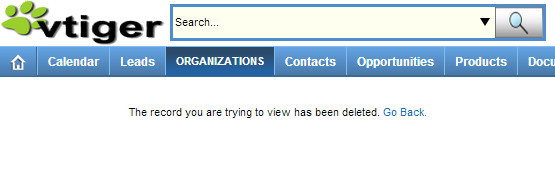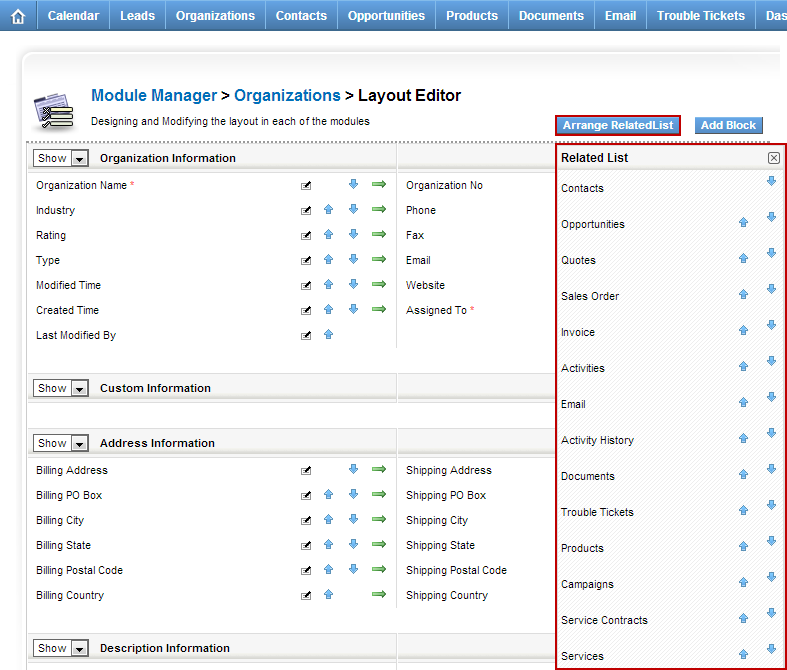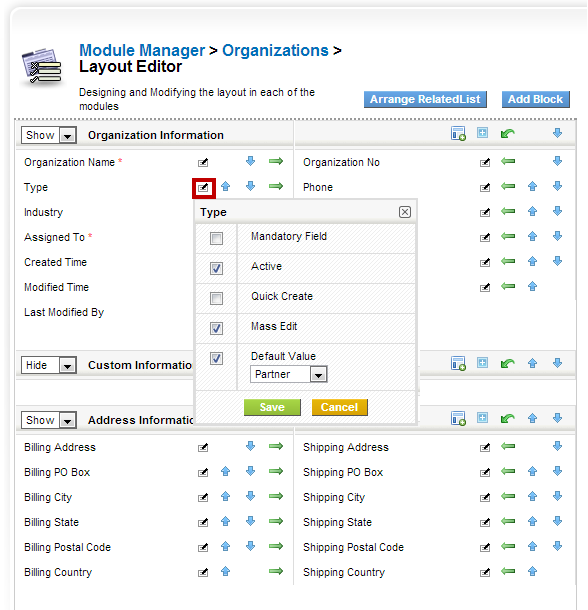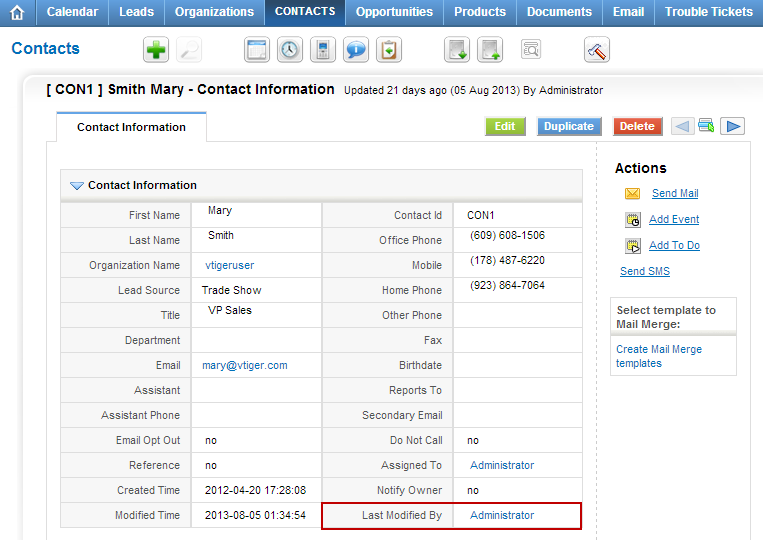vTiger CRM Tip/Trick
The record you are trying to view has been deleted
August 28, 2013
Article
The vTiger error “The record you are trying to view has been deleted” is presented when the the record you are trying to access does not exist. It does not necessary mean that the record has been deleted, the reason for that is, if you were modifying the code or the database you might have changed the function which loads the appropriate recordid or when the record is not created properly but the system still thinks it was and opens the record using the ‘new id’ which does not exist. It’s almost impossible to determine why it happens without looking at the code. If you would like us to look at it – feel free to contact us.
How to set default value for vTiger field?
July 26, 2013
Article
vTiger 5.4 introduced an option to select the default value for most of the fields. To do so, do: Mouse over the “gear” icon on the right upper corner Click “CRM Settings” Under “Studio” section, hit “Module Manager” Click on the wrench(far right side) next to the module you want to add custom field. Click “Layout Editor” Find the field you want to set default value for, click on “Note with a Pen” next to the field. Select the Default value, hit save. Now every time you create a record, it will default to the value selected. If you are on vTiger 5.3 or lower you will not be able to set default values using this method.
Add “Last Modified By” Field
July 18, 2013
Article
By default the “Last Modified By” field is hidden in vTiger, however all the functionality and the actual field is there. In order to unhide it you will have modify the database. We strongly recommend to backup vTiger files and database before doing any changes to code/database. You will need to run the query below: UPDATE vtiger_field SET presence=’0′, displaytype=’1′ WHERE fieldlabel=’Last Modified By’ AND columnname=’modifiedby’ AND tablename=’vtiger_crmentity’; Note, this query will enable Last Modified By field for ALL the modules, if you wan’t to enable it for just one module you will have to add “AND tabid=’Tab ID goes here’”; You will have to lookup tabid for the specific module in vtiger_tab.