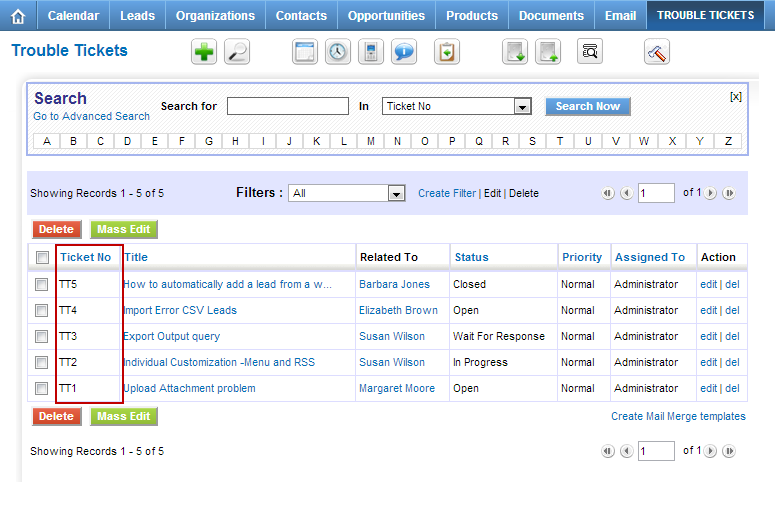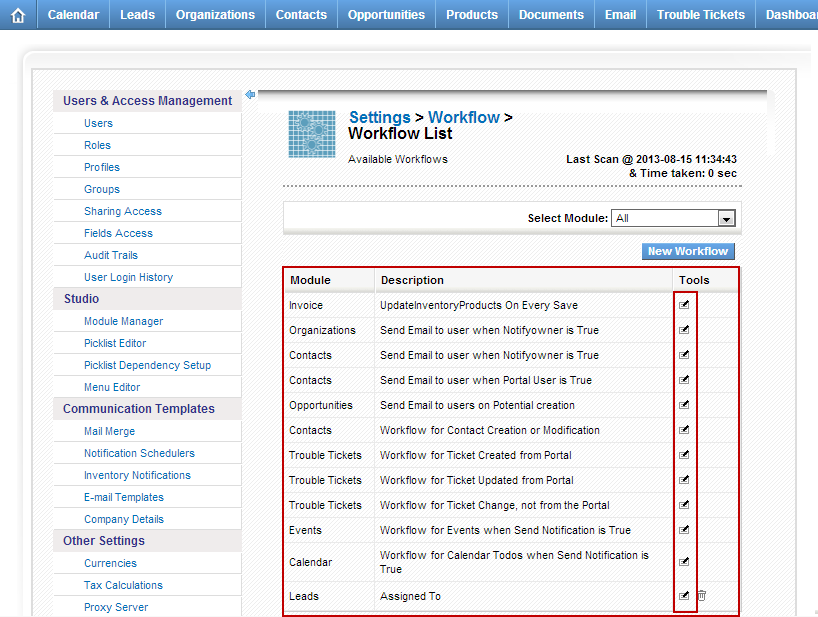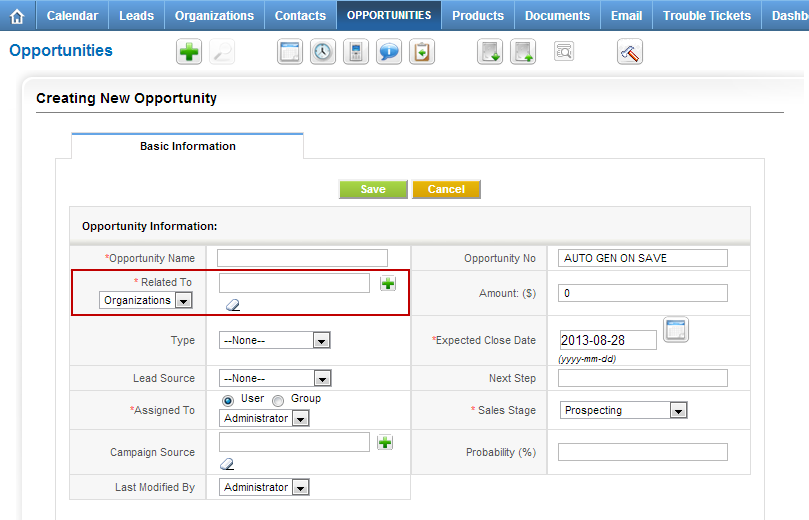vTiger CRM Trouble Tickets
How to Change Default Trouble Ticket Order In Listview?
August 30, 2013
Article
Out of the box vTiger does not have a Graphical user interface to control the default sort order for listviews. Each business is different and everyone has their own needs. In order to change the default sorting order on Trouble Tickets listview – you will have to modify few files. First, we need to set the default sorting field and order. Go to /vtigercrm/modules/HelpDesk/ Open file “HelpDesk.php” Find a line which has “var $default_order_by” and change the value to preferred sort field. Note, it should be field name and not the field label. The line below will be “var $default_sort_order” – By default it’s set to DESC (descending order), it can be changed to ASC (ascending order) if needed. Once changes are made, save the file. Second, we need to enable the default sort order. Go to /vtigercrm/ Open file “config.performance.php” Find line which as “‘LISTVIEW_DEFAULT_SORTING‘” and change it to
How to Disable Email Notifications for Trouble Tickets/Opportunities?
August 29, 2013
Article
Out of the box vTiger comes with few email notifications already enabled. The notifications are triggered when: Opportunity is created Trouble Ticket has been updated from Customer Portal Trouble Ticket has been created from Customer Portal New Comment has been added to the Trouble Ticket These notifications are triggered by vTiger workflow. To turn the notifications off, you would do: Mouse over the “gear” icon on the right upper corner Click “CRM Settings” Under “Other Settings” click “Workflow“ Click on the Workflow you want to disable Scroll down to “Tasks” section and modify the Task Once the task opens, set the “Status” to “Inactive” and save the task.
How to Change Default “Related To” From Organizations to Contacts?
August 28, 2013
Article
Out of the box vTiger does not support setting the default “Related To” dropdown values. The “Related To” dropdown is used in many modules such as “Trouble Tickets”, “Opportunities”, “Projects”, “Service Contracts”, etc… In order to change the default “Related To” value from Organizations to Contacts, you will have to adjust the database. Note, if you are not familiar with MySQL and the database structure, you are better off having someone else do it. We would be glad to help – Contact us. The table that needs to be modified is ‘vtiger_fieldmodulerel‘. Open the table and you will see the first 2 rows are: You need to change the “relmodule” value to switch “Accounts” with “Contacts” and “Contacts” with “Accounts“. Whenever you start a new Opportunity/Potential the default “Related To” value will be the the first one for the “module”. The end result should be: Again, if you need help