vtiger extension
Create Custom Tabs In VTiger 7
April 2, 2018
Article
In VTiger 7 user can convert field blocks into Tabs by using our Tabs Extention. Easy to configure (just switch the block on/off), compatible with all modules as well as fields. Tabs will contain the same fields/functionality as blocks. How to Create Custom Tabs Go to Menu >> Settings >> CRM Settings >> Module Management >> Module Layouts And Fields. Select the module and click on the “Add Block” button to create a custom block. Enter the block name and select its position. Click on the “Convert To Tab” switch to convert that custom block into a Tab. Here you can see in the Organization Details the Custom block is showing in a Tab. For further help, contact us on help@vtexperts.com. We’ll be glad to be of service.
Configure Activity Reminders (popups) In VTiger 7
March 29, 2018
Article
Activity Reminder (Alert/Popup) Extension is designed to calendar reminders similar to outlook. The reminder popup shows up automatically when the activity is due and displays current day’s activities with basic details such as subject, description, related to (contact, lead, organization, etc..) as well as Due In. In addition, built-in Snooze option allow the user to snooze all or individual activity. How to Configure Activity Reminders Go to the Menu >> Settings >> CRM Settings >> Other Settings >> Calendar Popup and select the modules. Click on this Icon to see all the Activities for the day. You can also snooze the popup. For further help, contact us on help@vtexperts.com. We’ll be glad to be of service.
Track If Anyone Is Exporting Or Copying Data In VTiger 7
March 29, 2018
Article
Data Export Tracker is an Extension that allows system administrators to track any export or data copy initiated from the CRM. It tracks exports from Lists, Reports, Scheduled Reports as well as copying data using “CTRL+C” or Mouse (Right Click > Copy). How to Track Exporting or Copying Data Go to Menu >> Settings >> CRM Settings >> Other Settings >> Data Export. Click on the “Edit” button to configuring. Check box the conditions you want to keep track of and click on the “Save” button. Here you can see if anyone have Exported/Copied the data with the Date and Time the the User too. For further help, contact us on help@vtexperts.com. We’ll be glad to be of service.
Edit Organization From The Contacts In VTiger 7
March 23, 2018
Article
Quick Edit extension for VTiger is developed to give the ability of edition of related records (1:m, 1:1) when in Edit/Create view of primary record. The extension adds “Pencil” icon next to every Relation field with which you can avail the editing capabilities. How to edit Organization from the Contacts Open a “Contact“ and click on the “Edit” button. Here you can see next to the “Organization Name” there is a “Pencil Icon” click on it to open a Quick Edit window. It will allow you to change the information on the Organization while you’re still on the Contacts. Here you can see the applied changes. For further help, contact us on help@vtexperts.com. We’ll be glad to be of service.
Export Lists To Excel Instead Of .csv In VTiger 7
March 16, 2018
Article
List Export to XLS Extension is designed to make exports from VTiger a little easier. It adds an option to export information from VTiger lists into .XLS (excel), while standard functionality only supports export to .csv, which can be tedious to format. How to Export Lists to Excel Go to any list and select the number of records and than click on the “More” button and select “Export to Excel” to create an export into “Excel”. Here you can Export selected Records, Data on the current page and Export all data. It will produce an Excel File which will look like this. For further help, contact us on help@vtexperts.com. We’ll be glad to be of service.
Timesheets Extension For VTiger Is Now Available
February 26, 2018
Article
There were lot of requests for this extension in the past year. As most of our extensions are focused to “keep it all under one hood – CRM” (Email Marketing/Campaign for VTiger is the best example), keeping track of workers’ timings was very problematic before, not to mention bringing it to the CRM for billing, records, configuring workflows, and reporting. That’s the reason we developed this record-keeping extension Timesheets for VTiger that allows users to log the time spent in details as well as system admins to keep tabs on them. Timesheets is an extension for VTiger designed to elegantly track employees’ (users) time, with ability to visualize it. It supports custom periods, where you can adjust the length of the period to fit your business. In addition, periods can be locked to prevent any further modifications. It’s simplistic design, makes it extremely easy to log the time and specify
View User Activity (New/Updated Records, Comments) For The Day In VTiger 7
February 21, 2018
Article
User Summary Report extension is designed to allow the system admin to see activity on certain records or list of records. It allows to monitor every created or updated record. How to View User Activity for the Day Go to the “Menu“. Click on the “Projects” and select “Summary Reports“. Click on a “Summary Report“. Here We can see the information such and First name, Last name, Address etc. Down below we can see the Updates made today. For further help, contact us on help@vtexperts.com. We’ll be glad to be of service.
Configure Custom Colors On Calendar Tiles In VTiger 7
February 20, 2018
Article
In Vtiger 7, User can pick the colors per user or Per status by using our VTiger Job Scheduler/Calendar extension which is a must-have for organizations that rely on calendar. How to Configure Custom Colors on Calendar Tiles Click on the “Calendar” icon on the top right corner of the screen. Click on the “Settings” button. Select “Yes” in the “Use Status Colors” option. Go to the “Picklists Values“. Select “Module” and click on the “Edit” icon. Than select the “Color” for picklist. Click on the “+ Add Value” button to add a status value. Add “Item Value” and select the “Color“. Create Event and select a “Status“. Here it will show the “Color tiles“. For further help, contact us on help@vtexperts.com. We’ll glad to be of service.
Customize Text On Calendar Tiles In VTiger 7
February 15, 2018
Article
We enhanced standard VTiger calendar by adding a Job/Work Scheduler view. This allows users to see events assigned to each user without them overlapping onto other users/hours. Tile/Box text is configurable + unique colors can be assigned based on status (also configured by user). How to customize text on calendar tiles Click on the “Calendar” icon on the top right corner of the screen Select “Job Scheduler” and and click on the “Settings” button. Click on “Click here to configure tile & hover text“. Click on the “Edit” button. Here you can put any text or select form the fields that are related to this activity or task. For further help, contact us on help@vtexperts.com. We’ll be glad to be of service.
Create Product/Service Bundles In VTiger 7
February 14, 2018
Article
Quote/Invoice/Order Templates extension allows you to define products/services which can be reused on the quote/invoice/order at any time. If you often find yourself creating the same quotes/invoices/orders or adding the same set of items over and over again, this will be a huge time saver for you. How to Create Product/Service Bundles Go to the “Menu” and select “Product and Service Templates“. Click on the “+Add Template” button to create a new Template. Add “Template Name” and select “Module“. Now add “Products and Services” and click on the save button. Here you can see while creating a quote you can add “Product/Service Bundles“. For further help, contact us on help@vtexperts.com. We’ll be glad to be of service.
View Your Sales/Opportunity Forecast By Sales Rep In VTiger 7
February 8, 2018
Article
Sales Forecast for VTiger Extension was designed to help manage and predict Organization’s current and future Opportunities. It includes ability to view the entire company’s Opportunities as well as drill down to each Team or User. How to View Your Sales/Opportunity Forecast by Sales Rep Go to the “Menu” and select “CRM Settings“. Under “Other Settings” select “VTE Forecast“. Then click on the “View Forecast” button. You can view the Forecast for the entire organization or you can view it by sales team and the Sales Rep. For further help, contact us on help@vtexperts.com. We’ll be glad to be of service.
Add Tooltips Information Icons To Record Views In VTiger 7
February 6, 2018
Article
Field Tooltip Manager extension for VTiger is designed to enable and display helpful field tooltips on VTiger record views. How to Add Tooltips Information Icons Go to the “Menu” and select “CRM Settings“. Under “Other Settings” select “Tooltip Manager“. Select the “Module” and the “Field Name“. You can select a different “Icon” or upload a new one. Define the Tooltip content in the Rich Text Area. Here you can see the Tooltip Icon and the Tooltip in the record. For further help, contact us on help@vtexperts.com. We’ll be glad to be of service.
Transfer/Auto Fill Phone Number From Organization To A New Contact In VTiger 7
February 2, 2018
Article
In Vtiger 7, User can avoid repetitive data entry when creating related records by using our Field Autofill extension. User can create a contact from within Organization and not have to re-enter Office Phone, Fax, Address, etc.. How to Transfer/Auto Fill Phone Number from Organization to a New Contact Go to the “Menu” and select “CRM Settings“. Under “Other Settings” select “Filed autofill“. Select the modules you want to automatically transfer data, for this example we’ll be using Organization to Contact and click on the “Add Mapping” button. Select the records from which you want the data to transfer to, for this example we are using Primary Phone to Office Phone. When creating a contact select an “Organization” and a dialog box will popup asking for to auto fill the fields with the selected organization data according to your configuration, by clicking on the “Yes” button it will automatically fill the fields.
Status Colors In Job Scheduler Extension For VTiger Calendar
January 31, 2018
Article
VTiger Job Scheduler is the extension that enhances your VTiger Calendar’s capability to manifolds. It gives you day, week, and month views in a way that events and tasks do not overlap and become very easy to manage. Now, we’ve added a major function in VTiger Job Scheduler that allows to color the statuses of events wherever it matters e.g. in Picklist while creating an event and selecting a status, on Job Scheduler view of the VTiger Calendar etc. So, once the colors are configured in the extension settings, you will see statuses as different colors. Same for the Events box on the Calendars. The box’s color will depict the status of an event. It will help you quickly identify the status of an event and see if that event has either been planned, scheduled, held or cancelled. For further help, contact us on help@vtexperts.com. We’ll
New – “Actions” Button Column On Activity Reminder / Calendar Popup For VTiger 7
December 15, 2017
Article
There’s a productivity centered extension Activity Reminder (Popup) for VTiger that gives reminders similar to Outlook. The reminder popup shows up automatically when the activity is due and displays current day’s activities with basic details such as subject, description, related to (contact, lead, organization, etc..) as well as Due In. We recently gave it a major upgrade and added the “Actions” button as a column to the reminder popup. Previously, those actions buttons were only accessible when you go to calendar > specific activity > and hover your mouse over it. With the Activity Reminder (popup) extension, now users can edit, mark as done, and delete any activities without the need to visit the actual activity in the Calendar. When you open the reminder popup (extension button at the top right – needs the extension to be installed), you will see this new column named “Action”. The action buttons
3 VTiger Extensions For Your Company’s Sales Men & Managers
July 23, 2016
Article
Sales team of a company plays chief role in its success, there is no doubt about that. But what if I tell you that they need your help to do so? There are a lot of steps you can take to achieve the purpose, and one of those is configuring the automations for the team. We decided to gather a list of 3 extremely helpful extensions of VTiger your sales team can surely find handy to boost the sales of a company. VTiger Kanban View [dt_highlight color=”green”]Click here for pricing, additional screenshots, video & live demo.[/dt_highlight] [dt_fancy_image type=”” style=”1″ lightbox=”1″ align=”right” padding=”0″ margin_top=”0″ margin_bottom=”0″ margin_right=”0″ margin_left=”0″ width=”” animation=”none” media=”” image_alt=”” hd_image=”” image=”https://www.vtexperts.com/gifs/vtigerkanbannew.gif”][/dt_fancy_image] When looking for sales tools, one searches for software or extension that provide proper visibility throughout the sales pipeline, warn about potential hurdles, and suggest ways to close deals within the estimated time. That is exactly what
Develop And Design Attractive Documents With vTiger Proposal & Document Designer
July 17, 2016
Article
A number of tools are available in market to write a couple of pages, few chapters, or even books with basic to professional formats. But when it comes to craft versatile content like extensive proposals, sales orders, quotes, invoices, or executive subject matter in a style, selection of the right tool can be tricky. Searching for the perfect software is itself a tiring task, let alone the additional processes including email integration with the desired customizations. The problem was addressed at vTiger’s and the team came up with the ultimate solution in the form of vTiger Proposal & Document Designer, along with the capability of Electronic Signature. The powerful vTiger extension has the potential to nimbly design professional, mobile friendly documents and proposals right from the vTiger CRM in minimum time. You can create highly striking executive documents, pamphlets, proposal, etc. that are more anticipated to convince leads and opportunities.


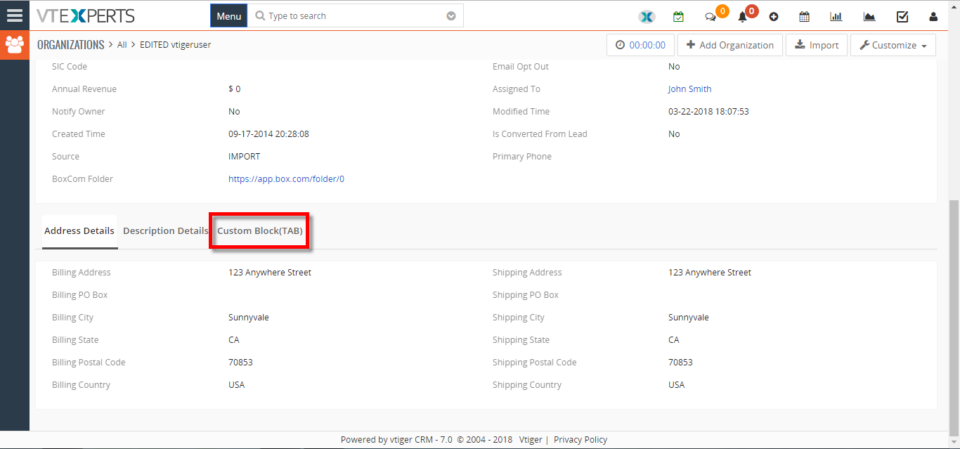
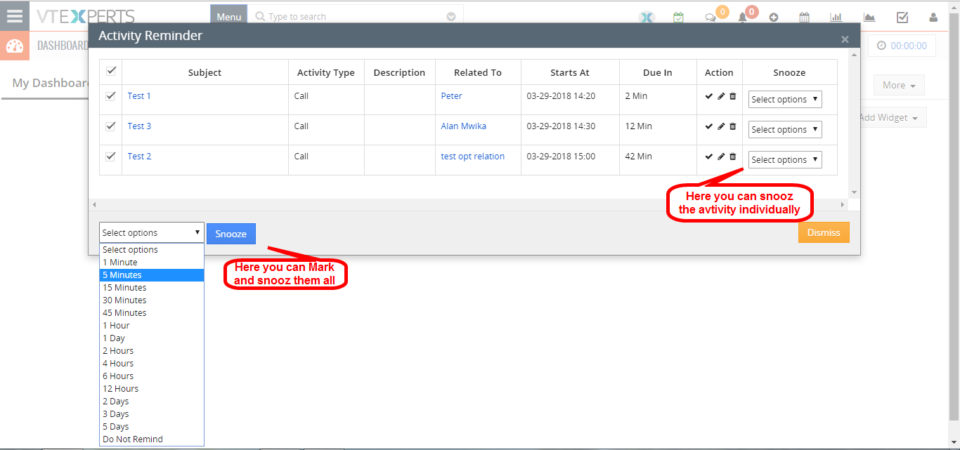
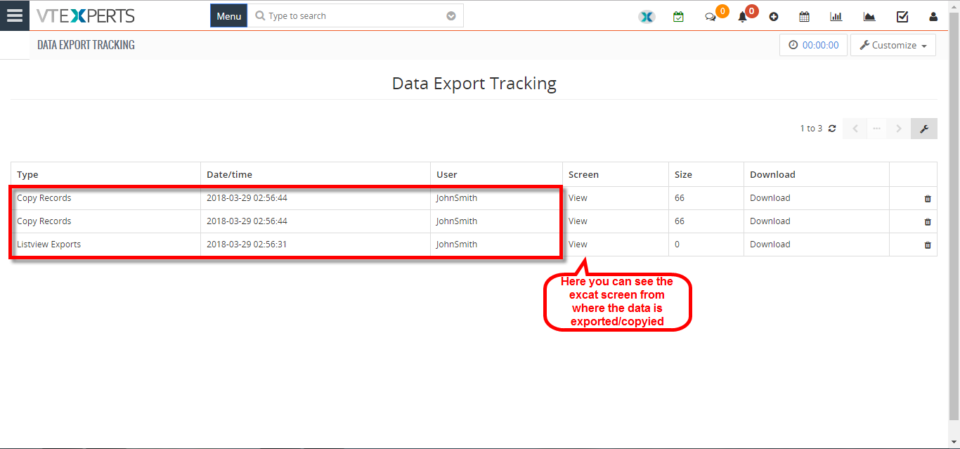
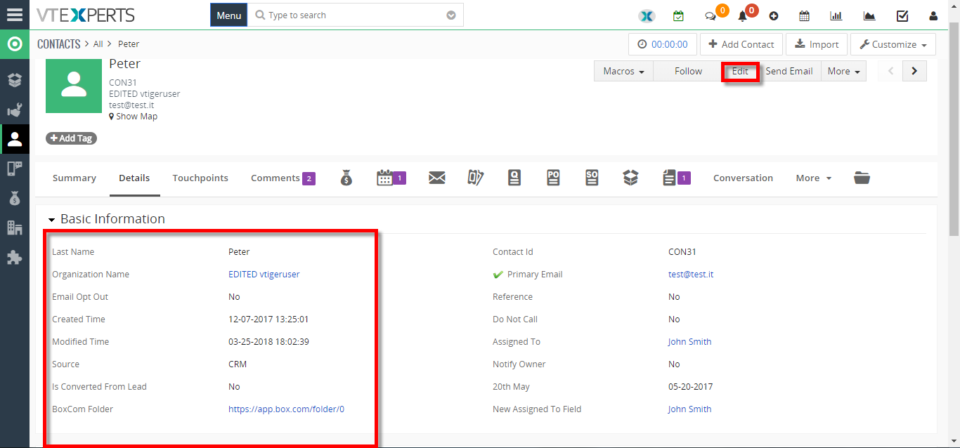
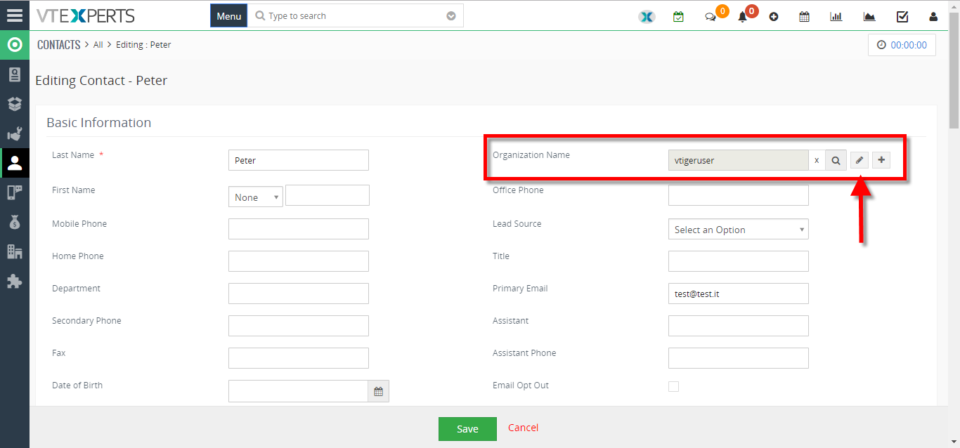
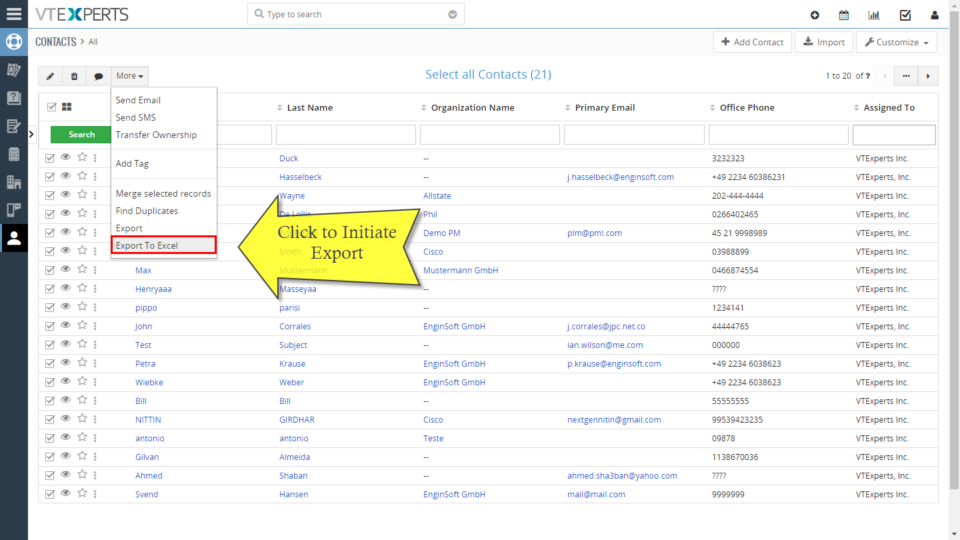
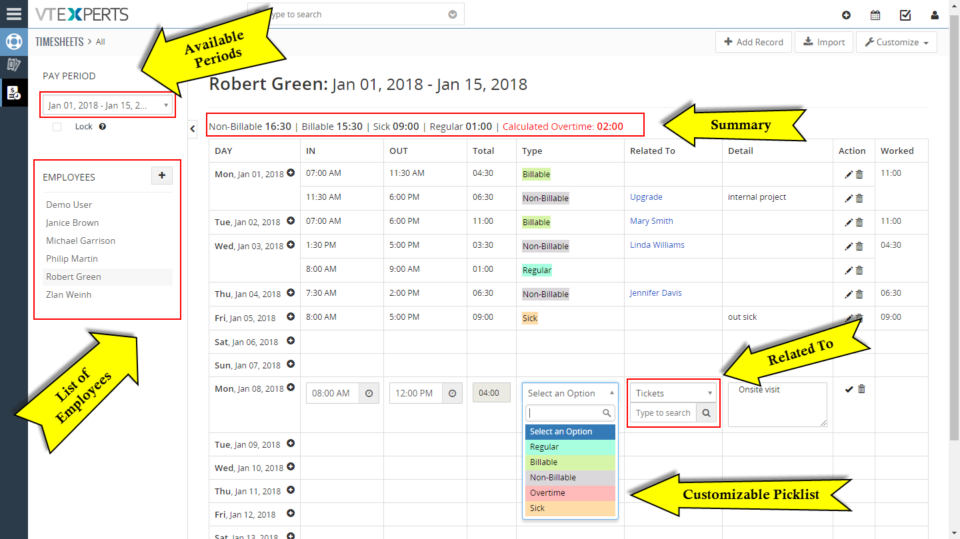

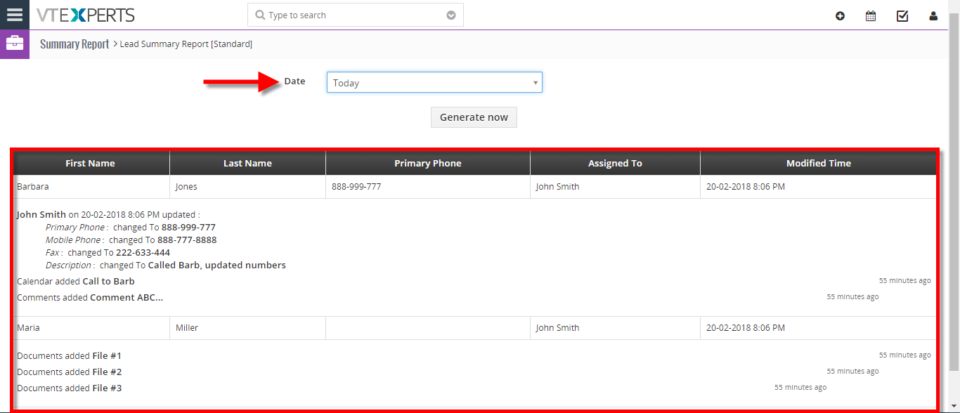
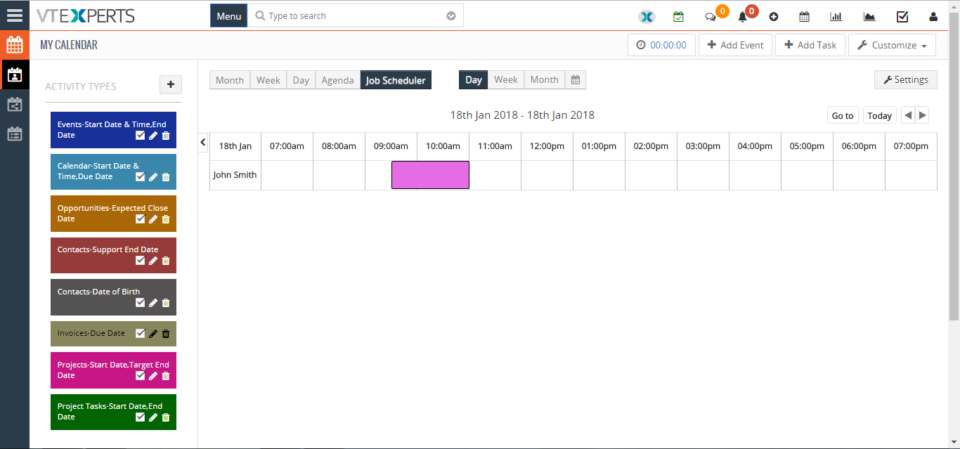
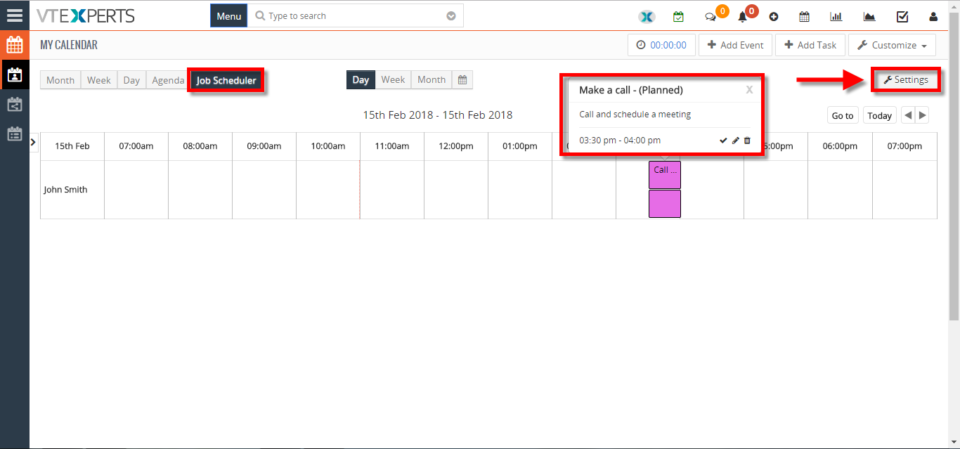
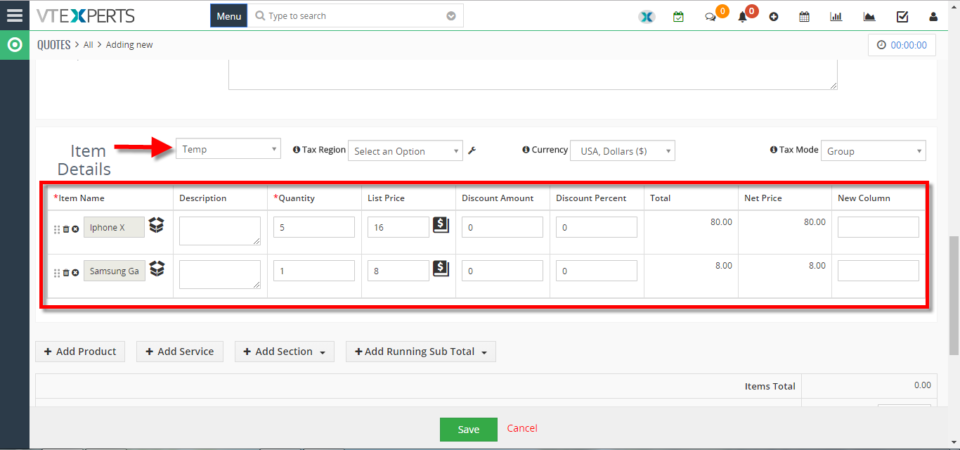
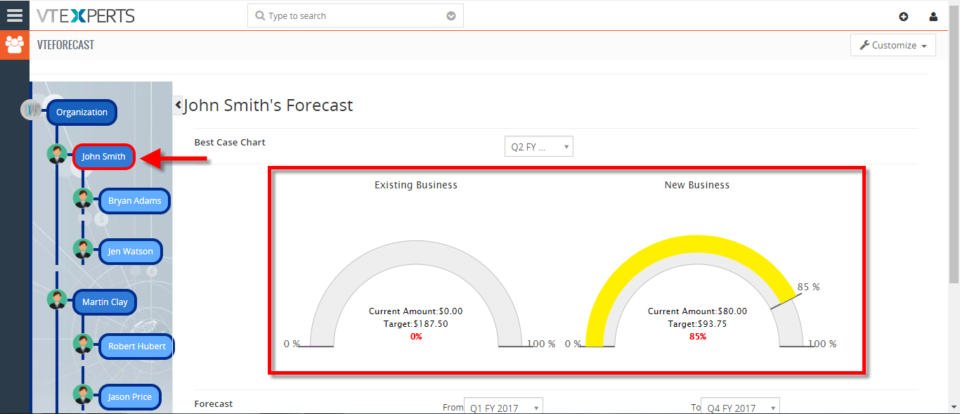
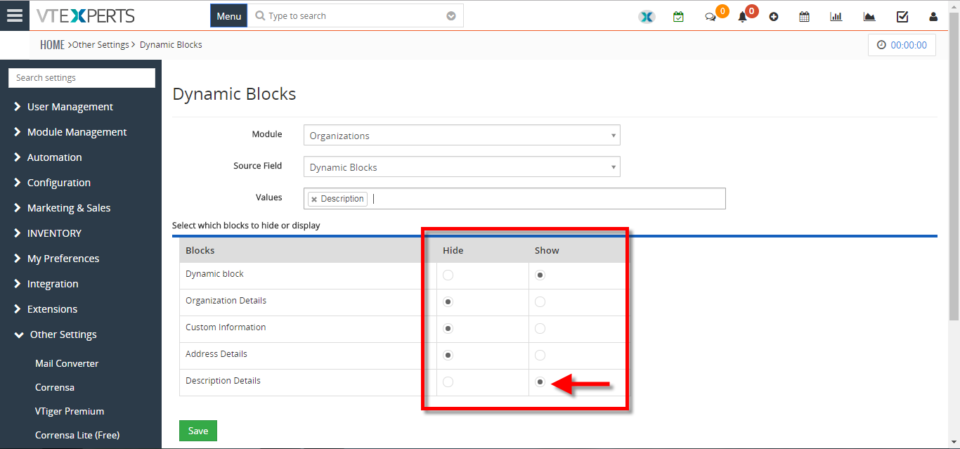
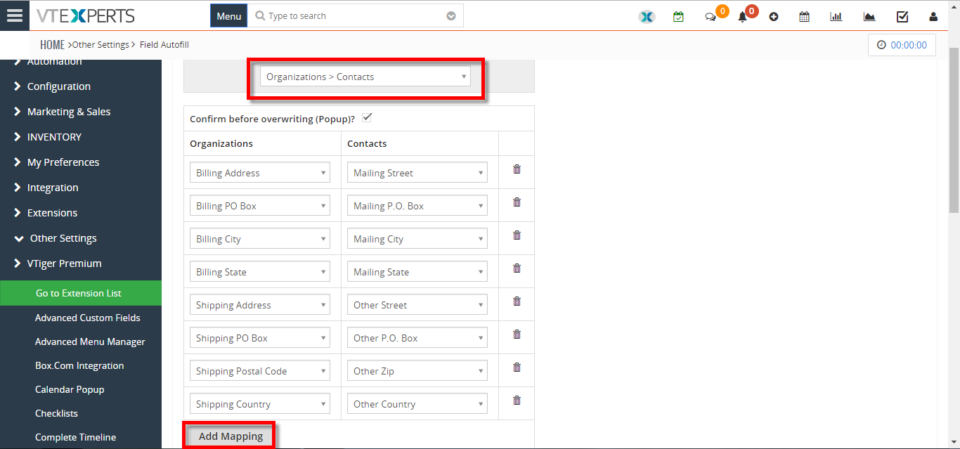
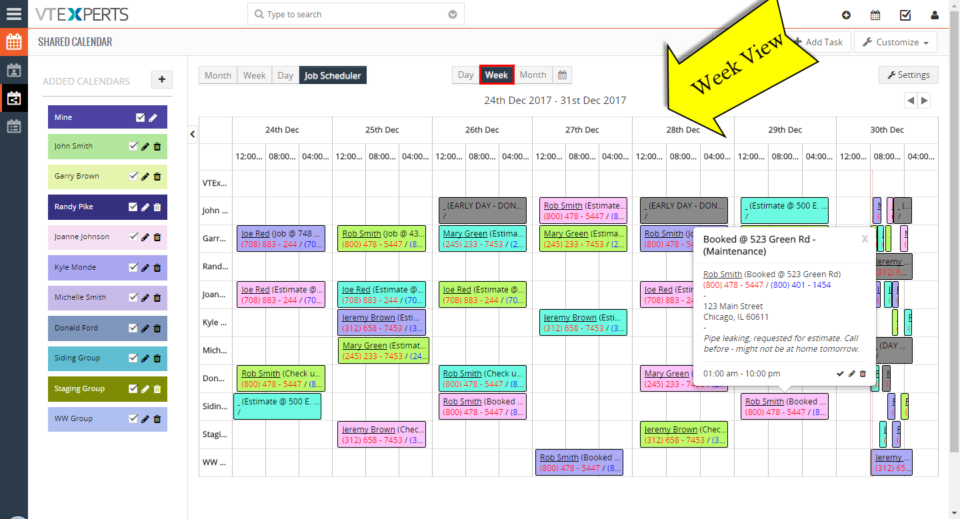
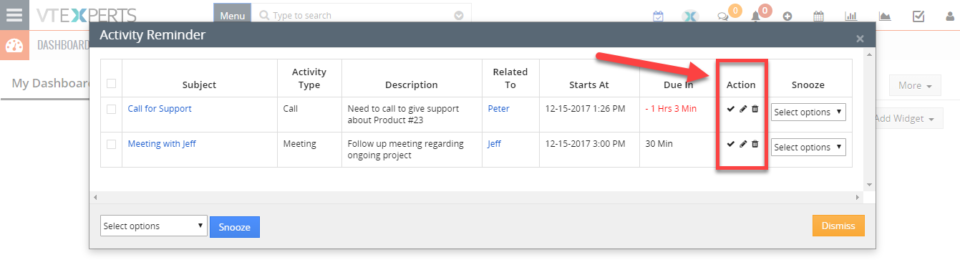


Color Code Comments In VTiger 7