vtiger tips
Remove multiple emails from send email box (Document Designer)
December 30, 2021
Article
Sometimes, a single record contains more then one email fields. When user try to send a document designers template via email to that contact, multiple email addresses shows up. In this article we will learn, how can a user Remove multiple emails from send email box while sending a Document Designer Template With a little bit tweaking with CSS, you can make only the primary email of the record to appear in the send email box For doing so, first you have to install a browser extension, by the name of stylus Stylus Stylus allows you to easily install themes and skins for many popular sites. Get Stylus for chrome Here Once Stylus is installed, configure the Stylus for send email dialog box using Stylus editor Configuring a new Stylus Following is the CSS changes that you have to configure in the stylus [data-module="PurchaseOrder"] {display:none;} Make sure to provide
User groups in Shared Calendars
December 27, 2021
Article
User groups in shared calendars allows to make Label Groups and add users into it, in shared calendar. Using it you can filter the calendar events based on groups. When you open shared calendar it shows all the events of the CRM users and teams, sometimes it get too complicated as the whole calendar is filled up Prominent features Go to shared Calendar Filter by Group: Check the box, in order to filter the calendar based on groups Select a group: Select the groups here and the events of the participants of the selected group will be shown Group’s participants events: Participants of the group in the sequence that is configured while adding the participants to a certain group Customization configuration Predefined groups are created as per clients requirement. In this example, 9 different groups are created with name lbl_group1, lbl_group2, lbl_group3 up to lbl_group9 Here is a screenshot showing
On Event Creation an Automated Ticket will be Generated
November 12, 2021
Article
Can a user generate an automated ticket, when an event is created in calendar? It is one of the most common question that we face from clients. Default Vtiger feature cannot do this. But, VTExperts provides a customization using which on event creation an automated ticket will be generated For example, Adam plans the physical meetings in organization XtraCare. But, he do not participate in those meeting as a member. To keep Adam inform, company wants an automated ticket assigned to Adam, whenever a user makes a calendar event. Adam’s can check the ticket and make the arrangements for the upcoming events without disturbing the privacy of other organizational members who are participating in the meeting The whole process will consists of two steps Creating and Event Generation of an automated ticket in response Firstly, an event will be created. Secondly, in response to that event an automated ticket will
Guide to upgrade to Vtiger 7.4
September 30, 2021
Article
As, we all know the Vtiger 7.4 GA is released and migrating to it quite similar to the previous Vtiger versions. First of all, download the patch file from the official website and extract it. Make sure to create a back up of the files/database and then run the migrating wizard. In this article we will going to see, how can a user migrate to Vtiger 7.4 from Vtiger 7.3? Note: You cannot upgrade VTiger CRM directly from version 7.2 to 7.4. You have to follow the upgradation path 7.2 > 7.3 > 7.4 We will only advise you to carry out the process of migration, if you have good enough knowledge regarding how the migration process takes place. In case, you want to avoid all types of risk and want a complete, up and running migration, then do not hesitate to contact us. We have an experienced team of
VTExperts Extension Pack is Fully Compatible with VTiger 7.4
September 30, 2021
Article
Vtiger 7.4 has been released. there have been a number of changes like new workflow expressions, secure passwords, import via record number, HTML injection fix, mass calendar edit, default internal comment etc. In addition to the new features, your favorite extensions have also been upgraded to support the latest upgrade of VTiger open source. In case, you want to check the details regarding the changes made in Vtiger 7.4, then do visit the article: Vtiger 7.4 open source change log VTExpert’s extension pack compatibility with Vtiger 7.4 In regard to the release of Vtiger 7.4, VTExperts made sure that all of the extension that were previously compatible with the Vtiger 7.x are fine tuned and made fully compatible to Vtiger 7.4. As now, VTExperts extension pack is fully compatible with VTiger 7.4, so you can use the VTExpert’s extension pack to its full potential on Vtiger 7.4. In case you face
Create Copies/Revisions Of Quotes, Invoices And Other Records In VTiger 7
January 31, 2019
Article
We often find ourselves versus this requirement by our customers; “Is it possible to make several copies of an invoice?”. And we got tired of answering “No” and came up with a solution. Revisions/Copies of VTiger Records VTExperts’ development team created this customization for VTiger 7 and VTiger 6, that allows to create revisions of any record WITHOUT disturbing the actual record numbering. Most of our customers asked for revising Quotes and Invoices – so we will make those the focused modules for the writing sake. What Does it Do? With this customization implemented, VTiger users can create as many copies of any standard or custom module’s records as needed. For example, if you clone/duplicate an invoice or a quote, it will only create a revision and not disturb the ongoing numbering for quotes, invoices etc. How Does it Do? Here’s how we designed it. Note that this is not
Enhanced Duplicate Finder In VTiger 7
January 30, 2019
Article
There’s a very basic feature in VTiger 7 to help locate and merge duplicate records. It allows to search in a module for specific fields. Say, you want to find all the duplicate records on the basis of Primary Email, you can do that. This can be done by: Clicking “More” button in any module’s list view Click “Find Duplicates” Simply select fields in “Match Fields” field. It will search duplicates depending upon the selected fields and show all records. In our example, if you select “Primary Email” field in “Match Fields”, it will give all the records from current module with duplicate emails. This is the available functionality for standard duplicate finder. Enhanced Duplicate Finder We customized this feature and took it several steps further. This is how we customized it for one of our client: Advanced Duplicate Check and Merge extension for VTiger Exact Match Fields: These are
Google Maps in VTiger: Service now loads only when it is called
January 18, 2019
Article
Our extension, Google Maps & Route Integration, helps VTiger users to reach the leads/ clients more efficiently by showing them as colored pins on the Google Maps. It enables users to choose the Map Center which can be anything from Company Address to User or Zip code. It can draw routes automatically or manually and according to four different types I.e Walk, cycling, Transit and Drive. These can also be printed as ‘directions’ using smart devices. This extension allows users to schedule their route as well as print it in the form of a map. This feature is very much identical to Google Maps. It also supports multiple addresses when used with Google Address Lookup extension. New Feature We have tweaked it a little bit so that the service now loads only when it is called. This keeps the system robust and efficient. You can go to any module for which this extension is enabled. On the Top left, there is “More’ button. The Google Maps will
Remove Quick Create For Individual Standard & Custom Modules In VTiger
January 16, 2019
Article
Currently, in VTiger, when you open any module and try to add a related module, it opens a quick create popup, instead of going to the full form. Some of the companies/users do not prefer that outcome and want to move to full form straight. We’ve been asked this question several times and therefore tried to give a quick solution as follow: Question: How to remove Quick Create feature for any module? The aim is to remove a specific module from the Quick Create list as well as when adding as a new related record to another module. Answer: Go to add this: modules/YOUR_MODULE/models/Module.php Question: How to remove Quick Create feature for a CUSTOM module? The aim is to remove a specific custom module from the Quick Create list as well as when adding as a new related record to another module. Answer: Add following function to your custom_module/Models/Module.php Questions?
Knowledge Base Extension For VTiger – New Release
December 25, 2018
Article
Companies move their infrastructure around particular tools, whatever they find feasible. Some prefer accounting software, others go for ERP, while some standardize CRM. Whichever the tool of choice is, they tend to revolve everything around it. Knowledge Base – New Release If your tool of choice is CRM > VTiger, we have released this extension with the name “Knowledge Base”. Knowledge Base for VTiger helps in managing internal documentation, user guides, instructions, quick information, ongoing campaigns, or any kind of documents meant for internal use. It also supports creating as many categories as required using standard Picklist in FAQs. This profound idea is not restricted here; the extension works as an overlay popup. That means accessing the Knowledge Base does not close the page you were on before clicking it. You can read all that you want – closing the Knowledge base overlay will bring you back to exactly where
Send Emails Directly From Custom Modules in VTiger
December 18, 2018
Article
Custom Module & Relationship builder for VTiger is a very handy extension that enables the CRM admins to create new Custom Modules in the blink of an eye. These custom modules are made following VTiger standards strictly. In addition, the relationship builder allows CRM admins to link together existing modules as well as new custom modules. It supports 1:1, 1:M and M:M relationships. All the modules made by this extension includes Activity, Documents & Comments widgets and Modified By, Created By fields. New Feature We have added a new feature in this extension to make it a more powerful tool. Users can now send emails from a newly created custom module. You can see the ‘Send Email’ button in the top right corner of the record of the custom modules. Clicking this button will open an email composer. You can choose to send emails to any of the record from any of the modules as well as map data from
Custom Expenses Extension For VTiger – New Release
December 17, 2018
Article
On daily basis, companies run into situations, where they expend resources to provide services/products to their customers. Those expenses might come in any form i.e. travel expenses, spare parts purchases, outsourcing payments etc. There’s simply no specific category – such expenses can come in any form and service. Custom Expenses For VTiger We’ve come up with a new extension for VTiger which covers the above mentioned gap. Custom Expenses for VTiger helps to track and automate user expenses for every customer. Once an item is created, you can convert it to expense – there’s no limitation for that. Going ahead, you can add those expenses into invoices with proper details and get compensated properly, while keeping it all crystal clear. Use Cases A good example would be TA/DA for your staff. When funding the company’s representatives for a specific project while they travel, you can track and convert the expenses
Advanced Custom Fields for VTiger Supports PDF and Image Uploads
December 7, 2018
Article
Advanced Custom Fields The Advanced Custom Field Extension was designed for system admins to simply add Advanced Custom Fields to selected modules, where needed, other than standard fields. The Advanced Custom Fields are of 3 types – HTML Description Field (which supports RTF), Assigned to Field (which is really a user picklist) and Upload Field (which allows PDF documents and Image Uploads). When it comes to the number of Advanced Custom fields added, there is no limit. It supports Edit/ Create/ Detail View. Supports all the Standard and Custom VTiger Modules as well. Upload Field for PDFs and Images Now, the feature that we are discussing here is the Upload Field. An upload custom field allows to add an image as well as PDFs to any record of any module. You can add as many custom upload fields as required – there’s no limitation for it. Use Case For instance, take an example of Quotes Module. Users can upload an image of the Product
Kanban View Icon Moved To Lists In VTiger
December 3, 2018
Article
Kanban View in VTiger Most of the systems have Kanban view to visualize sales and support performance and workflows. In VTiger open source, we cover this void. Kanban view is an extension for VTiger open source that allows to quickly create dynamic cards and exhibit the team’s performances as well as to collaborate with teams and manage sales, opportunities, tickets, projects, project tasks, or any other list of records. The extension also supports drag & drop feature to quickly move cards among columns that are configurable field values. This updates the field values/status/stages of the records (cards). How to Access Kanban View in VTiger (New) We are hereby to announce a UI change, where we moved the Kanban view button from top and added it to the lists in every module. This looks like a slight change, but that actually saves Kanban resource from being triggered every time the listview
Knowledge Base Extension
December 3, 2018
Article
Knowledge Base This extension was designed to allow users to access internal documentation more easily. Very easy to use navigation/interface accessible from any page in VTiger. In addition, you can open and close it while editing/creating records. It does not loads a new page and keeps you on the current page. It basically opens a popup/overlay, meaning that you can open and close it while editing/creating records. In knowledge base you can put any of your internal documentations/FAQ’s. It has instant + smart search, where the results will be displayed as you type. We added custom search logic to find only relevant articles. It will give you all the articles that have subject or description that contains the searched query. The plugin itself is fully customizable. You can create your own category, set limits on articles, configure custom permissions and much more. In this article we will go over a simple
Convert Quote/Invoice/Order To Project Extension For VTiger – New Release
November 30, 2018
Article
Quotes, Invoices, Sale Orders, and Purchase Orders are extensively used modules in VTiger. Every company deploys them according to their own requirements as well as the laws of their area/country. But most of companies create Projects on the basis of the payments, processed by these modules. Why shouldn’t we directly convert a quote, invoice, sales order, or purchase order to a project? This would save lot of time, manual effort, as well as decrease the probability of error in the process. A new extension is available – Convert Quote/Invoice/Sales Order/Purchase Order to Project to do the job. It enables to convert one of those records and directly create a project out of them. Once installed and configured, the extension adds a button to the Quote/Invoice/Sales Order/Purchase Order. Open a record, click the button, and map the information to new project with just few clicks. All of the info
When Creating A Ticket Only Show Contacts Associated With Ticket’s Organization In VTiger 7
November 23, 2018
Article
Search Popup Filter This extension was designed to apply filter (or condition) that will limit the results user will see when selecting a record (any) from a lookup/select/search popup in VTiger. It is fully customizable, meaning that you can set any condition which makes most sense to your business. One of the more common examples is “only show me Organizations that are Active (exclude Inactive)”. In addition to simple filters, you can also use “Compare with parent” operator, meaning that you can apply a filter which will check field value on the record you are on and compare it with the related record, for example if you are attaching asset to the ticket, by default you would see all available assets in the system, however you could configure it to only show assets related to an organization/customer that you are creating ticket for. In this article we will go over a simple use case on how
Only Show Active Organizations When Creating A Ticket In VTiger 7
November 21, 2018
Article
This extension was designed to apply filter (or condition) that will limit the results user will see when selecting a record (any) from a lookup/select/search popup in VTiger. How to Show Active Organizations Go to Menu > Settings > CRM Settings > Extension Pack > Search Popup Filter. Click on “New Search Popup Filter”. Add module. Select the related field. Add a condition according to your requirement. While creating a new ticket it will only search for Active Organizations. For further help, contact us on help@vtexperts.com. We’ll be glad to be of service.
Email Conversation/Preview Extension For VTiger 7 – New Release
November 12, 2018
Article
The standard view of emails in VTiger is quite uneasy to use. Every single email gets showed up in the related emails section. Information regarding emails is displayed in columns. If you need to view an email – you click it and it pops up, so far so good. But next email requires closing the current one and opening it which is quite irritating. But you know that already, right? What’s new in the market is the Email Preview/Conversation extension for VTiger 7 open source, which transforms “simple” email list into conversation view. The view is very easy to read and includes email message on the list, meaning that you don’t need to open email to see the response. In addition, it differentiates emails from customers versus VTiger users by highlighting the background and adding divider borders. The plugin is configurable, where you can define how many characters
Synchronize My QuickBooks Customers To/From VTiger 7
November 4, 2018
Article
Quickbooks Online Integration with VTiger is an extension connecting VTiger to QuickBooks and enabling bidirectional synchronization of Customers (Organizations/Contacts), Invoices, Payments, Quotes (Estimates), Sales Orders (Sales Receipts), Purchase Orders, Vendors as well as Items (Services & Products). An easy to trigger option to synchronize data manually or on the schedule. It supports custom fields on the invoice as well as customer (flexible mapping). How to Synchronize Contacts Go to Menu > Settings > CRM Settings > Extension Pack > Quickbooks Online. In Customer Tab you can map fields into Quickbooks. Create a contact. You need to check box “Sync to Quickbooks” and that will automatically add this record to the queue to be synced with Quickbooks. Here is the synced Contact/Customer from the VTiger. For further help, contact us on help@vtexperts.com. We’ll be glad to be of service.


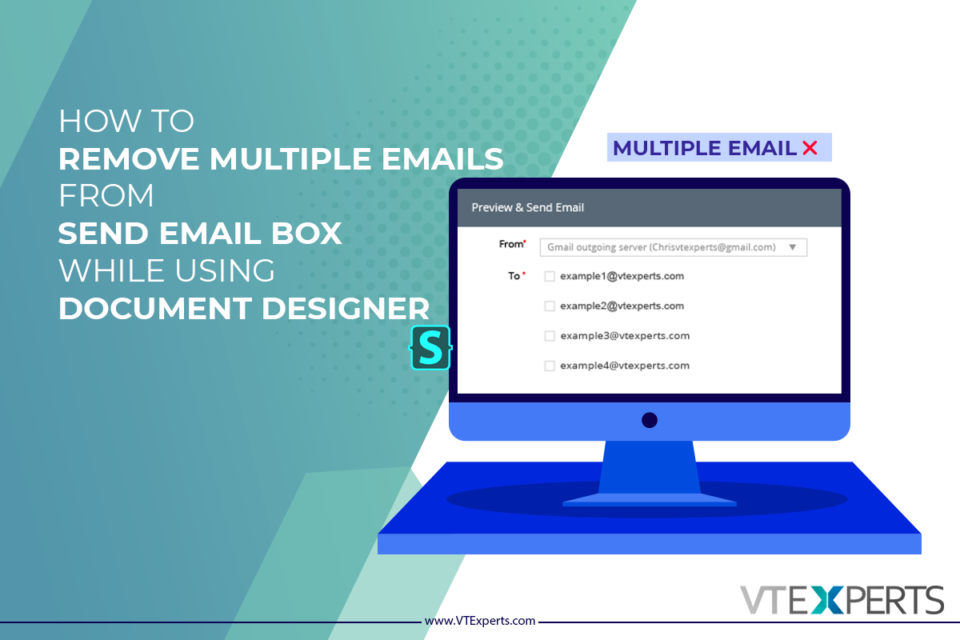
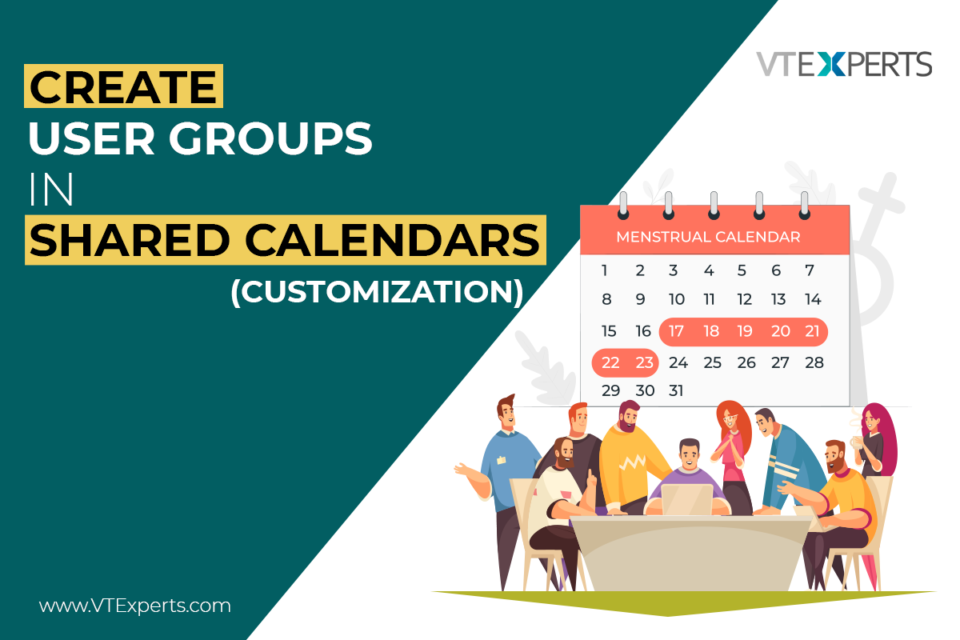
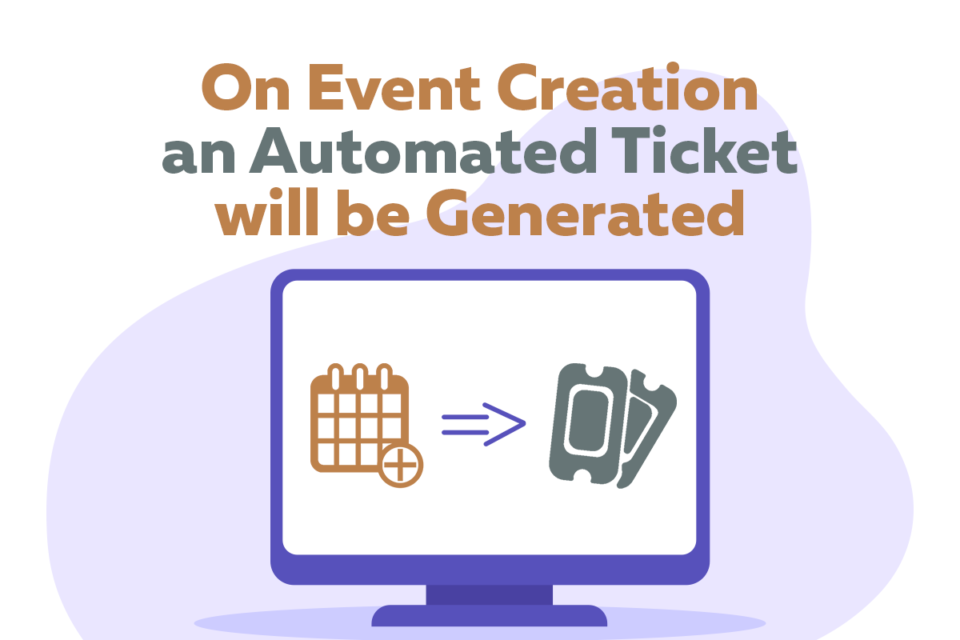

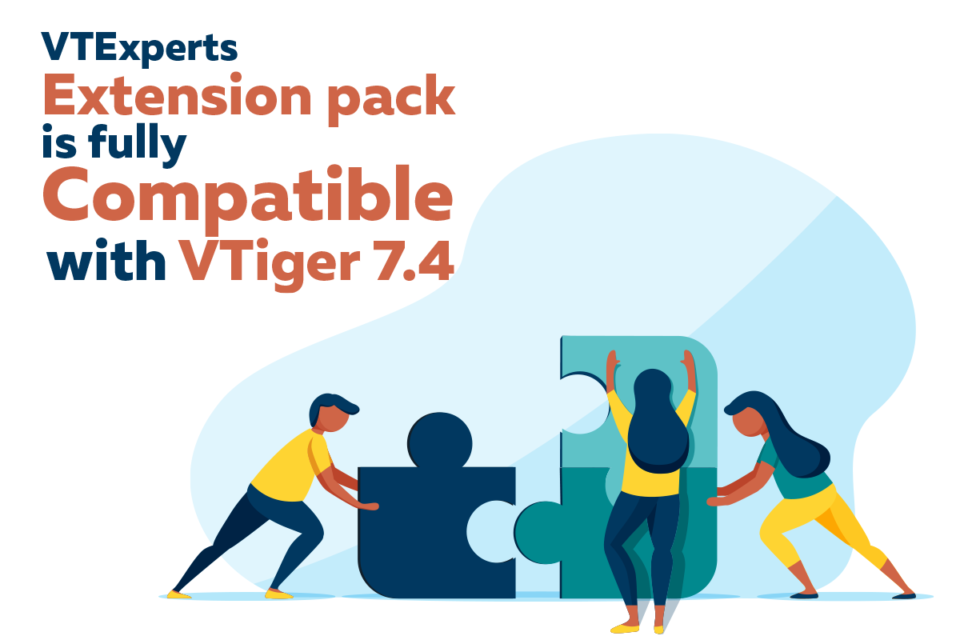
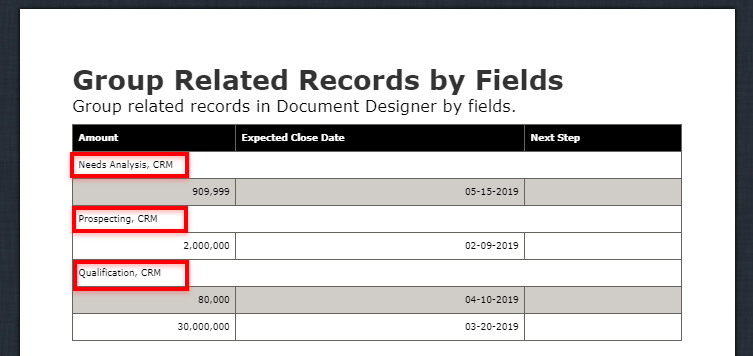
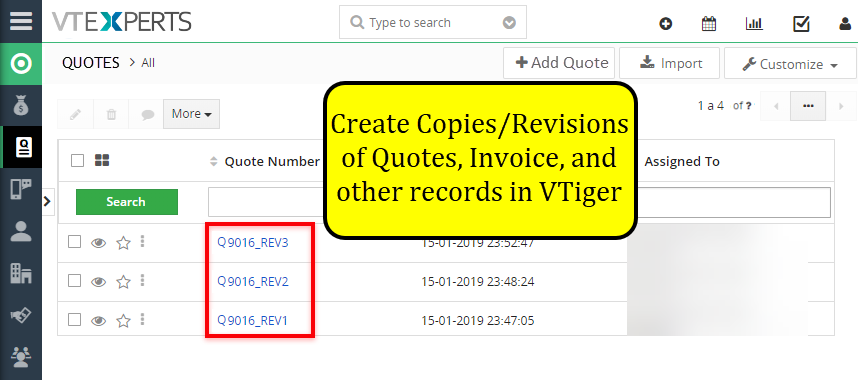
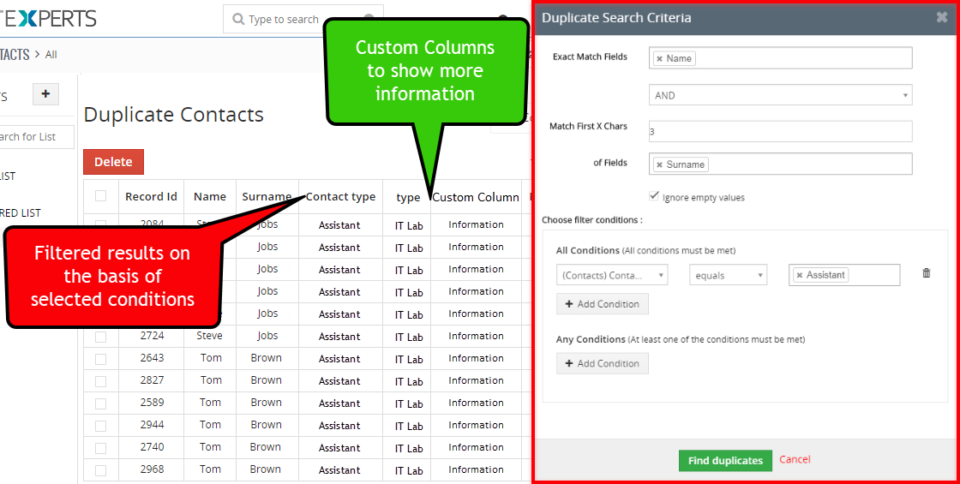
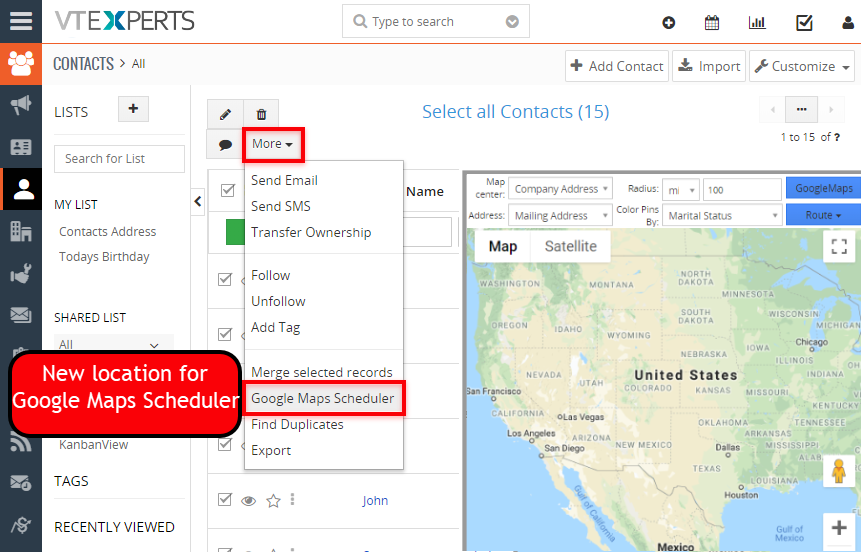
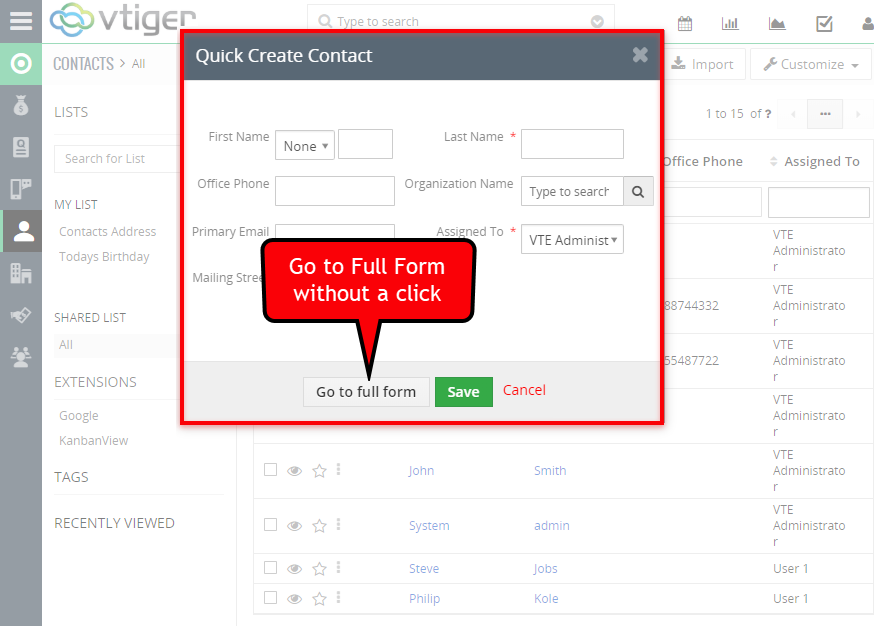
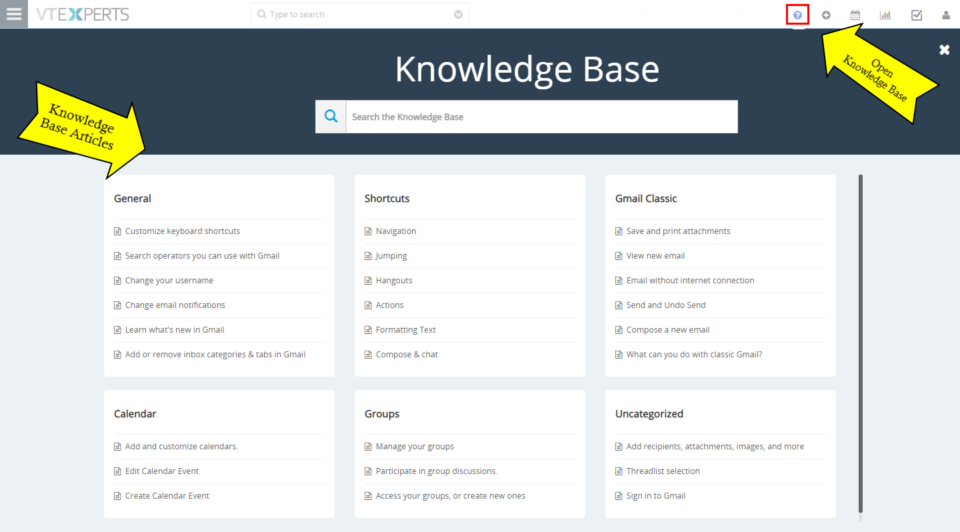
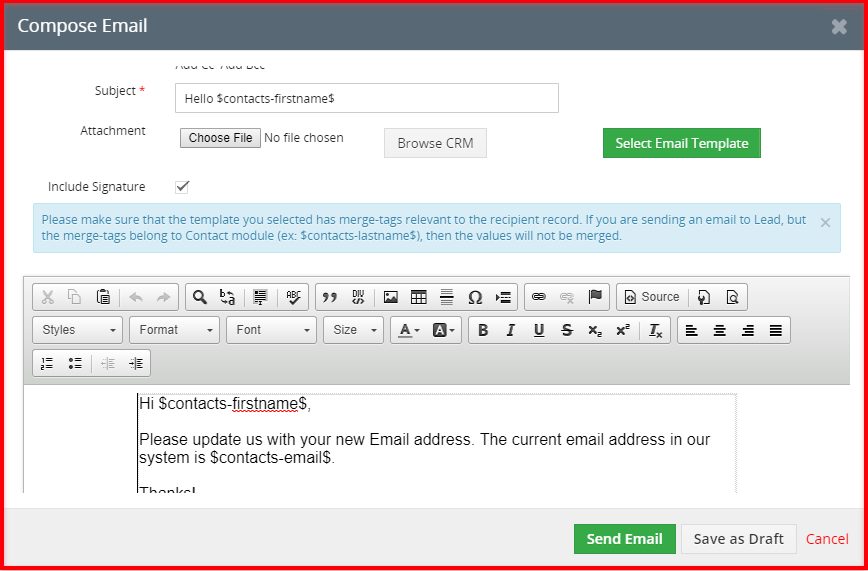
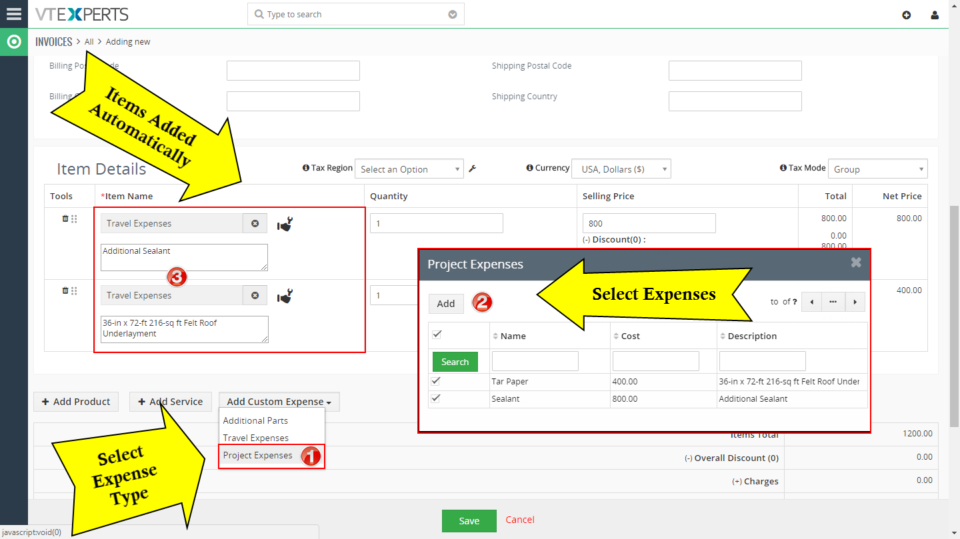
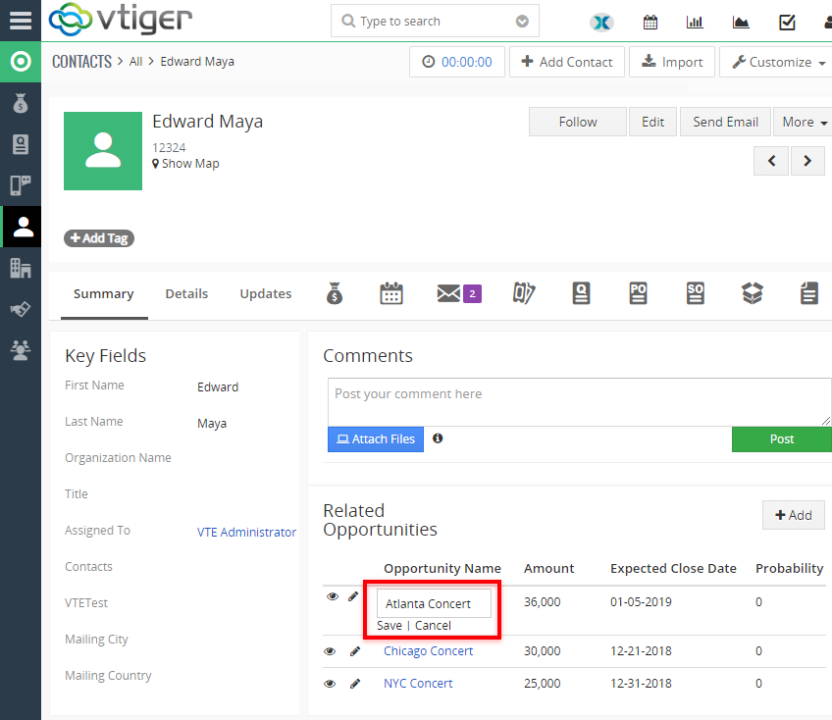
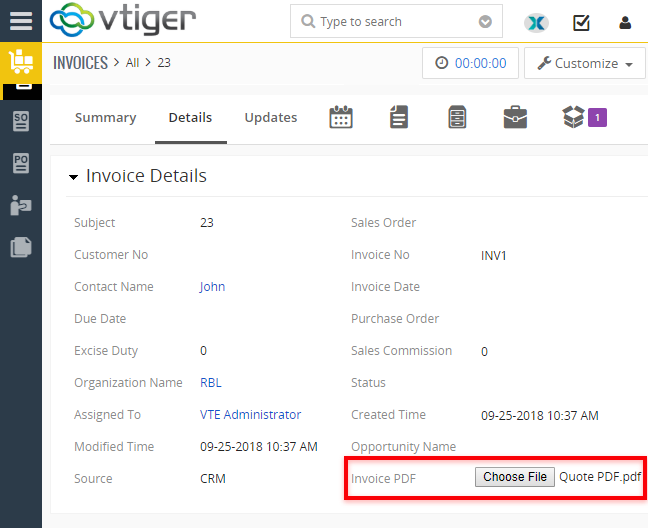
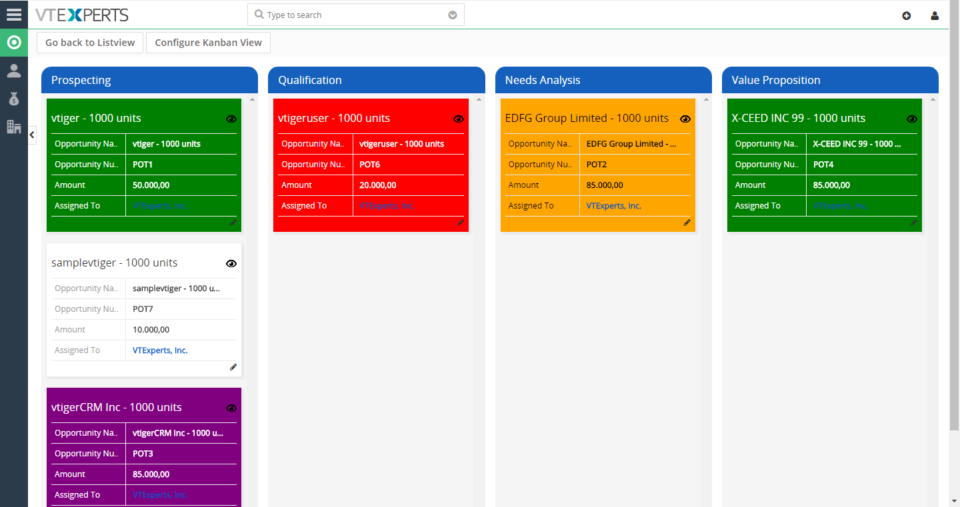
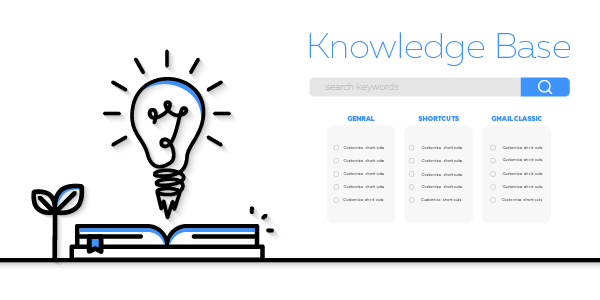
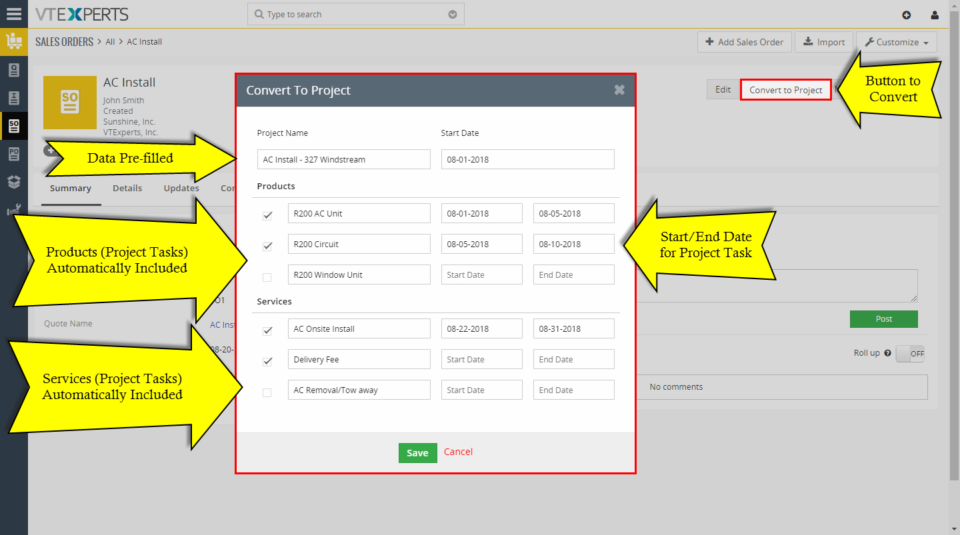
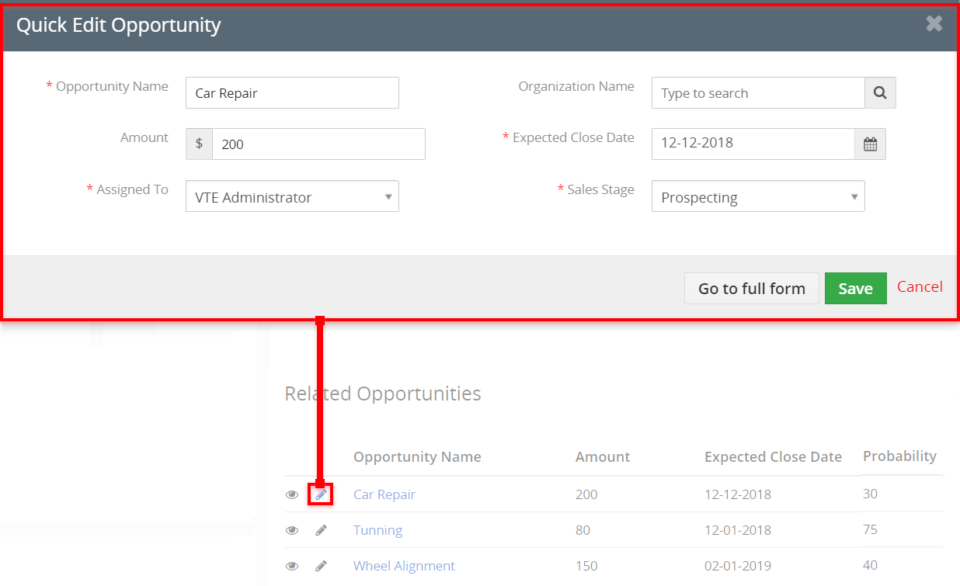
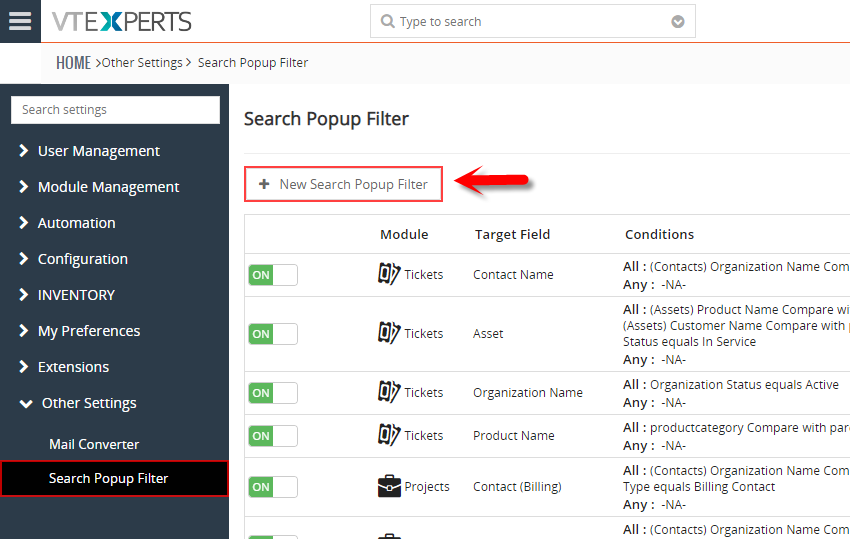
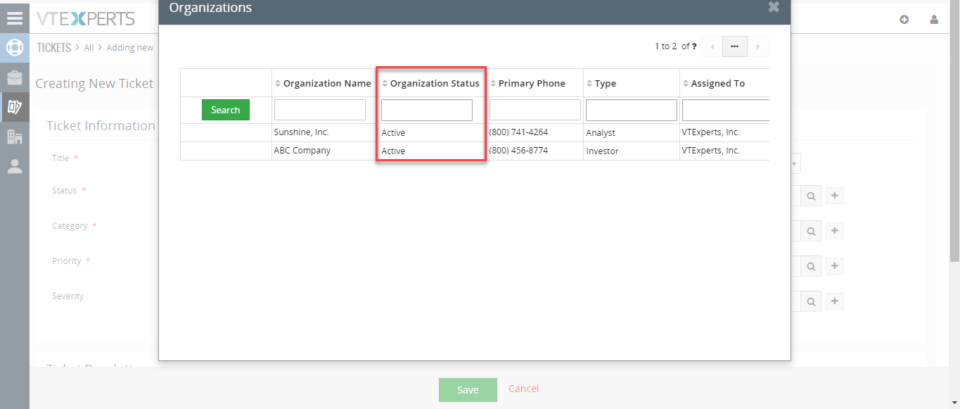
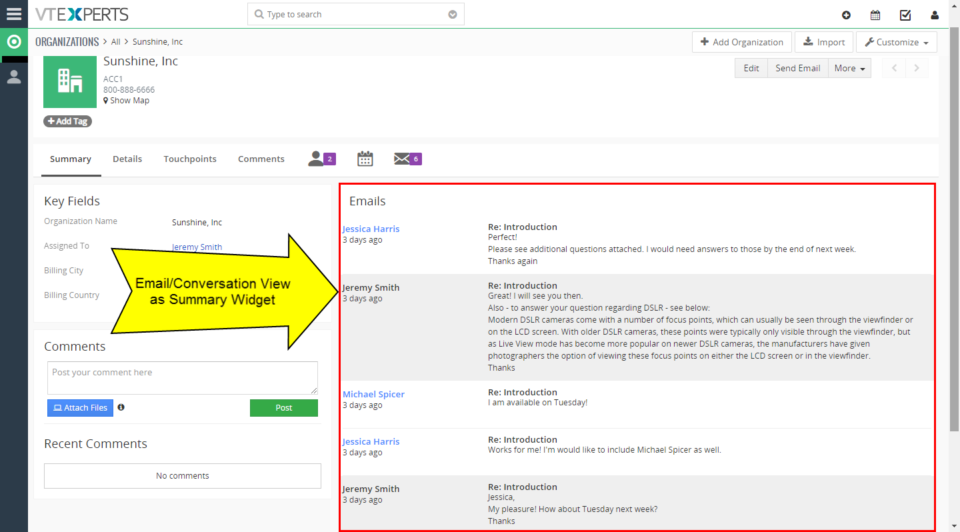
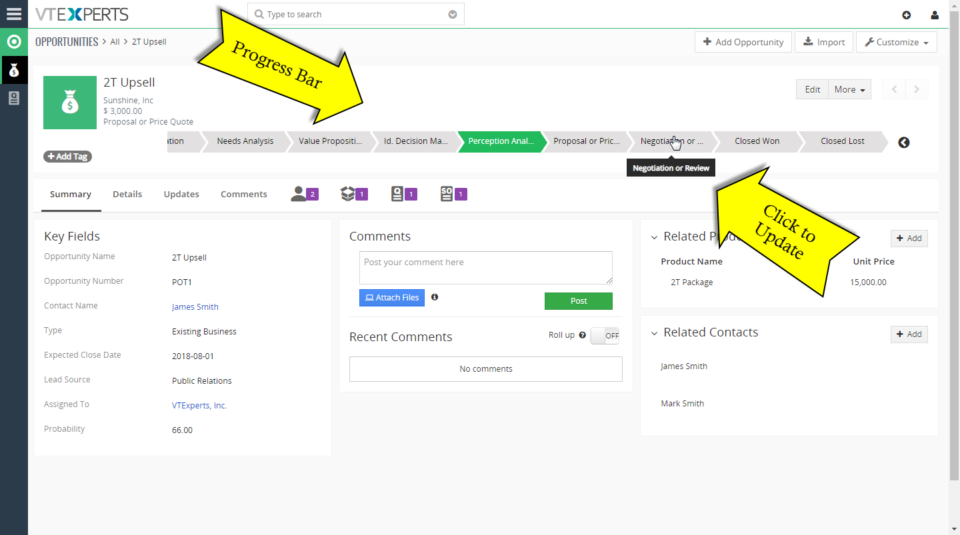
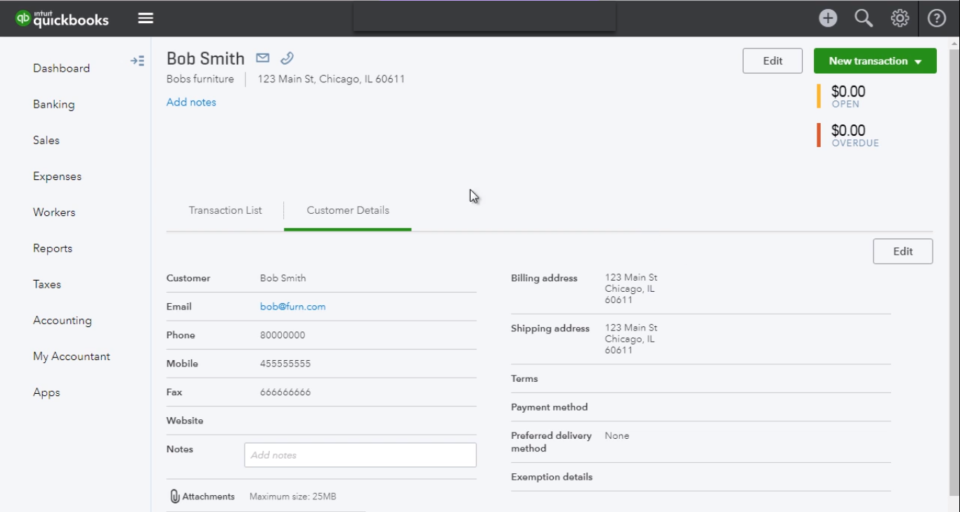
Picklists & Text Fields Explained In Advanced Comments Extension For VTiger 7