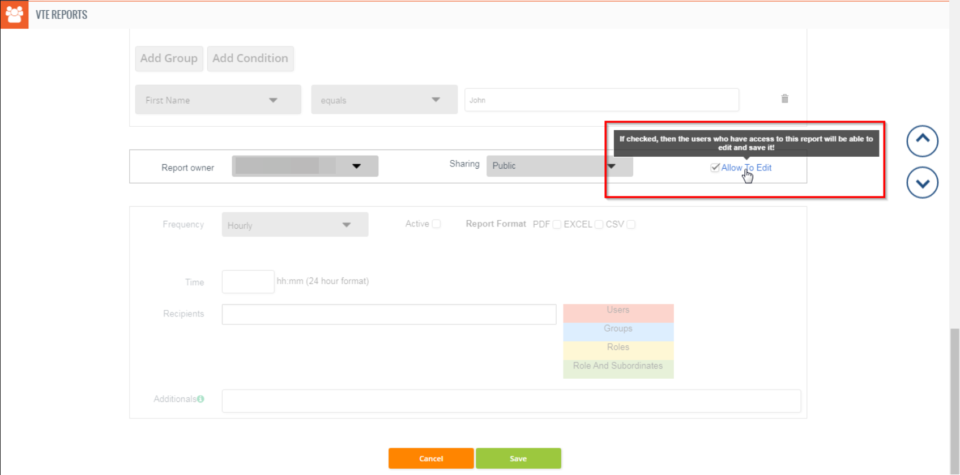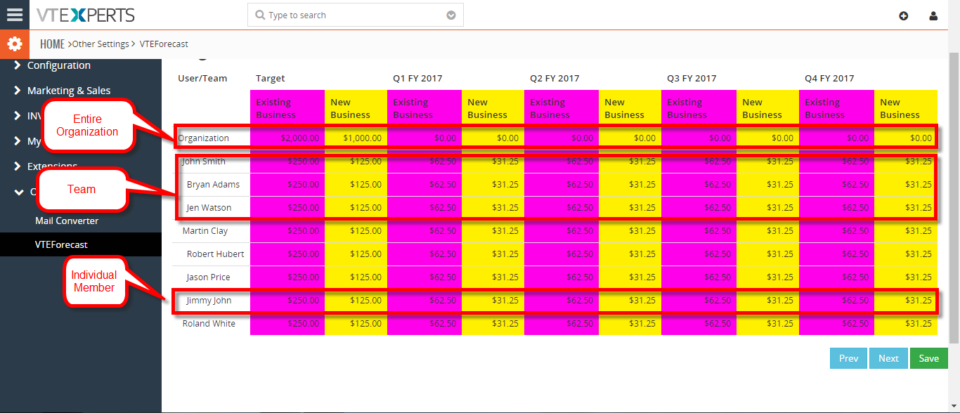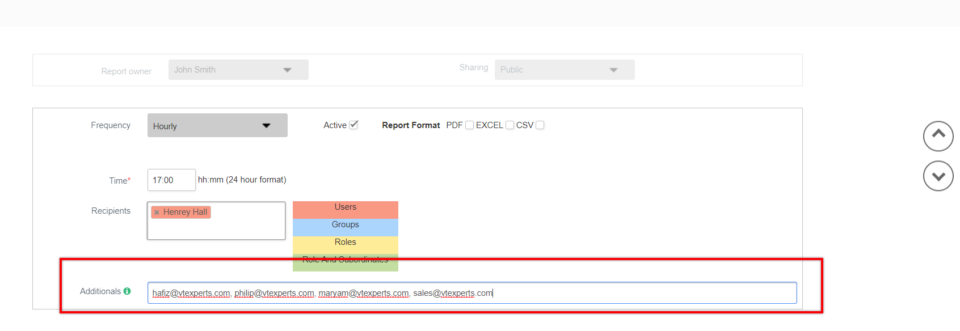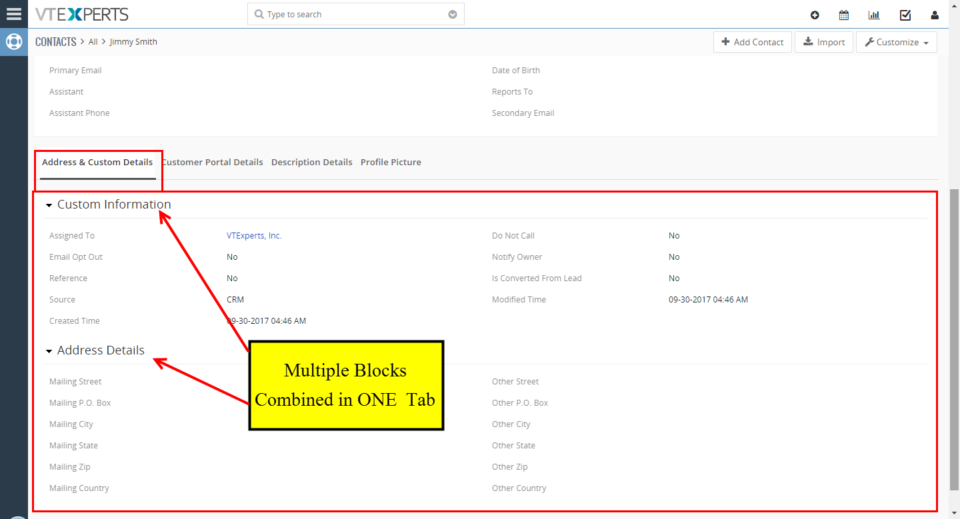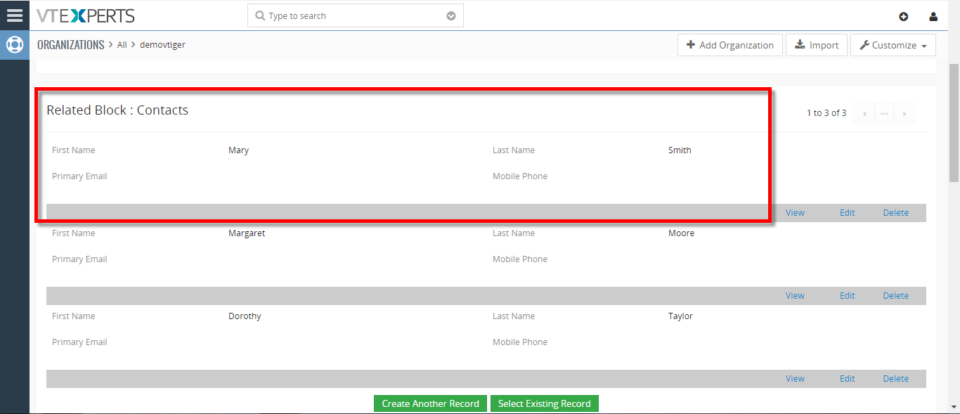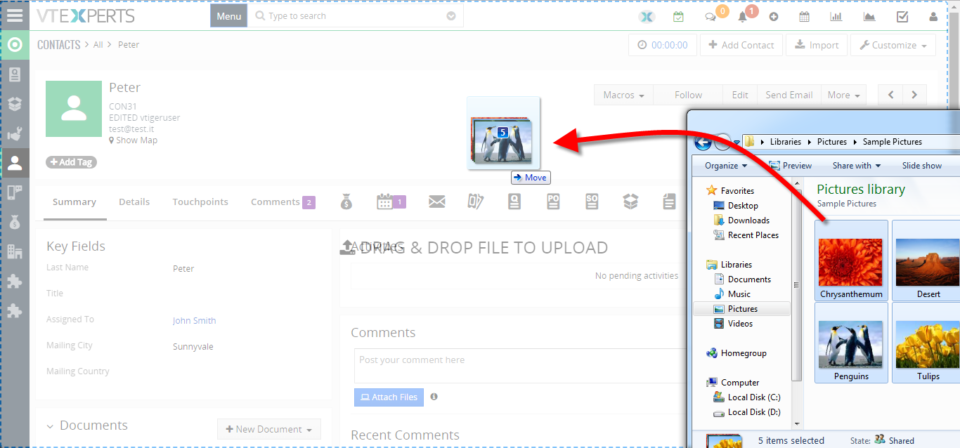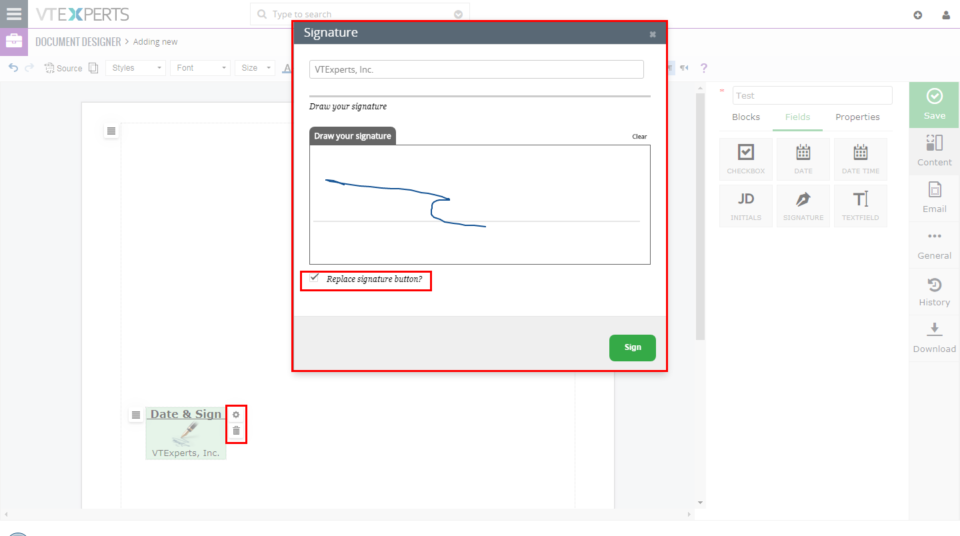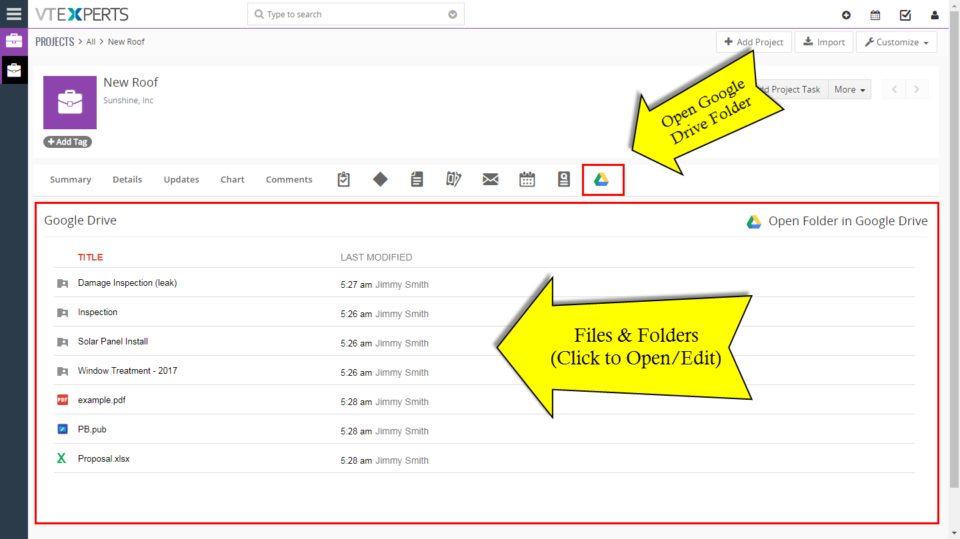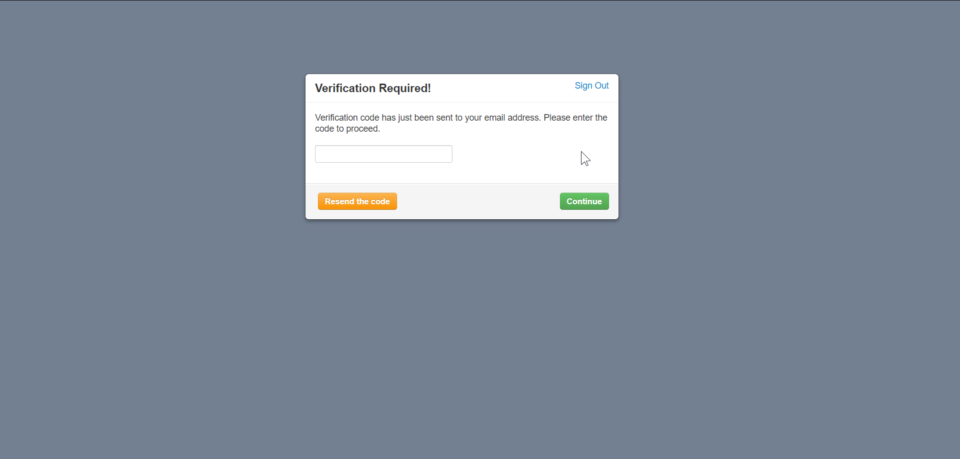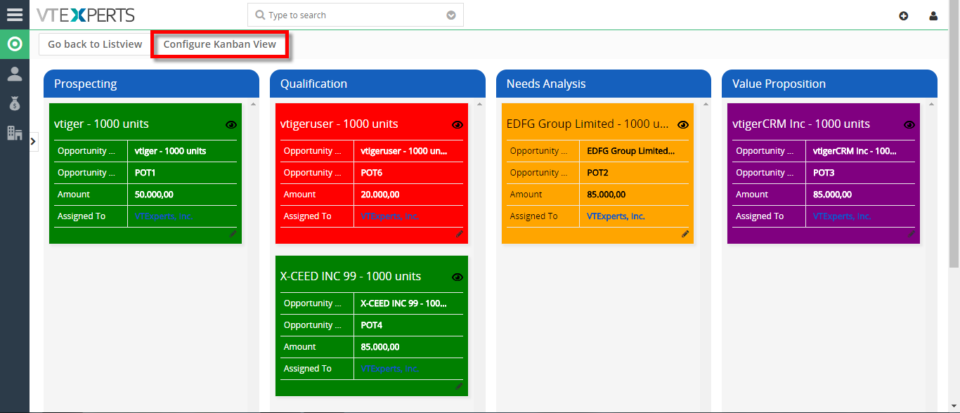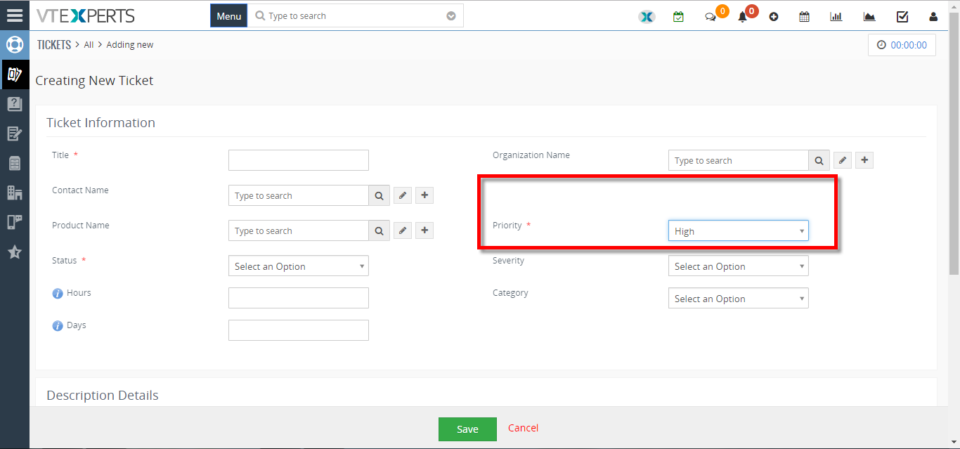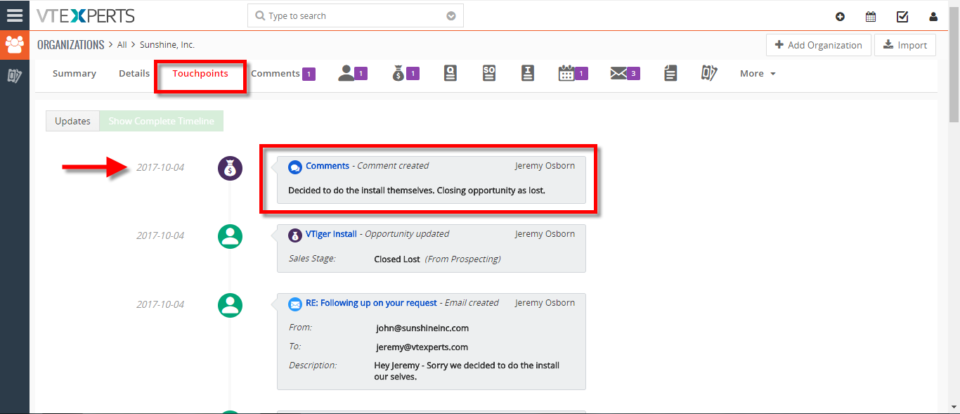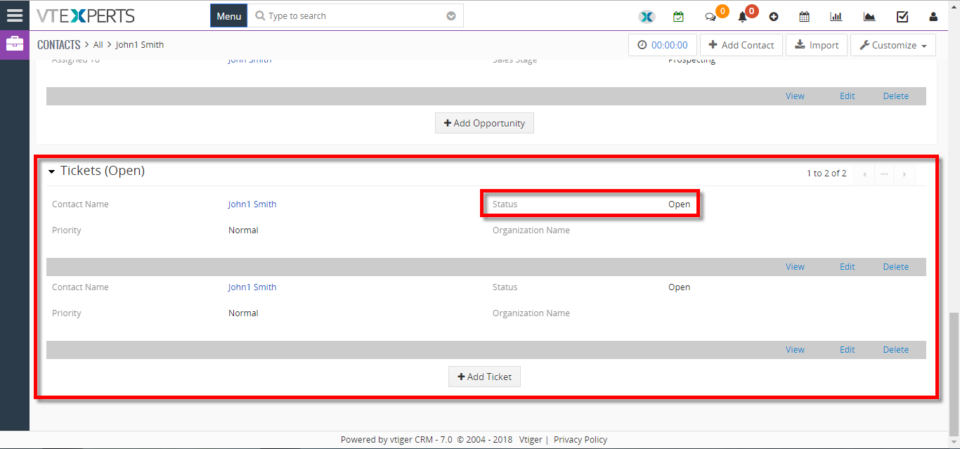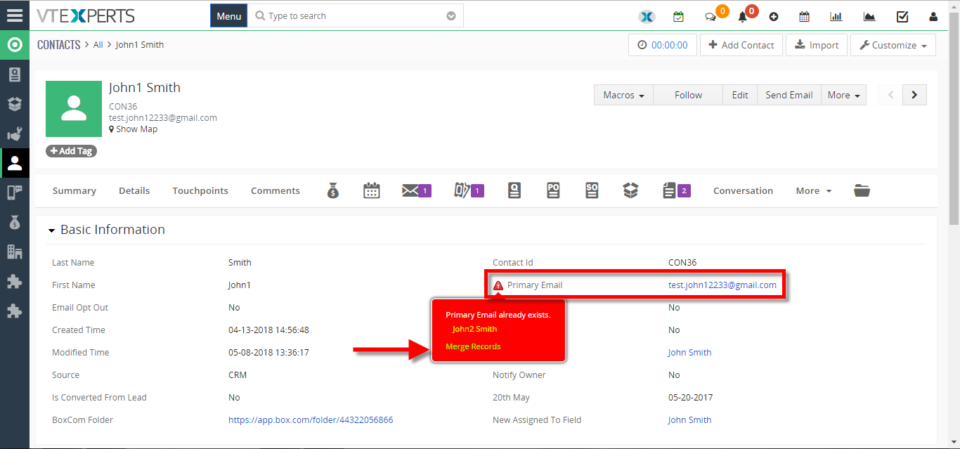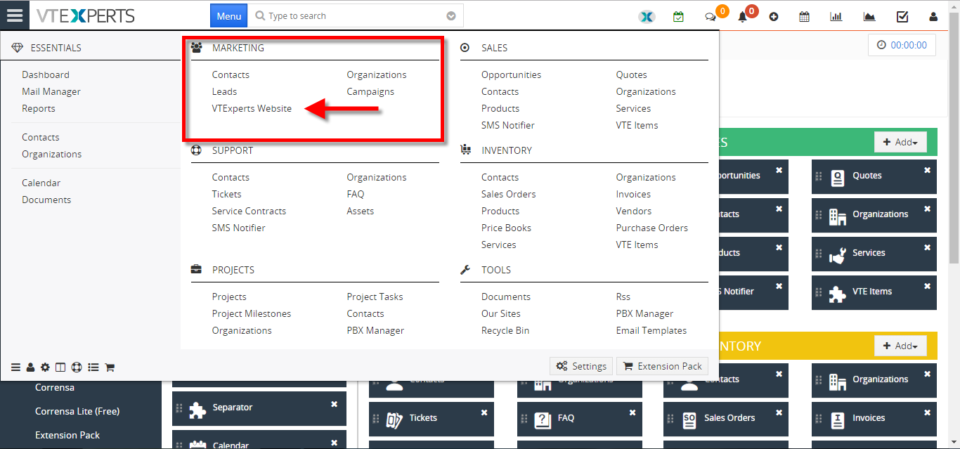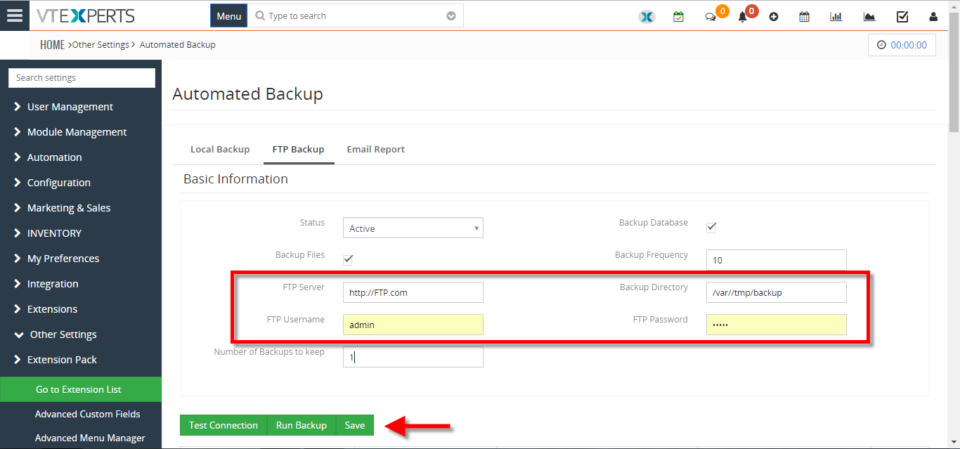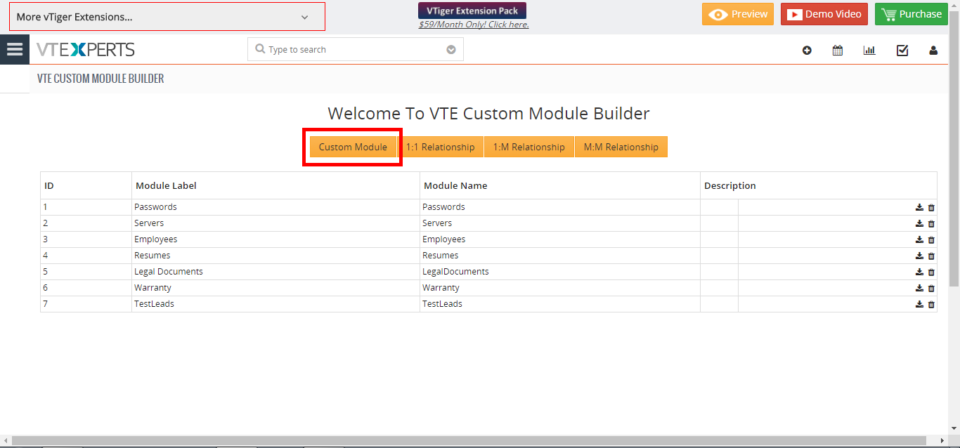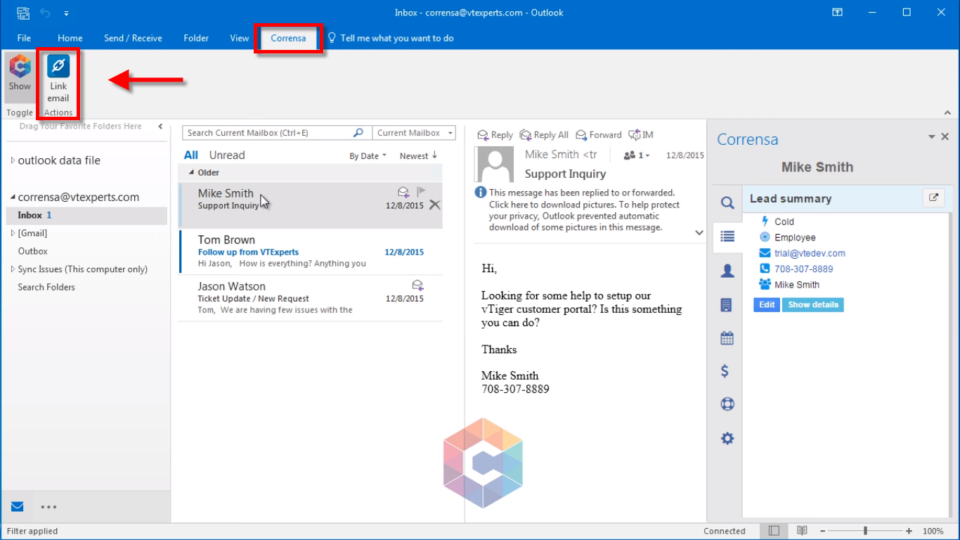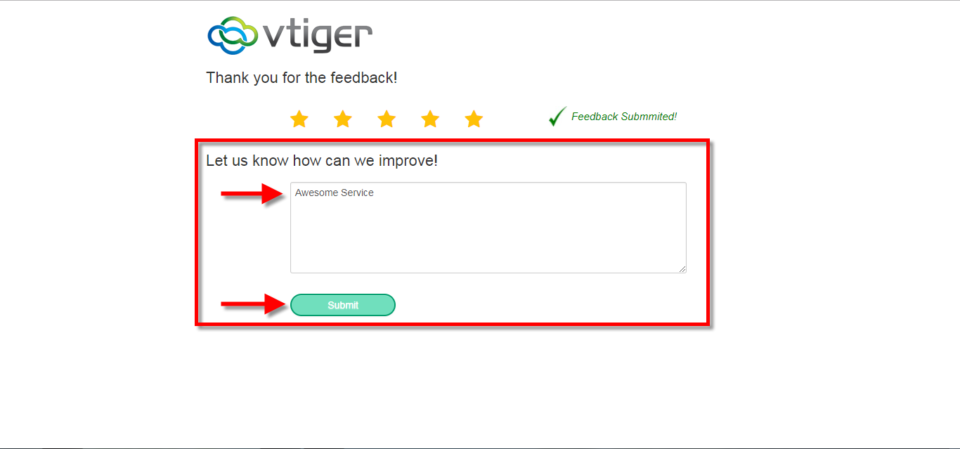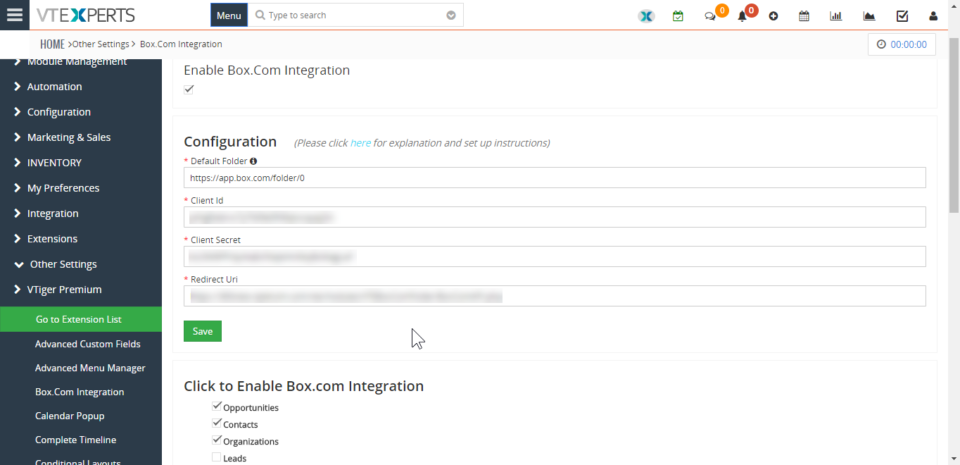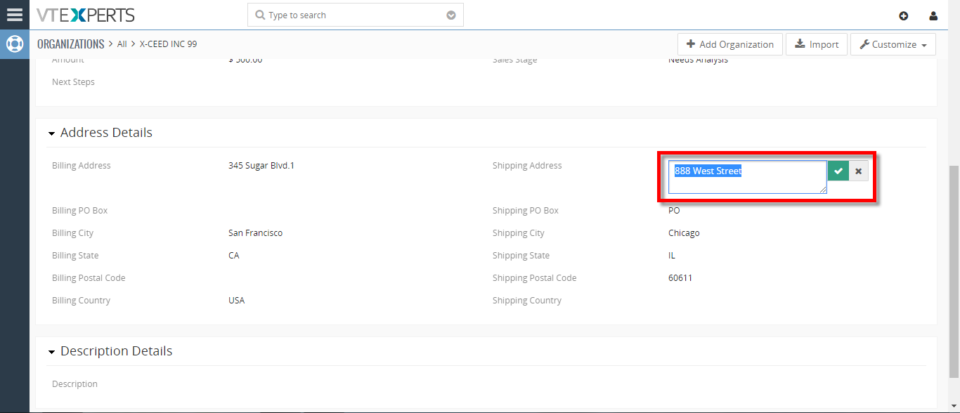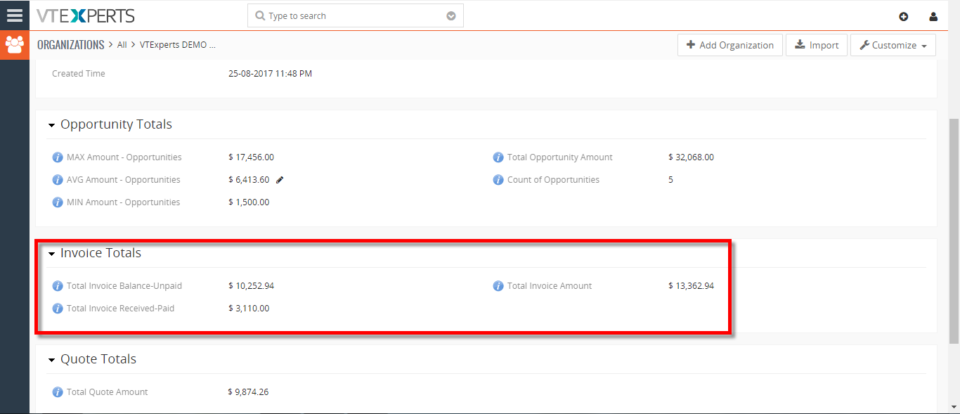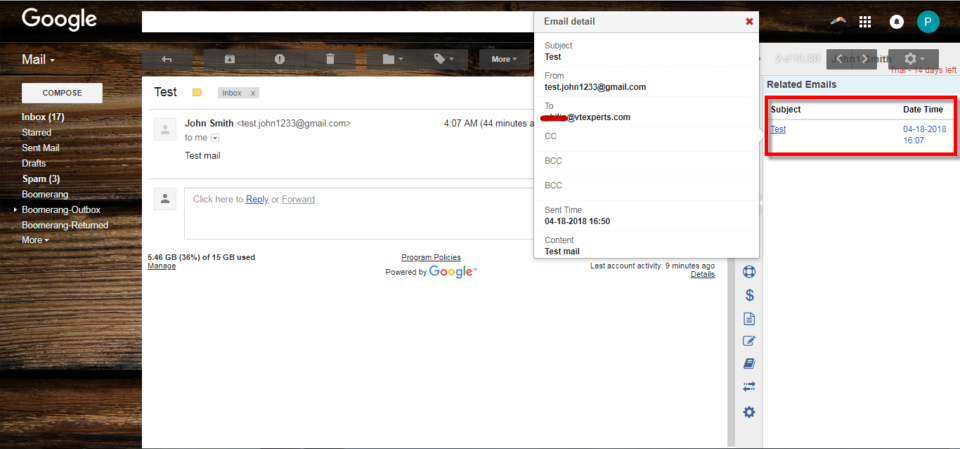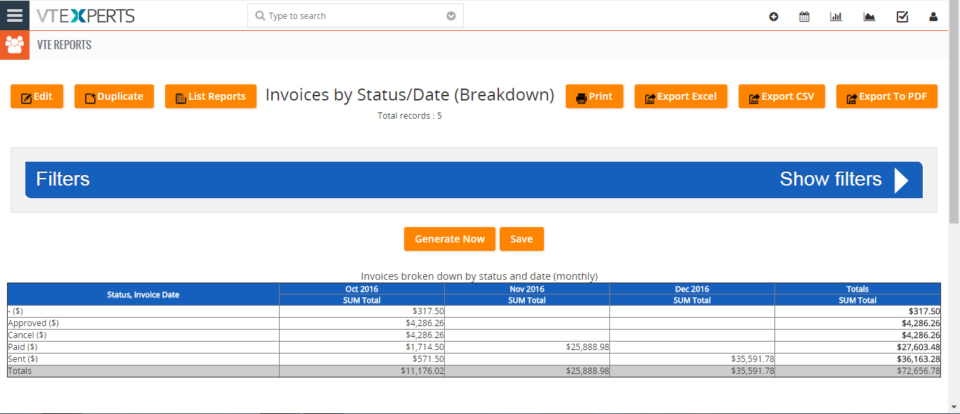vtiger tricks
Allow VTiger Users To Edit VTE Advanced Reports
May 31, 2018
Article
VTE Reports is an advanced module that fulfills all the requirements of VTiger users that are missing in the standard VTiger Reports. You can check all the features of VTE Reports extension for VTiger 7 and VTiger 6 in Product page We’ve added a tiny but extremely useful and requested feature, where you can allow other users to edit reports. Previously, a report could only be edited by the owner. Moreover, standard VTiger Reports do not support it. How to Allow Other Users to Edit Reports To do so, in the Edit mode of a report, move down to the step where “Report Owner” and “Sharing” are selected. You can now see a new checkbox saying “Allow To Edit”. Check this box to allow other users, who have access to the report, to edit and save it. More information on the feature and how to configure VTE Reports
Set Sales Forecast Targets In VTiger 7
May 29, 2018
Article
Sales Forecast for VTiger Extension was designed to help manage and predict Organization’s current and future Opportunities. It includes ability to view the entire company’s Opportunities as well as drill down to each Team or User. It also includes ability to specify Targets for each Team/User, and configure periods How to Set Sales Forecast Targets Go to the Menu >> Settings >> CRM Settings >> Extension Pack >> VTE Forecast. and click on the “Forecast Settings” button. Click on the “Targets” tab. Here you can Specify Targets for your Team, Organization or the Individual Member. You can do that by the Time Or Date period that you have set up. For further help, contact us on help@vtexperts.com. We’ll be glad to be of service.
Schedule Reports To Non VTiger Users By Adding Email Addresses In VTiger 7
May 24, 2018
Article
As most of you are already familiar with the Advanced Reports Extension for VTiger 6 and VTiger 7 , this is the module that more than 85% of our clients use. We make sure we are regularly upgrading our extensions to meet your requirements. Using VTE Reports extension for VTiger, you can configure and send the scheduled reports regularly to any email address, even if he/she is not a user in your VTiger CRM. How to Send Scheduled Reports to Non VTiger Users To do so, in the edit mode of a report, you need to go to scheduling section of reports. This is the one where you can configure frequency of the outgoing reports as well as time and recipients. At the bottom, you will find the “Additionals” field. In the “Additionals” field, you can add as many email addresses as you want (separated by commas). Once configured, those
Tabs Extension For VTiger 7 Now Supports Multiple Blocks
May 24, 2018
Article
Tabs for VTiger 7 is an extension that converts field blocks into Tabs – to present the data in a different way according to your requirements. This is a more organized view that is very convenient to follow. To learn more about Tabs for VTiger 7 extension Click here. There’s a new feature added to the extension, that allows to merge multiple blocks in one tab. That means, if you have several related blocks that should be shown together, you can combine them into one tab using the extension. How to Configure Multiple Blocks Using Tabs To do so, go to the Module Field & Layout. You will see a settings wheel button besides the “Convert to Tab” switch above every block. When you click it, it will ask you to give a name of the Tab. You can combine several blocks by giving them same name in this
Mass Upload Documents In VTiger 7
May 22, 2018
Article
Drag and Drop Documents is an extension designed to boost efficiency when uploading documents to VTiger. It allows the user to simply drag and drop file anywhere on the screen and the file is created as a document and linked to VTiger record (one that file was dropped on). How to Mass Upload Documents Select the multiple files and Drag and Drop them into the VTiger record. It will then automatically upload the files under the Documents. Here you can see All the Files that has been Dragged and Dropped in the VTiger record. For further help, contact us on help@vtexperts.com. We’ll be glad to be of service.
Enable Digital Signature In VTiger 7
May 19, 2018
Article
Proposal & Document Designer is the ultimate sales tool for document automation. We extend the power of your CRM and give you everything you need to turn your leads into clients and close deals faster. No need to switch between word processors, CPQ tools, e-signing apps, and your inbox. Proposal & Document Designer for VTiger lets you create sales documents, employ dynamic quoting, get electronic signatures, and automate your workflow all the while. How to Enable Digital Signature In Document Designer Add a Signature Field. When the signature element is first added, it defaults to be “Signed by the recipient”. In most cases this is what we want, meaning that once you send the document, the recipient will be able to click on the signature icon and place the signature. You can also pre-set signature by clicking on the gear icon and drawing the signature. If you do that, your drawn signature will show up
Introducing the Google Drive Integration with VTiger
May 18, 2018
Article
Google Drive is one of our recently added extensions that seamlessly integrates Google Drive with VTiger. Not only the Documents /Files/Folders in Google drive can be accessed from VTiger but they can be edited without downloading to your computer (supported files include Word, Excel, Text & images etc) by the Google File Viewer/ Editor. You can assign unique folders from Google Drive to the individual records and modules using a Built-in Folder Selector. It also shows the assigned Files/ Documents in two supported views that is Grid and List view. This integration also supports all modules, meaning that you can assign folders to any record e.g project, opportunity, order and access the folder while in VTiger. It is very user-friendly, Module-manager compatible and got a rather straight forward Configuration Panel. After the configuration you can choose, create or assign folders from Google Drive to the records. For that, open a
Enable 2 Step Authentication In VTiger 7
May 16, 2018
Article
Enhanced Security extension is designed to enforce proper security standards in VTiger. The extension for VTiger also lets system admins enable 2 – Step Authentication as an extra layer of CRM security. Upon configuration, a code is sent to users’ emails, which is required to login. How to Enable 2 Step Authentication Go to Menu >> Settings >> CRM Settings >> Extension Pack >> Enhanced Security. Check box to active the 2 Step Authentication. You can also Set an Email Template. That code is for generating random number Code. You must select a user who will be excluded from the 2 step authentication in case your Email server stops working or you get locked out. Here you can see when a User try to login into the CRM using his/her Username and Password system will ask for Verification Code. For further help, contact us on help@vtexperts.com. We’ll be glad to be of service.
Turn On Kanban View In Opportunities In VTiger 7
May 14, 2018
Article
Kanban View is an extension with which you can easily create dynamic “cards” to visualize your workflow. Each module, e.g. Opportunities, Tickets, Tasks, Projects can be configured to have different sets of fields on the card as well as the “grouping/primary field“. Kanban view is mostly used to collaborate with team and manage sales opportunities, tickets, projects, tasks or any other list of records. How to Turn on Kanban View For switching to Kanban View in Opportunities click on the Blue Button on the upper right corner of the screen. You can Drag and Drop Opportunities from one stage to another. To Configure Kanban View Click on the the button on the upper left corner of the screen. Here you can Add new columns and Tile Fields. For further help, contact us on help@vtexperts.com. We’ll be glad to be of service.
Hide Assigned To Field In VTiger 7
May 11, 2018
Article
Conditional Layouts is an Extension with which you can configure unique layouts for different types of records. It allows the system administrator to systematize what fields/blocks to show based on other field values. It has an intuitive interface to configure conditions as well as fields to be shown, hidden and made mandatory. How to Hide Assigned To Field Go to Menu >> Settings >> CRM Settings >> Extension Pack >> Conditional Layouts. Click on the “Add Conditional Layouts” button. Select a Module. Add a Condition on which Conditional Layout will trigger. Add a task and select the Field and its Value. Here you can see when the Condition is true the field gets Hidden. For further help, contact us on help@vtexperts.com. We’ll be glad to be of service.
See Complete Record History In VTIger 7
May 10, 2018
Article
Record Timeline/Summary extension was designed to provide complete record visibility. On the timeline, the user can see any communication (emails, calls, comments) as well as record updates. It rolls up the information from 3 relationship level deeps, meaning if you are viewing organization timeline, you will see any information related to organization(emails,updates,comments) as well as any information related to organizations’ tickets/opportunities (or any other modules). How to See Complete Record History Go to Menu >> Settings >> CRM Settings >> Extension Pack >> Complete Timeline. Select the Number of Fields to show and Number of Characters to show in the description. Then select the Modules. Go to Organizations(Or any other select module) and open a record. In Touch Points Tab you can see complete Time Line with date/Time and details. It shows complete Time Line from the date record is created. For further help, contact us on help@vtexperts.com. We’ll be glad to be of service.
Merge Duplicates In VTIger 7
May 7, 2018
Article
Duplicate Check & Merge is an extraordinarily useful extension for VTiger that is designed to find & merge any existing duplicate records, as well as to prevent any potential duplicates. How to Merge Duplicates Go to Contacts Details there you can see a Red Sign before records which have duplicate values. Click on the sign and click on the “Merge Record“. Click on the “Merge” button. The Primary record will be retained after the merge. You can select columns to retain values but the other records will be deleted. Click on the “Merge” button to apply the merge. For further help, contact us on help@vtexperts.com. We’ll be glad to be of service.
Backup VTiger Database To A FTP Server
May 2, 2018
Article
Automated Backups Extension for VTiger is designed to allow system administrators to easily backup VTiger Files & Database to a local folder or an off-site FTP. How to backup vtiger database to a FTP server Go to Menu >> Settings >> CRM Settings >> Extension Pack >> Automated Backup. Click on the “FTP Backup” tab. Add the FTP access details and click on the “Save” button. For further help, contact us on help@vtexperts.com. We’ll be glad to be of service.
Create Custom Module In VTiger 7
April 30, 2018
Article
In VTiger 7 you create Custom Modules. The purpose of this extension is to help the user to create a module according to his requirements and you can relate modules with each others by using this extension. How To Create Custom Module Go to the “CRM Settings” and click on the “Other Settings” drop down menu button and select “VTE Custom Module Builder“ From here click on the “Custom Module” button to create a new module. Set the Module name and label and click on the “Save” button to create the module. For further help, contact us on help@vtexperts.com. We’ll be glad to be of service.
Attach Emails From Outlook To VTiger 7
April 27, 2018
Article
Corrensa is a complete Gmail, Outlook, Office 365 Integration for VTiger. It is designed to allow users to view, edit & create Leads/Contacts, Organizations, Tickets, Opportunities, Activities & more from within the Email interface. It’s a Google Chrome Extension + Outlook Plugin that can be installed/download from Google Chrome Store – Corrensa. How to Attach Emails from Outlook Click on the “Link Email” button that will attach the email to the VTiger record. For further help, contact us on help@vtexperts.com. We’ll be glad to be of service.
Request Customer Feedback In VTiger 7
April 27, 2018
Article
Feedback Extension was designed to simply to request customer feedback directly from VTiger. Feedback email can be triggered automatically (VTiger workflow) or manually by the user. The email itself contains standard text, which you will specify and 5 stars for the recipient to click and immediately provide feedback (feedback is logged as soon as the customer clicks on one of the stars in the email). How to Request Customer Feedback Go to Menu >> Settings >> CRM Settings >> Automation >> Workflows. Click on the “+ New Workflow” Button to create a new workflow. Enter Workflow Name and select the Target Module and the conditions of the workflow. Then click on the “Add Action”. Add action title, and select the Module for the record. Then add Fields to Update. Click on the Save Button. Click on the “+ New Workflow” Button again to create a new workflow. Enter Workflow Name and select the Target Module and the conditions of the workflow. Then click on
Integrate VTiger 7 With Google Drive
April 25, 2018
Article
Google Drive Integration for VTiger makes it very easy to access documents stored on Google Drive without leaving from the VTiger CRM. It fully integrates the two applications, by assigning Google Drive folders to VTiger records. How to Integrate VTiger 7 with Google Drive Links to be Used during Configuration URL: https://console.developers.google.com/apis/credentials/Authorized JavaScript origins: – your_vtiger_url — http://demo7.vtexperts.comAuthorized redirect URIs: – your_vtiger_url + google drive api link — http://demo7.vtexperts.com/modules/VTEGoogleDrive/oauth2callback.php Go to Main Menu >> Settings >> CRM Settings >> Extensions List >> Google Drive Integration. After the install and first visit, you’ll be asked to download and install the “Google Api PHP Client”. Simply hit the “Download” button and it will automatically download and place the file at the required path. Enable Google Drive Integration, Click to Enable Google Drive Integration, Upload Client Secret File. Open the google console for developers – link: https://console.developers.google.com/apis/credentials/ It will prompt to login with an
Integrate VTiger 7 With Box.com
April 25, 2018
Article
Box.com Integration for VTiger makes it very easy to manage documents from the CRM. It fully integrates the two applications, by assigning box.com folders to VTiger records. Folders are then accessible directly from VTiger. How to Integrate VTiger 7 with Box.com Note: To integrate VTiger with Box account, you need to have active SSL certification on your CRM URL. The Box.com API does not work without it. Open this URL: https://app.box.com/developers/console/ Select “Create New App” Select “Custom App” and hit “Next” Select “OAuth 2.0 (User Authentication)”. This is the login method that your CRM will be using to connect to the Box account. Click “Next” Name your newly created app, read the Terms of Service for the Box API, and click “Create App”. A confirmation will appear that your new app has been created. Hit the blue button saying “View Your App”. Under OAuth
Show Total Balance Of Invoices On Organization In VTiger 7
April 19, 2018
Article
Roll-up Extension was designed to calculate/rollup fields from related to primary module. One of the most commonly used example is being able to see total amount for all the invoices on the Organization record, or better yet – total balance (unpaid invoices). This extension allows the system admin to create workflows that will roll-up the information from one module to another. How to Show Total Balance of Invoices on Organization Go to Menu >> Settings >> CRM Settings >> Automation >> Workflows. Click on the “+ New Workflow” Button to create a new workflow. Enter Workflow Name and select the Target Module. Add an action, for this “Rollup“ Add action title, Then add Fields and select the target field and the source field and the method. Here you can see the Invoice Totals in the Organization . For further help, contact us on help@vtexperts.com. We’ll be glad to
Attach Emails From Gmail To VTiger 7
April 19, 2018
Article
Corrensa is a complete Gmail, Outlook, Office 365 Integration for VTiger. It is designed to allow users to view, edit & create Leads/Contacts, Organizations, Tickets, Opportunities, Activities & more from within the Email interface. It’s a Google Chrome Extension + Outlook Plugin that can be installed/download from Google Chrome Store – Corrensa. How to Attach Emails from Gmail Click on the “Blue Email” button that will attach the email to the VTiger record. Click on it and you can see the Email information. For further help, contact us on help@vtexperts.com. We’ll be glad to be of service.
Run Pivot/Matrix Reports In VTiger 7
April 17, 2018
Article
Professional Reports is a tool built to fulfill the needs of all the businesses looking to run complicated, but easy to read reports. It includes a report builder which is capable of creating detailed, summary, pivot, chart reports. All the charts and reports can be placed on the dashboard for quick & easy access. How to Run Pivot/Matrix Reports Go to the Menu >> VTE Reports and click on the “Add Report” button. Enter the Name, Description, Module and the Folder Here we can Sum, Average, Min and Max values when working with invoices. For this example we only use Total. Here you can change the label of the Total. Here we have the ability to create Rows and Columns for Matrix Reports. Here we can filter our Reports Status. Configure Report sharing(For this example we use Public). Then we can use Frequency for schedule Reports. Here we