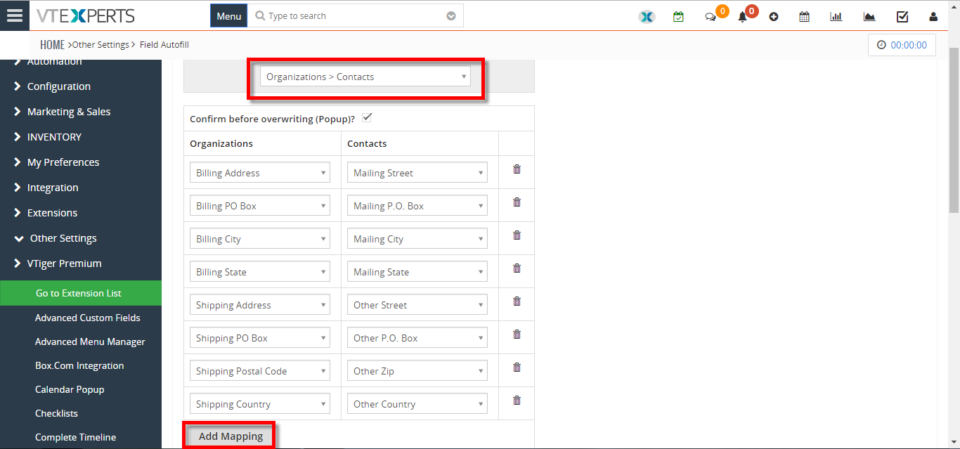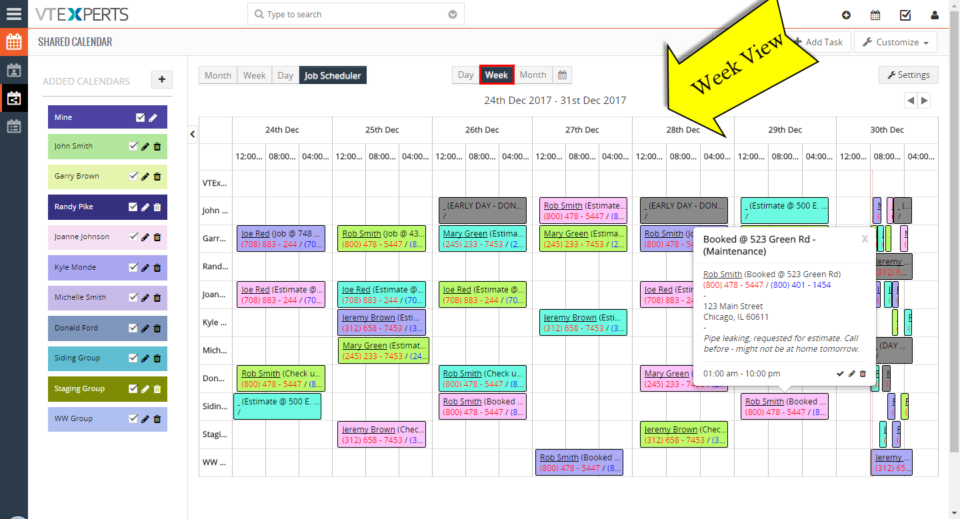vtiger tricks
Add Tooltips Information Icons To Record Views In VTiger 7
February 6, 2018
Article
Field Tooltip Manager extension for VTiger is designed to enable and display helpful field tooltips on VTiger record views. How to Add Tooltips Information Icons Go to the “Menu” and select “CRM Settings“. Under “Other Settings” select “Tooltip Manager“. Select the “Module” and the “Field Name“. You can select a different “Icon” or upload a new one. Define the Tooltip content in the Rich Text Area. Here you can see the Tooltip Icon and the Tooltip in the record. For further help, contact us on help@vtexperts.com. We’ll be glad to be of service.
Transfer/Auto Fill Phone Number From Organization To A New Contact In VTiger 7
February 2, 2018
Article
In Vtiger 7, User can avoid repetitive data entry when creating related records by using our Field Autofill extension. User can create a contact from within Organization and not have to re-enter Office Phone, Fax, Address, etc.. How to Transfer/Auto Fill Phone Number from Organization to a New Contact Go to the “Menu” and select “CRM Settings“. Under “Other Settings” select “Filed autofill“. Select the modules you want to automatically transfer data, for this example we’ll be using Organization to Contact and click on the “Add Mapping” button. Select the records from which you want the data to transfer to, for this example we are using Primary Phone to Office Phone. When creating a contact select an “Organization” and a dialog box will popup asking for to auto fill the fields with the selected organization data according to your configuration, by clicking on the “Yes” button it will automatically fill the fields.
Status Colors In Job Scheduler Extension For VTiger Calendar
January 31, 2018
Article
VTiger Job Scheduler is the extension that enhances your VTiger Calendar’s capability to manifolds. It gives you day, week, and month views in a way that events and tasks do not overlap and become very easy to manage. Now, we’ve added a major function in VTiger Job Scheduler that allows to color the statuses of events wherever it matters e.g. in Picklist while creating an event and selecting a status, on Job Scheduler view of the VTiger Calendar etc. So, once the colors are configured in the extension settings, you will see statuses as different colors. Same for the Events box on the Calendars. The box’s color will depict the status of an event. It will help you quickly identify the status of an event and see if that event has either been planned, scheduled, held or cancelled. For further help, contact us on help@vtexperts.com. We’ll