vTiger
Knowledge Base Extension For VTiger – New Release
December 25, 2018
Article
Companies move their infrastructure around particular tools, whatever they find feasible. Some prefer accounting software, others go for ERP, while some standardize CRM. Whichever the tool of choice is, they tend to revolve everything around it. Knowledge Base – New Release If your tool of choice is CRM > VTiger, we have released this extension with the name “Knowledge Base”. Knowledge Base for VTiger helps in managing internal documentation, user guides, instructions, quick information, ongoing campaigns, or any kind of documents meant for internal use. It also supports creating as many categories as required using standard Picklist in FAQs. This profound idea is not restricted here; the extension works as an overlay popup. That means accessing the Knowledge Base does not close the page you were on before clicking it. You can read all that you want – closing the Knowledge base overlay will bring you back to exactly where
Send Emails Directly From Custom Modules in VTiger
December 18, 2018
Article
Custom Module & Relationship builder for VTiger is a very handy extension that enables the CRM admins to create new Custom Modules in the blink of an eye. These custom modules are made following VTiger standards strictly. In addition, the relationship builder allows CRM admins to link together existing modules as well as new custom modules. It supports 1:1, 1:M and M:M relationships. All the modules made by this extension includes Activity, Documents & Comments widgets and Modified By, Created By fields. New Feature We have added a new feature in this extension to make it a more powerful tool. Users can now send emails from a newly created custom module. You can see the ‘Send Email’ button in the top right corner of the record of the custom modules. Clicking this button will open an email composer. You can choose to send emails to any of the record from any of the modules as well as map data from
Tag Users In Comments Using @mention In VTiger
December 18, 2018
Article
Advanced Comments extension for VTiger converts regular VTiger comments to featured comments. It adds several vivid enhancements to existing comments functionality. In addition to two picklist fields that you can create for comments (used for categorization), several distinguish features have been added to the extension so far. Rich text formatting, reply via email to a comment, making comments internal by default are just some of those. It comes with configuration area to enable one or both picklist fields, set the labels as well as configure picklist values for each field. New Feature Tag/@mention We’ve developed another frequently requested feature, what we call “@mention” or “Tag”. As the names suggest, the new functionality enables VTiger users to comment on a record and tag another user using @ in the comment box. Once a user presses @ and starts typing, the users matching those alphabets show up as a list. This allows
Custom Expenses Extension For VTiger – New Release
December 17, 2018
Article
On daily basis, companies run into situations, where they expend resources to provide services/products to their customers. Those expenses might come in any form i.e. travel expenses, spare parts purchases, outsourcing payments etc. There’s simply no specific category – such expenses can come in any form and service. Custom Expenses For VTiger We’ve come up with a new extension for VTiger which covers the above mentioned gap. Custom Expenses for VTiger helps to track and automate user expenses for every customer. Once an item is created, you can convert it to expense – there’s no limitation for that. Going ahead, you can add those expenses into invoices with proper details and get compensated properly, while keeping it all crystal clear. Use Cases A good example would be TA/DA for your staff. When funding the company’s representatives for a specific project while they travel, you can track and convert the expenses
Generate Groups via Scheduler in Multi-User Assignment Team Extension For VTiger
December 8, 2018
Article
VTiger open source only supports a single assigned to field. That means, one record can only have one assigned to field by default. If you want to add multiple users to a single project, or give access for some user in order to reveal a specific record and have his input on the matter, it’s hard. The admin will go to groups, find the users who need to have access to this specific record. Then create a new group. Further, he will have to open the record, change the assigned to, to the new group. It does not sound like a job of admins to move around like that, especially when there are convenient ways to do so. Multi-User Assignment or Team Extension This gap is covered by the extension Multi-user assignment, frequently known as “Team” module. The Multi-user assignment extension for VTiger settles down the matter of who should
Advanced Custom Fields for VTiger Supports PDF and Image Uploads
December 7, 2018
Article
Advanced Custom Fields The Advanced Custom Field Extension was designed for system admins to simply add Advanced Custom Fields to selected modules, where needed, other than standard fields. The Advanced Custom Fields are of 3 types – HTML Description Field (which supports RTF), Assigned to Field (which is really a user picklist) and Upload Field (which allows PDF documents and Image Uploads). When it comes to the number of Advanced Custom fields added, there is no limit. It supports Edit/ Create/ Detail View. Supports all the Standard and Custom VTiger Modules as well. Upload Field for PDFs and Images Now, the feature that we are discussing here is the Upload Field. An upload custom field allows to add an image as well as PDFs to any record of any module. You can add as many custom upload fields as required – there’s no limitation for it. Use Case For instance, take an example of Quotes Module. Users can upload an image of the Product
Kanban View Icon Moved To Lists In VTiger
December 3, 2018
Article
Kanban View in VTiger Most of the systems have Kanban view to visualize sales and support performance and workflows. In VTiger open source, we cover this void. Kanban view is an extension for VTiger open source that allows to quickly create dynamic cards and exhibit the team’s performances as well as to collaborate with teams and manage sales, opportunities, tickets, projects, project tasks, or any other list of records. The extension also supports drag & drop feature to quickly move cards among columns that are configurable field values. This updates the field values/status/stages of the records (cards). How to Access Kanban View in VTiger (New) We are hereby to announce a UI change, where we moved the Kanban view button from top and added it to the lists in every module. This looks like a slight change, but that actually saves Kanban resource from being triggered every time the listview
Knowledge Base Extension
December 3, 2018
Article
Knowledge Base This extension was designed to allow users to access internal documentation more easily. Very easy to use navigation/interface accessible from any page in VTiger. In addition, you can open and close it while editing/creating records. It does not loads a new page and keeps you on the current page. It basically opens a popup/overlay, meaning that you can open and close it while editing/creating records. In knowledge base you can put any of your internal documentations/FAQ’s. It has instant + smart search, where the results will be displayed as you type. We added custom search logic to find only relevant articles. It will give you all the articles that have subject or description that contains the searched query. The plugin itself is fully customizable. You can create your own category, set limits on articles, configure custom permissions and much more. In this article we will go over a simple
Convert Quote/Invoice/Order To Project Extension For VTiger – New Release
November 30, 2018
Article
Quotes, Invoices, Sale Orders, and Purchase Orders are extensively used modules in VTiger. Every company deploys them according to their own requirements as well as the laws of their area/country. But most of companies create Projects on the basis of the payments, processed by these modules. Why shouldn’t we directly convert a quote, invoice, sales order, or purchase order to a project? This would save lot of time, manual effort, as well as decrease the probability of error in the process. A new extension is available – Convert Quote/Invoice/Sales Order/Purchase Order to Project to do the job. It enables to convert one of those records and directly create a project out of them. Once installed and configured, the extension adds a button to the Quote/Invoice/Sales Order/Purchase Order. Open a record, click the button, and map the information to new project with just few clicks. All of the info
Search Popup Filter For VTiger – New Release
November 27, 2018
Article
There’s no doubt about searching related records in VTiger via popup search is not as they are supposed to be. Once you try to create a new record, and select one related record, going through a list of even more related records for a secondary module does not make any sense. To cope with the problem, we came up with this idea to add Search Popup Filters, and we did. Search Popup Filter extension for VTiger 7 allows to apply filters (or condition) that will strain the results the user will get when selecting any record from a lookup/select/search popup in VTiger. For example, if you are creating a new ticket – you select an organization and then search for the contact to be associated with the ticket, by default – you will see all contacts in the system. However with this extension, you can configure contact lookup popup to only
When Creating A Ticket Only Show Contacts Associated With Ticket’s Organization In VTiger 7
November 23, 2018
Article
Search Popup Filter This extension was designed to apply filter (or condition) that will limit the results user will see when selecting a record (any) from a lookup/select/search popup in VTiger. It is fully customizable, meaning that you can set any condition which makes most sense to your business. One of the more common examples is “only show me Organizations that are Active (exclude Inactive)”. In addition to simple filters, you can also use “Compare with parent” operator, meaning that you can apply a filter which will check field value on the record you are on and compare it with the related record, for example if you are attaching asset to the ticket, by default you would see all available assets in the system, however you could configure it to only show assets related to an organization/customer that you are creating ticket for. In this article we will go over a simple use case on how
Only Show Active Organizations When Creating A Ticket In VTiger 7
November 21, 2018
Article
This extension was designed to apply filter (or condition) that will limit the results user will see when selecting a record (any) from a lookup/select/search popup in VTiger. How to Show Active Organizations Go to Menu > Settings > CRM Settings > Extension Pack > Search Popup Filter. Click on “New Search Popup Filter”. Add module. Select the related field. Add a condition according to your requirement. While creating a new ticket it will only search for Active Organizations. For further help, contact us on help@vtexperts.com. We’ll be glad to be of service.
Email Conversation/Preview Extension For VTiger 7 – New Release
November 12, 2018
Article
The standard view of emails in VTiger is quite uneasy to use. Every single email gets showed up in the related emails section. Information regarding emails is displayed in columns. If you need to view an email – you click it and it pops up, so far so good. But next email requires closing the current one and opening it which is quite irritating. But you know that already, right? What’s new in the market is the Email Preview/Conversation extension for VTiger 7 open source, which transforms “simple” email list into conversation view. The view is very easy to read and includes email message on the list, meaning that you don’t need to open email to see the response. In addition, it differentiates emails from customers versus VTiger users by highlighting the background and adding divider borders. The plugin is configurable, where you can define how many characters
Email Marketing/Campaign Extension For VTiger Supports Resubscribe Contacts
November 9, 2018
Article
Email Marketing Automation/Campaign is an extension for VTiger 7 that transforms VTiger into sophisticated email marketing/campaign tool. It includes a step by step wizard, easy to use “marketing list” (to load contacts/leads/organizations), review & send + confirmation/summary view that shows exactly what and when is going to be sent. In addition, it supports batch sending, meaning that you can schedule emails to go out over 15, 30, 60min instead of sending them all at once. The tool comes with #1 open source email builder to design modern campaigns. As the extension allows the receivers to unsubscribe from the email lists, according to the latest user right laws and GDPR restrictions, the tool is no less than any modern and fancy email marketing tools. Now we have added the ability for system admins to Re-subscribe the unsubscribed users. This helps for the addresses where you see client being interested
Synchronize My QuickBooks Customers To/From VTiger 7
November 4, 2018
Article
Quickbooks Online Integration with VTiger is an extension connecting VTiger to QuickBooks and enabling bidirectional synchronization of Customers (Organizations/Contacts), Invoices, Payments, Quotes (Estimates), Sales Orders (Sales Receipts), Purchase Orders, Vendors as well as Items (Services & Products). An easy to trigger option to synchronize data manually or on the schedule. It supports custom fields on the invoice as well as customer (flexible mapping). How to Synchronize Contacts Go to Menu > Settings > CRM Settings > Extension Pack > Quickbooks Online. In Customer Tab you can map fields into Quickbooks. Create a contact. You need to check box “Sync to Quickbooks” and that will automatically add this record to the queue to be synced with Quickbooks. Here is the synced Contact/Customer from the VTiger. For further help, contact us on help@vtexperts.com. We’ll be glad to be of service.
Synchronize My QuickBooks Items (Products/Services) To/From VTiger 7
November 4, 2018
Article
Quickbooks Online Integration with VTiger is an extension connecting VTiger to QuickBooks and enabling bidirectional synchronization of Customers (Organizations/Contacts), Invoices, Payments, Quotes (Estimates), Sales Orders (Sales Receipts), Purchase Orders, Vendors as well as Items (Services & Products). An easy to trigger option to synchronize data manually or on the schedule. It supports custom fields on the invoice as well as customer (flexible mapping). How to Synchronize My Items Go to Menu > Settings > CRM Settings > Extension Pack > Quickbooks Online. In Product & Service Tab you can map fields into Quickbooks. Create a Product. You need to check box “Sync to Quickbooks” and that will automatically add this record to the queue to be synced with Quickbooks. The integration supports tax sync. Here is the synced Items from the VTiger. For further help, contact us on help@vtexperts.com. We’ll be glad to be of service.
Synchronize My QuickBooks Payments To/From VTiger 7
November 4, 2018
Article
Quickbooks Online Integration with VTiger is an extension connecting VTiger to QuickBooks and enabling bidirectional synchronization of Customers (Organizations/Contacts), Invoices, Payments, Quotes (Estimates), Sales Orders (Sales Receipts), Purchase Orders, Vendors as well as Items (Services & Products). An easy to trigger option to synchronize data manually or on the schedule. It supports custom fields on the invoice as well as customer (flexible mapping). How to Synchronize Payments Go to Menu > Settings > CRM Settings > Extension Pack > Quickbooks Online. In Payments Tab these predefined fields are not editable. Create an Invoice and add a product and service. You need to check box “Sync to Quickbooks” and that will automatically add this record to the queue to be synced with Quickbooks. In invoice records. Click on the payments and “Record a Payment” The payment automatically will be synced with Quickbooks. For further help, contact us on help@vtexperts.com. We’ll be glad to be of service.
Synchronize My QuickBooks Invoices To/From VTiger 7
November 4, 2018
Article
Quickbooks Online Integration with VTiger is an extension connecting VTiger to QuickBooks and enabling bidirectional synchronization of Customers (Organizations/Contacts), Invoices, Payments, Quotes (Estimates), Sales Orders (Sales Receipts), Purchase Orders, Vendors as well as Items (Services & Products). An easy to trigger option to synchronize data manually or on the schedule. It supports custom fields on the invoice as well as customer (flexible mapping). How to Synchronize Invoices Go to Menu > Settings > CRM Settings > Extension Pack > Quickbooks Online. In Invoice Tab you can map invoice fields into Quickbooks. It also supports custom fields. Create an Invoice and add a product and service. You need to check box “Sync to Quickbooks” and that will automatically add this record to the queue to be synced with Quickbooks. Here is the synced invoice from the VTiger. For further help, contact us on help@vtexperts.com. We’ll be glad to be of service.
Change/Rename Field Labels In VTiger 7
November 4, 2018
Article
Label Editor for VTiger was designed to change any label/element in VTiger. It supports fields, modules, buttons, menu items, lists and much more! Very easy to use interface (pick language, module, search and edit labels). It has a built-in search to locate any labels that are not as obvious. How to Change/Rename Field labels Go to Menu > Settings > CRM Settings > Extension Pack > Label Editor. Select your input language. Select Module file you want to put changes in. It will show all the Variables and from there you can change the Labels. Click on “Edit” button and enter the new Label. The First/Last Name field labels are changed to Customer First/Last Name. For further help, contact us on help@vtexperts.com. We’ll be glad to be of service.


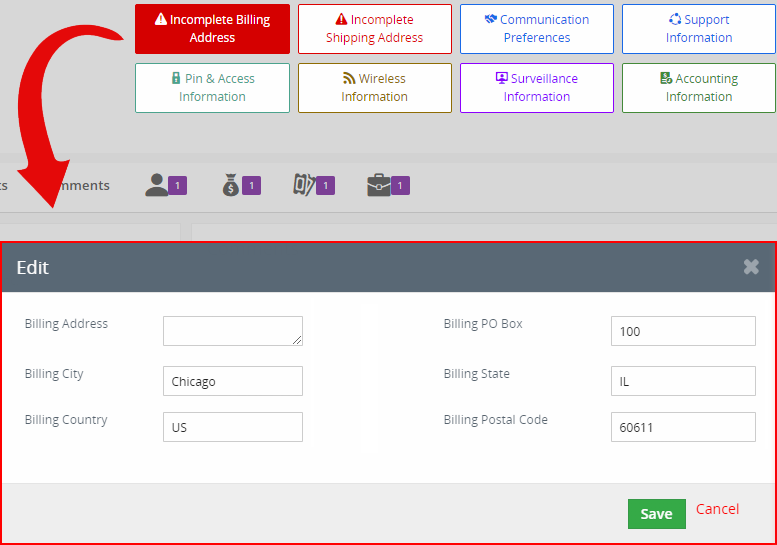
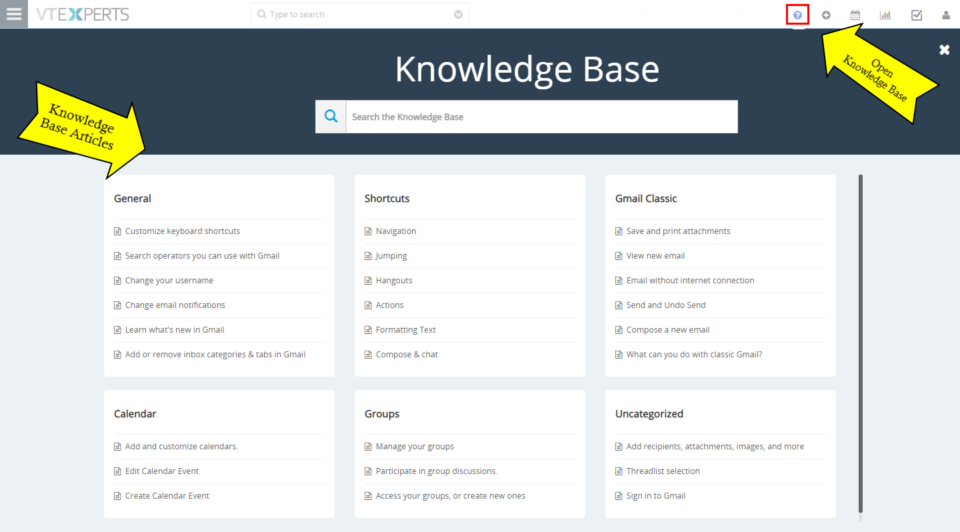
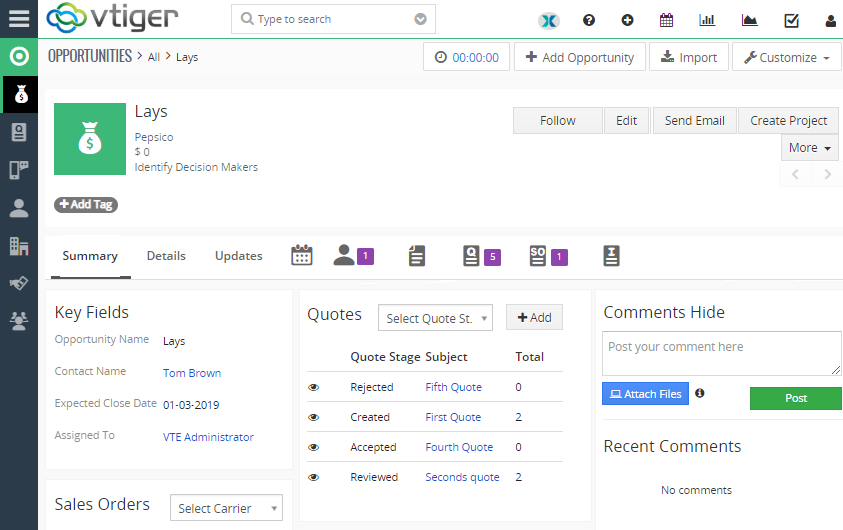
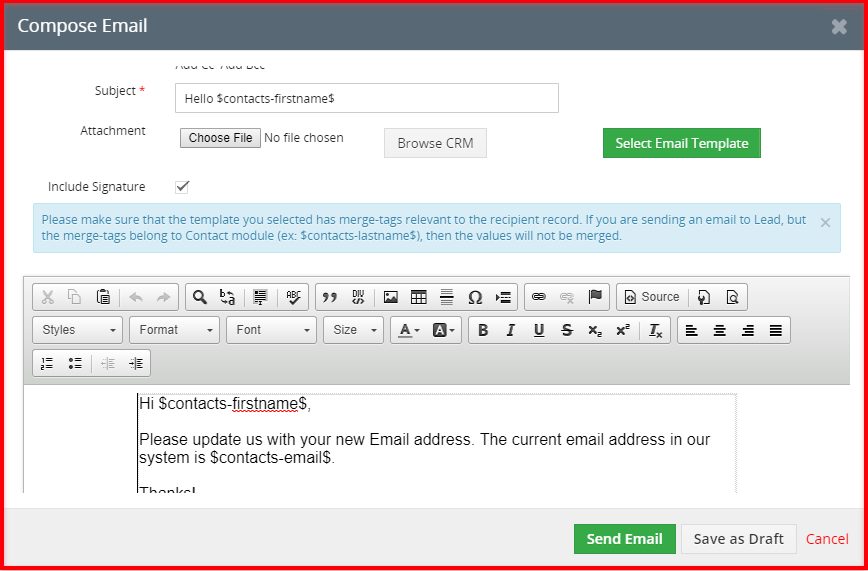

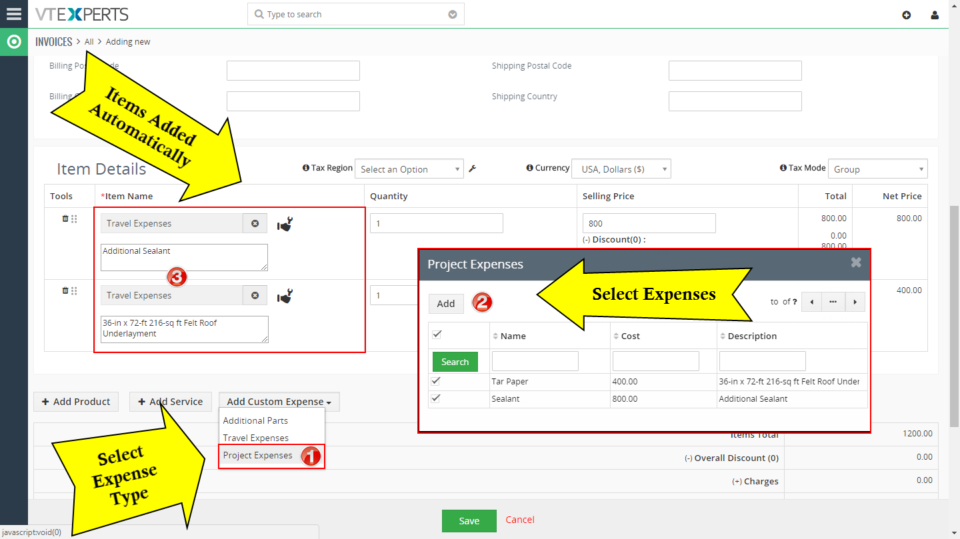
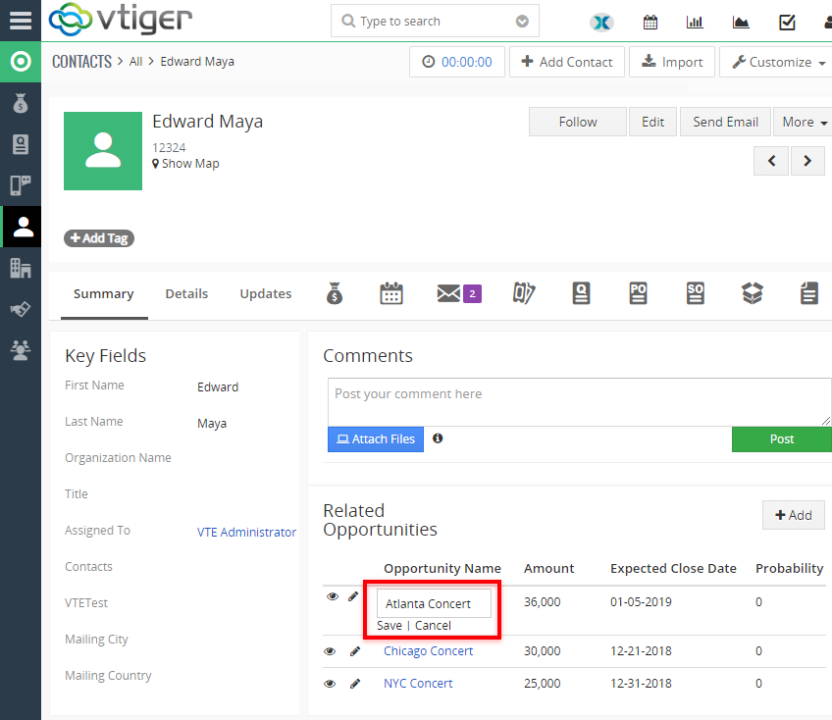

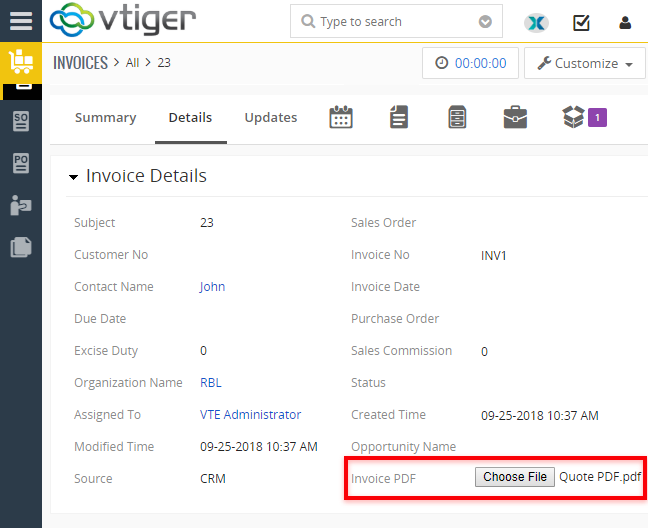
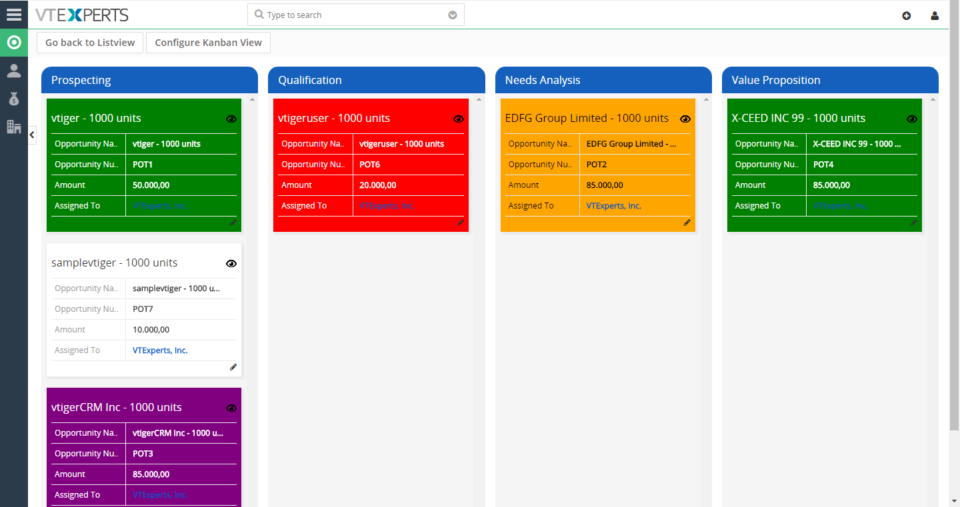
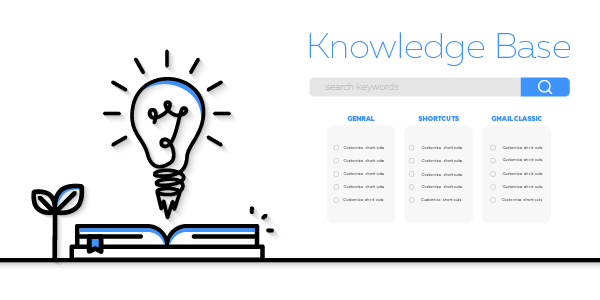
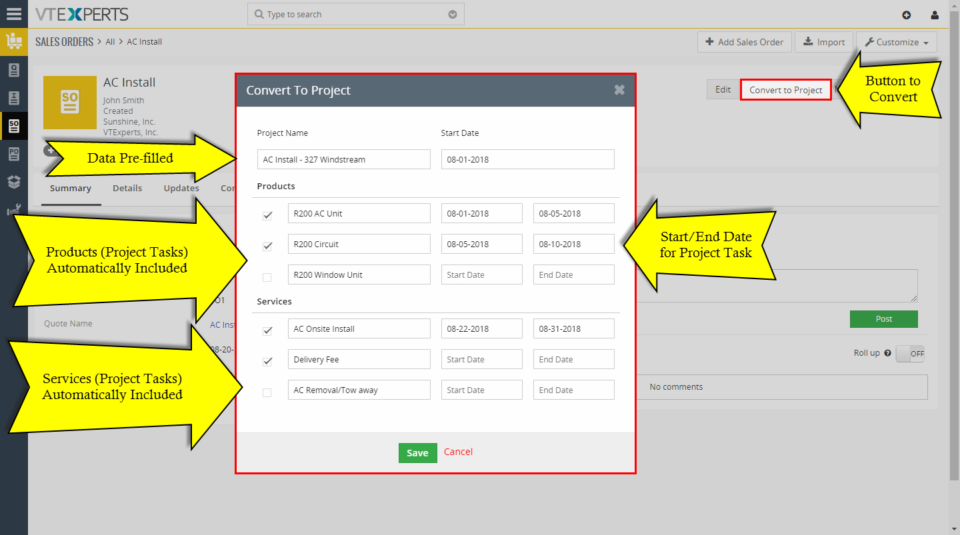
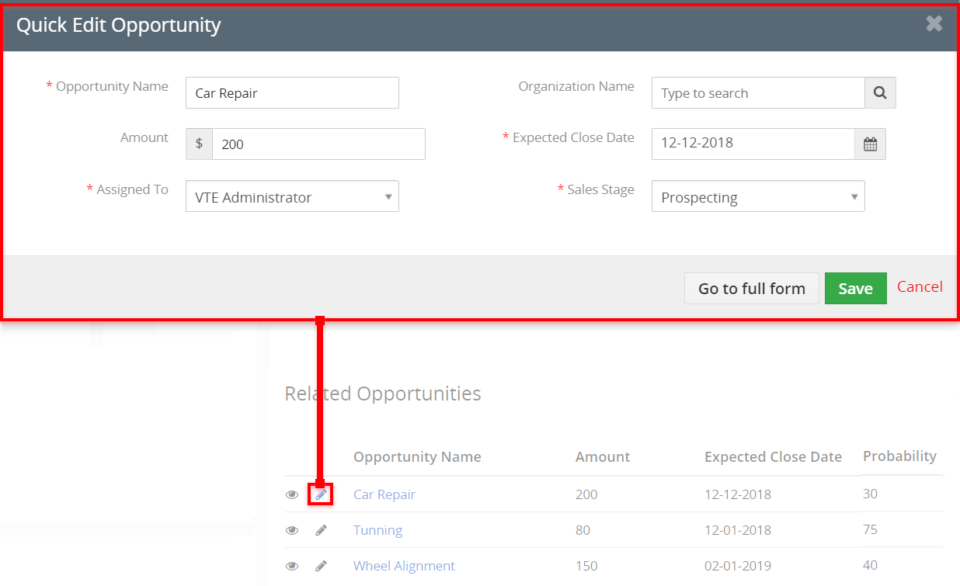
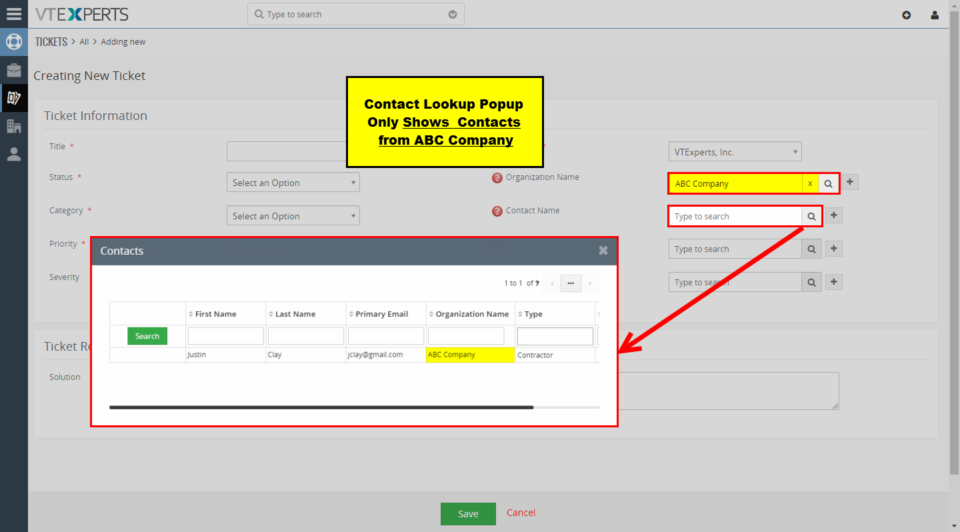
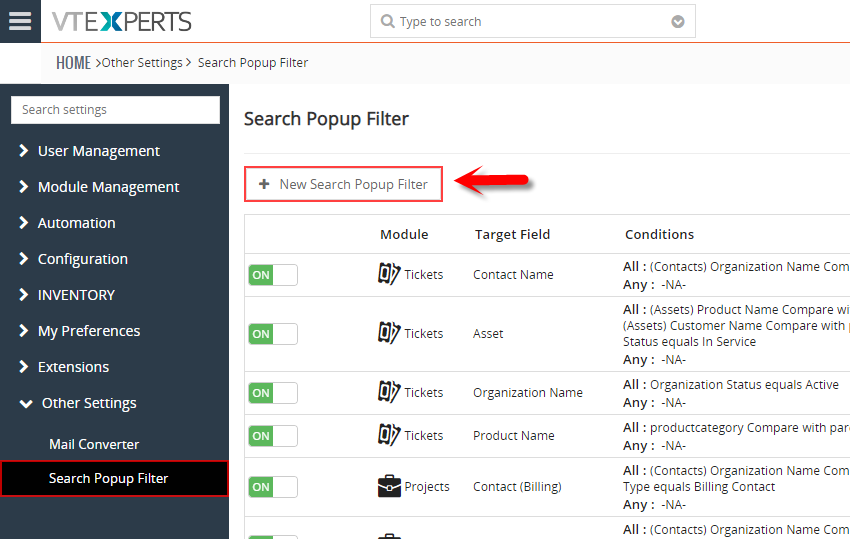
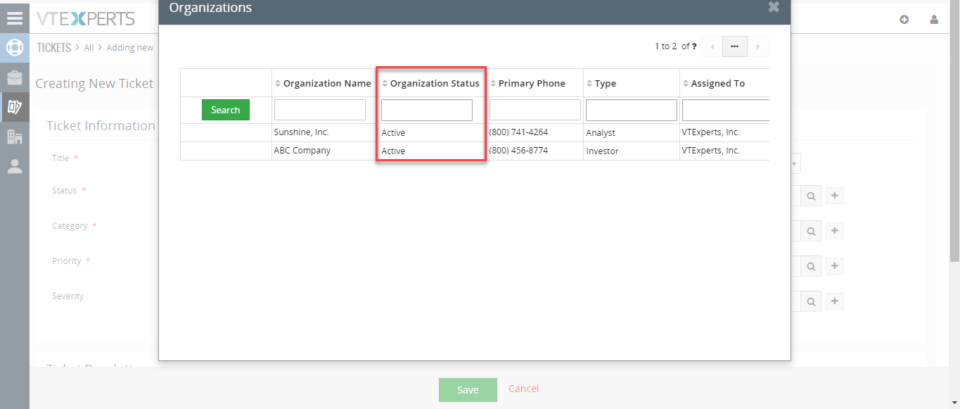
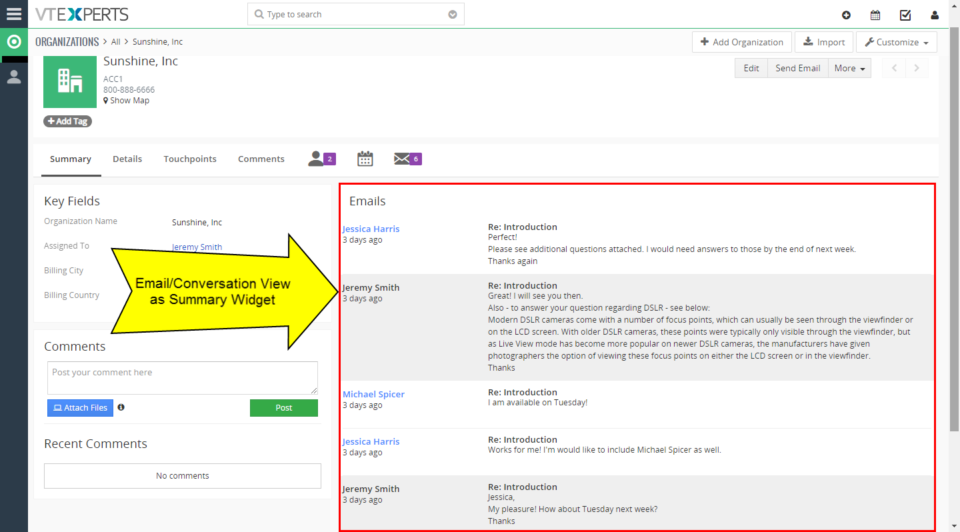
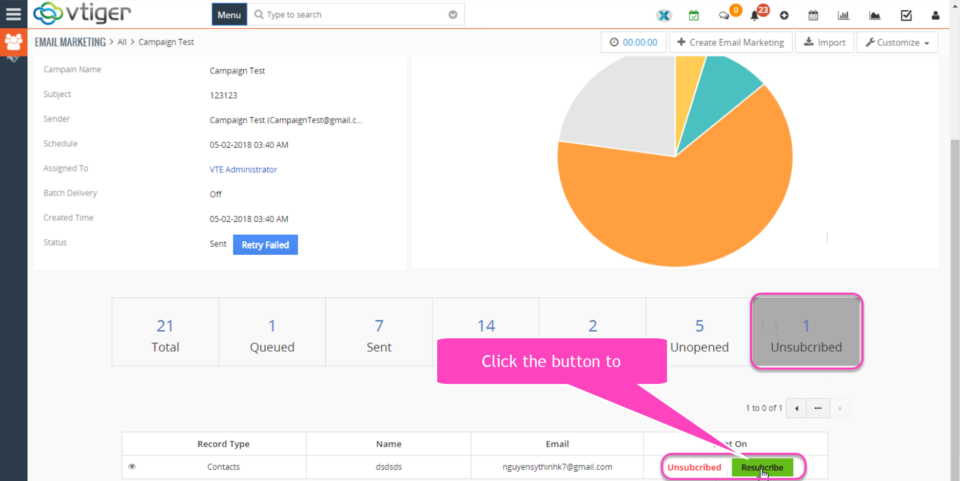
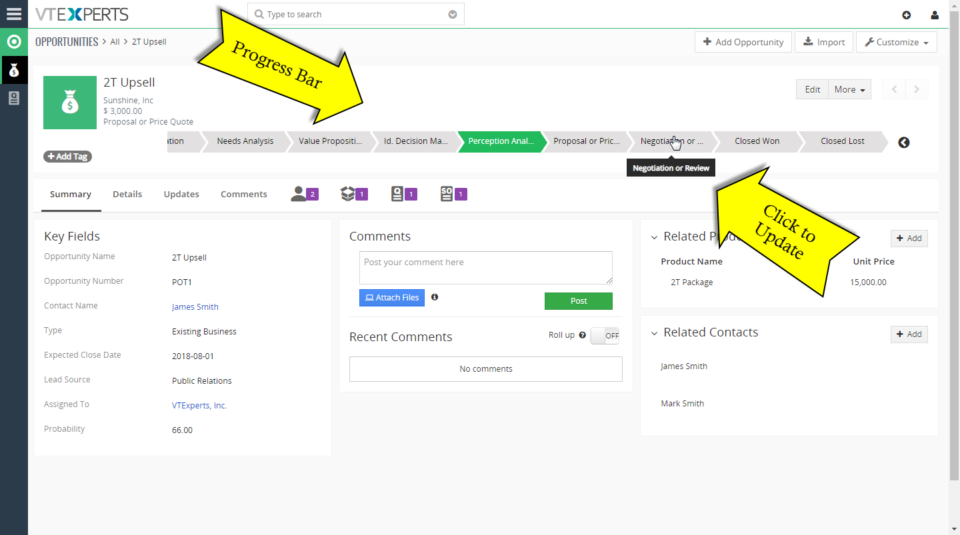
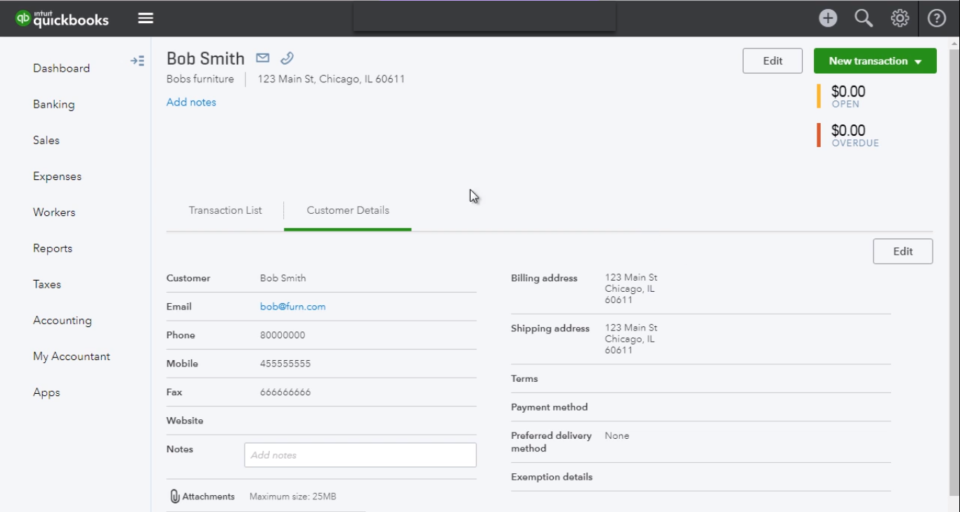
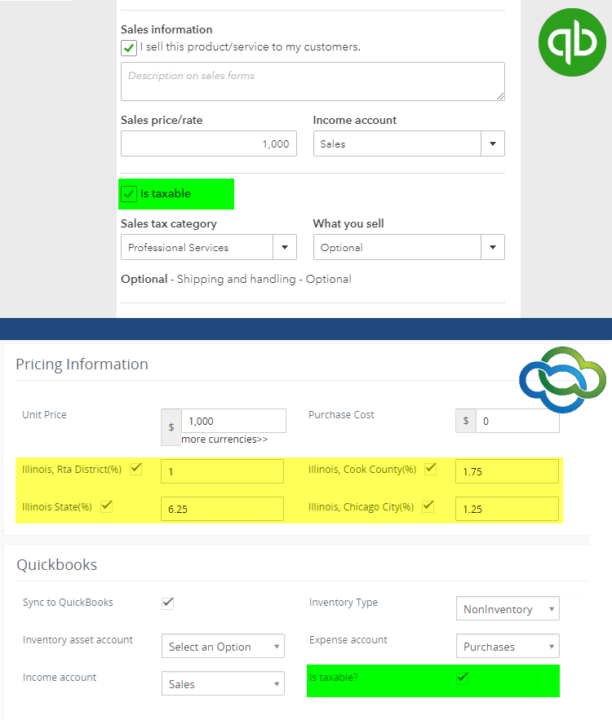
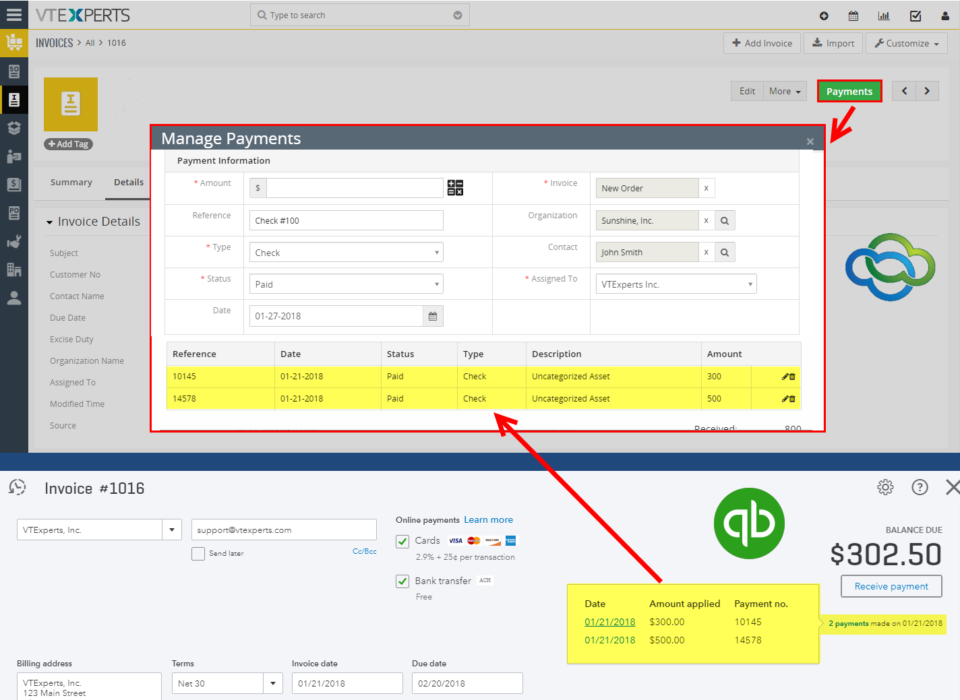
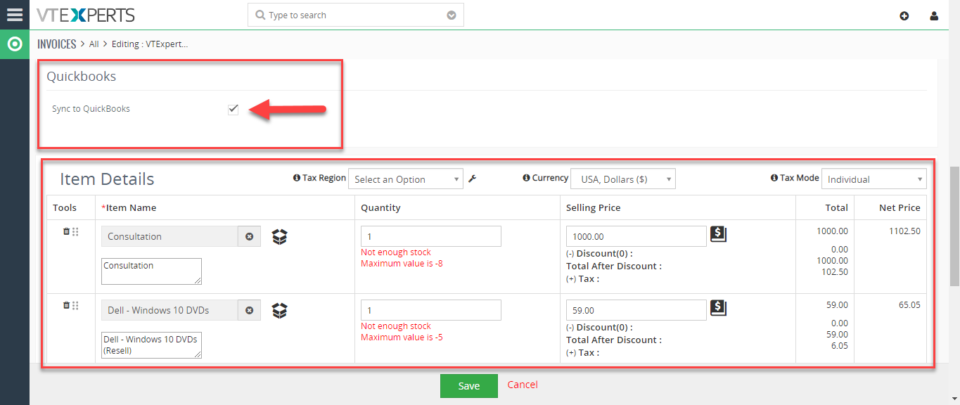
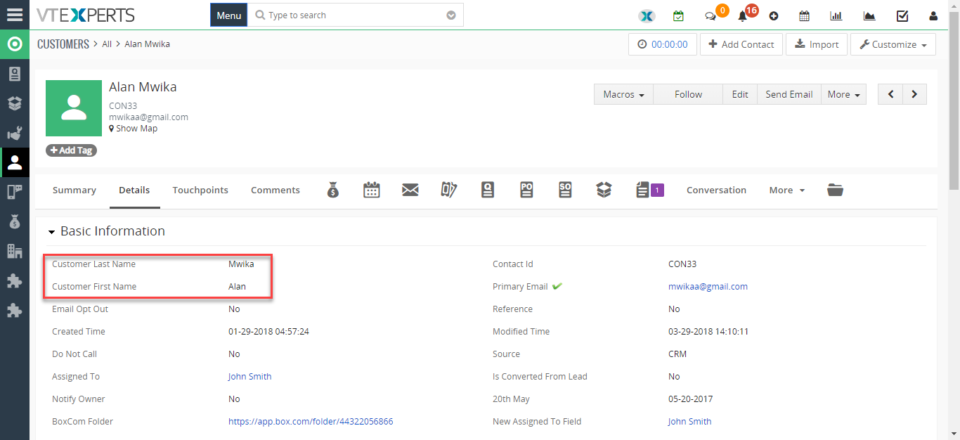
Smart Preview & Character Limit In Advanced Comments For VTiger