vTiger
Import Time Logs Into Timesheets In VTiger 7
July 27, 2018
Article
Timesheets is an extension for VTiger designed to elegantly track employee (user) time, with ability to visualize it. It supports custom periods, where you can adjust the length of the period to fit your business. In addition, periods can be locked to prevent any further modifications. It’s simplistic design, makes it extremely easy to log the time and specify the reason, description as well as associate it with an existing record in vtiger. How to Import Time Logs In Timesheets list view click on the “Import” button. Select the .csv file. Handle duplicate. Configure Field mapping. Here you can see the Import summary. For further help, contact us on help@vtexperts.com. We’ll be glad to be of service.
Configure Overtime In Timesheets Extension In VTiger 7
July 26, 2018
Article
Timesheets is an extension for VTiger designed to elegantly track employee (user) time, with ability to visualize it. It supports custom periods, where you can adjust the length of the period to fit your business. In addition, periods can be locked to prevent any further modifications. It’s simplistic design, makes it extremely easy to log the time and specify the reason, description as well as associate it with an existing record in vtiger. How to Configure Overtime Go to Menu > Settings > CRM Settings > Other Settings > Timesheets. Here you can set the limit of number of overtime hours. It will automatically recognize any hours logged above specified amount as Overtime. Here you can see the number of Overtime hours. For further help, contact us on help@vtexperts.com. We’ll be glad to be of service.
Fair Use Policy
July 23, 2018
Article
Introduction VTExperts’ services are based on following: Extension Pack – Subscription based licenses Support for VTiger – hour based Support for VTiger – plan based Support for VTiger – incident based Extension Licenses – perpetual VTiger Hosting VTExperts Extension Pack Extension Pack For VTiger offers extensions based on monthly/half yearly/yearly subscription basis. As per the policy, the payments are received prior to the usage period. If payments are pending, notifications are sent before temporarily stopping the services. VTExperts do not take the responsibility of the damage caused by the stoppage of the services. The services are resumed within 24 working hours after the dues are cleared and notification received from the service receiving entity. The subscriptions are auto-renewed at the end of every month/half year/year (whichever is applicable). It is not allowed under our current policy to keep the subscriptions unpaid for long duration again and again. VTExperts has complete
Add Tags To Any Record In VTiger 7
July 20, 2018
Article
Tags are a way to organize your data in the ways that are more customized to your company. Tags help you find records that are otherwise not easily searchable. Tags are an easy way of labeling a record using a word, or short phrase. Multiple tags can be associated with a record. They are the most powerful tools which will differentiate the important records from the other records. How to Add Tags In record summary view click on the “Add Tag” button to create a new tag. Add a Tag Name. Check box “Public Tags“. Public tags (Shared Tags) are shared with all users. Here you can see a tag is created. For further help, contact us on help@vtexperts.com. We’ll be glad to be of service.
Efficiently Manage Your Tasks In VTiger 7
July 19, 2018
Article
In VTiger 7, you can create new Tasks and manage them as well. Users can also select the priority according to the nature of the task and easily manage it by using drag and drop. How to Efficiently Manage Your Tasks Click on the “Task” button on the top right corner of the screen. Here you can add a Task Name under the desired priority and click on the “+” button to create a new task. Set a Time of the task and click on the save button. Here you can see a task is created. You can also change its priority using Drag and Drop. For further help, contact us on help@vtexperts.com. We’ll be glad to be of service.
Quickly Update List Columns In VTiger 7
July 18, 2018
Article
In VTiger 7 it is very easy to configure Columns List. You can quickly Add/Delete and Rearrange columns list according to your needs. It helps to get the desired information form the record without the hassle of opening the record. How to Quickly Update List Columns Click on the “Manage List Columns” icon to configure columns list. Click on the “X” button to remove the columns. You can also add new columns and rearrange them by using Drag and Drop. Here you can see the 3 highlighted fields have been deleted from the columns list. For further help, contact us on help@vtexperts.com. We’ll be glad to be of service.
Create Custom Header Tiles In VTiger 7
July 17, 2018
Article
Custom Headers extension was developed to increase the visibility from summary and detail views. Headers can be fully customized, meaning you can select the icon, color and define different field label. Headers were designed to be noticed immediately. The color and the icon really helps the user to see it right away. How to Create Custom Header Tiles Go to Menu > Settings > CRM Settings > Other Settings > Custom Headers. Here click on the “New Header” button to create a new header. Select the Module and Header Name and then click on the “Select Icon” button to select the icon of the header and you can also select its color. Select the field you would like to display on the header and you can arrange the header sequence in which headers show up. Here you can see the Header in the Opportunities module. For further help, contact us on help@vtexperts.com. We’ll be glad to be of service.
Make Timesheets Read Only In VTiger 7
July 16, 2018
Article
Timesheets is an extension for VTiger designed to elegantly track employee (user) time, with ability to visualize it. It supports custom periods, where you can adjust the length of the period to fit your business. In addition, periods can be locked to prevent any further modifications. It’s simplistic design, makes it extremely easy to log the time and specify the reason, description as well as associate it with an existing record in vtiger. How to Make Timesheets Read Only Go to Timesheets select an Employee Enable the “Lock” check box. Click “Yes“. If its locked user will no longer be able to Add/Modify or Delete. For further help, contact us on help@vtexperts.com. We’ll be glad to be of service.
Filters are added in Complete Record Timeline/Summary (Communication + Updates) Extension for VTiger
July 16, 2018
Article
In VTiger, if you are trying to find out more details about a contact/organization/lead, you would have to click through all the related lists and review any tickets/opportunities one by one. However, with the Complete Record Timeline/Summary (Communication + Updates) Extension for VTiger, you will be able to see all of it in a single glance. What it does is that it enables the user to see any communication (emails, calls, comments) as well as updates for a selected record. It rolls up the information from 3 relationship level deeps, meaning if you are viewing organization timeline, you will see any information related to organization (emails, updates, comments) as well as any information related to organizations’ tickets/opportunities (or other related modules). We have added filters in this extension so you can see the updates of a selected module separately from the main timeline. For example, when user clicks any
Remove Shipping & Handling Charges On Quotes/Invoices/Orders In VTiger 7
July 9, 2018
Article
Item Details Customizer (Advanced) is an enhanced version of our standard “Item Details Customizer” which allows users to customize Item Details (Product/Services) for Quotes, Invoices, Sales & Purchase Orders. Users can also specify new formulas for each column as well as customize formulas for Totals. Remove Shipping & Handling Charges On Quotes Go to Menu > Settings > CRM Settings > Extension Pack > Item Details Customizer(Advanced). Click on the “Quotes” tab and select “Totals“. Click on the “Delete” icon to remove Shipping & Handling Charges. Here you can see there are no Shipping & Handling Charges while creating a Quote. For further help, contact us on help@vtexperts.com. We’ll be glad to be of service.
See Opened Emails Sent From VTiger 7
July 5, 2018
Article
Email Marketing Extension will transform VTiger into sophisticated email marketing/campaign tool. It will include a step by step wizard, easy to use “marketing list” (to load contacts/leads/organizations), review & send + confirmation/summary view that shows exactly what and when is going to be sent. How to See Opened Emails Sent from VTiger Go to the Menu > Marketing > Email Marketing and Open a Sending/Sent campaign. In Summary view you can see the number of Opened Emails as well as the percentage. For further help, contact us on help@vtexperts.com. We’ll be glad to be of service.
Add Running Sub Totals On Quotes/Invoices/Orders In VTiger 7
June 27, 2018
Article
Item Details Customizer (Advanced) is an enhanced version of our standard “Item Details Customizer” which allows users to customize Item Details (Product/Services) for Quotes, Invoices, Sales & Purchase Orders. Users can also specify new formulas for each column as well as customize formulas for Totals. How to Add Running Sub Totals Go to Menu > Settings > CRM Settings > Extension Pack > Item Details Customizer(Advanced). Click on the “Sales Order” tab and select “Totals“. Check box the label field for adding a Running Sub Total. While creating a Sales Order you can add the configured running sub total by clicking the “Add Running Sub Total“. drop down menu. Here you can see the Running sub Total In Sales Order. For further help, contact us on help@vtexperts.com. We’ll be glad to be of service.
Map Data in Emails from VTiger Records : New Addition in Email Marketing/ Automation Extension for VTiger
June 27, 2018
Article
We have added a very helpful feature in Email Marketing Automation/Campaign Extension for VTiger. This extension makes VTiger a delightful marketing tool because of its simple configuration. Comes with a step by step implementation Wizard with an easy to select & customizable marketing list that supports Leads, Contacts & organizations. Next step is to create new or select an existing email template. It supports Mosaico template builder other than the standard vtiger template builder so you can create innovative emails, simply and easily. Then there is a confirmatory/send summary view. It also supports various email outgoing servers and works with our other extension, Multi SMTP. You can schedule emails to go out in batches (to avoid spamming them), set the failed emails to retry and shows status of the emails as Opened, Sent , Failed, Unsubscribed and Unopened. It also supports executive summary charts. Moreover, gives a built-in Unsubscribe
Bill For Time Spent Via Time Tracker In VTiger 7
June 27, 2018
Article
Time Tracker for VTiger Extension is designed to quickly & easily track the time spent while working on a task. It’s unique design allows to show and hide the timer within a single click without leaving the page. It integrates with Accounting/Invoicing and allows rates to be specified for each type of “time tracking activity” as well as custom rates per client. It is compatible with Contacts, Organizations, Leads, Tickets, Projects & Opportunities. How to Bill for Time Spent Go to the Invoice’s and create a new Invoice. After adding a Contact/Organization scroll down and click on the “Review Time Logs” button to bill for the time spent. These are all the time logs that we have not billed the customer for. Here you can also see all the detail (Type, Assigned to, Duration). Check box the time log and click on the “Add To Invoice” button. Here you can see the time logs has been added to the
Create Custom PDFs In VTiger 7
June 22, 2018
Article
Proposal & Document Designer for VTiger is the ultimate sales tool for document automation. We extend the power of your CRM and give you everything you need to turn your leads into clients and close deals faster. No need to switch between word processors, CPQ tools, e-signing apps, and your inbox. Proposal & Document Designer for VTiger lets you create sales documents, employ dynamic quoting, get electronic signatures, and automate your workflow all the while. How to Create Custom PDFs Go to Menu > Settings > CRM Settings > Extension Pack > Document Designer. Click on the “Add” button to create a custom PDF. You can user Rich Text formatting options in the custom PDF. You can also Drag and Drop elements form the right side of the screen. You can add and modify Fields(Start date, Down Payment etc) and Signature. You can add Images. You can add Pricing Table and Related Module. In addition, you can Insert Data from
Setup Multiple Email (SMTP) Servers Per User In VTiger 7
June 20, 2018
Article
Outgoing Email Server Extension allow each user to have his/her own Outgoing Email Server(SMTP). Email server settings can be configured by admin, or each user can do it for him/herself. It supports IMAP function, meaning that every email sent will also be stored in user’s “Sent” folder on webmail/email server. How to Setup Multiple Email (SMTP) Servers Per User Go to My Preferences and click on the “Outgoing Server” button. Click on the “Create” button and Configure the Outgoing Mail Server. You can add more then One Email or Different Emails for each User. Now open a contact and click on the “Send Email” button. You can send Email on behalf of these two accounts. Select the Email account you want to send the mail from. Here you can see this mail is sent from the 2nd Email ID using VTiger Outgoing Mail Server. For further help, contact us on help@vtexperts.com. We’ll be glad to be of service.
Add Custom Total In Invoices In VTiger 7
June 15, 2018
Article
Item Details Customizer (Advanced) is an enhanced version of our standard “Item Details Customizer” which allows users to customize Item Details (Product/Services) for Quotes, Invoices, Sales & Purchase Orders. Users can also specify new formulas for each column as well as customize formulas for Totals. How to Add Custom Total Go to Menu > Settings > CRM Settings > Extension Pack > Item Details Customizer(Advanced). Click on the “Totals” button for adding a new Custom total. Click on “Add New Field” button and enter the Custom Total Title and Formula. Here you can see the Custom Total In Invoices. For further help, contact us on help@vtexperts.com. We’ll be glad to be of service.
Schedule Email Campaigns To Go Out In The Future In VTiger 7
June 14, 2018
Article
Email Marketing Automation/Campaign will transform VTiger into sophisticated email marketing/campaign tool. It will include a step by step wizard, easy to use “marketing list” (to load contacts/leads/organizations), review & send + confirmation/summary view that shows exactly what and when is going to be sent. In addition, it supports batch sending, meaning that you can schedule emails to go out over 15, 30, 60min instead of sending them all at once. How to Schedule Email Campaigns Go to Email Marketing Module and click on the “Create Email Marketing” button. Add campaign Name, Email Server, From Name, Email, and Assigned to then click on the “Next” button. Here you can show Lead, Contacts as well as Organizations. You can also create a new custom filter by clicking on the “Create Contacts Lists” button. Add a Name and the Fields(Columns) then add the Condition. Click on the “Load” button and it will add those records to the Campaign you can see the Total Number of records added into the campaign. Select the Email
Check For Duplicates Across In Contacts And Leads In VTiger 7
June 8, 2018
Article
Duplicate Check & Merge is an extraordinarily useful extension for VTiger that is designed to find & merge any existing duplicate records, as well as to prevent any potential duplicates. Compatible with ALL Standard & Custom Modules as well as any Standard & Custom fields which can be configured to work as a ‘duplicate check fields‘, duplicates are checked on every entry point possible including Quick Create, Summary View, Detail View, Create & Edit Views. It eliminates any possibility of errors. How to Check for Duplicates Open a record in Contacts. Click on the “Warning Icon“. Here we can see the potential Duplicate records. We can also see Cross Checks in multiple modules. For further help, contact us on help@vtexperts.com. We’ll be glad to be of service.
Add Sections On Quotes/Invoices/Orders in VTiger 7
June 7, 2018
Article
Item Details Customizer (Advanced) is an enhanced version of our standard “Item Details Customizer” which allows users to customize Item Details (Product/Services) for Quotes, Invoices, Sales & Purchase Orders. Users can also specify new formulas for each column as well as customize formulas for Totals. How to Add Sections on Quotes/Invoices/Orders Go to Menu > Settings > CRM Settings > Extension Pack > Item Details Customizer(Advanced). Click on the “Sections” button for adding a new section. Click on “Add New Value” button and enter the section Title. Here you can see the new section while creating a new Quote. For further help, contact us on help@vtexperts.com. We’ll be glad to be of service.
Create Email Campaigns In VTiger 7
June 5, 2018
Article
Email Marketing Automation/Campaign will transform VTiger into sophisticated email marketing/campaign tool. It will include a step by step wizard, easy to use “marketing list” (to load contacts/leads/organizations), review & send + confirmation/summary view that shows exactly what and when is going to be sent. In addition, it supports batch sending, meaning that you can schedule emails to go out over 15, 30, 60min instead of sending them all at once. How to Create Email Campaigns Go to Email Marketing Module and click on the “Create Email Marketing” button. Add campaign Name, Email Server, From Name, Email, and Assigned to then click on the “Next” button. Here you can show Lead, Contacts as well as Organizations. You can also create a new custom filter by clicking on the “Create Contacts Lists” button. Add a Name and the Fields(Columns) then add the Condition. Click on the “Load” button and it will add those records to the Campaign you can see the Total Number of records added into the campaign.
New Feature In Advanced Comment Extension: Comment Modification Tracker
June 4, 2018
Article
Advanced Comments extension is merely an enhancement to standard VTiger comments functionality. It adds up to two picklist fields to the comments section and allows users to “categorize” comments added. Also, these comments can be highlighted on the basis of configured picklist value, which makes it even more handy. Also, the comments can be added using RTF. We have added yet another useful feature in it, named ‘View Previous Version‘ that enables users to view the changes made in it and store them in a log. You can see the time when the changes were made along with the user who made them. To edit a comment, simply go to any module for which the comments are enabled. Click on the ‘Edit‘ button under that comment, make the changes and save. You’ll be able to see the original comment by clicking on the ‘View Previous version‘ button under the comment.
Prefill More Fields From Organizations To Invoice In VTiger 7
June 2, 2018
Article
In Vtiger 7, Users can avoid repetitive data entry when creating related records by using our Field Autofill extension. you can create a contact from within Organization and not have to re-enter Office Phone, Fax, Address, etc.. How to Prefill more Fields from Organizations to Invoice Go to the “Menu” and select “CRM Settings“. Under “Other Settings” select “Filed autofill“. Select the modules you want to automatically transfer data to, in this example we’ll be using Organization to Invoice. Click on the “Add Mapping” button and select the records from which you want the data to transfer, in this example we are using Billing Address to Billing Address. You can map Multiple fields. When creating an Invoice select an “Organization” and a dialog box will popup asking to auto fill the fields with the selected organization data according to your configuration, by clicking on the “Yes” button it will automatically fill the fields.


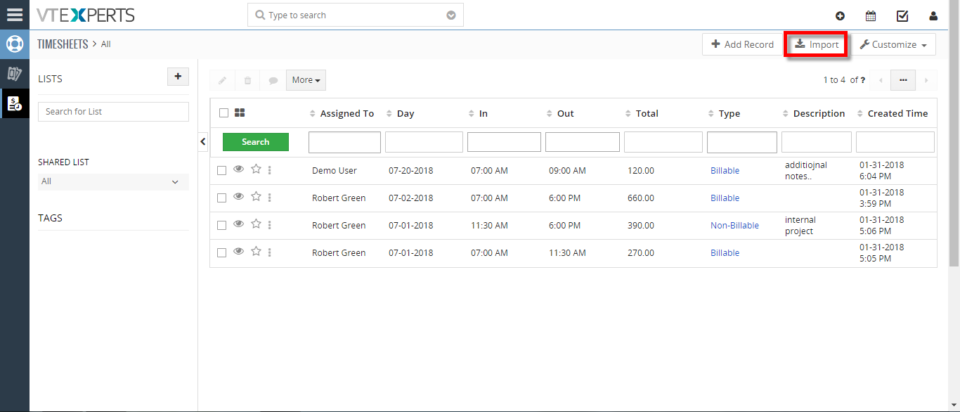
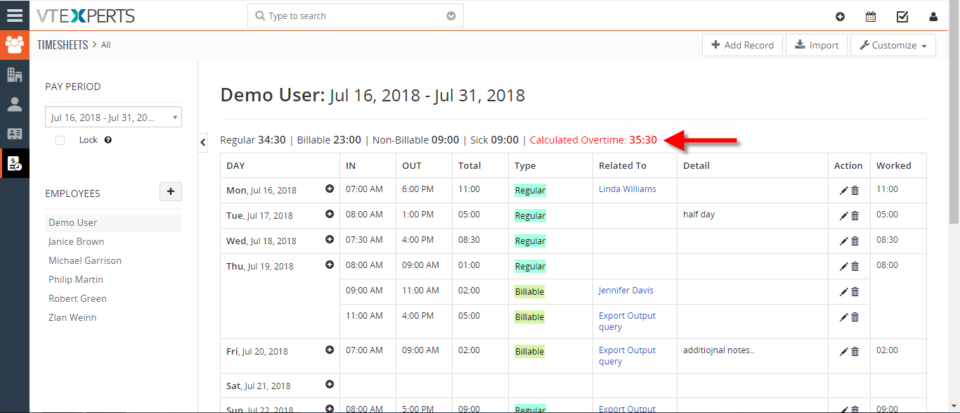
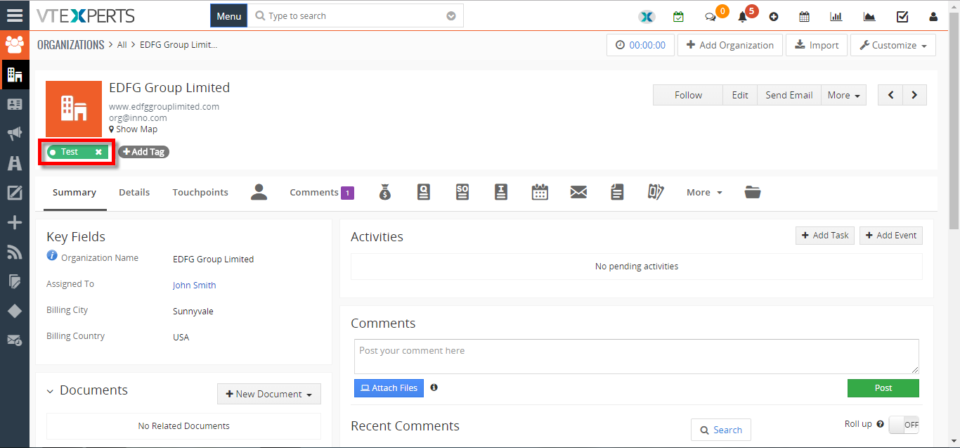
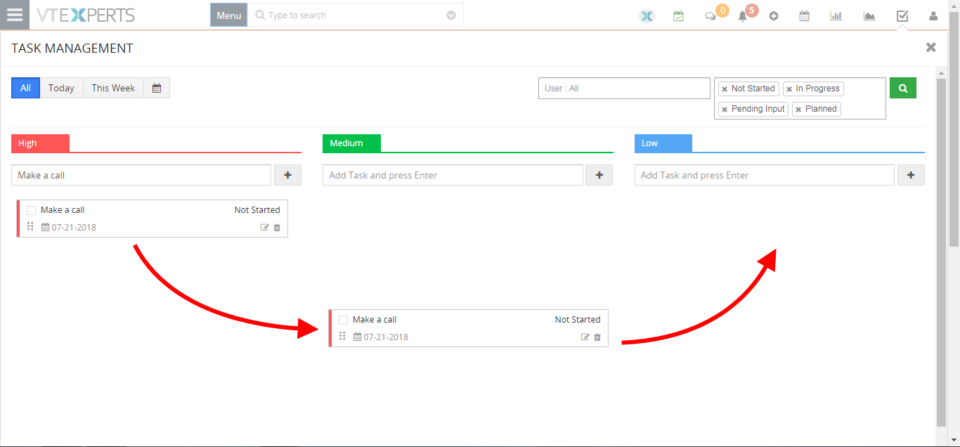
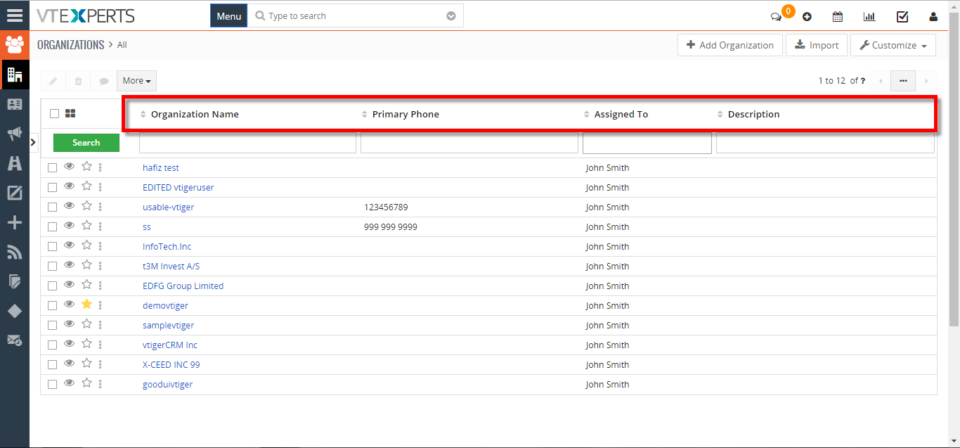
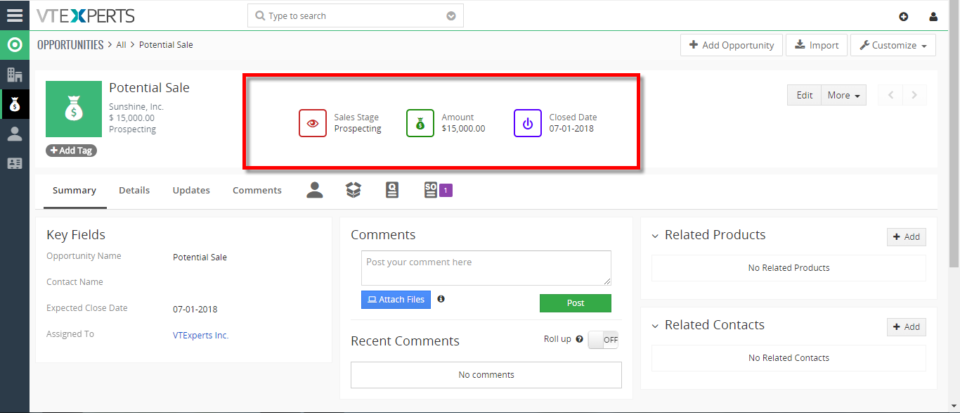
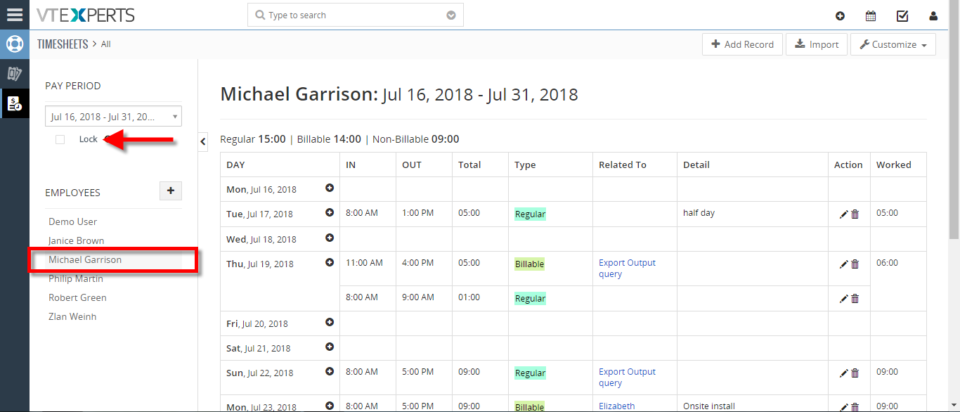
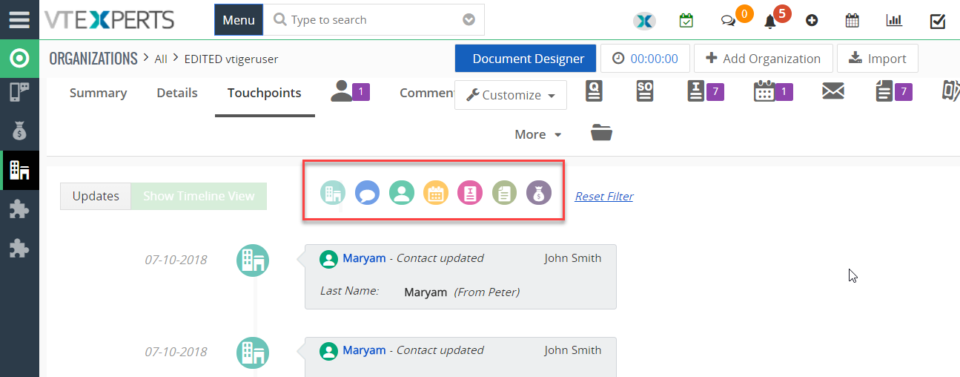
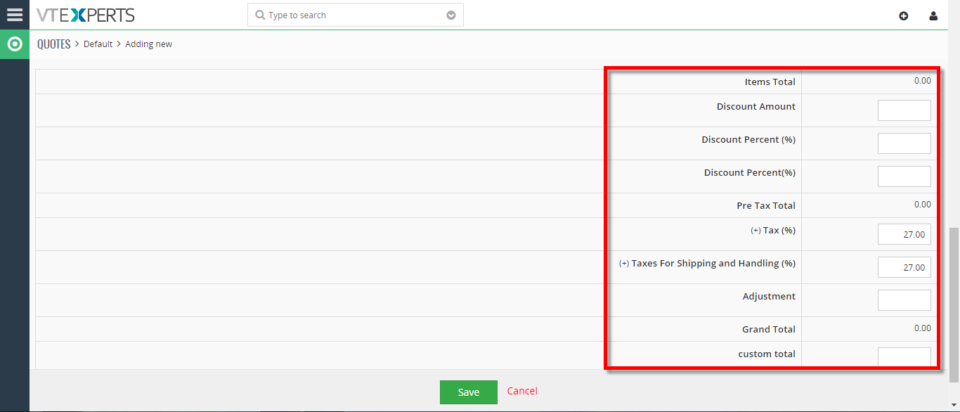
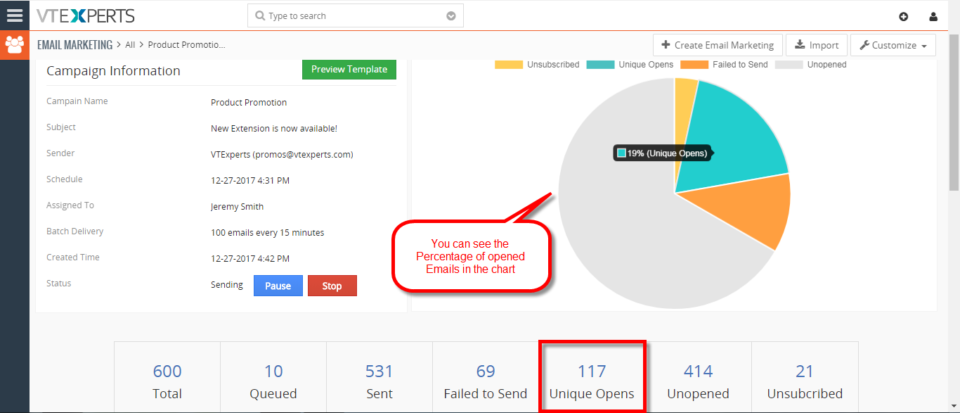
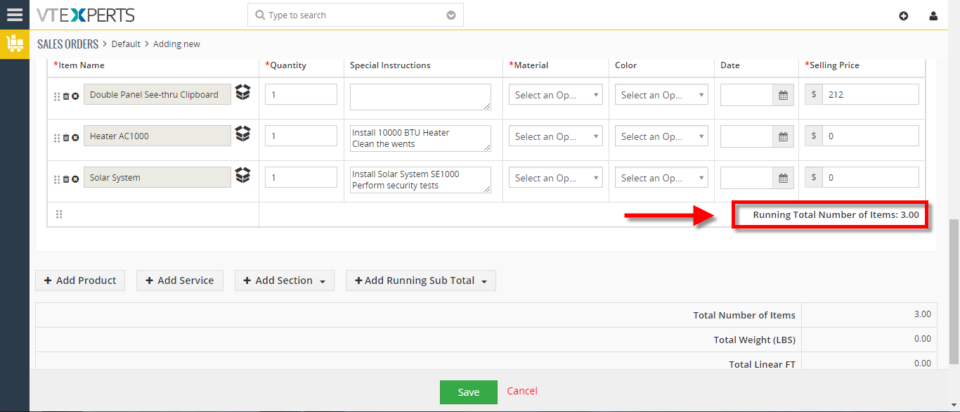
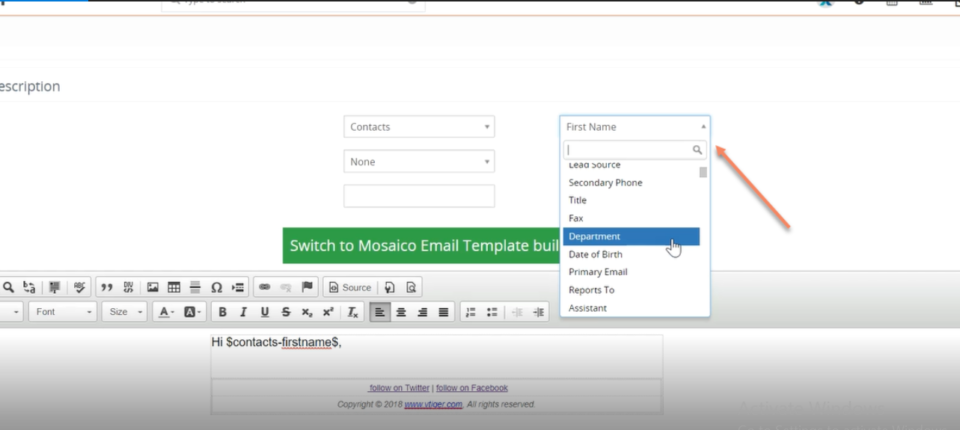
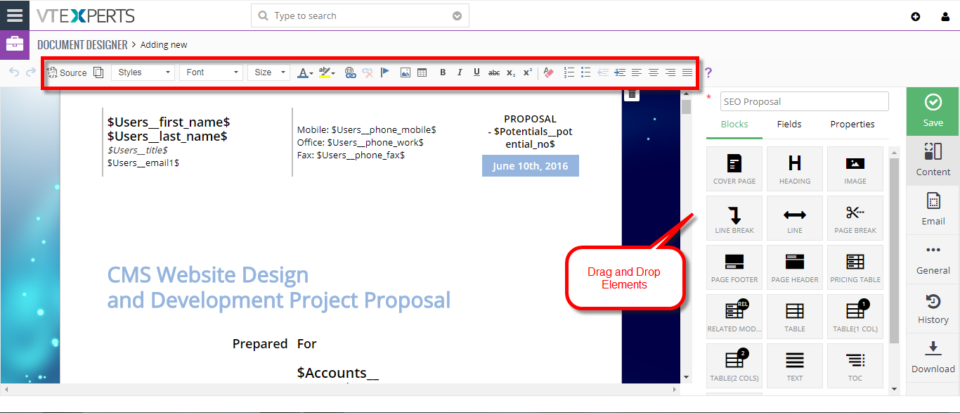
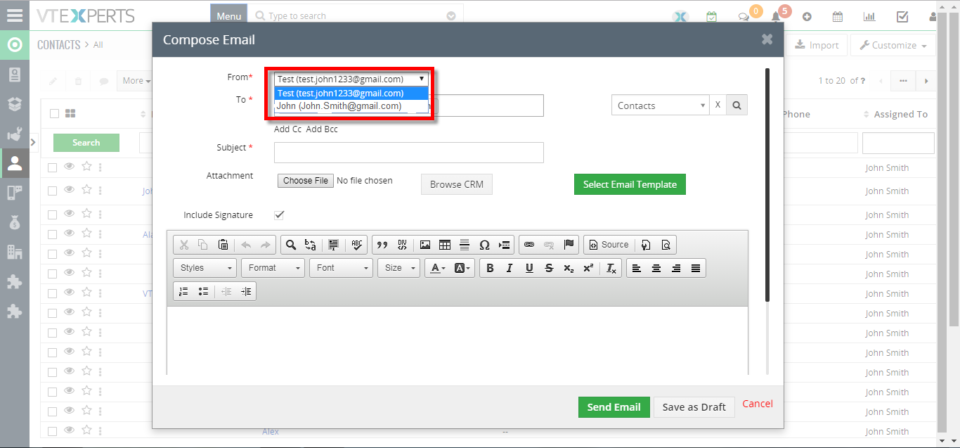
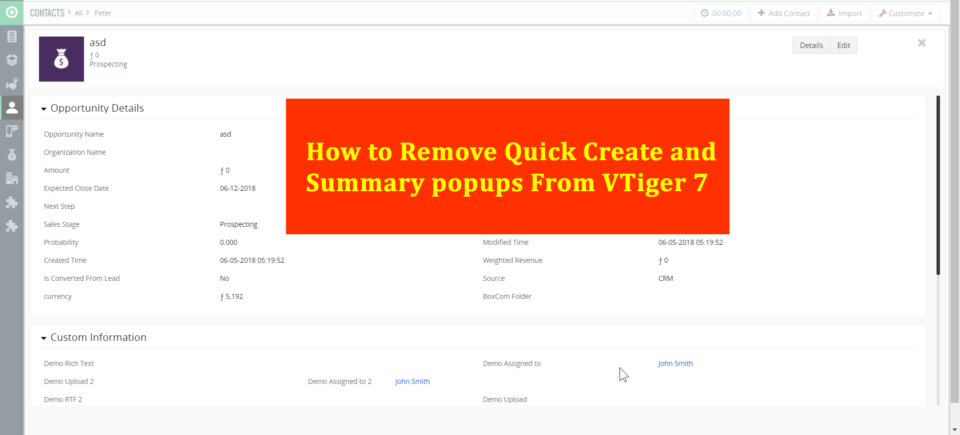
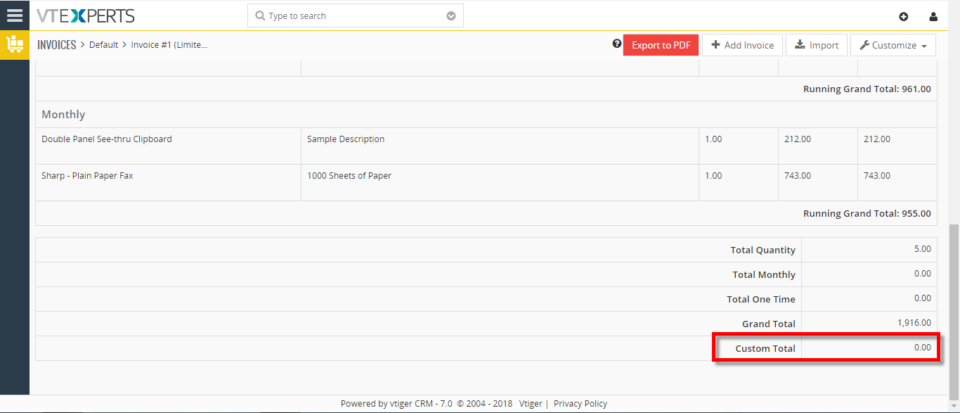
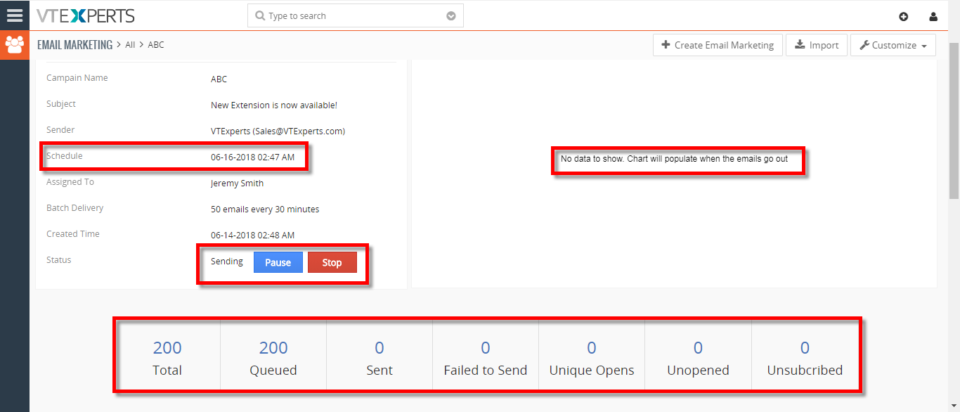
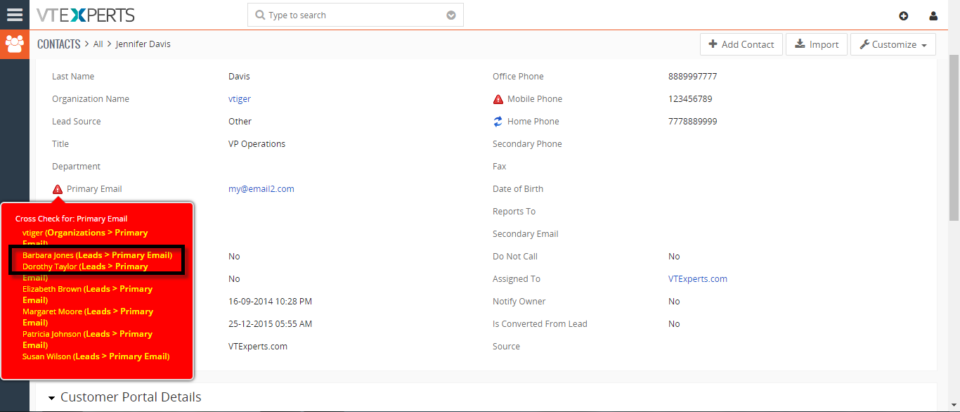
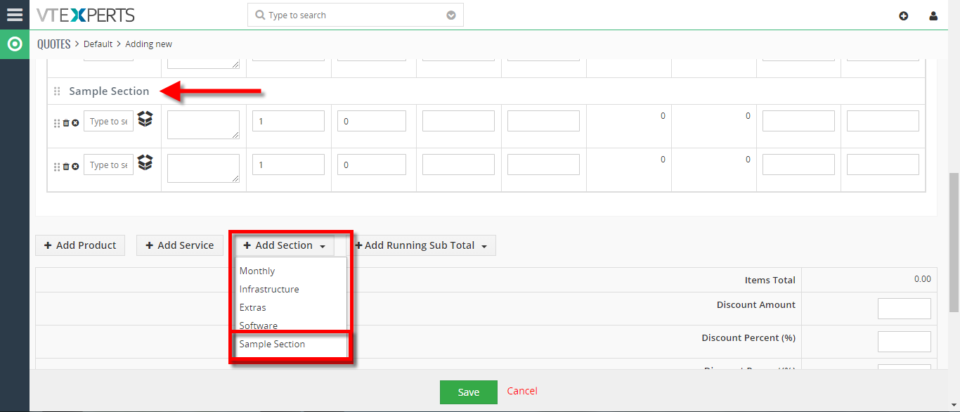
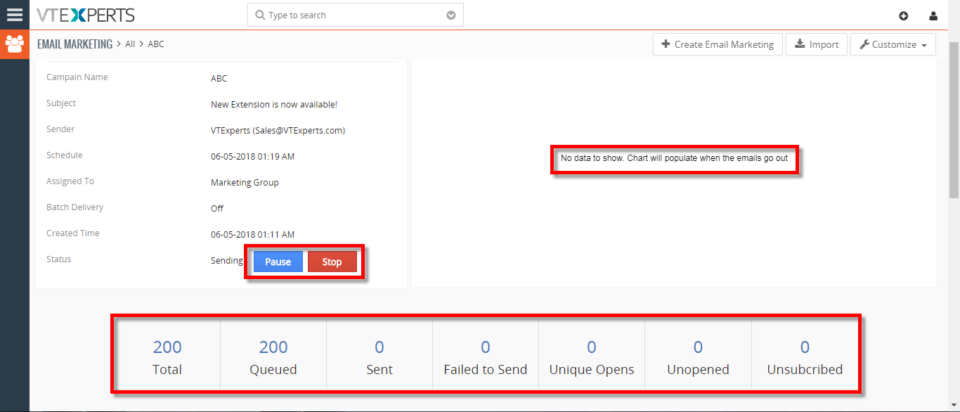
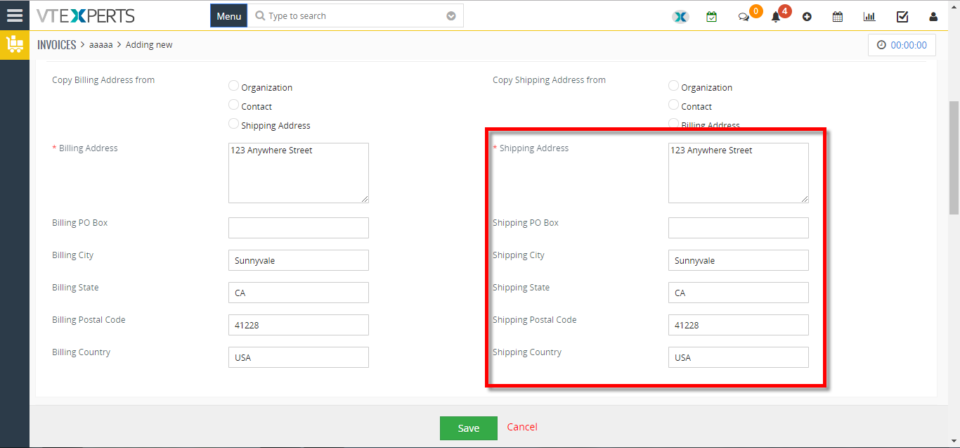
Add Custom Fields In Comments In VTiger 7