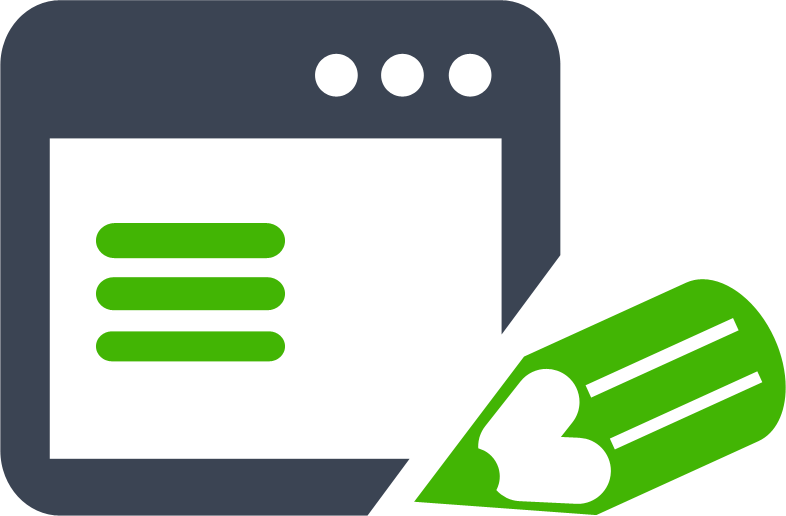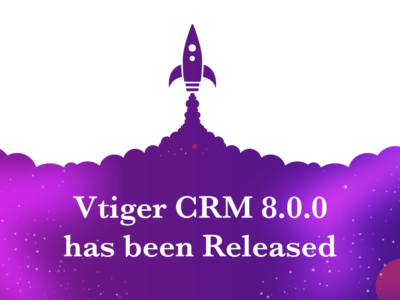VTiger Table Block extension will no longer be supported in VTiger 7.x. Table block has a lot of limitations such as no way of creating filters, including in reports, exporting/import and permissions. Instead, it will be replaced with combination of “Related Blocks/Lists” and “Custom Module Builder“.
If you are currently using Table Block extension and want to migrate to VTiger 7.x or already did – here’s what you will need to do in order to properly convert table block data.
***We recorded a quick video that will talk you through each step:
Create table blocks(new custom module(s)) in VTiger 7.0
To create new tables blocks – first we will need to create custom modules which will store table block information. Say if you have a table block “Cars”, you would create a new custom module called “Cars”. Next, within that module – you will need to create custom fields that would be your table block columns.
Export Current table block data
To export existing table blocks(VTiger 6.x), you will need to download the extension below and install it on your VTiger 7.x. Next, you will go to that extension and select the table block you want to export. Once exported, go the next step.
Click here to download TableBlockExport extension.
Import Table Block data into VTiger 7.0
Now that you have .csv file(from export), you can now import it into the new custom module you created. Simply go to custom module > Import > select .csv – all the fields will be mapped (or you might need to map (if you change the labels)).
Assuming everything linked up properly – you should now see your new table blocks (Related Lists/Blocks) in VTiger.
If you have multiple table blocks – just repeat the same process for each.
For any questions – please shoot us an email at help@vtexperts.com
Thanks