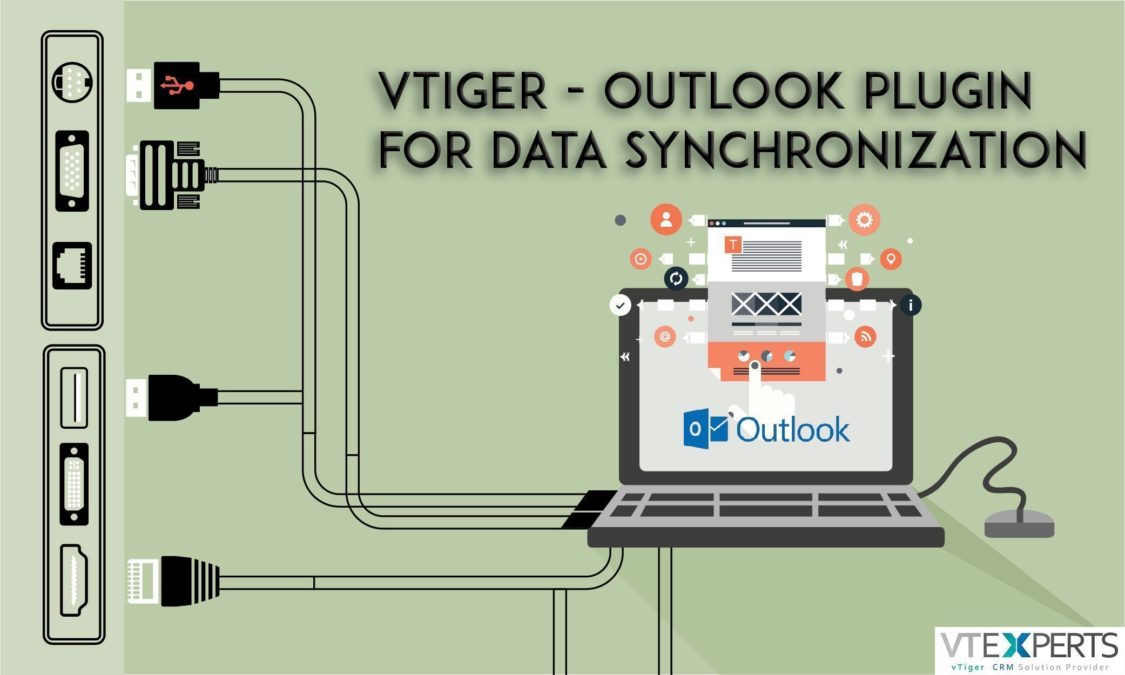There are a number of platforms whose data can be synced into VTiger CRM. One of the most important and essential ones is Outlook. A huge number of businesses depend upon Outlook for their multiple needs. So, here is the data synchronization discussion for Outlook.
The Outlook plugin in VTiger 7 is an easy and coherent way of synchronizing the CRM contacts, events, and to-dos with the information manager. Its control panel is filled with a number of tools that help you along. With the plugin you can:
- Synchronize Contacts, Events, and To-dos both ways
- Attach emails received in Outlook to the records they belong in your VTiger CRM account
- Configure the data flow and sync directions i.e. from VTiger 7 to Outlook or Outlook to VTiger 7
- Restrict the harmonization of data according to the user and CRM sharing rules and profiles
Notes! Vtiger CRM Plugin for Outlook 3.2 brings you all new features. Here’s how to upgrade!
We have designed some extremely useful similar extensions for Gmail, Outlook, and Office 365 that are capable of all of these and lot more. Visit the Official Corrensa Website for details (the VTiger Corrensa extensions are totally free for a limited time).
Distinctive Functions
With the Outlook plugin for VTiger 7, you can avail some really productive features:
- Auto-login capability
- Syncing utility for Outlook and VTiger including contacts, calendar events and to-dos modules
- Email attachment support for Outlook to Leads, Organizations, Contacts and Vendors in VTiger 7
- Record Duplication check
Note! Reinstallation of Outlook plugin will lead to the duplication of records in CRM
Installation Requirements
Some prerequisites you need to meet before installing the Outlook plugin in VTiger 7 are as follow:
Supported Operating systems*
- Windows 10
- Windows 8
- Windows 7
- Windows XP
- Windows Server 2008
- Windows Vista
Outlook versions supported*
- Microsoft Outlook 2016
- Microsoft Outlook 2013
- Microsoft Outlook 2010
- Microsoft Outlook 2007
Heads up! MS Outlook 2003 version is not compatible with VTiger 7 Plugin for Outlook
Try the Corrensa for Outlook extension for VTiger, a very handy plugin to manage records right from the Outlook screen.
Supported Version of MS Outlook
First you’ll require to check the version of the Microsoft Outlook installed. If you know the version and bits of your software, you can move on. If not, here’s how can you check the version of Microsoft Outlook.
You’ll need to download the corresponding VTiger 7 plugin for the Outlook.
Microsoft Outlook 32 bit versions supported by VTiger 7 plugin:
- Microsoft Outlook 2016 32 bit
- Microsoft Outlook 2013 32 bit
- Microsoft Outlook 2010 32 bit
- Microsoft Outlook 2007
Microsoft Outlook 64 bit versions supported by VTiger 7 Plugin:
- Microsoft Outlook 2016 64 bit
- Microsoft Outlook 2013 64 bit
- Microsoft Outlook 2010 64 bit
How to Download & Install VTiger Outlook Plugin
Download the VTiger 7 Outlook plugin from the VTiger’s Official Page for add-ons. After getting the right version for your Outlook, let’s move on to the installation process:
- Run the downloaded file to open the installation wizard
- Click Next

- Check mark the Accept terms box of license agreement and press Next

- Choose the path of installation and Click the Install button

- Close button will finish the process and exit the wizard

Update VTiger Outlook Plugin
Microsoft Outlook 2016 users can update their VTiger 7 plugins by downloading following files for 32 and 64 bits, whichever is applicable:
For the Gmail extension for VTiger that is full of handy features like creating records from within the Gmail, check out the Corrensa for Gmail, absolutely free of cost.
Purpose of the Plugin
After the successful installation and upgradation to the latest version of the VTiger 7 plugin for outlook, you’ll be able to apprehend the vital customer communications on VTiger 7 and Microsoft Outlook. To view the records, visit the Microsoft Outlook app and go to the Add-ins section.
Note! The procedure might vary in some versions. If the above mentioned one doesn’t work for you, refer to the one below
Activating the VTiger – Outlook Plugin
You’ll need to go to the Add-ins section for that. If the Add-ins tab is not displayed automatically after installation, you can manually enable it in the VTiger 7 plugin. Here’s how to do so:
- Follow this path: File > Options > Add-Ins > Go


- Locate the VTiger – Outlook plugin and checkmark the app to enable it

- VTiger will show-up in the Add-ins block
Login
First things first; you need to login to VTiger 7 before availing the services. Go to the VTiger CRM in the Outlook and click Login. These tabs will be highlighted after the login: Attach Emails, Synchronize Contacts, Synchronize Calendar, and Synchronize Tasks.
There are 4 steps to login:
- Vtiger CRM URL: First of all, visit your VTiger 7 account and copy the URL from the browser’s address bar. It should look something like this: od1.vtiger.com

- User Name: Fill in your VTiger CRM user name. It can be found under My Preferences
- Access Key: My Preferences page also contains the Access Key
- Press the Login
Notes! Avoid login procedure again and again by choosing the Auto Login at the start of Outlook option in the Outlook – VTiger plugin.
Attaching Emails
It’s a fancy feature to have; attach any emails to the corresponding records in the chosen module of VTiger 7. The attachment option is available for Leads, Contacts, Organizations, Opportunities, and Vendors modules.
Attaching emails can be easily accomplished:
- Select the email to be attached
- Press Attach Email

- From the dropdown, select a module. Select Field will allow you to search against multiple fields
- Selected Email ID will be filled in the search records text space automatically, which would be editable.
- Click Attach after selecting a record

- If the desired record doesn’t show up in the results, you will be given the option to create a new record

- Confirm the process to attach the email.
Note!
- “??” is the symbol for mandatory fields in the CRM record.
- You can also modify the email content by clicking Edit Message tab
Synchronizing Contacts
Now let’s move on to the contacts synchronization between VTiger 7 and Outlook. These steps can achieve the two-way synchronization i.e. from VTiger 7 to Microsoft Outlook and from Microsoft Outlook to VTiger 7:
- Simply press Synchronize Contacts
- It will draw data from both platforms VTiger 7 and Outlook and show you the log
- You can use Show Details option for the information of the records to be updated
- Click Accept Changes to finalize the sync.
Synchronizing Calendar
Update your calendars in VTiger 7 and Outlook to avoid the hassle of processing 2 calendars for one purpose. Of course, when we talk about calendar, it’s known as Events in VTiger 7. Let’s see how can we avoid toggling between the two calendars looking for our important events, when we can synchronize the one in Outlook with VTiger 7 and the other way around:
- Begin the process by clicking Synchronize Calendar in the VTiger 7 plugin
- Let the system fetching the information from Vtiger CRM
- It will display the potential updates required to be made in VTiger 7 and Outlook. Click Show Details
- Click Accept Changes to allow the sync.
Note! Inviting attendees from Outlook will create an Event in Vtiger 7 following the Calendar update. The contact, if exists in the VTiger CRM record, will be mapped to the event in the Event detail view on its own accord. The process is two-way and takes place in the Outlook, just like that.
Synchronizing Tasks
And finally, the Tasks also known as To-dos in VTiger terminology. Of course, you can synchronize To-dos in both, the VTiger 7 and Outlook, to avoid managing 2 calendars at a time.
Here is, how you can harmonize the tasks of VTiger 7 and Microsoft Outlook, both ways:
- Start by clicking the Synchronize Tasks
- Receiving the information from VTiger 7, the updates from both sides (VTiger 7 and Outlook) will be exhibited
- Click Show Details to see the updates being made
- Press Accept Changes and execute the synchronization.
Also, Corrensa for Office 365 is now available without any charges for limited period.
Basic Preferences Explained
There is yet another advantage of using VTiger 7 Outlook plugin; you can configure key preferences for a number of actions.
Configuring key preferences in VTiger 7 plugin is simple:
- Press the dropdown names Vtiger CRM in the plugin
- Choose Preferences

Following preferences can be managed from the tab named as General: a. Login
a. Login
If you do not want to enter the login credentials again and again at the VTiger – Outlook plugin’s startup, enable the “Auto login at start of Outlook” checkbox
b. Attach Email
Utilize this preference named “Edit message while attaching email” to get the ability to edit the email content of a record before attaching it to a VTiger 7’s module.
c. Conflict Resolution
You might face some conflicts during the records’ synchronization. Preferences can resolve those conflicts and prevent them from happening again.
- Ask me: You decide which record should be superior.
- Outlook wins: Priority will be given to Outlook’s records in VTiger 7.
- Vtiger CRM wins: Records of VTiger 7 will be preferred in Outlook.
Visit the Synchronization block to configure these preferences:
a. Folder
In the preferences, a folder can be specified from which records will be selected for sync. Parent folder is recommended, but you can choose the one that suites your requirements, as long as it fulfills the purpose of record synchronization.
- Press the folder icon and choose the folder
- Red cross icon will remove the sync history.
b. Settings
Second useful preference is Settings. In settings, you can stop the synchronization of personal Contacts, Events, and To-dos just by disabling them.
c. Sync Direction
The update direction can be totally customized using preferences. Sync whichever direction you prefer i.e. from Outlook to VTiger 7 or vice versa.
These preferences are available in the Other section:
a. Logs
Logs section contains the backend information that will be helpful in case the VTiger 7 – Outlook plugin misbehaves. The debug file will be helpful for the developers to figure out the problematic code and resolve it.
Debug file can be produced by following this procedure:
- From the Vtiger CRM menu, select Preferences
- Click Other
- Toggle the Enable debug log on and press Ok

- The logging has been started. Go back to the feature that was misbehaving and execute it (e.g. Sync Calendar, attaching email, etc.)
- Back in the Preferences, in the Other tab, press Debug
- A debug file will be generated. Forward this file to VTExperts, so that we can figure out the problem and solve it for you.
b. Language
You can choose from a number of languages that are available in the VTiger 7 – Outlook plugin. Simply press the language dropdown for the selection.
c. Calendar Activity Type
There are two types of calendar events supported by VTiger 7 i.e. Calls and Meetings. As we already discussed that To-dos in the VTiger 7 are same as the tasks in Outlook. As there is a minor difference in the both systems, you’ll have to define the nature of appointments syncing. The appointments will then be considered as the type you configured i.e. Calls or Meetings in VTiger 7.
Frequently Asked Question
Question: VTiger CRM menu cannot be located after the plugin installation. What should I do?*
The problem occurs due to improper copying of images during the installation.
Solution #1
Step-1:
1. Open the installation folder (Default location: C:\Program Files (x86)\vtigerCRM\Outlook2.1)
2. From the Image folder, copy all the images (to clipboard)
Step-2:
1. Press the Windows + R key or Command + R (for Mac users) or go to the Start menu and select Run
2. Type %appdata% in the text field and press Enter to open data folder for application
3. Locate the VtigerCRM Outlook and open it
4. Now find and open Images folder and paste copied images inside it.
Now, when you open Outlook, you should find Vtiger CRM menu under Add-Ins.
Solution #2
Same problem occurs when VTiger is not enabled automatically in Microsoft Outlook 2010.
The issue can be resolved by manually enabling the VTiger in Outlook. It can be achieved by following this protocol:
- In Outlook 2010, go to the File menu
- Click Options
- Choose Add-Ins
- Press the Go button located at the bottom
- Permit connect
VTiger plugin will then be shown in the Outlook 2010.
Suggestion: VTiger Toolbar for Firefox is Capable of Creating Records and lot more