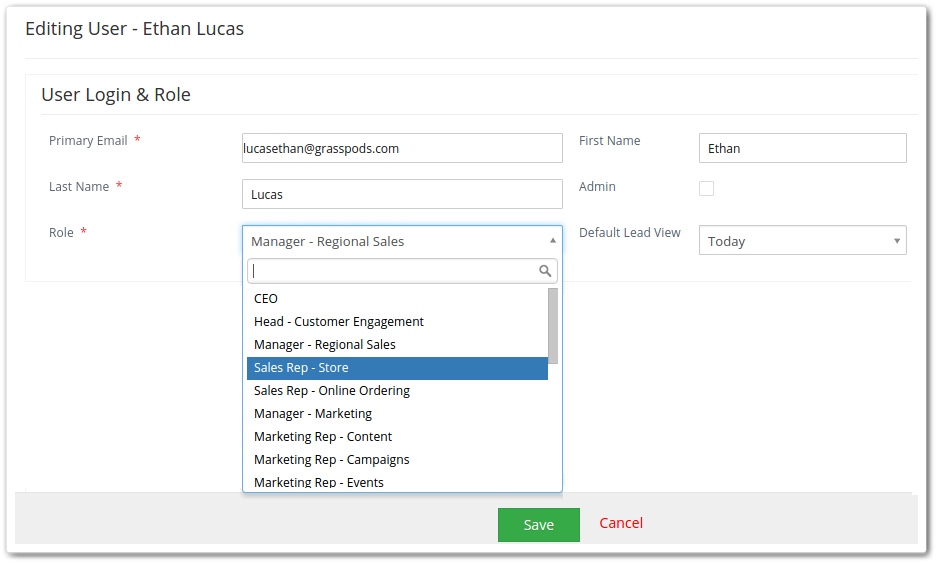“Roles” play a significant role in determining the duties in real life business setups. Similar is the case of Vtiger 7. Like real life business situations, you can also design and assign roles to your workers according to your real life business hierarchy. It is one of the strongest features of the new CRM.
Building a Role in Vtiger 7
Commonly used roles are built in the CRM by default; it contains the roles of CEO, Sales manager etc. It also provides you with the ability to assign identical roles. The role of a worker will determine what level of authority he or she possesses in the overall hierarchy of the business.
Adding custom roles is easy:
- First of all click App Switch Icon located on top left corner
- Then select Settings
- And go into the User Management
- You’ll see the Roles Clicking on it will open an extensive list of positions.
- A “+” icon shows itself beside every role when you hover the mouse pointer over it. Move your pointer over the position you want to add a role to and click the add button.

It will lead you to another box asking for some basic information about the role you plan to create. The list of options that Vtiger 7 provides is quite useful and easy to configure.

Following table briefly describes every section in “Create Role”.
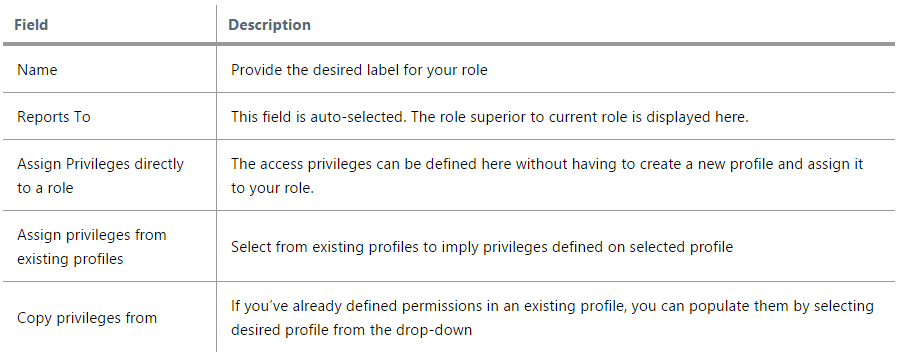
Assigning access privileges to role, while creating one, can reduce the work load, excessive traffic, and all that without the need of an extra profile.

Configuring Sharing Rules for every module is essential to get the maximum out of role. This guide will let you compose and deploy the Sharing Rules.
Allocating Roles to Users
Assigning roles to specific users is simple. Just follow this path:
1. Go to the App Switch Iconlocated on top left
2. Then click Settings
3. In the User Management, click Users
4. Select the user you want to allot a role to.

5. In the Role section, define a role through the drop-down list.
6. Save to complete the changes.
That’s not it. One role can be linked to multiple users and profile, which put those users on a same rank, thus hiding their records from each other.