VTiger Blog – News, Common Errors & Helpful Tips
Run Pivot/Matrix Reports In VTiger 7
April 17, 2018
Article
Professional Reports is a tool built to fulfill the needs of all the businesses looking to run complicated, but easy to read reports. It includes a report builder which is capable of creating detailed, summary, pivot, chart reports. All the charts and reports can be placed on the dashboard for quick & easy access. How to Run Pivot/Matrix Reports Go to the Menu >> VTE Reports and click on the “Add Report” button. Enter the Name, Description, Module and the Folder Here we can Sum, Average, Min and Max values when working with invoices. For this example we only use Total. Here you can change the label of the Total. Here we have the ability to create Rows and Columns for Matrix Reports. Here we can filter our Reports Status. Configure Report sharing(For this example we use Public). Then we can use Frequency for schedule Reports. Here we
Send Email From VTiger With Different Email Account/Account In VTiger 7
April 13, 2018
Article
Outgoing Email Server Extension allow each user to have his/her own Outgoing Email Server(SMTP). Email server settings can be configured by admin, or each user can do it for him/herself. It supports IMAP function, meaning that every email sent will also be stored in user’s “Sent” folder on webmail/email server. How to Send Email From VTiger with Different Email Accounts Go to My Preferences and click on the “Outgoing Server” button. Click on the “Create” button and Configure the Outgoing Mail Server. Now open a contact and click on the “Send Email” button and select the Email account you want to send the mail from. Here you can see this mail is sent from VTiger Outgoing Mail Server. For further help, contact us on help@vtexperts.com. We’ll be glad to be of service.
Combine 2 Fields Into One In VTiger 7
April 13, 2018
Article
Field Calculation/Concatenation in Real time is designed to allow field calculations to be made as you type (on the spot). It displays the formula field results instantly without having to save the record in order to see the calculation result (standard VTiger workflow functionality). How to Combine 2 Fields Into One Go to Menu >> Settings >> CRM Settings >> Automation >> Workflows. Click on the “+ New Workflow” Button to create a new workflow. Enter a workflow name. Enter the conditions for this example anytime these fields are Not Empty we want to trigger the calculations then Add and an action which is Field Formula. Enter the action title. Check box the Execution on demands which means it calculates as soon as the user enters the value in the field. Then add the field and select the expression for this example we need Concat(a,b) and we add a fields and put it on the spot of a
Automatically Calculate Fields In VTiger 7
April 11, 2018
Article
Field Calculation/Concatenation in Real time is designed to allow field calculations to be made as you type (on the spot). It displays the formula field results instantly without having to save the record in order to see the calculation result (standard VTiger workflow functionality). How to Automatically Calculate Fields Go to Menu >> Settings >> CRM Settings >> Automation >> Workflows. Click on the “+ New Workflow” Button to create a new workflow. Enter a workflow name. Enter the conditions for this example anytime these fields are grater than equal to 0 we want to trigger the calculations then Add and an action which is Field Formula. Enter the action title. Check box the Execution on demands which means it calculates as soon as the user enters the value in the field. Then add the field and select the expression for this example we need to add the field and Arithmetic Function While creating
Calculate Days Between Dates In VTiger 7
April 10, 2018
Article
Field Calculation/Concatenation in Real time is designed to allow field calculations to be made as you type (on the spot). It displays the formula field results instantly without having to save the record in order to see the calculation result (standard VTiger workflow functionality). How to Calculate Days Between Dates Go to Menu >> Settings >> CRM Settings >> Automation >> Workflows. Click on the “+ New Workflow” Button to create a new workflow. Enter a workflow name. Enter the conditions for this example anytime these fields are not empty we want to trigger the calculations then Add and an action which is Field Formula. Enter the action title. Check box the Execution on demands which means it calculates as soon as the user enters the value in the field. Then add the field and select the expression for this example we need time_diffdays(a,b) and add the filed names on a and b. While creating a
Create Assets From Purchase Orders In VTiger 7
April 10, 2018
Article
Receive/Create Asset from Purchase Order is an extension designed to efficiently create new assets based on what is being received from Purchase Order. It’s intuitive popup displays Product Number and Name and adds a row for each qty so the user can put in serial number and receiving notes for each product & qty they are receiving. In addition, it supports Partial Shipments and prevents duplicate parts to be received. How to Create Assets from Purchase Orders Open a Purchase Order and click on the “Receive Shipment” button. We’ll get a popup to enter a serial number for each quantity item that we’re receiving as well as receiving notes, Enter the serial numbers and click on the save button. It will change the status to Partial shipment Received and Assets will be automatically added. To complete this shipment click on the “Receive Shipment” button the one’s we already received are not longer editable so we can now add
Stop User From Saving Record Based On A Condition In VTiger 7
April 6, 2018
Article
Conditional Alerts/Popups Extension is designed to trigger popups/alerts based on a certain field(s) value on the record. It supports edit/create views, meaning that as you fill in the field – you can trigger an alert/popup on the screen and prevent record from being saved. How to Stop User from Saving Record Based on a Condition Go to Menu >> Settings >> CRM Settings >> Other Settings >> Conditional Alert/Popup. Click on the “New Conditional Alert/Popup” button. Select the Module and enter the description. Add Condition for which you want to get alert of. Enter the Alert title. Enable/Disable alert opetions according to your needs. For this example we need Alert while saving the record. When you create a record it will show you an alert when the condition is true and it will not allow you to save the record. For further help, contact us on help@vtexperts.com.
Customize Block Into 5 Columns Layout In VTiger 7
April 5, 2018
Article
Multi Column Blocks/Layouts is designed to convert standard vtiger block layout (2 column) into multi column layout (up to 10 columns). Very easy to use and configure. Columns are configured in standard “Field & Layout Editor” by simply setting number of columns and dragging and dropping fields in desired area. How to Customize Block into 4 Column Layout Go to Menu >> Settings >> CRM Settings >> Module Management >>Module Layouts and Fields. Select the module and Set the “Columns” to 5. Arrange the fields and click on the “Save” button. Here is the 5 Blocks Layout. For further help, contact us on help@vtexperts.com. We’ll be glad to be of service.
Customize Block Into 4 Column Layout In VTiger 7
April 4, 2018
Article
Multi Column Blocks/Layouts is designed to convert standard vtiger block layout (2 column) into multi column layout (up to 10 columns). Very easy to use and configure. Columns are configured in standard “Field & Layout Editor” by simply setting number of columns and dragging and dropping fields in desired area. How to Customize Block into 4 Column Layout Go to Menu >> Settings >> CRM Settings >> Module Management >>Module Layouts and Fields. Select the module and Set the “Columns” to 4. Arrange the fields and click on the “Save” button. Here is the 4 Blocks Layout. For further help, contact us on help@vtexperts.com. We’ll be glad to be of service.
Create Alert/Popup In VTiger 7
April 3, 2018
Article
Conditional Alerts/Popups Extension is designed to trigger popups/alerts based on a certain field(s) value on the record. It supports edit/create views, meaning that as you fill in the field – you can trigger an alert/popup on the screen and prevent record from being saved, How to Create Alert/Popup Go to Menu >> Settings >> CRM Settings >> Other Settings >> Conditional Alert/Popup. Click on the “New Conditional Alert/Popup” button. Select the Module and enter the description. Add Condition for which you want to get alert of. Click on the “Add Task” button to specify alert. Enter the Alert title. Enable/Disable alert opetions according to your needs. When you open/create a record it will show you an alert when the condition is true. For further help, contact us on help@vtexperts.com. We’ll be glad to be of service.
Customize Block Into 3 Column Layout In VTiger 7
April 2, 2018
Article
Multi Column Blocks/Layouts is designed to convert standard vtiger block layout (2 column) into multi column layout (up to 10 columns). Very easy to use and configure. Columns are configured in standard “Field & Layout Editor” by simply setting number of columns and dragging and dropping fields in desired area. How to Customize Block into 3 Column Layout Go to Menu >> Settings >> CRM Settings >> Module Management >>Module Layouts and Fields. Select the module and Set the “Columns” to 3. Arrange the fields and click on the “Save” button. Here is the 3 Blocks Layout. For further help, contact us on help@vtexperts.com. We’ll be glad to be of service.
Create Custom Tabs In VTiger 7
April 2, 2018
Article
In VTiger 7 user can convert field blocks into Tabs by using our Tabs Extention. Easy to configure (just switch the block on/off), compatible with all modules as well as fields. Tabs will contain the same fields/functionality as blocks. How to Create Custom Tabs Go to Menu >> Settings >> CRM Settings >> Module Management >> Module Layouts And Fields. Select the module and click on the “Add Block” button to create a custom block. Enter the block name and select its position. Click on the “Convert To Tab” switch to convert that custom block into a Tab. Here you can see in the Organization Details the Custom block is showing in a Tab. For further help, contact us on help@vtexperts.com. We’ll be glad to be of service.
Configure Activity Reminders (popups) In VTiger 7
March 29, 2018
Article
Activity Reminder (Alert/Popup) Extension is designed to calendar reminders similar to outlook. The reminder popup shows up automatically when the activity is due and displays current day’s activities with basic details such as subject, description, related to (contact, lead, organization, etc..) as well as Due In. In addition, built-in Snooze option allow the user to snooze all or individual activity. How to Configure Activity Reminders Go to the Menu >> Settings >> CRM Settings >> Other Settings >> Calendar Popup and select the modules. Click on this Icon to see all the Activities for the day. You can also snooze the popup. For further help, contact us on help@vtexperts.com. We’ll be glad to be of service.
Track If Anyone Is Exporting Or Copying Data In VTiger 7
March 29, 2018
Article
Data Export Tracker is an Extension that allows system administrators to track any export or data copy initiated from the CRM. It tracks exports from Lists, Reports, Scheduled Reports as well as copying data using “CTRL+C” or Mouse (Right Click > Copy). How to Track Exporting or Copying Data Go to Menu >> Settings >> CRM Settings >> Other Settings >> Data Export. Click on the “Edit” button to configuring. Check box the conditions you want to keep track of and click on the “Save” button. Here you can see if anyone have Exported/Copied the data with the Date and Time the the User too. For further help, contact us on help@vtexperts.com. We’ll be glad to be of service.
Merging Data Into Conditional Popup/Alerts For VTiger
March 23, 2018
Article
Conditional alert is the extension that allows to setup popup alerts while viewing, creating, or editing records in VTiger 7. The alerts can be based on the conditions of any fields in records related to then current one. So you can specify the status of a related record to impact another one. It has lot of other features like where do you want to give the alerts, or stopping users to create new records when a specific condition is met. We’re enhancing the functionality of Conditional popup/alerts extension for VTiger by adding the support for mapping data by simply using the short code for a field. For example, you can use $last_name$ to bring on the Last Name of the record, or to populate the conditional alert popup with email ID of the contact, $primary_email$ string will do the work. This mapping works with any of the field of the
Edit Organization From The Contacts In VTiger 7
March 23, 2018
Article
Quick Edit extension for VTiger is developed to give the ability of edition of related records (1:m, 1:1) when in Edit/Create view of primary record. The extension adds “Pencil” icon next to every Relation field with which you can avail the editing capabilities. How to edit Organization from the Contacts Open a “Contact“ and click on the “Edit” button. Here you can see next to the “Organization Name” there is a “Pencil Icon” click on it to open a Quick Edit window. It will allow you to change the information on the Organization while you’re still on the Contacts. Here you can see the applied changes. For further help, contact us on help@vtexperts.com. We’ll be glad to be of service.
Export Lists To Excel Instead Of .csv In VTiger 7
March 16, 2018
Article
List Export to XLS Extension is designed to make exports from VTiger a little easier. It adds an option to export information from VTiger lists into .XLS (excel), while standard functionality only supports export to .csv, which can be tedious to format. How to Export Lists to Excel Go to any list and select the number of records and than click on the “More” button and select “Export to Excel” to create an export into “Excel”. Here you can Export selected Records, Data on the current page and Export all data. It will produce an Excel File which will look like this. For further help, contact us on help@vtexperts.com. We’ll be glad to be of service.
2 – Step Authentication For VTiger With Secure Login Extension
March 15, 2018
Article
There was no app in the whole VTiger market that could provide 2 – factor authentication ability to login for VTiger users – until now. Secure Login or Enhanced Security for VTiger users is the extension that adds several extra layers of security to your VTiger. It allows to put several restrictions to keep it secure, as well as keep tabs of the failed attempts to login. You can study the features of Secure Login extension for VTiger 7 here. We’re extending the securing capability by adding the famous 2 – factor authentication and even more controls. The feature allows system admins to enable 2 – factor authentication for VTiger users. Once its enabled, when some user logins to his account from a new IP, the system asks for a unique authentication code that is sent to the registered email address for that user. System admins can also enable locking
VTiger CRM 7.1.0 GA/Stable – Released
March 5, 2018
Article
VTiger 7.1.0 GA/Stable has just been released. According to official announcement there were 200+ key functional and at least 500+ usability issues closed/corrected. In addition, VTiger 7.1 comes with new customer portal, which uses REST API instead of SOAP. Here’s the official vtiger announcement. We are happy to announce the availability of Vtiger CRM 7.1.0 GA today. This release mainly targets on improving stability over the redesigned Vtiger 7 UI, which was rolled 10 months ago. Continuing the journey on the issues reported we have addressed 200+ key functional issues and knocked off at-least 500+ issues of usability or inconsistent behaviour that were present in earlier versions. Customer Portal add-on too gets a makeover with this release and is modelled using REST API instead of SOAP driven (old version). This adds much more capability to extend and makes it easier integrate with existing application much easier. We recommend the
Multi Currency setup on a record level instead of a user – VTiger Customization
March 4, 2018
Article
Businesses working with multiple currencies in VTiger often run into limitations, where the currency can only set on a user level, while the currency should be set on the record level. At the moment, the multi currency is supported on Invoices, Quotes, Sales & Purchase Orders. However, that’s not sufficient in most cases, the businesses need to set currency for other modules as well as be able to view records in set currencies. One of our customers manages deposits, batches and invoices in multiple currencies. We added an option to set currency on a record level i.e batch or deposit. This allows user to see the proper currency set as well as report on it. The currency symbol is maintained on the record level as well as lists.
Option to set picklist/dropdown values to Active/Inactive – VTiger Customization
March 2, 2018
Article
VTiger has an option to create custom picklist fields and define the values that go into that dropdown/picklist. The only downside is, that in order to remove dropdown value – you have to delete and replace it with something else. In many cases, this is not acceptable solution. For example, if you are selling certain type products i.e “Product Category” is “Hardware” and decide you no longer need the “Hardware” value – your only option is to delete it completely, which would update all existing products and clear or replace that value. This is just not acceptable. We built an option to retire picklist values by setting them “Inactive”, meaning that the value will remain on the record e.g product, however the users will no longer be able to select it in the dropdown nor will it show up anywhere else.
Customized Record Numbering Using Date (Month & Year) – Customization for VTiger
March 1, 2018
Article
Record Numbering in VTiger is very limited. In Standard VTiger, you can only configure record numbers to have prefix and a sequence number. In most cases, this is not sufficient. We get a lot of requests to customize record numbering and add customer name as prefix, month, date or a custom field value. Here’s what we did for one of the customers: Prefix: SC (quote) or AFF (opportunities) (This never changes) Year : 18, 19, 20, etc.. (This is updated once a year on the 1st of January of each year, and we take the last two digits of the year. This is applied on both quotes and opportunities range numbering.) Month: 01, 02, 03, 04, etc .. (This is updated the 1st of every month, based on the numbering of the month within the year. Once a year, you will have the yearly and monthly change at the same time


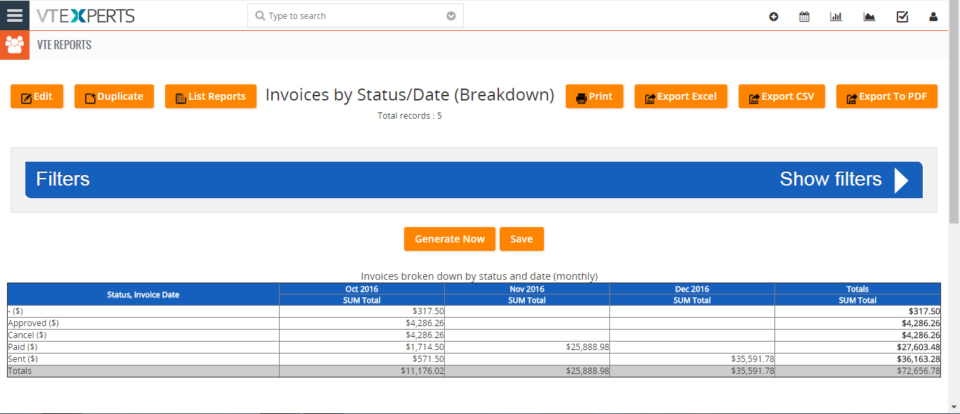
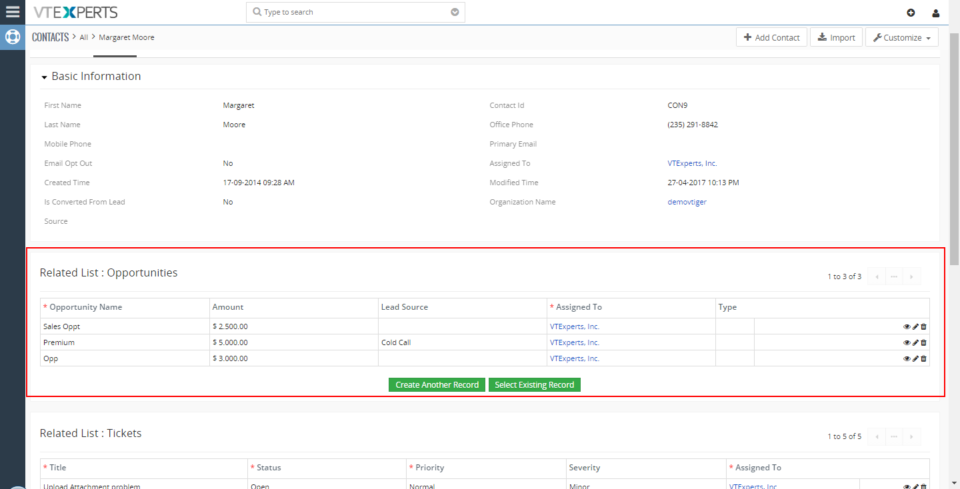
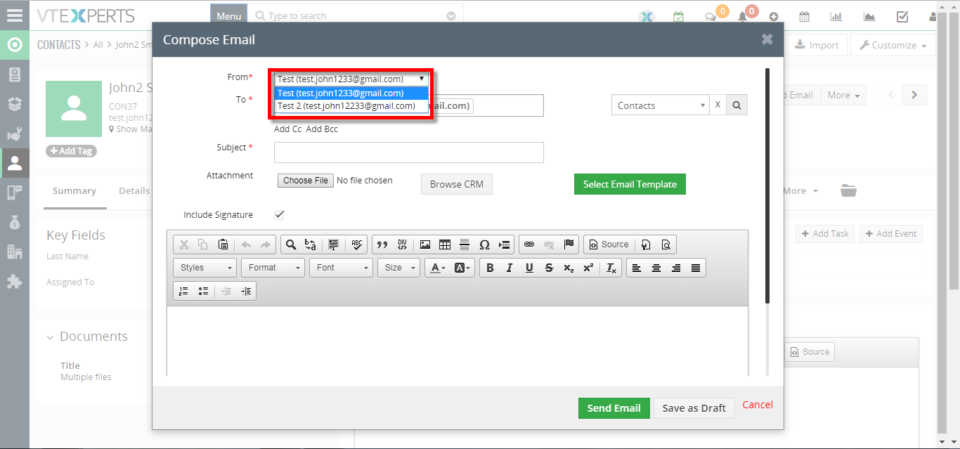
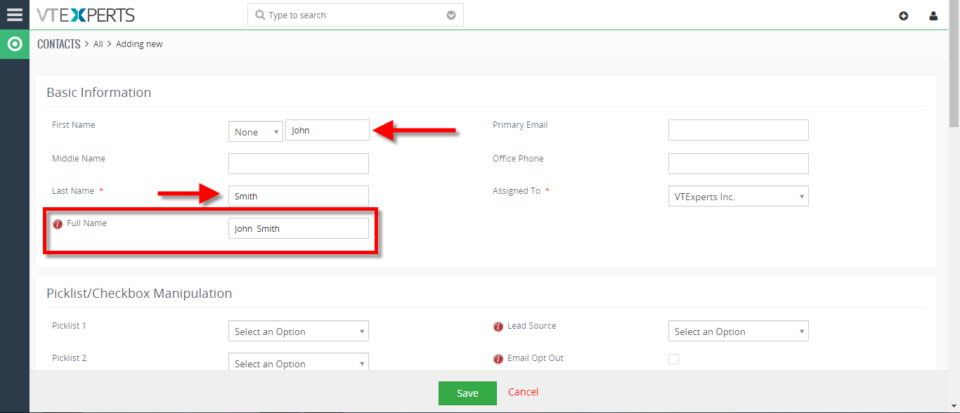
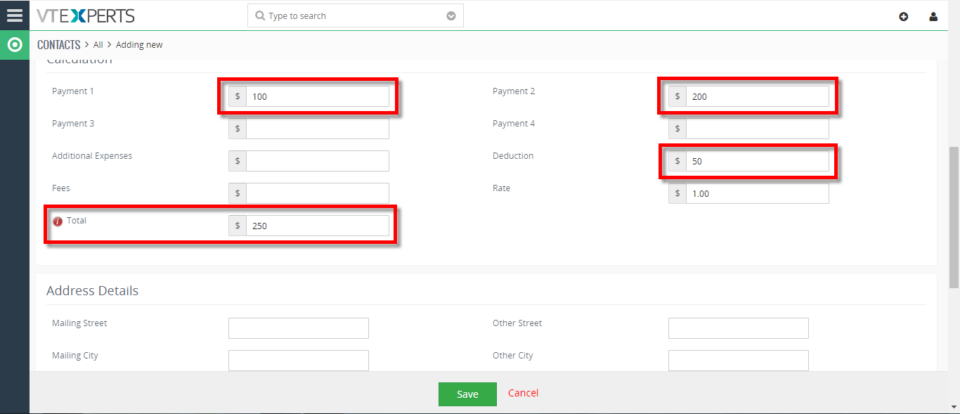
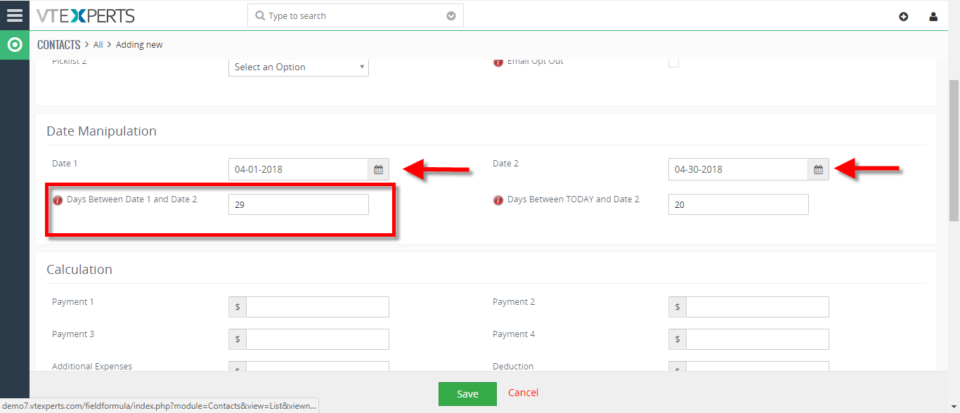
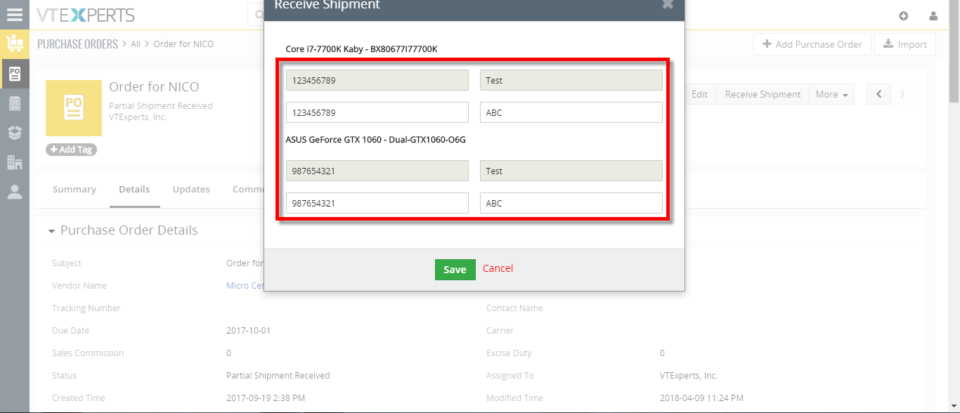
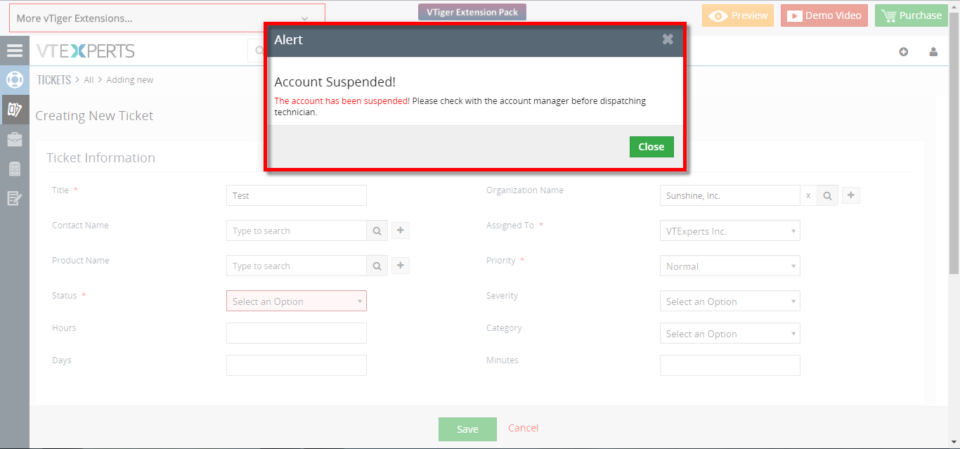
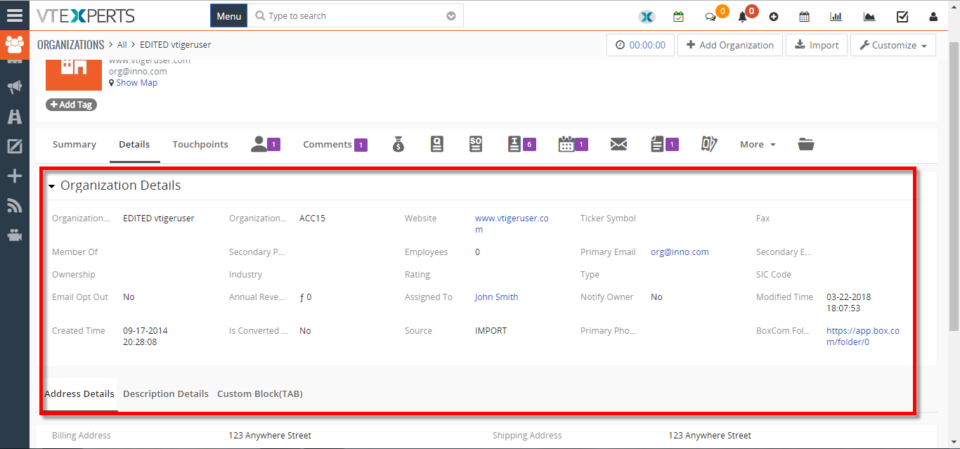
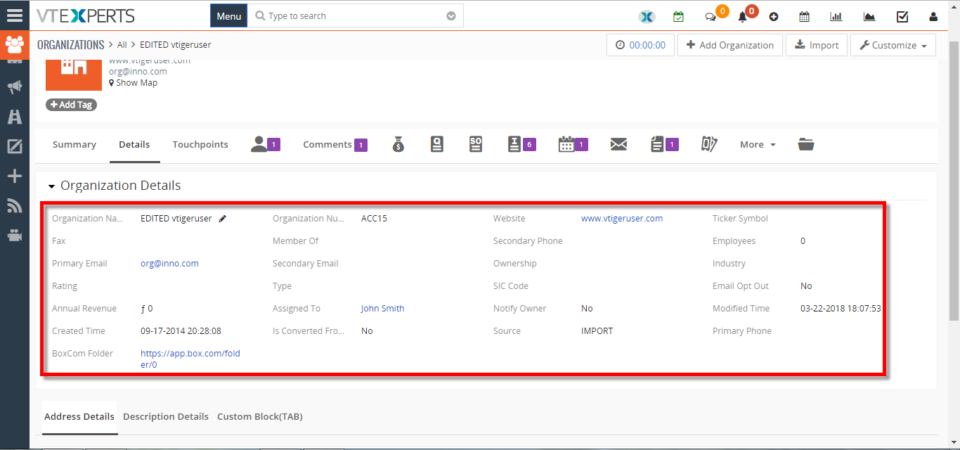
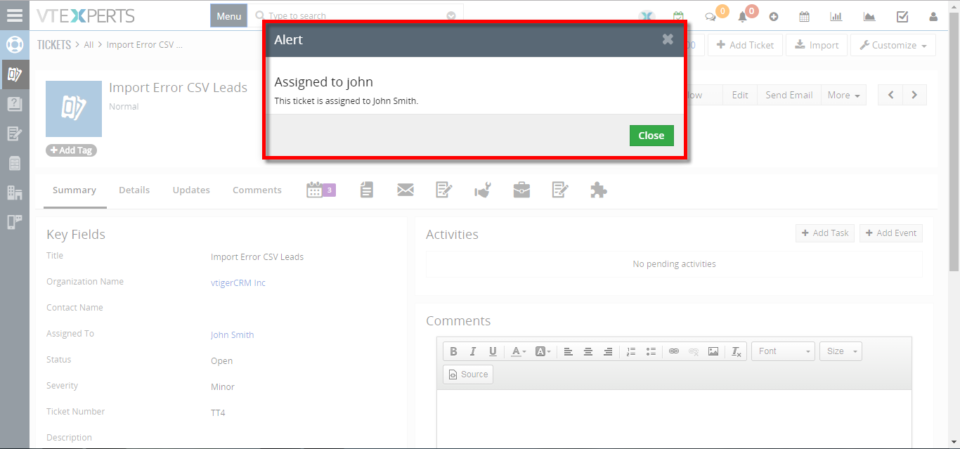
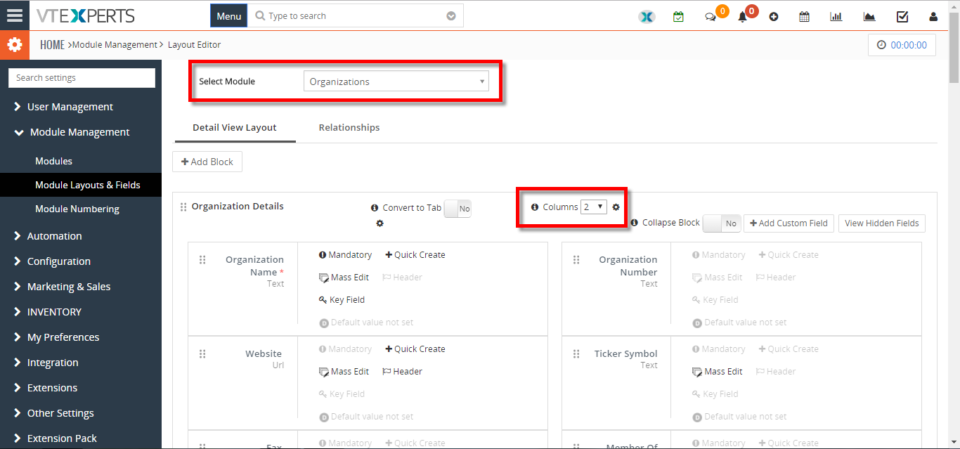
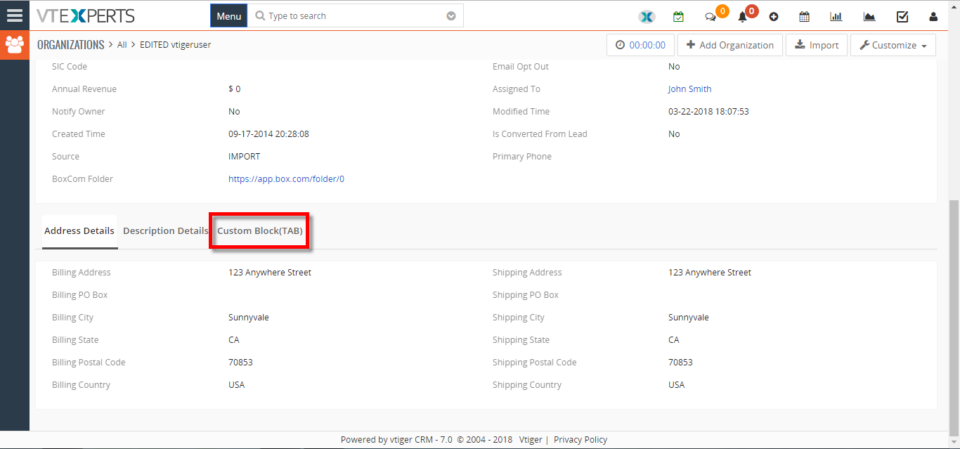
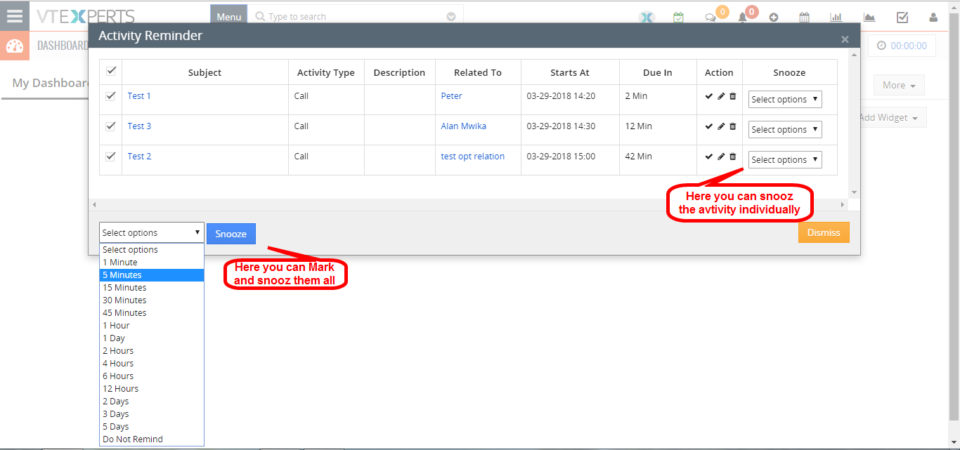
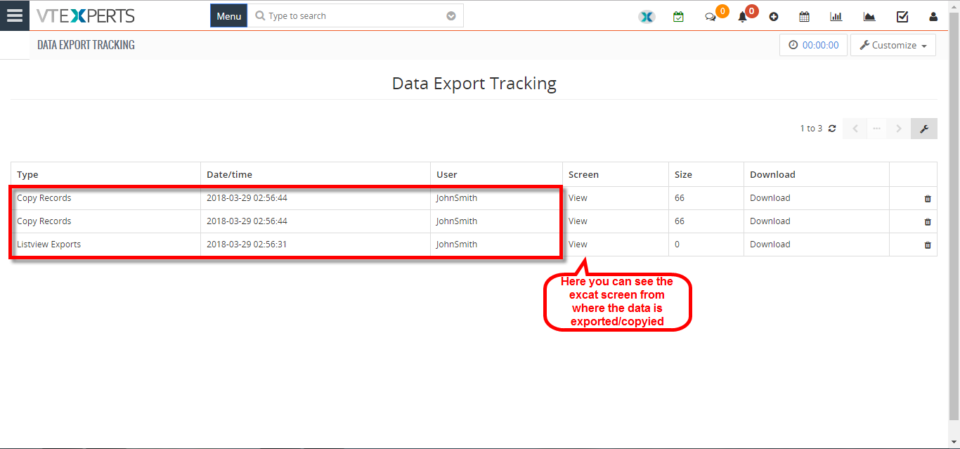
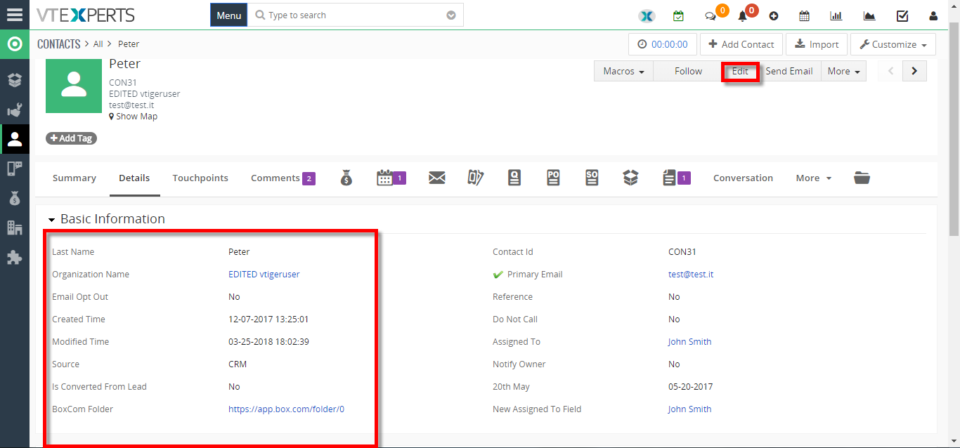
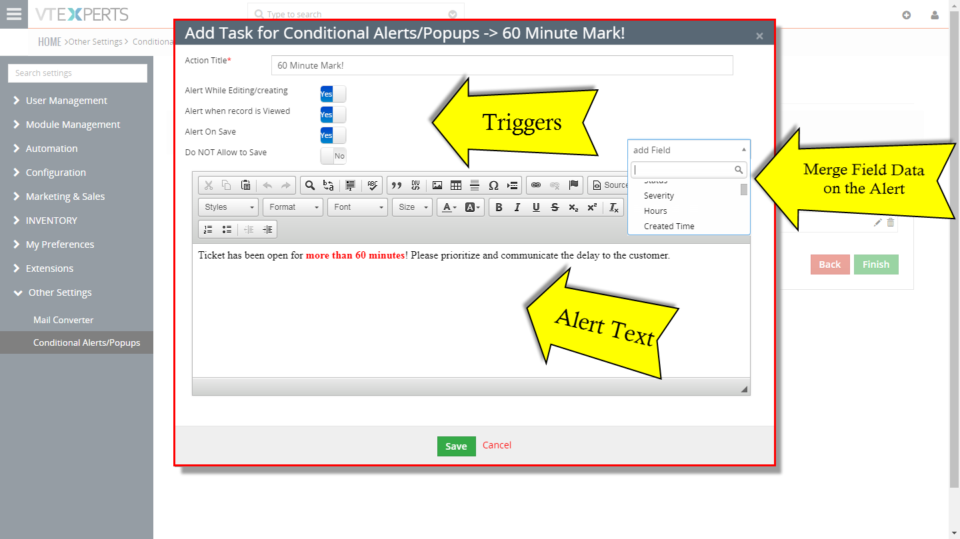
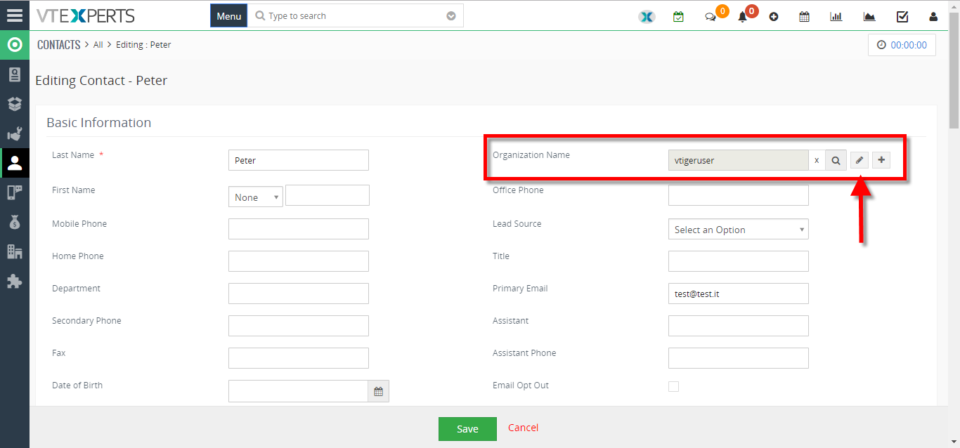
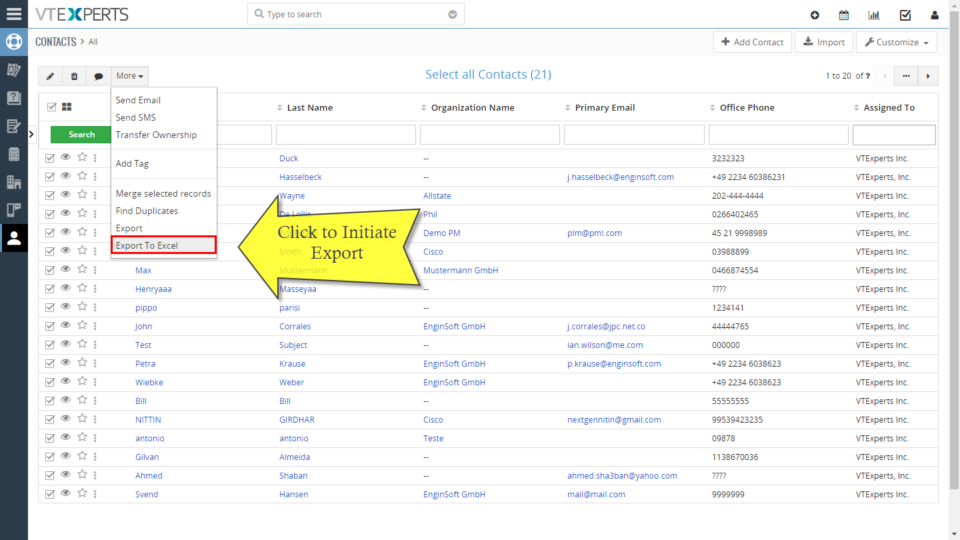
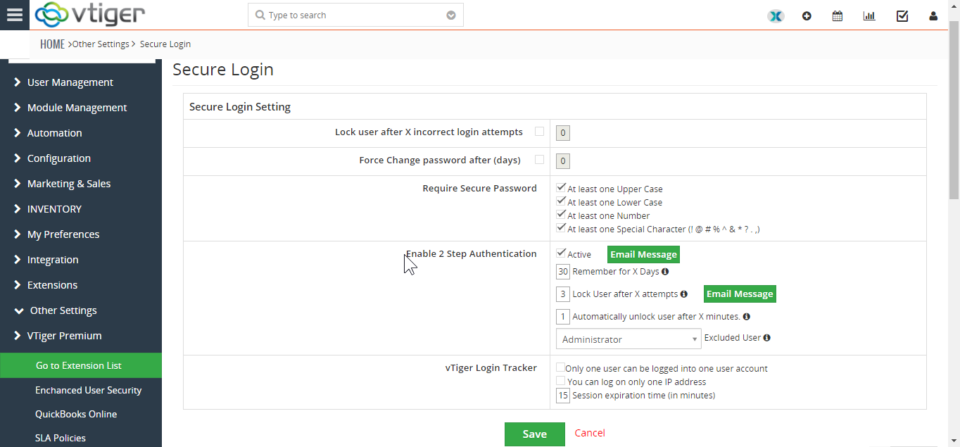
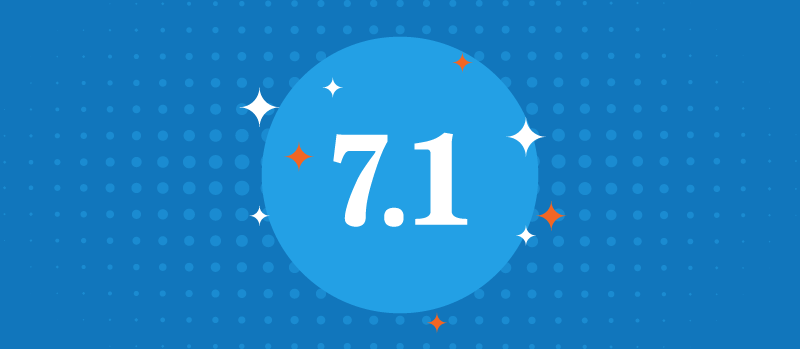
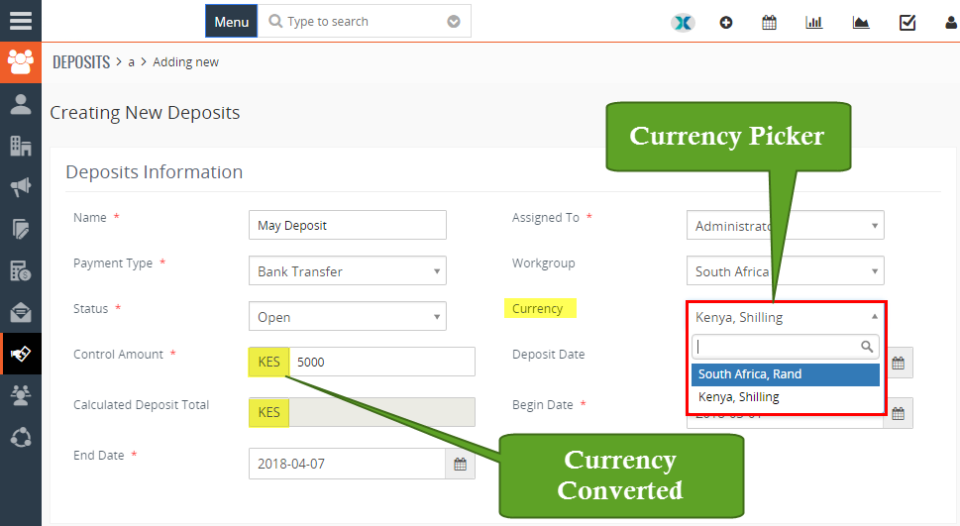
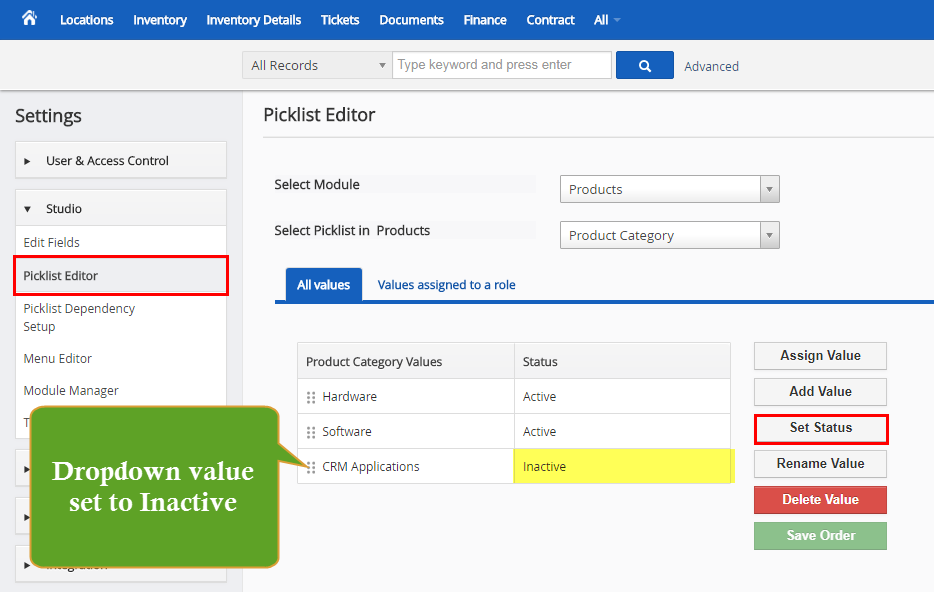
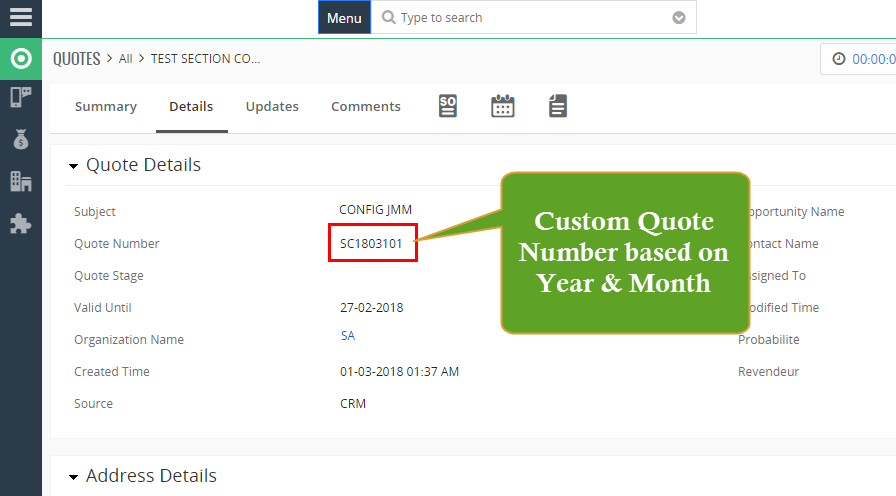
Color Code Comments In VTiger 7