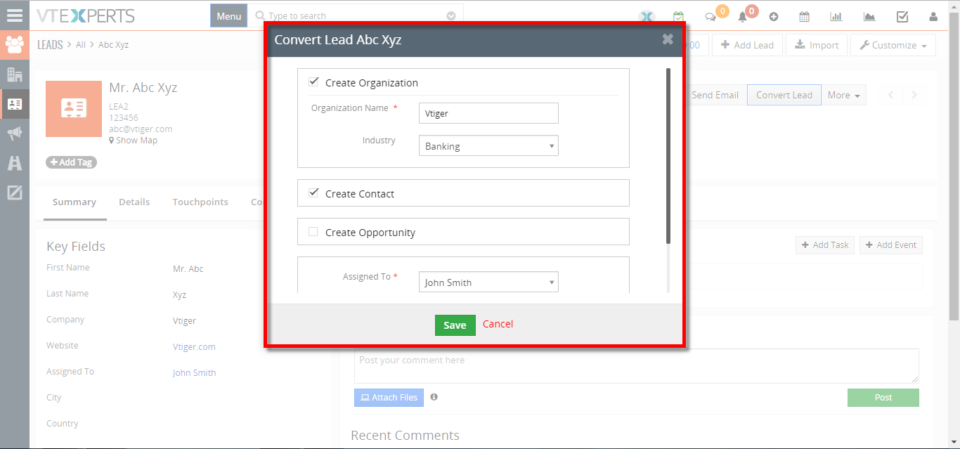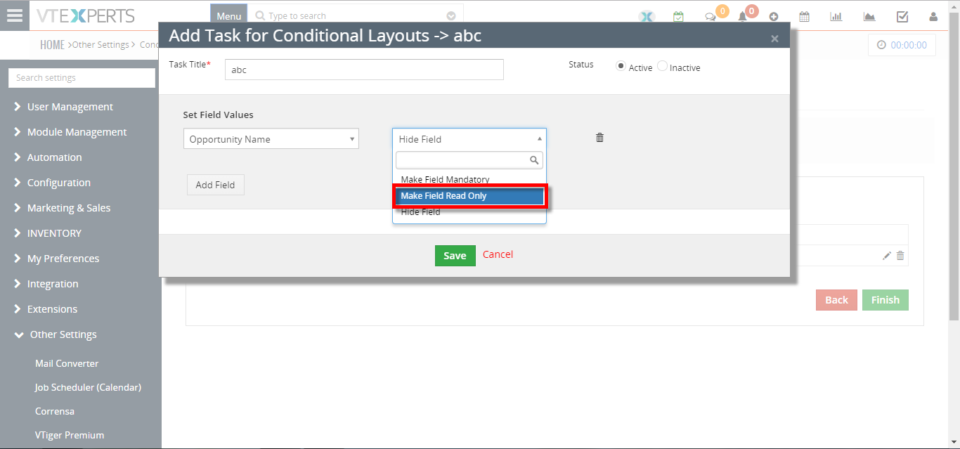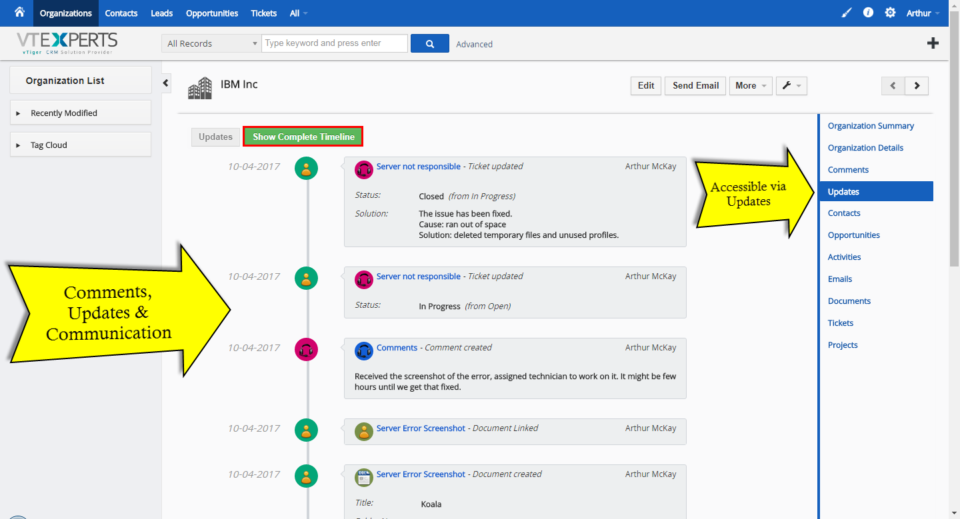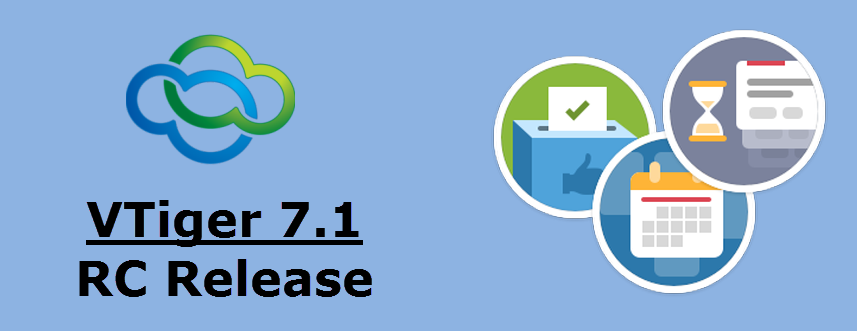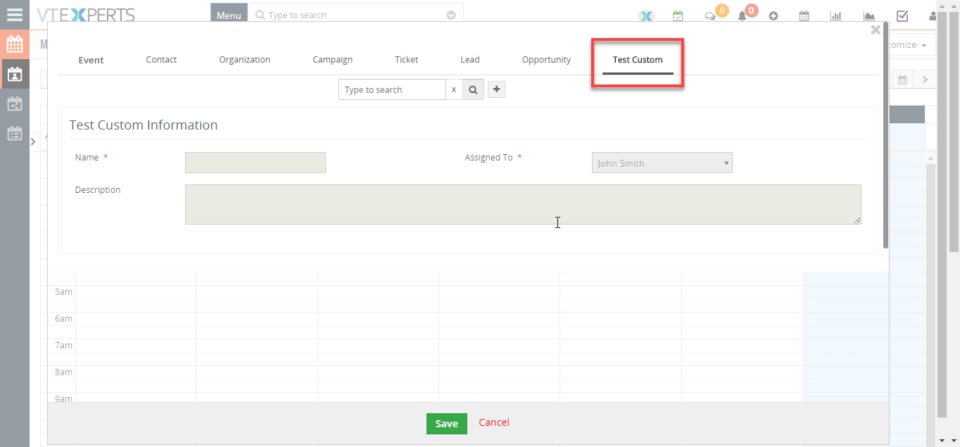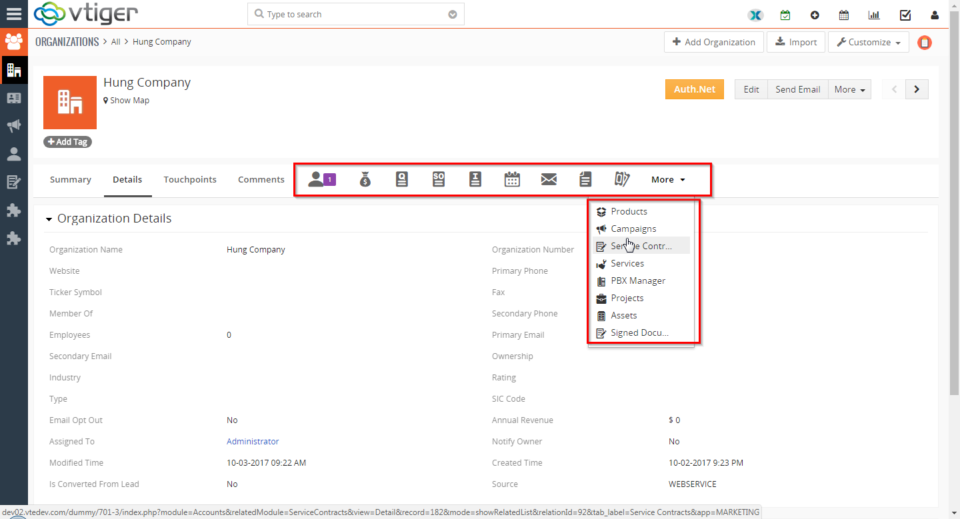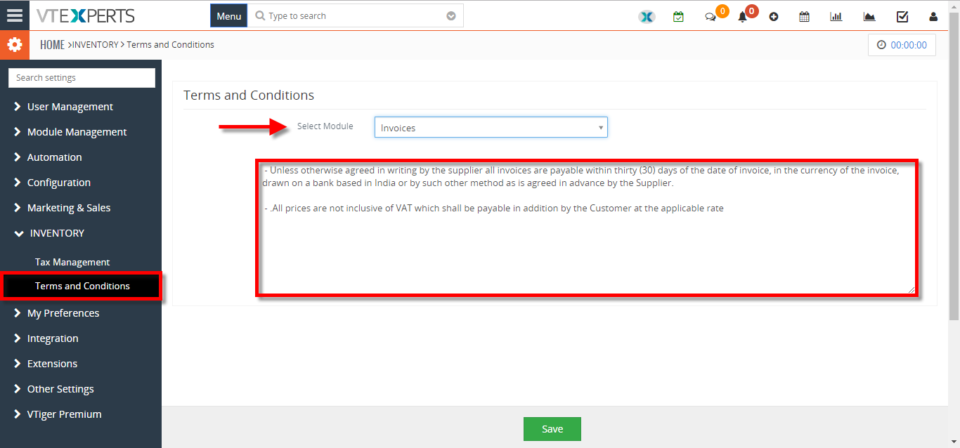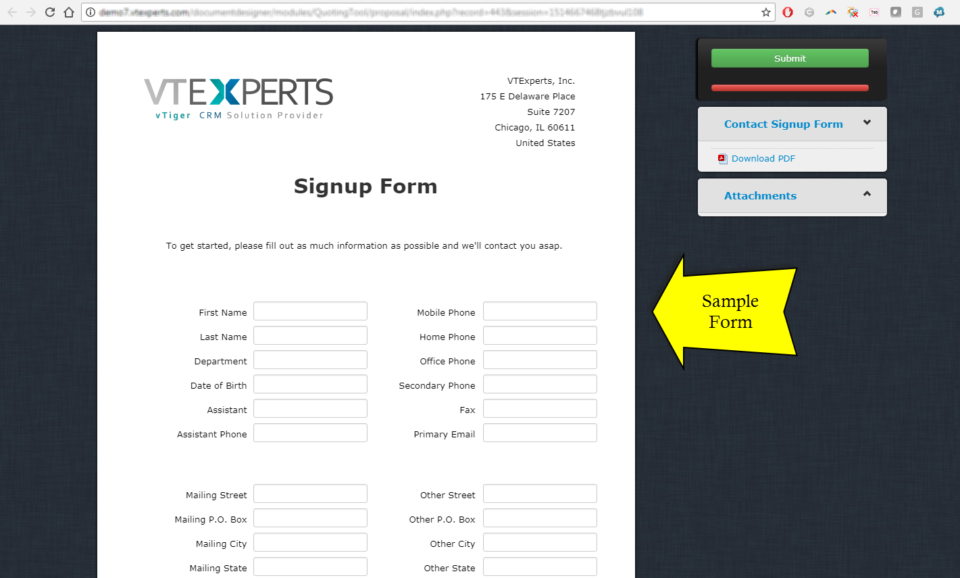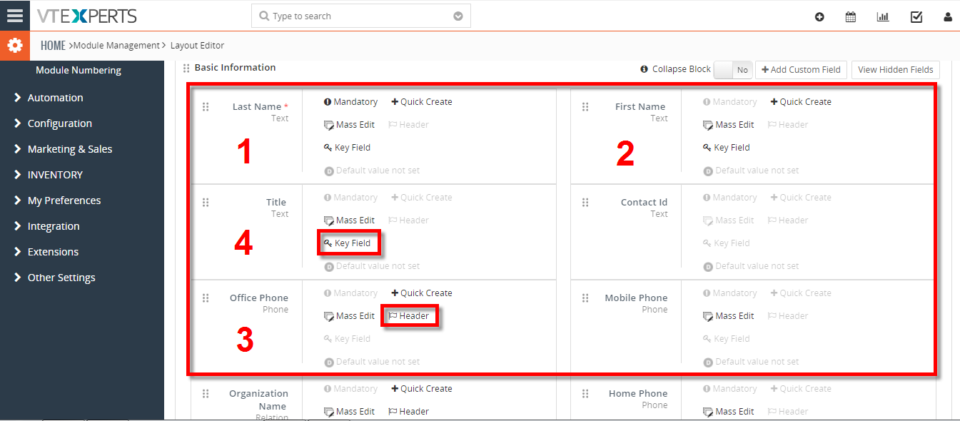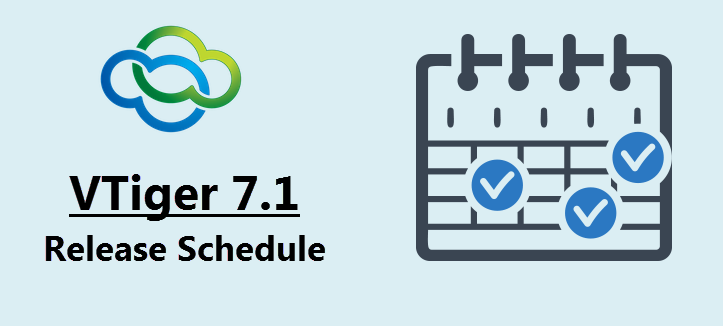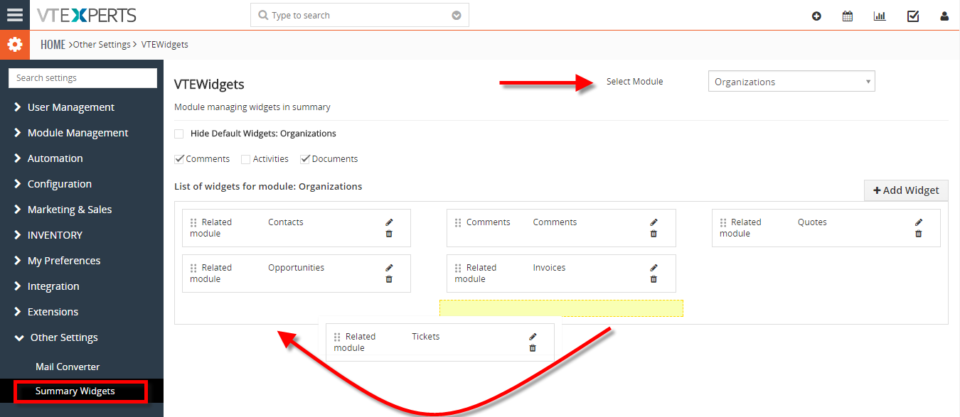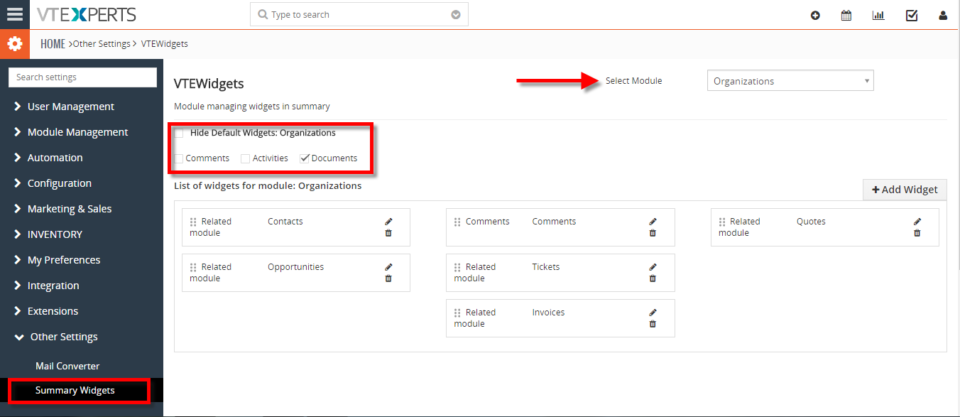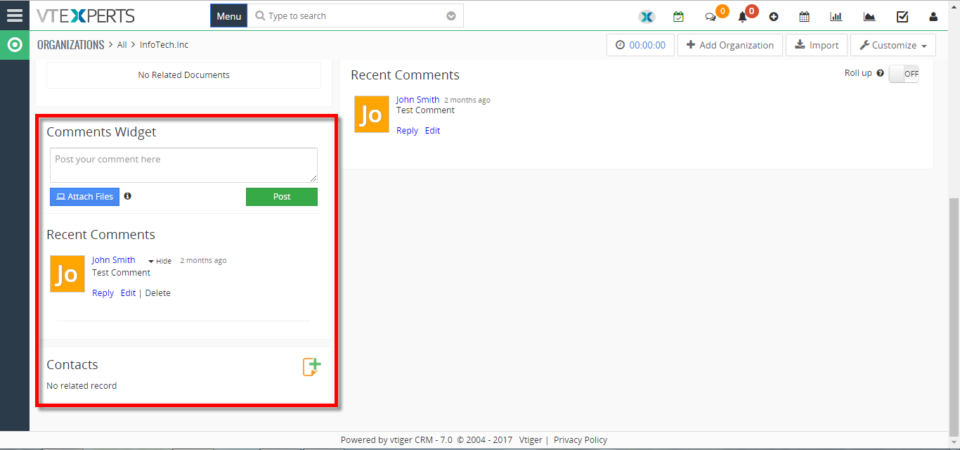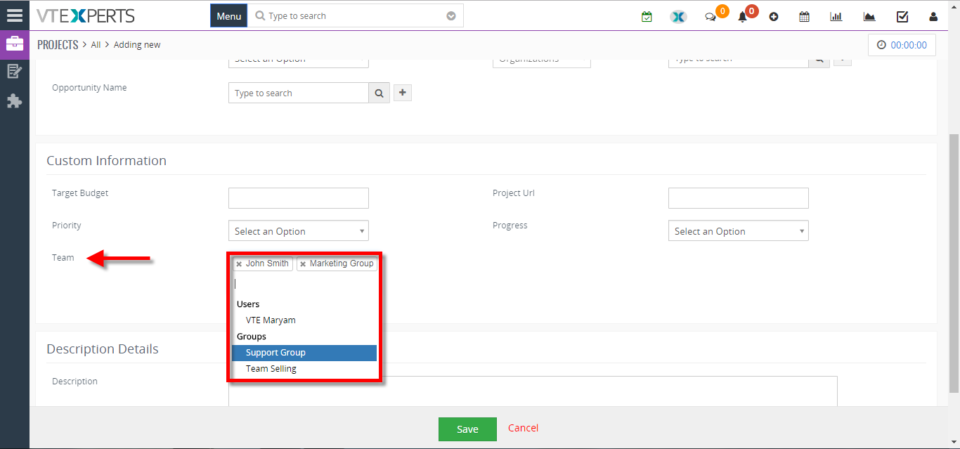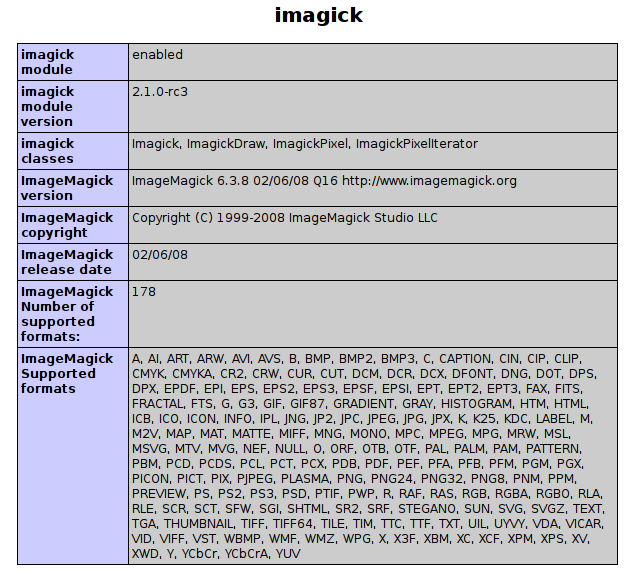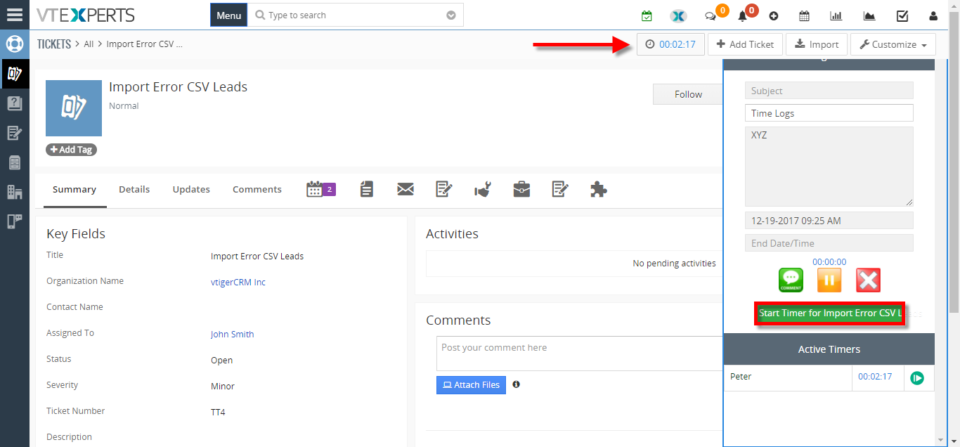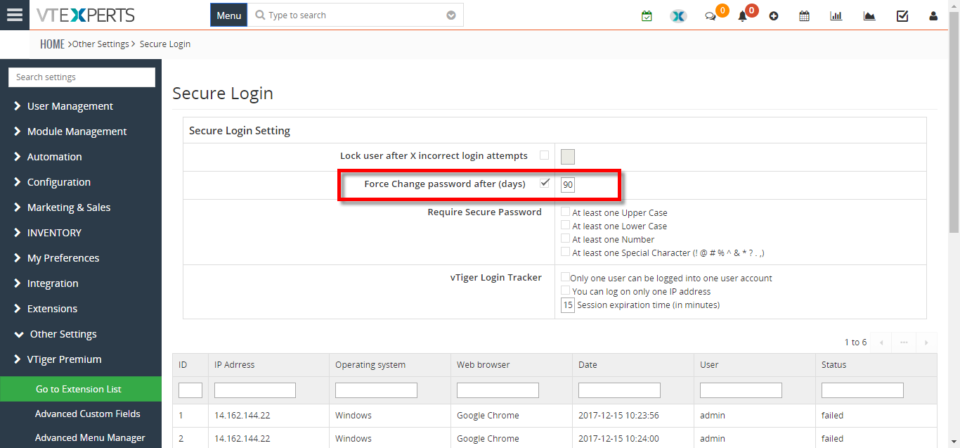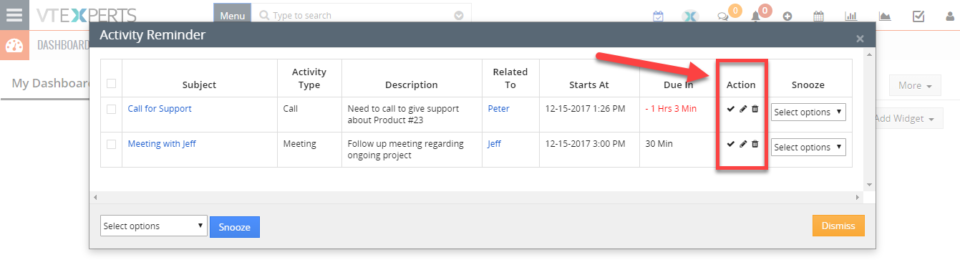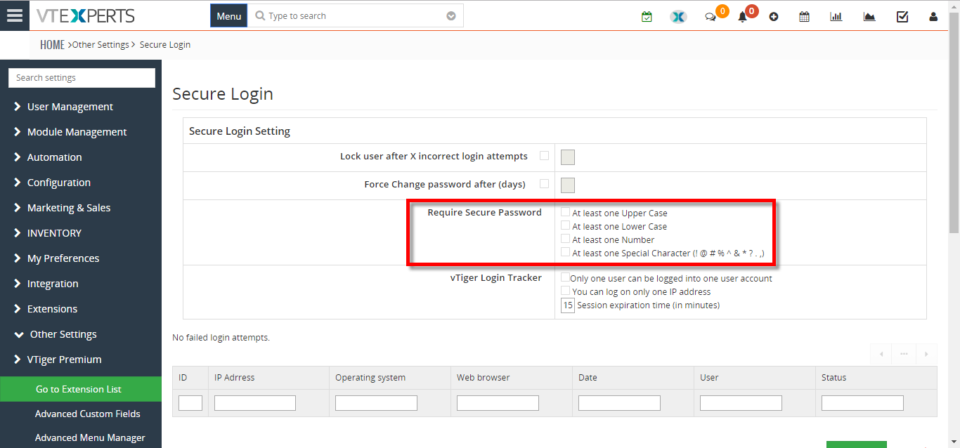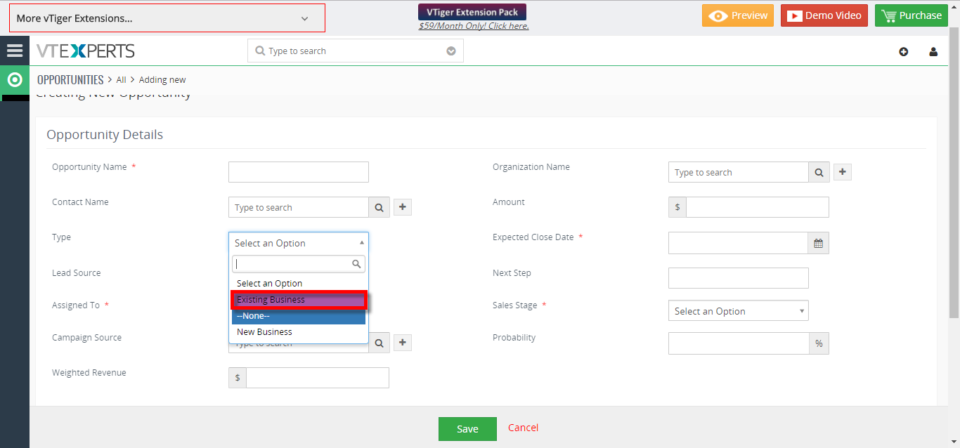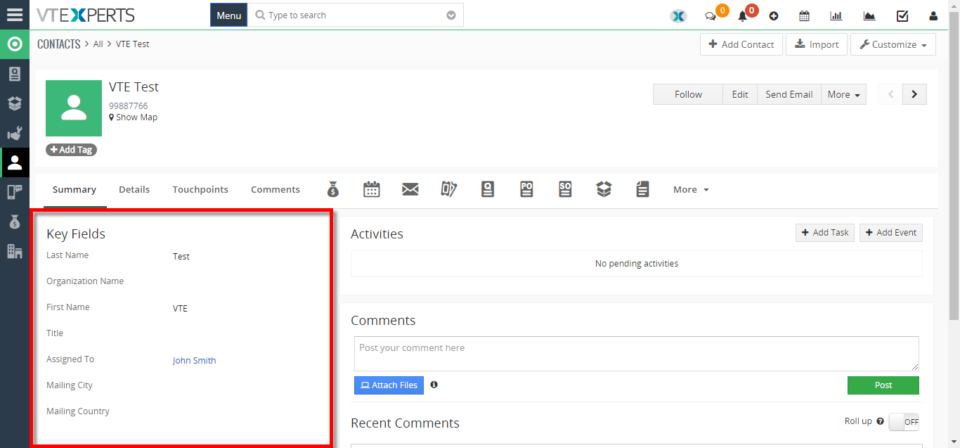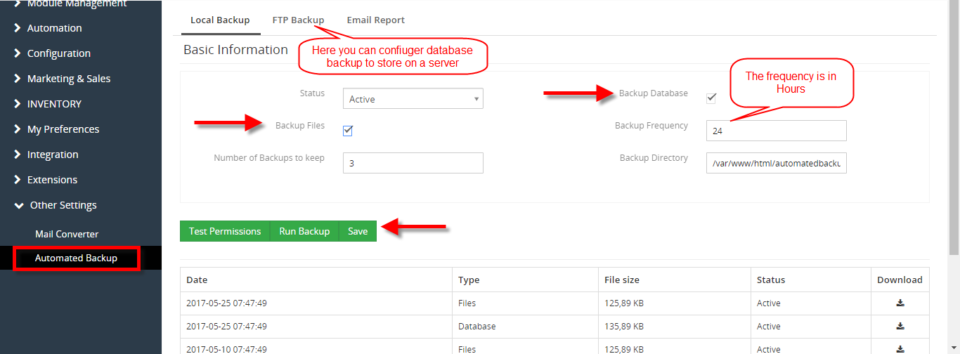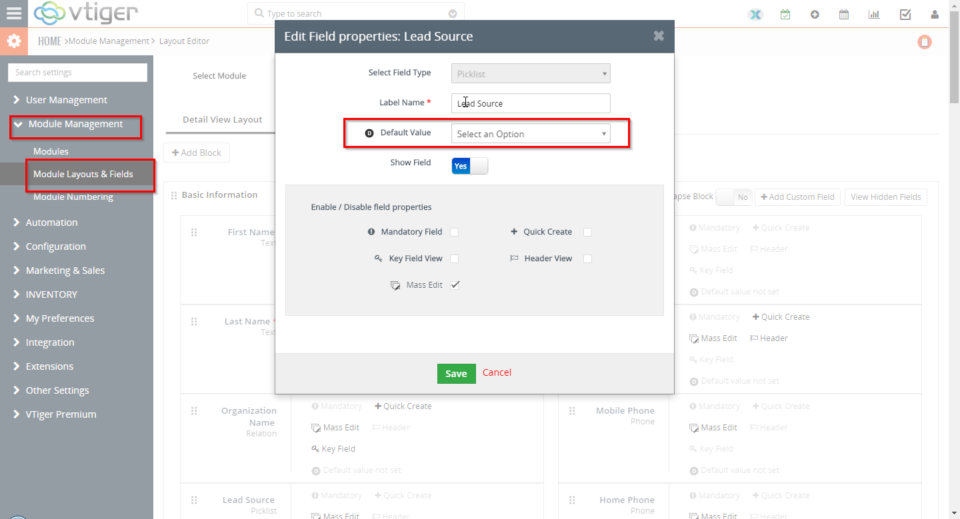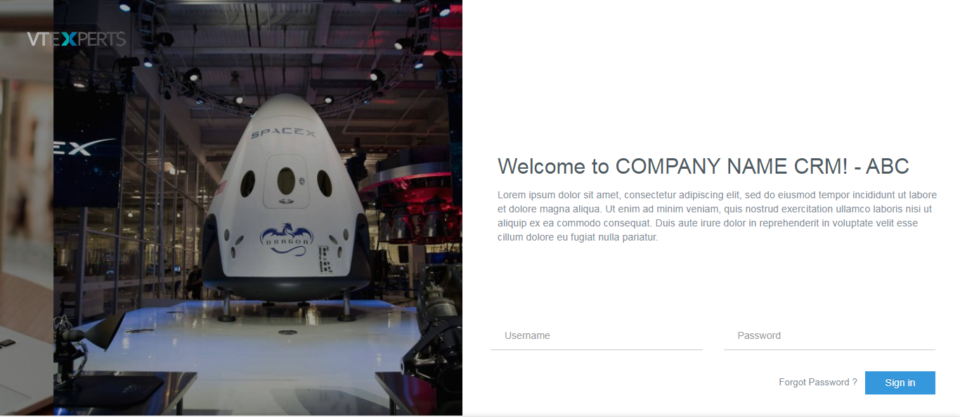VTiger Blog – News, Common Errors & Helpful Tips
Map New Lead Fields To Be Converted To Opportunity In VTiger 7
January 15, 2018
Article
In VTiger 7, User can convert New Lead Fields to Opportunities. User can configure the converting setting according to his/her requirement. How to Convert Lead to opportunity Go to the “Menu” and select “CRM Settings“. Under “Marketing and Sales” select “Lead Conversion Data Mapping“. You can also “Edit” and change the configuration according to your need. Go to a lead record and click on the “Convert Lead” button. Click on the “Save” button to convert the lead. Note: You can not add new fields to the popup. The fields you will map, converted automatically For further help, contact us on help@vtexperts.com. We’ll be glad to be of service.
Make Fields Mandatory/Required Based On Other Field Conditions In VTiger 7
January 13, 2018
Article
Admin can configure unique layouts for different types of records by using VTiger Conditional Layouts. It allows the system administrator to systematize what fields/blocks to show based on other field values. How to Make Fields Mandatory/Required Go to the “Menu” and select “CRM Settings“ Under “VTiger Premium” select “Conditional Layouts“ Click on the “+ New Conditional Layouts” button or you can edit an old one. On the 3rd tab click on the “Add Task” button to add a new field in the Conditional Layout. Then select the “Field Value” and set it to “Make Field Mandatory“. Summary It has an intuitive interface to configure conditions as well as fields to be shown, hidden and made mandatory. Having this ability to dynamically Show, Hide & Make Fields Mandatory will greatly improve data accuracy. For further help, contact us on help@vtexperts.com. We’ll be glad to be of
Make Fields Read Only/Not Editable Based On Other Field Conditions In VTiger 7
January 11, 2018
Article
Admin can configure unique layouts for different types of records by using VTiger Conditional Layouts. It allows the system administrator to systematize what fields/blocks to show based on other field values. How to make Fields Read Only Go to the “Menu” and select “CRM Settings“ Under “VTiger Premium” select “Conditional Layouts“ Click on the “+ New Conditional Layouts” button or you can edit an old one. On the 3rd tab click on the “Add Task” button to add a new field in the Conditional Layout. Then select the “Field Value” and set it to “Make Field Read Only“. Summary: It has an intuitive interface to configure conditions as well as fields to be shown, hidden and made mandatory. Having this ability to dynamically Show, Hide & Make Fields Mandatory will greatly improve data accuracy. For further help, contact us on help@vtexperts.com. We’ll be
Timeline Extension Is Now Available For VTiger 6
January 10, 2018
Article
The Complete Record Timeline/Summary (Communication + Updates) extension, shortly known as Timeline is now available for all version of VTiger 6. Previously it only supported VTiger 7 and above. The extension is extremely beneficial to quickly see any communication (emails, calls, comments) as well as record updates. It rolls up the information from 3 relationship level deeps, meaning if you are viewing organization timeline, you will see any information related to organization (emails, updates, comments) as well as any information related to organizations’ tickets/opportunities (or any other modules), meaning that you would see any comments added to the ticket/organization while looking at the organization timeline. More information about the extension can be found on the product page here. Extension’s helpdesk Link. If you need further assistance, send us an email to help@vtexperts.com or call +1 (818) 495-5557.
VTiger 7.1 RC Has been Released
January 8, 2018
Article
There has been an update! Please click here: https://www.vtexperts.com/vtiger-v7-1-ga-release-update/ VTiger 7.1 RC has just been released. RC stands for Release Candidate, meaning that it’s not yet recommended for production yet, however it should be very close to what the VTiger 7.1 GA (Stable) version will be. Here’s official announcement from vtiger.com: We would like to update you that Vtiger community edition V7.1 RC has been published in sourceforge.net which will includes the following features and fixed 100+ bugs Follow A Record (Following a record is a nice fashion of marking a record as a favorite. This will act as a shortcut to get to favorite or active records. By following a record you get updates on it as the users modifies the record). Duplicate Record Prevention (Prevent duplicate records in Vtiger from all sources by enabling the duplicate check) Webform Attachments (Allow user to attach files to web forms)
Calendar Popup/Preview Extension Now Supports Custom Modules – New Feature
January 6, 2018
Article
Currently, the VTiger Standard Calendar is very limited and missing lot of basic functionalities. We have created several extensions to date which enhance the use of Calendar, making it more intuitive and helpful for users. Our extension Calendar Popup/Preview allows users to quickly preview the information without leaving the Calendar. It also displays linked records such as Contact, Organization, Lead, Ticket, Opportunities, and Campaigns. We recently upgraded the extension and added it to support and add Custom Modules as well as allow to see and update the linked Custom modules’ records. To use the feature, you’d need to: Install the extension VTiger Calendar Popup/Preview from your Premium extension pack’s list If already installed, upgrade it to Latest (alpha) Install Custom Module & Relationship Builder from the list If the custom module doesn’t exist, create the new custom module. Now, when you go to the Configuration of the extension, you
Remove Certain Modules From Related Module List On The Record In VTiger 7
January 5, 2018
Article
In VTiger 7, You can Remove Modules for related module list. This feature helps user to remove the unwanted modules from the related module list to keep it small and simple. How to Remove Certain Modules from Related Module List Go to the “Menu” and select “CRM Settings“ Under “Module Management” select “Module Layout And Fields“. Select the “Module” and click on the “Relationship” tab and than you can remove the relationship of the module by clicking on the “X” sign on the right side. You can also rearrange the by using drag and drop. You can also add the “Module” again after deleting it. For further help, contact us on help@vtexperts.com. We’ll be glad to be of service.
Change Default Terms And Conditions For Invoice/Quote/Sales And Purchase Order In VTiger 7
January 3, 2018
Article
You can set different Default Terms and Condition For Different Modules. This feature save the hassle of the user to change the terms and condition every time for different module. How to Change Default Terms and Conditions Go to the “Menu” and select “CRM Settings“. Under “Inventory” select “Terms and Conditions” and then select the “Module” and write the terms and condition in the space given below. Here you can see the the “Terms and Conditions” while creating the new “Invoice“. Note: Unlike all other fields where the default value is set in Field Editor – this field has it’s own area for default value For further help, contact us on help@vtexperts.com. We’ll be glad to be of service.
Document Designer New Feature: Create NEW Records Utilizing Forms
December 30, 2017
Article
We’ve recently added new feature to our document designer, which allows to create new records in VTiger. It’s very similar to how our update functionality works (If you are familiar). The idea is that user will create a document/form that can be sent to a customer or any other email or even placed online i.e your website and when the form gets filled out – the record will get automatically created in VTiger. It’s similar to webform functionality, however it’s more powerful that that, because it supports all standard and custom modules as well as links back new record to parent record e.g organization (if configured/sent properly). Simple Example: create custom form and place it on your website for new signups (lead/contact information will flow directly into VTiger). Advanced Example: create custom form that you can send to your customers for tickets/support requests, data gathering. The form can be created
Change Column Order On Related Modules In VTiger 7
December 30, 2017
Article
Take a look on how to tailor your module layout by using the “Module Layouts & Fields” settings. Vtiger 7 now provides a variety of ways to change the column order. How to Change Column Order Contacts field columns are set in the same order as shown on “Layout Editor” settings page. Header Fields take precedence over Key Fields and are listed first in the columns field. Summary: The “Header” section and “Key Fields” section are mutually exclusive (the same field detail cannot appear in both sections of the same record) Modules without a summary view don’t have a “Key Fields” section but still use the key field details in the module’s related list For example, the “Assets” module does not have a summary view, so it does not have a “Key Fields” section, but when it appears in a related list, the field details are shown in the column fields
Vtiger 7.1 Release Schedule
December 28, 2017
Article
VTiger rep Satish just announced release schedule for VTiger 7.1, here’s the announcement: We are happy to announce that we are going to release the Vtiger community edition version 7.1 in January. We would like to appreciate your valuable contributions and validation towards this release. Following are the expected release schedule for the V7.1. RCA – 1st week of Jan GA – 4th week of Jan FYI V7.1 Features and fixes : Features : Follow A Record (Click on Star icon to follow a record. By following any record, you get updates on it as other users of your organization modify the record. these updates are notified to you via emails. Deselect the Star icon to unfollow the record.) Duplicate Record Prevention (Prevent duplicate records in Vtiger from all sources by enabling the duplicate check) Webform Attachments (Allow user to attach files to web forms) Import Users Using .CSV file (Supports importing User data using .csv file) Supporting Mysql V5.7
Assign A Record To Multiple Users Or Groups In VTiger 7
December 19, 2017
Article
In VTiger 7, User can assign multiple user of groups to a record by using our Multi User Assignment extension. The extension includes a special field which has a list of all the users. As you select the users, it starts gathering a group and assigns it to the record. How to Assign a Record to Multiple Users or Groups Go to the “Menu” and select “CRM Settings“. Select “Multi User Assignment” under the “Other Settings” drop down menu. From here select the module you want to assign multiple user and click on the “Save” button. Go to the selected module (For this example we use Projects) and click on the “Add Project” button. From here you can assign multi user to the project by adding the user’s in “Team Field“. For further help contact us on help@vtexperts.com. We’ll be glad to be of service.
How to enable php-imagick (ImageMagick)
December 19, 2017
Article
php-imagick (ImageMagick) is a php extension that is required to use our Email Marketing plugin for VTiger. In most cases, it will be pre-installed on your server/hosting, however if you spot warning message when creating email templates – you then need to enable/install php-imagick. Dedicated Unix Server If you are server administrator, you will need to log into terminal (SSH) using putty and install imagick. Ubuntu: Run “apt-get install php-imagick” and restart your webserver. Debian: Run “apt-get install php-imagick and restart your webserver. Centos: Run “yum install php-imagick” and restart your webserver. If none of those work – please try google and see what you can come with. Every server is unique and it’s hard to explain in a tutorial that applies to all. Shared Server (Hosting) If your VTiger is hosted at hostgator, godaddy, deamhost, siteground, etc.. shared plan – it is your best bet to either contact
Track Time Spent On Tickets, Projects Or Contacts In VTiger 7
December 19, 2017
Article
In VTiger 7, User can easily track the time spent while working on a task by using our Time Tracker extension. It’s unique design allows to show and hide the timer within a single click without leaving the page. It also includes the ability to run multiple timers & switch between them. Custom fields, comments, & manual time tracking are also supported. How to Track Time Click on the “Menu” button and select “Contacts“. Select a contact you want to start tracking the time for. Click on the “Timer Icon” to open the Time Tracker popup window and start the timer. Go to the “Tickets Module” and select a ticket you want to track time for. Click on the “Timer Icon” and then click on the “Start timer for the (Module Name)” button in the Time Tracker popup window. For further help contact us on help@vtexperts.com we’ll be glad to be of
Enforce/Require Users To Change Password Every 90 Days In VTiger 7
December 16, 2017
Article
In VTiger 7, User can enforce proper security by using VTiger Enhanced Security extension. Our tool allows system administrators to force users to change their passwords every xx days, and implements secure password rules (one lower/upper case, number, special character). How to Enforce/Require Users to Change Password Every 90 Days Go to the “MENU” and click on the “Settings” button and select “CRM Settings“. Under “VTiger Premium” drop down menu select “Enhanced User Security“. To configure the force change password requirement “Check Box” the options and set the value “90” in the given space. For further help contact us on help@vtexperts.com. We’ll be glad to be of service.
New – “Actions” Button Column On Activity Reminder / Calendar Popup For VTiger 7
December 15, 2017
Article
There’s a productivity centered extension Activity Reminder (Popup) for VTiger that gives reminders similar to Outlook. The reminder popup shows up automatically when the activity is due and displays current day’s activities with basic details such as subject, description, related to (contact, lead, organization, etc..) as well as Due In. We recently gave it a major upgrade and added the “Actions” button as a column to the reminder popup. Previously, those actions buttons were only accessible when you go to calendar > specific activity > and hover your mouse over it. With the Activity Reminder (popup) extension, now users can edit, mark as done, and delete any activities without the need to visit the actual activity in the Calendar. When you open the reminder popup (extension button at the top right – needs the extension to be installed), you will see this new column named “Action”. The action buttons
Enforce/Require Strong Password For Users In VTiger 7
December 15, 2017
Article
By default, there is no restriction in VTiger 7 on how secure a user’s password is. That results in CRM users ending up setting very less secure passwords and leaving the CRM and confidential data for several vulnerabilities. However, you can overcome this loophole in VTiger 7 by using VTiger Enhanced Security extension. The extension is designed to enforce proper security standards in VTiger. Our tool allows system administrators to implements secure password rules (one lower/upper case, number, special character etc whatever you want to configure). How to Enforce/Require Strong Password Go to the “MENU” and click on the “Settings” button and select “CRM Settings“. Under “VTiger Premium” drop down menu select “Enhanced User Security“. To configure the password requirements, “Check Box” the options you want to add in the requirements. Once setup, users will need to setup more secure passwords. In addition, the extension also have several more features. Take a
Setup Colored Picklists In VTiger 7
December 9, 2017
Article
For a while, VTiger users have been craving to get the options in picklists colored so they don’t have to read the options each time they open the list. The option is finally here. In VTiger 7, admins can setup colors for Picklists fields menu. It is extremely helpful to quickly identify the option you’re looking for. How to Setup Colored Picklists Go to the “Menu” and click on the “Settings” button and select “CRM Settings“. Under the “Configuration” drop down menu select “Picklist Field Value“. From here you can add a New Value or Edit an old one. Select a color for the Picklist Field Value and click on the “save” button. After configuring the Picklist Field Color you can see the color on the item name. For further information contact us on help@vtexperts.com. We’ll be glad to be of service.
What Are Key Fields And How To Set Them Up In VTiger 7
December 6, 2017
Article
In VTiger 7, Key Fields are shown in the summary view in most module records. This includes the records in Contacts, Organizations, Leads, Opportunities, Quotes, Sales Orders, and more. How to Set Key Fields Go to the “Menu” and click on the “Settings” button and select “CRM Settings“. Under the “Module Management” drop down menu select “Module Layouts & Fields“. From here select the module. Click on the “Key Field” button to Show/Hide them in key field view. For further help contact us on Help@vtexperts.com. We’ll be glad to be of service.
Properly Backup In VTiger 7
November 30, 2017
Article
Current options to backup VTiger are very limited. We, at VTExperts.com, addressed this issue and came up with a very advanced yet easy to apply solution. We developed an extension Automated Backup that allows system administrators to setup their backups and forget about them. This extension allow system administrators to easily backup VTiger Files & Database to a local folder or an off-site FTP. How to Properly Backup VTiger Go to the “Menu” and click on the “Settings” button and select “CRM Settings“. Under the “Other Settings” drop down menu select “Automated Backup“. From here you can configure the automated backups You can Backup Database and Backup Files. Click on the “Save” button to schedule the automated backup according to your configured Backup Frequency. For further help contact us on help@vtexperts.com. We’ll be glad to be of service.
Set Default Field Value In VTiger 7
November 29, 2017
Article
While filling in information records’ fields, there can be some values that you, your users, and your company require the most. That can be a type of a ticket that you create more often than the others, or a sales stage of an opportunity. In VTiger 7, you can configure the default field values. This feature automatically fills the configured fields with the Default Field Values while users can always change the value while entering the data. How to Set Default Field Value Go to the “Menu” and click on the “Settings” button and select “CRM Settings“. Under the “Module Management” drop down menu select “Module Layout and Fields“. From here click on the “Add Custom Field” or “Edit Icon” to set the default field value or change the existing one. Here you can set the Default Field Value in the given space next to the “Default Value“.
Customize VTiger Login Page In VTiger 7
November 29, 2017
Article
In VTiger 7, User can create a Custom User Login Page by using our extension. User can completely customize the login page, Meaning that the system administrator can update the logo, sliding images, customize the text, footer & more! The ads and all VTiger references are also removed. How to Customize VTiger Login Page Go to the “Menu” and click on the “Settings” button and select “CRM Settings“. Under the “Other Settings” drop down menu select “VTE Custom User Login Page“. From here click on the add button to create a custom login page. Add the Login page details in the given space and also upload the logo. You can add more than one image on the login page and also display your Social media site’s link’s. Click on the save button on the top right corner of the page. Here it is what its look like once you’re