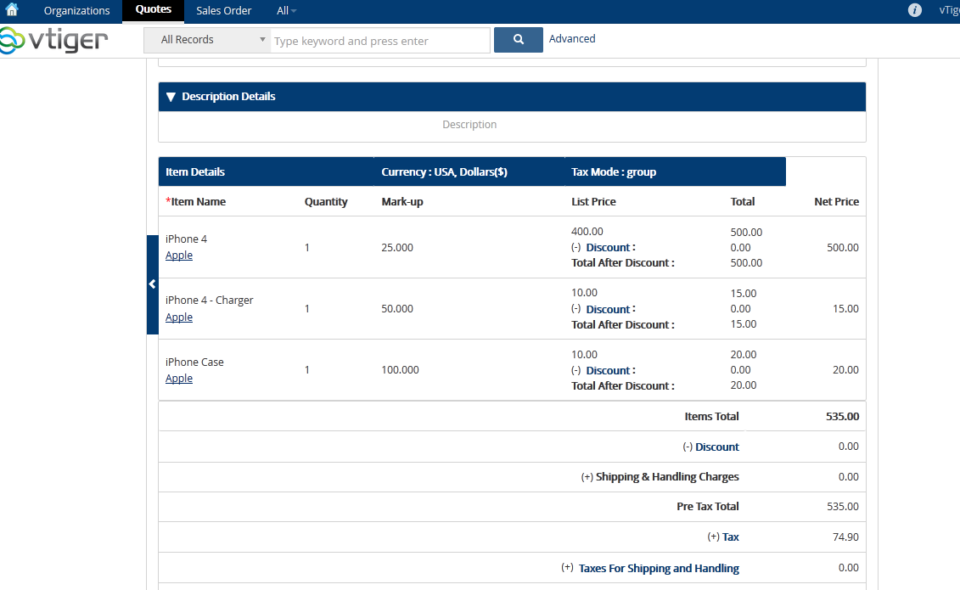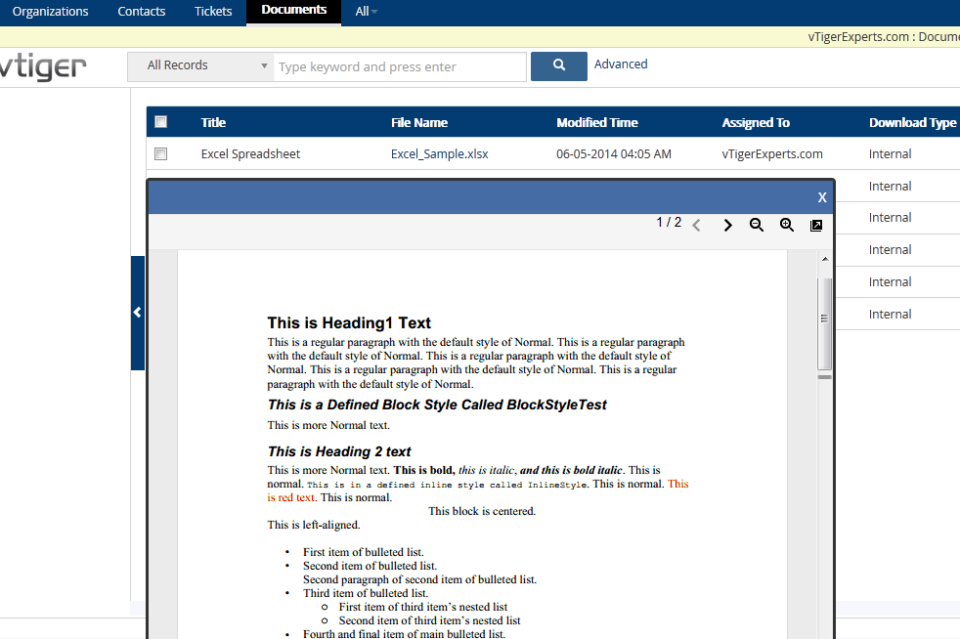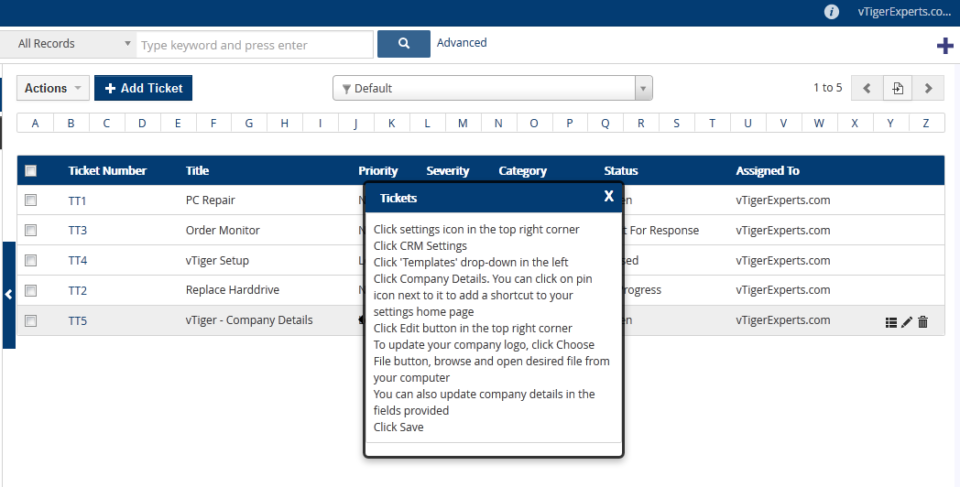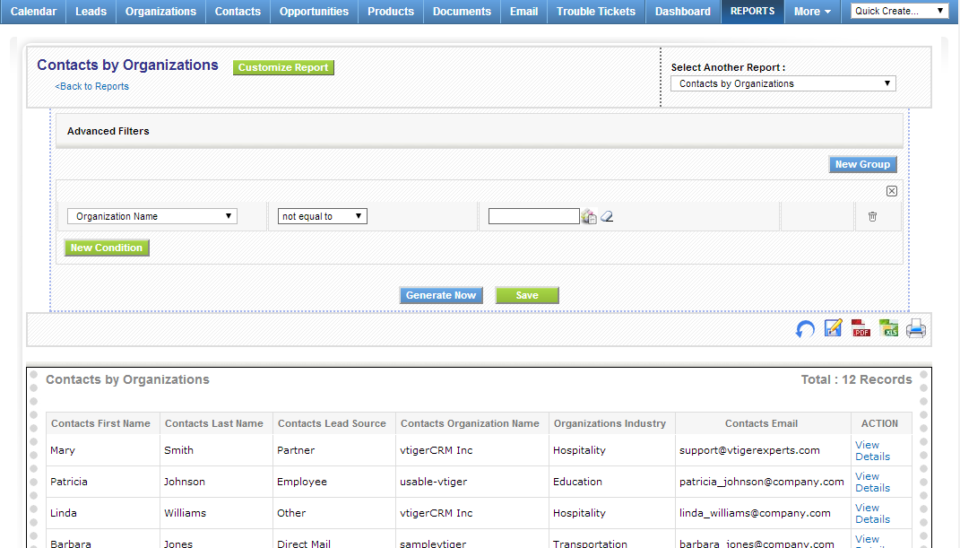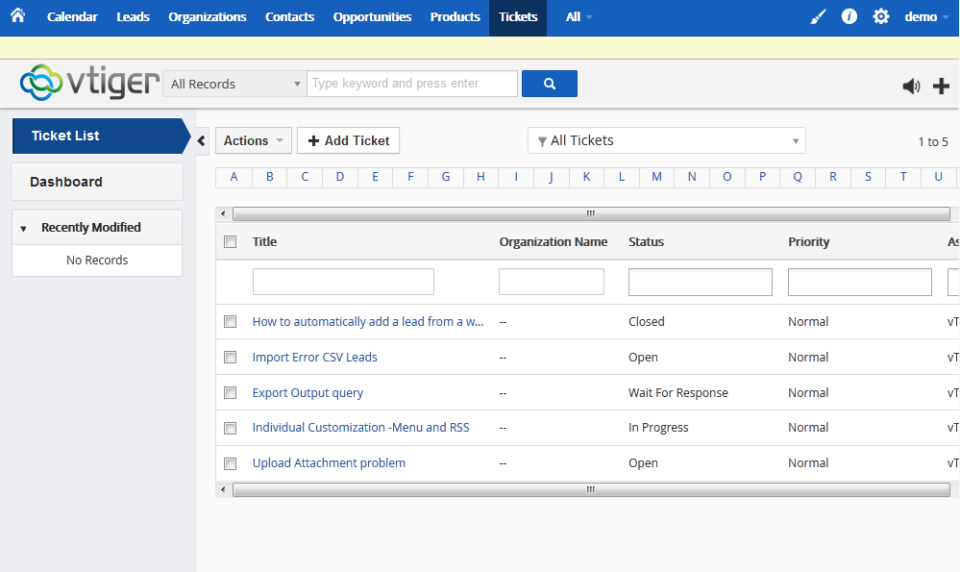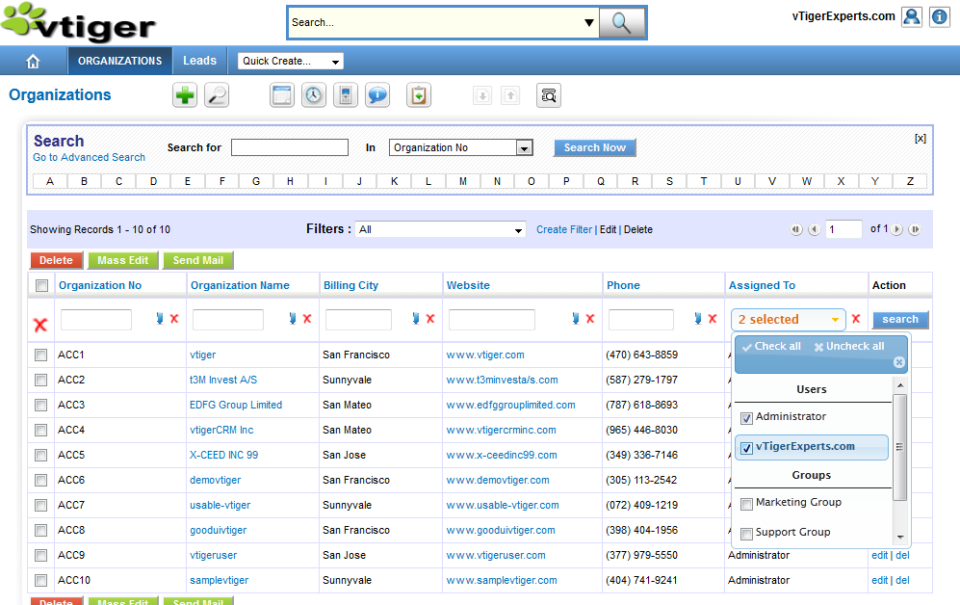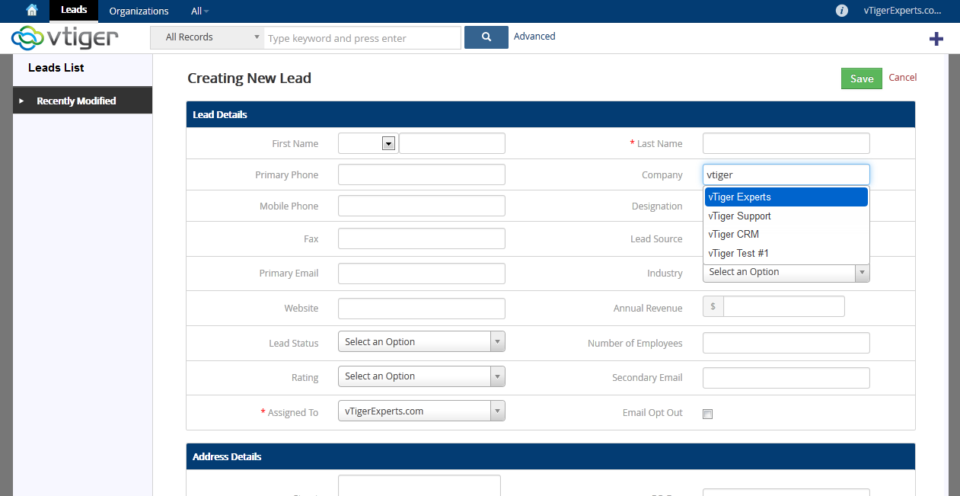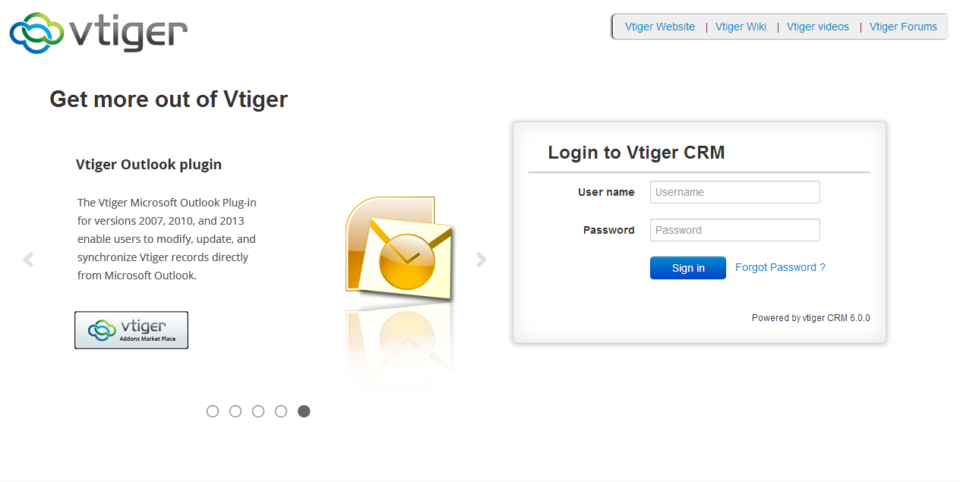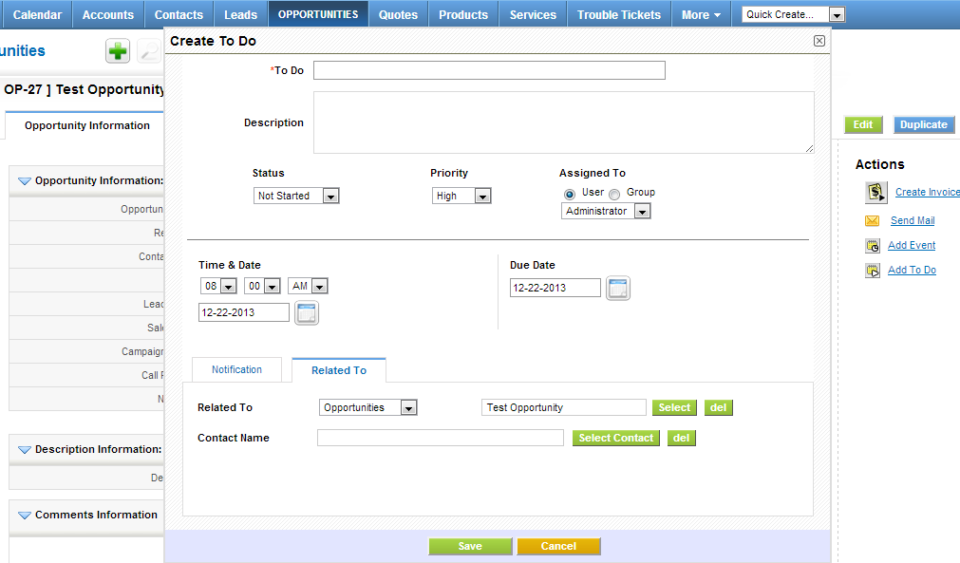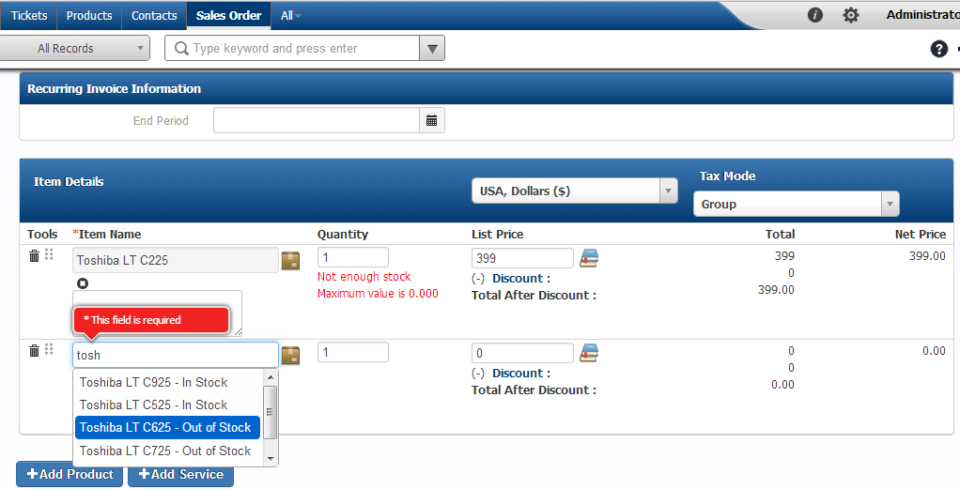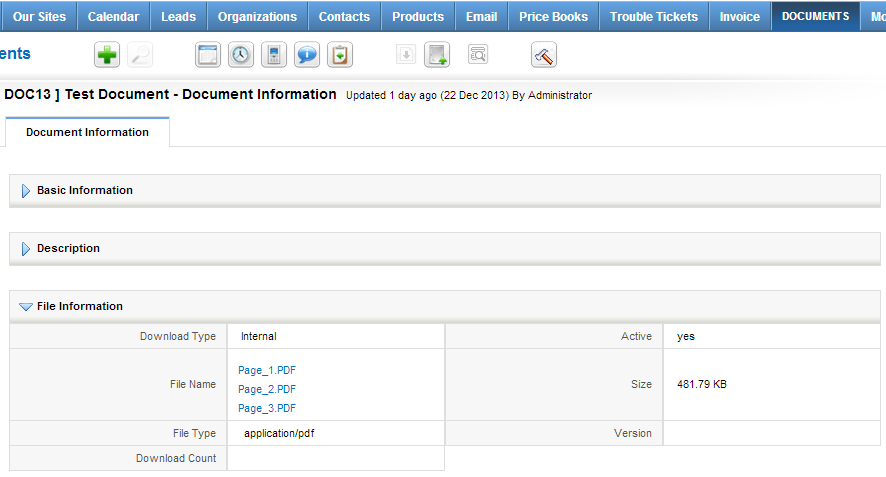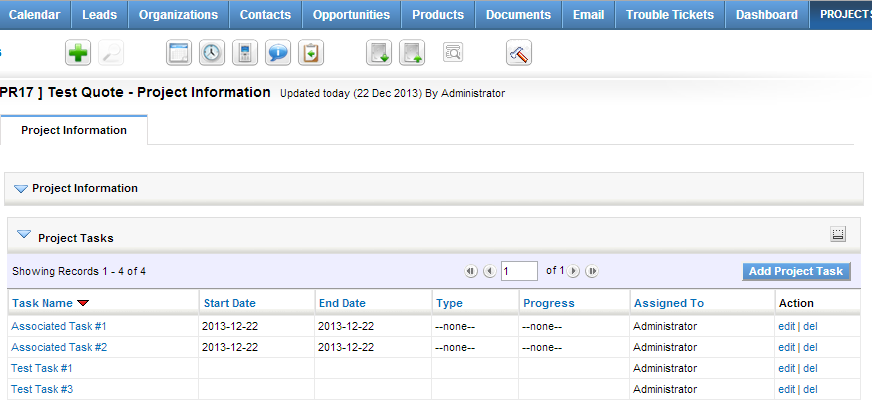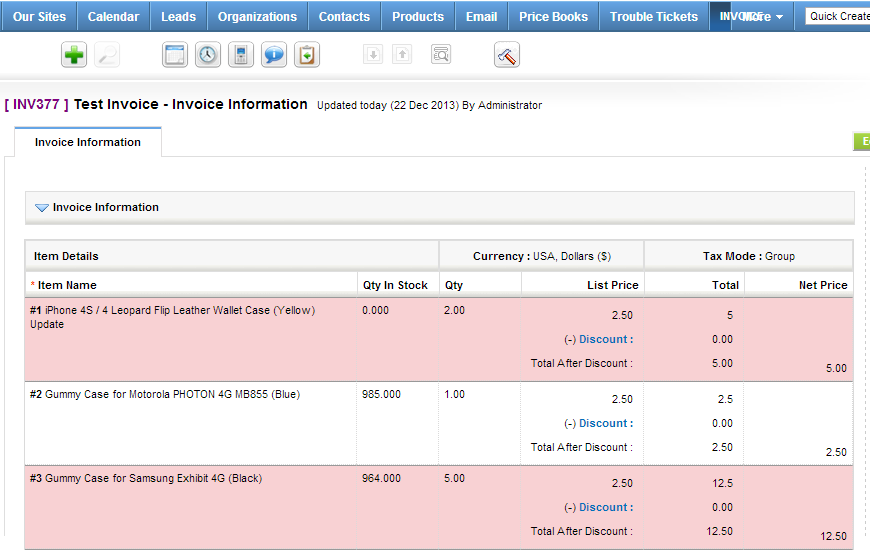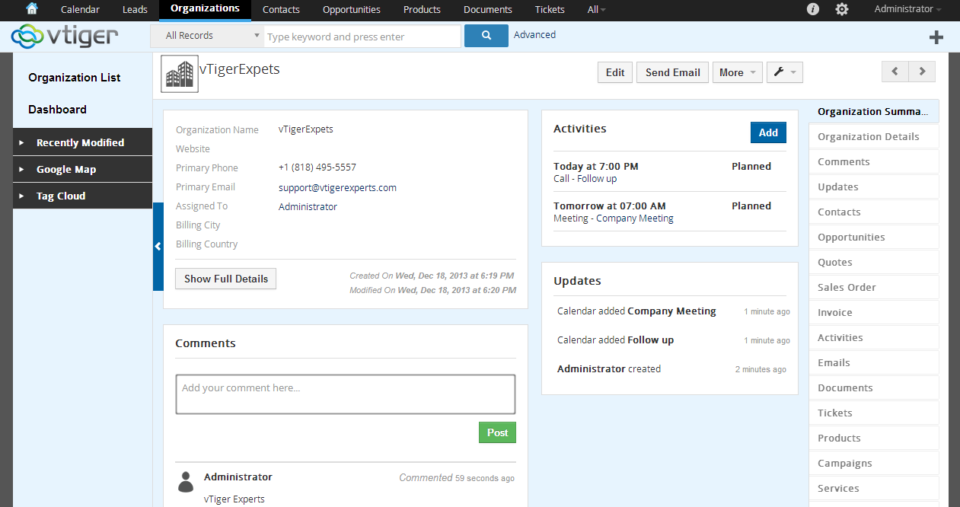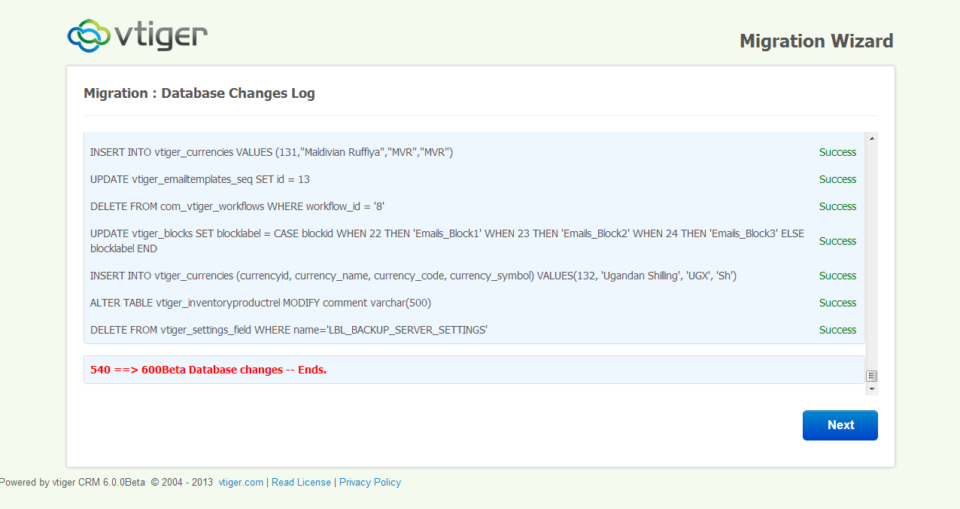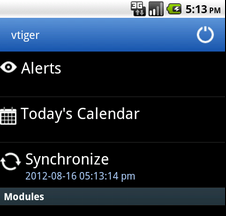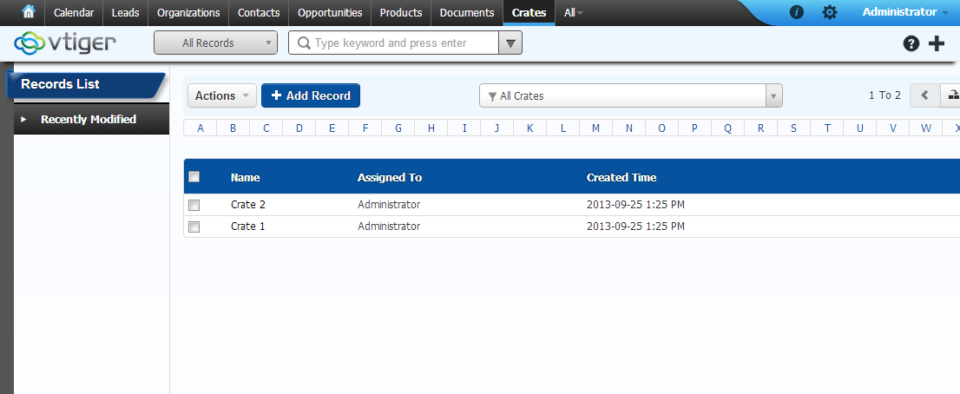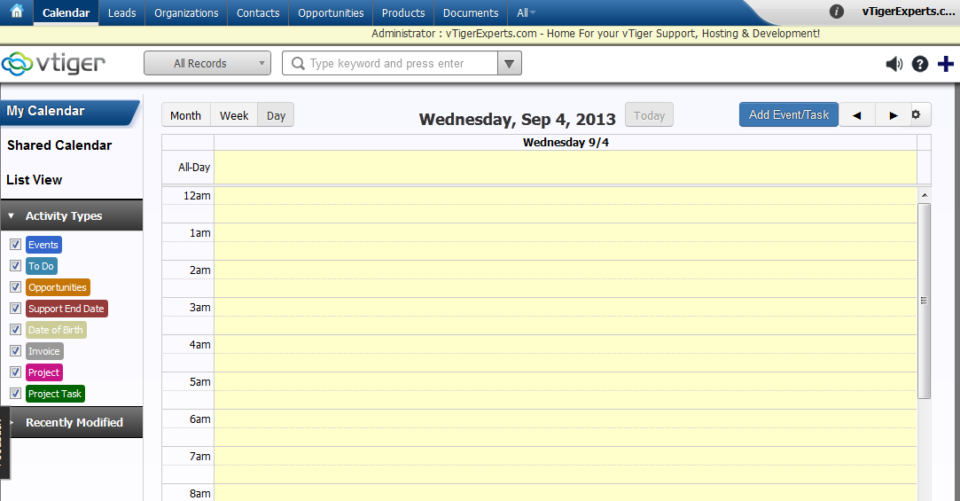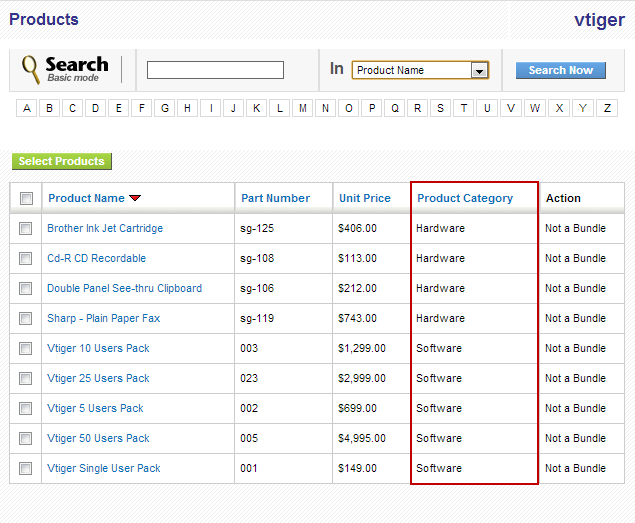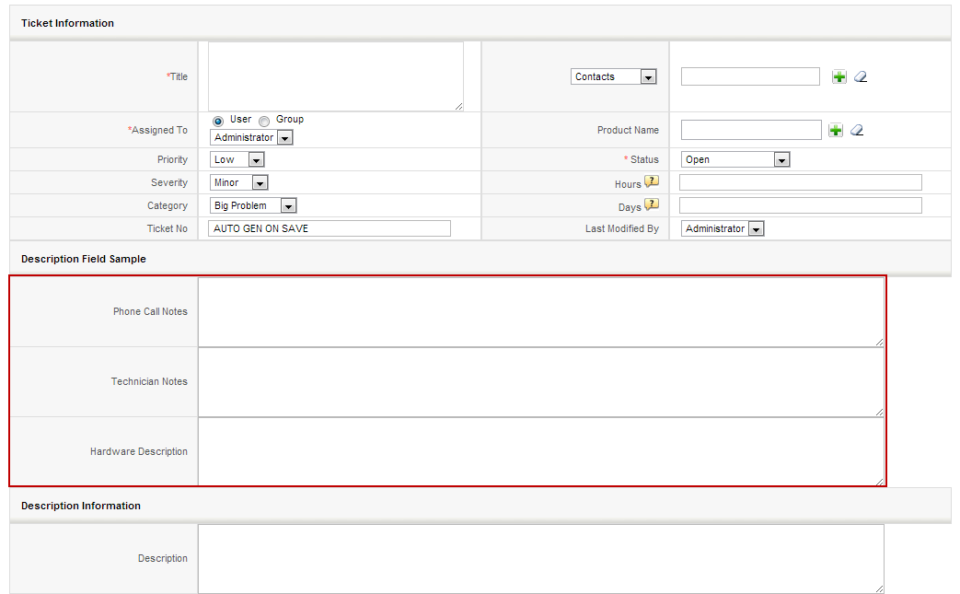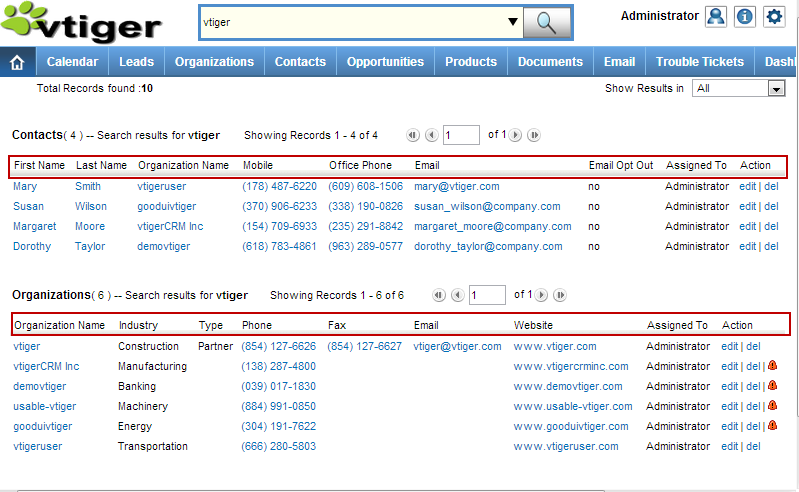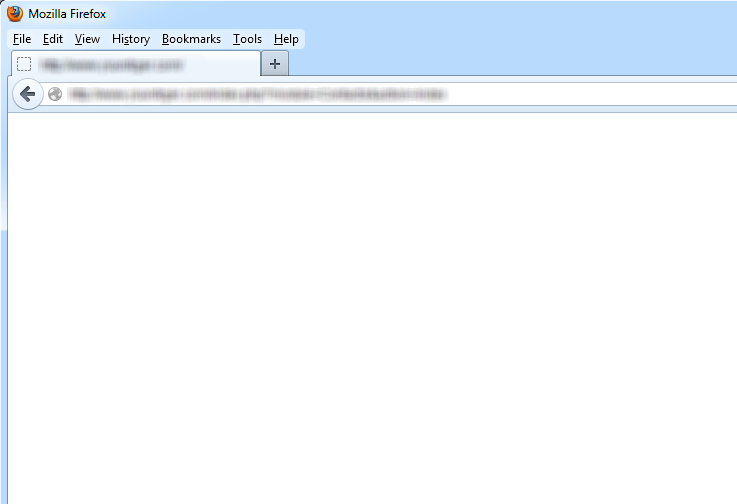VTiger Blog – News, Common Errors & Helpful Tips
vTiger Quote/Invoice Product Price Markup
June 30, 2014
Article
vTiger Quote/Invoice Product Price Markup will allow you to easily mark up the prices for all or individual products/services on the Quote or an Invoice. The Markup is calculated based on the Unit Price. Net Total, Tax & Grand Totals are updated based on the price markup. vTiger Quote/Invoice Product Price Markup is transferred to the Quote, Invoice & Sales Order. Demo can be found at: https://demo.VTExperts.com/markup/index.php Username: demo Password: demo Have questions or interested in this extension? Or have something in mind? Please contact us for more information!
vTiger Document Preview(Thumbnail)
June 5, 2014
Article
A quick an easy way to preview already uploaded documents to vTiger. You will no longer need to download the document and open it – within a single click you can preview vTiger document. The vTiger Document Preview is available while selecting vTiger document as well as on all the related lists & the document listview. This feature will allow you to preview Excel(xls, xlxs), Word (doc, docx), Adobe (PDF), Images(.png, jpg, gif, etc…) & many more. In addition, it allows you page through the document and zoom in & out. Demo can be found at: https://demo.VTExperts.com/documentpreview/index.php Username: demo Password: demo Looking for something similar or better yet identical functionality? Please contact for more information.
vTiger Ticket Listview Tooltip(Ticket Preview)
June 4, 2014
Article
The enhancement we developed will allow you to easily see the vTiger Ticket Description or any other field or information(solutions/comments) that are added to the ticket. Without making a single click you will be able to see all of that information on the vTiger Ticket Listview. The vTiger Listview Tooltip(Preview) can be customized to show any data that’s related to the Ticket. Demo can be found at: https://demo.VTExperts.com/tooltip/index.php Username: demo Password: demo Please contact us for more information regarding the vTiger Listview Tooltip.
vTiger Scheduled Reports – Filter Not Applied
June 2, 2014
Article
There’s a known bug in the vTiger 5.4 version which causes the vTiger Report filter not to be applied when the scheduled/automated report goes out. The fix is very simple assuming you have the skills to connect to the vTiger server and modify the file. We strongly recommend backing up the files/database before you do ANY change, as simple as the change might be – thing can go wrong, due to the change you did or something that was done unintentionally. Here’s what you need to do in order to fix vTiger Scheduled Reports Filters: Backup your vTiger Files & Database Connect to your vTiger File Server Open the file: /modules/Reports/ScheduledReports.php Go to Line 154 Find the string “$pdf = $oReportRun->getReportPDF();” and change it to “$pdf = $oReportRun->getReportPDF(NULL);” Go to Line 161 Find the string “$oReportRun->writeReportToExcelFile($filePath);” and change it to: “$oReportRun->writeReportToExcelFile($filePath, NULL);” Save the file & test the vTiger Scheduled
vTiger 6.1 Demo
May 26, 2014
Article
vTiger team has been working really hard to keep up with the demand of open source version of vTiger. As the release date of vTiger 6.1 is getting closer(targeting the end of June) most of the functionality is already available in the TRUNK for public to testing. vTiger 6.1 includes 70+ bug fixes and enhancements. List of bugs fixed in vTiger 6.1 Demo can be found at their official announcement page. Few things you will notice in vTiger 6.1 Demo that vTiger 6.0 does not have is: Enhanced Listview Search – vTiger has really stepped up it’s game and improved the search capabilities significantly. PBX Manager – A long waited add-on which was not part of the 6.0 release is now available on vTiger 6.1 More color Themes – Individual users can now select their theme using the icon on the menu bar. Redesigned interface – vTiger 6.0 had a completely
VTiger Listview Search
May 24, 2014
Article
Enhanced vTiger List View Search will allow you to quickly and easily to find the records you are looking for. Custom Multi-select/Picklist drop-downs, Date Range Selection, Each Filtering and operation/condition selections. This feature works for Organizations & Leads with Standard & Custom vTiger Filters. The Demo can be found at: https://demo.VTExperts.com/listviewsearch/index.php Username: demo Password: demo Have something similar in mind? Please contact us and we’ll help you make it a reality!
One Click Edit for vTiger 5.40
May 24, 2014
Article
The feature we developed will allow you easily click and edit any field in the vTiger CRM without clicking the “Edit” or “Save”. Just within 2 clicks you can quickly modify the field value and save it by just clicking away. This vTiger feature works with all the custom & standard vTiger Modules. The Demo can be found at: https://demo.VTExperts.com/oneclickedit/index.php Username: demo Password: demo Are you still using vTiger 5.40 and would this implemented? Please contact us!
vTiger Event Preview on the Calendar
May 24, 2014
Article
A simple and yet powerful enhancement developed for vTiger Calendar allowing the user to see the vTiger Event information/description without doing a single click. It’s a huge time saver for everyone who uses vTiger Calendar a lot and need to be able to quickly see the preview/summary of the vTiger event. To make it even more convenient – we added it to Monthly, Weekly and Daily Calendar Views. The Demo can be found at: https://demo.VTExperts.com/calendareventpreview/index.php Username: demo Password: demo Have something in mind? Please contact us and we’ll help you make your idea a reality.
vTiger Company Ajax Field Look up for Leads
May 24, 2014
Article
We’ve converted a vTiger Lead Company field into an ajax look up field for the Organizations to allow users to easily pick the Company for the lead new in case it already exists, preventing misspellings and maintaining data integrating on the system. Simple and yet powerful vTiger enhancement will keep your database clean and reduce clutter and duplicates upon converting vTiger leads into Organizations & Contacts. The Demo can be found at: https://demo.VTExperts.com/leadcompany/index.php Username: demo Password: demo Need a similar solution? Please contact us and we’ll work with you to find the best solution that fits your business needs.
vTigerCRM 6.0 GA Released
January 10, 2014
Article
vTiger has just announced the release of vTiger CRM 6.0.0 GA. This is very exciting news for everyone who has been waiting to finally start using the new and improved vTiger 6. vTigerCRM 6.0 GA can be downloaded from vtiger.com. The vTiger CRM Migration/Upgrade Tool is also available for those who want to upgrade from vTigerCRM 5.4 to vTigerCRM 6.0. You will find the migration tool on vtiger.com. In case you need help with the upgrade process – please refer to the “vTiger CRM 5.4 to vTiger CRM 6.0 Upgrade/Migration Tool” article. If you run into any issues or want the professional to do the upgrade for you – please give us a call or send us an email.
Schedule Event, To-do. Send Email from Opportunities in vTiger CRM
December 23, 2013
Article
vTiger CRM is lacking the ability to send email or schedule an event/to-do for the opportunity. We’ve developed the extension which allows you to Send an email to associated Organization as well as schedule Event or To-do for the opportunity. It’s really helpful to be able to have an event scheduled for the opportunity rather than the Organization. You can also send emails to the Organization from the Opportunity. Do you find this helpful? If please please contact us and we’ll set you up and tailor it to your needs.
In & Out Of Stock Control for Products in vTiger CRM
December 23, 2013
Article
We’ve developed a feature which will allow the user to see the product status(“In Stock” or “Out of Stock”) when adding to the Quote/Invoice or Sales Order in vTiger CRM. The status field is flexible and can have additional values if needed. This feature tells the user that the product is in/out of stock rather than not displaying the product at all and making the to wonder if the product name was entered properly. Have something in mind? Need something similar? Please contact us and we’ll help you out.
Attach Multiple Files to One Document Record in vTiger CRM
December 23, 2013
Article
The feature we developed will help you save time and hassle uploading Documents to vTiger CRM. This feature will allow you to attach multiple files to one document record in vTiger CRM. This is helpful if you are scanning a lot of documents and want to be able to attach them all to one record instead of creating a separate document record in vTiger CRM. Looking or something similar? Please contact us and we’ll help you get there.
Convert Quotes/Invoices/Sales Order to Projects in vTigerCRM
December 23, 2013
Article
We’ve developed the functionality allowing users to easily and quickly convert vTiger CRM Quote/Invoice/Sales Order to a Project. The Project will have associated Project Tasks(either new or cloned(from existing ones)) as well as associated Project Milestones. This is very helpful for business who have to create projects from the Quote/Invoice or Sales Orders. Having this feature will cut down your time to do so by 99%. It only takes a split second to convert Quote/Invoice or Sales Order to Project. Extension is now available for VTiger 7. Find out more here: Convert Quote/Invoice/Order to Project – Extension for VTiger Have something similar in mind? Please contact us and we’ll help you get there.
vTiger CRM Address Look-up Integrated with Google Maps
December 23, 2013
Article
We’ve integrated vTiger CRM and Google Maps/Addresses to allow users to quickly and accurately enter the address for the record. Street, City, State, Zip, Country are auto-filled upon selecting the address. This feature can be used by any type of business, it really cuts down the time needed to enter the address quickly and accurately. Is this something you could use? Or you need a slightly modified version? Please contact us and we’ll help you to develop the solution that meets your needs.
Highlighting Modified Product/Services on Invoices/Quotes
December 23, 2013
Article
We’ve modified the vTiger CRM Invoice/Quote Item Details view to allow the user to easily see the modified products or services. As you can see in the video – each line is highlighted upon adjusting any of the product or service field. This feature is helpful for businesses who do a lot of transactions with many products or services and need to keep track of modified items on the Invoice/Quote. Have something in mind? Please contact us and we’ll work with you to develop the solution which meets your needs.
vTigerCRM 6 RC Is Now Available!
December 19, 2013
Article
vTiger CRM 6 RC Has finally arrived! vTiger CRM 6 is a complete overhaul of the previous versions. vTiger CRM 6 has more modern and elegant look, a lot of improved functionality such as ability to add & link records on the fly, be able to see the records in a summary view, a more efficient way of seeing updates & linked activities as well as improved field & related list manager and many more.. The Installation of vTiger CRM 6 RC is a straight forward operation. Before you start the vTiger CRM 6 RC Installation – make sure you server is compatible with it. Make sure that your server has: Apache 2.1+ MySQL 5.1+ PHP 5.2+, 5.3 php-imap php-curl php-xml max_memory (min. 256MB) max_execution_time (min. 60 seconds) Once confirmed – move on to the vTiger CRM 6 RC Installation. 1. Download vTiger CRM 6 RC from one of the links
VTiger CRM 5.4 to vTiger CRM 6.0 Upgrade/Migration Tool
December 9, 2013
Article
Long waited vTiger CRM 5.40 Upgrade/Migration Tool to vTiger CRM 6.0 has been released. Since there’s no stable or RC version of vTiger CRM 6.0 – this migration/upgrade tool only works with the beta version. According to vTiger CRM developers, this should not be used for production and is only for testing purposes, however if you want to move quickly and can not wait for RC/Stable version – you should be able to upgrade your vTiger CRM 5.40 to vTiger CRM 6.0. We’ve done few migrations already and it seems to be working as expected. The migration/upgrade process is quick and easy to perform, however if you don’t feel comfortable doing it – feel free to contact us and we’ll help you out. First and the most important step is – backups.You have to take a backup of you existing vTiger CRM database and the file structure. The way the
Automatic Call Logging – vTiger CRM Android App!
October 29, 2013
Article
vTigerCRM has just released an update for it’s Android App. The vTiger CRM Android App Update includes: Mobile Call Logging Whenever you get an Incoming or do an Outgoing call – the contacts from your vTigerCRM are matched against the number you are dialing/receiving and automatically records the call and places it in Contact’s Activities tab. It’s really helpful to keep track of calls made and receive – you have no longer to do that manually. Offline Record Editing If you find yourself in an area where there’s no service or you are out of your wifi zone – you will still be able to view update your vTigerCRM records. Once you get back online – the changes will sync to vTigerCRM. Miscellaneous bugs Few minor bugs and enhancements have also been included in the new release. The app can be downloaded at official vTiger CRM store.
How to Create a Custom Module In vTigerCRM 6?
September 25, 2013
Article
vTiger 6 came out with a very useful and easy to use tool to create custom modules. Unfortunately, the tool is not part of the user interface, however with a very little knowledge of unix and ability to navigate using SSH connection – you will be able to create a vTiger custom module within few seconds. Firs thing you need to do is find out how to connect to your server via SSH. For those how are using shared hosting, it is not always an option, so you should check with your hosting provider if this option is available. Assuming you have access and know how to connect, go ahead connect to the server and navigate to your vTiger directory. The tool is located at /yourvtigercrm6/vtlib/tools/ folder, go ahead and navigate to that folder, assuming you are in your vTiger6 folder, you would just do cd vtlib/tools/ There is a file
vTigerCRM 6 Live Demo
September 4, 2013
Article
If you haven’t had a chance to explore vTiger 6 Beta yet – you should. The looks of it is completely redesigned, it as a lot of new views and functions. I’m not going to talk much about it in this article – the purpose of it is to have you check and evaluate it yourself. Link: vTigerCRM 6 Live Demo Username: demo Password: demo
How to Change Default “Select Popup” Columns in vTiger?
August 30, 2013
Article
Out of the box vTiger does not allow users to configure the “Select Popup” columns using the interface. The work around requires some knowledge of vTiger database structure and basic php skill. The “Select Popup” is a popup which shows up when you click “Select Products” or “Select Services” or when you click on any “Select” button on the system. Note, once you change the columns for one module – the same columns will be displayed system wide. For example, if you change “Product” columns – every time you “Select Product” – customized columns will show up. The procedure below describes how to add “Product Category” to the “Select Popup” in vTiger. Go to “/vtigercrm/modules/Products“ Open “Products.php” with your favorite text editor Find the function “$list_fields” and add the desired field label, table and field name. Again, this requires some knowledge of database and php, but you should be able
How to Create Description Type Field/One Column Layout in vTiger?
August 30, 2013
Article
By Default vTiger does not allow to create “Description Type” fields using the “Field Layout Editor“. The “Description Type” vTiger field is a field which takes up the whole row in the block and no other field can be added next to it. In order to add the “Description Type” field in vTiger, you will have to: Create a “Text Area” Custom field. It’s just a custom field but the type is “Text Area” Next, you will need to modify the database. If you don’t feel comfortable doing that, please contact us and we’ll help you out with it. Connect to your vTiger MySQL Database Open table “vtiger_field“ Find the fields you just created set “uitype” to “19“ Save the changes and refresh the record screen. You will notice that the custom fields are now stretching through out the entire block. Note, you can also accomplish “One Column Layout” view
How to Change vTiger Global Search Result Columns/Fields?
August 30, 2013
Article
Out of the box vTiger does not have an option to change the Global Search Result Columns/Fields in the User Interface, however there’s a way around. Basically – you need to create a vTiger filter and specify the columns you want to see. Note, the filter does not have to be set as default, but has to be public. In addition, in order for it to work, you will have to create filters for all the modules you want to use in the search, in other words, the filter you create will be used to display search results, and if the filter does not exist, it will not show any results, so again each module that you want included in the search should the the filter created. The filter name should be the same for all modules. Once you have the filters created, the next step is to specify which
What to do If you get a Blank/White Page In vTiger?
August 30, 2013
Article
There can be multiple reason as for why you are getting Blank Page in vTiger. It can be server configuration, vTiger error, or a permissions issue. The first step you should do is enable error reporting in index.php. You can do that on the server site as well. To enable error report you will have to add an additional line to index.php. Go to “/vtigercrm/” Open index.php with your favorite text editor After <?php create a new line and add “ini_set(‘display_errors’, 1);” – (exclude double quotes). Save it Now you should be getting an vTiger error message instead of blank screen, which will help you to identify & solve the issue. If you need help trying to figure out what went wrong, feel free to contact us.