VTiger Blog – News, Common Errors & Helpful Tips
Chat (Realtime) With My Staff (VTiger users) In VTiger 7
September 14, 2018
Article
Collaboration Board/Chat tool integrated within VTiger allows users to send direct & private group messages, create public channels/chat rooms and keep track of all the communication within VTiger. It’s a great tool for a team looking to collaborate within VTiger. How to Chat with my Staff Click on the “Chat” button on the top right corner of the screen. Simply type a message and send. Here you can see the sent message. For further help, contact us on help@vtexperts.com. We’ll be glad to be off service.
Add Custom Many-To-Many Relationship In VTiger 7
September 12, 2018
Article
Custom Module & Relationship builder for VTiger is an extension that allows crm administrators to create custom modules within few clicks. All custom modules are created following strict VTiger standards. In addition, the relationship builder allows crm admin to link together existing modules as well as new custom modules. It supports 1:1, 1:M and M:M relationships. How to Custom Add M:M Relationship Go to Menu > Settings > CRM Settings > Extension Pack > Custom Module Builder. Click on “M:M Relationship” button to add a relation. Select one of the modules you want to interlink in the many-to-many relationship. Select the other module you want to link to the first module in a many-to-many relationship. You can see the Tab in the 2nd module that is populated from the 1st module. For further help, contact us on help@vtexperts.com. We’ll be glad to be of service.
Add Custom One-To-Many Relationship In VTiger 7
September 11, 2018
Article
Custom Module & Relationship builder for VTiger is an extension that allows crm administrators to create custom modules within few clicks. All custom modules are created following strict VTiger standards. In addition, the relationship builder allows crm admin to link together existing modules as well as new custom modules. It supports 1:1, 1:M and M:M relationships. How to Add Custom 1:M Relationship Go to Menu > Settings > CRM Settings > Extension Pack > Custom Module Builder. Click on “1:M Relationship” button to add a relation. Select the Primary module you want to link to multiple records of another module. Select the Child/Related module you want to link to the single primary module. Select the block of records from secondary module in which you want the field to be displayed. You can see the information in the Secondary module that is populated form the Primary module. For further help, contact us on help@vtexperts.com. We’ll be glad
Export Lists With Only Columns Selected In VTiger 7
September 7, 2018
Article
List Export to XLS Extension is designed to make exports from VTiger a little easier. It adds an option to export information from VTiger lists into .XLS (excel), while standard functionality only supports export to .csv, which can be tedious to format. How to Export Lists With Only Columns Go to any list and select the number of records and then click on the “More” button and select “Export to Excel” to create an export into “Excel”. Click “Export selected Records“. It will produce an Excel File which will look like this. For further help, contact us on help@vtexperts.com. We’ll be glad to be of service.
Customize Global Search In VTiger 7
September 6, 2018
Article
Global Search can search from all the modules and records and it will show all the matching results. This feature helps you to search entire database and give you the results instead while the standard search will only search record name. How to Customize Global Search Go to Menu > Settings > CRM Settings > Extension Pack > Global Search. Select the module. You can include and exclude certain fields from being searched. In arrange section you can actually arrange in which order the search results will show up. For further help, contact us on help@vtexperts.com we’ll be glad to be of service.
Configure VTiger To Lock Users After Number Of Invalid Attempts Of Login
September 5, 2018
Article
Enhanced Security extension is designed to enforce proper security standards in VTiger. The extension for VTiger also lets system admins enable 2 – Step Authentication as an extra layer of CRM security. Upon configuration, a code is sent to users’ emails, which is required to login. How to Configure VTiger to Lock Users Go to Menu > Settings > CRM Settings > Extension Pack > Enhanced Security. Check the box “Lock user after X incorrect login attempts“. Declare the number of incorrect login attempts limit. After user exceeds the limit of incorrect login attempts, it will be locked. Note: Once a user is locked, only an admin can unlock the user and allow him to log back in. For further help, contact us on help@vtexperts.com. We’ll be glad to be of service.
New Extension – Easy Item Lookup For VTiger 7
September 5, 2018
Article
There’s a new Extension for VTiger Order Management, the Easy Item Lookup. It is the Extension for VTiger designed to significantly increase the efficiency when adding products & services to the invoices/quotes/sales & purchase orders. We applied a method that is very similar to any online shop, where you select your category and items reload based on the category selected. It supports up to 3 “category” fields, meaning, that you can narrow down your search by any picklist field on product/service (category, sub category, manufacturer, type, etc..). It also supports filter by vendor, which works exactly as the category filter. In addition, to the easy lookup, you can also search the product/service by name, part number or any other field on the list (similar to standard vtiger functionality). Special filtering options such as A-Z, In Stock Only, Bundles Only, Inactive are also available. On top of that, you
Kanban View Extension For VTiger 7 – Performance Enhancement
September 5, 2018
Article
Kanban View for VTiger is an extension with which you can easily create dynamic “cards” to visualize your workflow. Each module, e.g. Opportunities, Tickets, Tasks, Projects can be configured to have different sets of fields on the card as well as the “grouping/primary field“. Kanban view is mostly used to collaborate with team and manage sales opportunities, tickets, projects, tasks or any other list of records. All of this can be done using Drag n Drop and you can move a record among different stages. The Kanban button was moved to the “Lists” section in every module in VTiger, instead of the button, which used to show on every module. The Kanban only gets loaded now, when the Kanban filter is clicked on the then currently opened module. This saves a lot of resources and makes page loading very faster as the Kanban resources are not called unless
Log Employee Times Automatically Into Time Sheets With Time Tracker
September 2, 2018
Article
The Timesheet extension enables the VTiger users to track employee/user time, visually. It basically allows users to log time spent on particular tasks, with their exact duration. These time logs can then be associated with any record within VTiger. This extension supports custom periods, which allows to adjust the length of the period suitable for the business hours. The time records can then be locked to prevent any further modifications. It also automatically calculates the Totals and show them in an easily understandable manner. Lastly, the admins can import/export the data, run reports, or create workflows using these time records as well as run reports. So, this is a must-have extension for payroll management and tracking the time spent (how and where) by contractors. We have further enhanced the efficiency of Timesheets by making it compatible with another very useful tool of ours, Timetracker. It allows showing and hiding the
Smooth Loading Of Advanced Comments In VTiger 7
August 30, 2018
Article
VTE Advanced Comments extension for VTiger takes the Comments in VTiger to a whole new level. It adds the options to do Rich text comments, mention other users using @ tagging feature and send the tagged users email notifications. It also allows users to enable the Conversation view of comments, configure the conversation view to your requirements, and categorize the comments using picklists. You can also add notes using another text field available in the comments because of the VTE Advanced Comments extension. You can also search for content in the comments. Recently, we made a huge performance upgrade to load the advanced comments even faster. Previously, it used to be 4 steps till the advanced comments were loaded properly. We implemented several modifications to bring the loading process down to 1 step. That means faster page loading, smooth UI, and easier access to the records. The whole process is
Assign Records (via round robin) To Online Users Only In VTiger 7
August 10, 2018
Article
Round Robin Assignment Extension for VTiger was designed to automatically assign users to tickets, leads (or any other module). The assignment is driven based on the condition configured in the policy area. Round Robin Policy configuration consists of a trigger field e.g “Ticket Status”. How to Assign Records to Online Users Go to Menu > Round Robin Assignment. Click on the “New Round Robin Assignment” to create a new round robin rule. Add a name for the Rule. Select the module. Select the status field on which this rule with trigger. Select the unassigned status value. Select the assigned status value. You can enable ticket to get assigned only to online users. Users can switch their Online/Offline status. Select the Assignment type. Standard means each user will get same amount of tickets. You can enable “Assign Preferred User “. Means the ticket can be assigned to preferred users. Select all the users that you like to
Enable Round Robin Assignment In VTiger 7
August 10, 2018
Article
Round Robin Assignment Extension for VTiger was designed to automatically assign users to tickets, leads (or any other module). The assignment is driven based on the condition configured in the policy area. Round Robin Policy configuration consists of a trigger field e.g “Ticket Status”. How to Enable Round Robin Assignment Go to Menu > Round Robin Assignment. Click on the “New Round Robin Assignment” to create a new round robin rule. Add a name for the Rule. Select the module. Select the status field on which this rule with trigger. Select the unassigned status value. Select the assigned status value. Select the Assignment type. Standard means each user will get same amount of tickets. You can enable “Assign Preferred User “. Means the ticket can be assigned to preferred users. Select all the users that you like to be part of this assignment policy. Here is the list of existing assignments. You can see in Ticket list view
Import Users In VTiger 7
August 7, 2018
Article
In VTiger 7, admins can Create/Import new users from CSV. file. It is a very easy way to transfer users from one instance to another and save the time for creating all the users from the start. How to Import Users Go to Menu > Settings > CRM Settings > User Management > Users. Click on the “Import” button to import users form CSV. file. Upload the CSV. file and configure field mapping. Here you can see the new users imported from the CSV. file. For further help, contact us on help@vtexperts.com. We’ll be glad to be of service.
Keep Track Of Employees Time In VTiger 7
August 6, 2018
Article
Timesheets is an extension for VTiger designed to elegantly track employee (user) time, with ability to visualize it. It supports custom periods, where you can adjust the length of the period to fit your business. In addition, periods can be locked to prevent any further modifications. It’s simplistic design, makes it extremely easy to log the time and specify the reason, description as well as associate it with an existing record in vtiger. How to Keep Track of Employees Go to Timesheets and click the drop down named as “Pay Period” that gives you the option to select a specific pay period from the list and view the time-logs for it. Select the Employee to open his time logs. Its showing the name of the user for which the time-log is being viewed and the Pay Period selected currently. Here you can see the types of the hours categorized and totaled. This column enlists days for the selected Pay Period. Each row shows a day.
Configuring SLA With A Use Case In VTiger 7
August 3, 2018
Article
SLA Policy Extension for VTiger was designed to improve response times, accountability, when dealing with time sensitive matters. It’s mostly used in support/helpdesk department, where each ticket/case has to be assigned and worked on/resolved by certain date and time. It allows administrator to create custom SLA Policy rules, which then get automatically applied to a record. Use Case New HOT Lead comes in, if after 45 minutes the lead is still unassigned, you can automatically assign it to a sales rep or notify users/managers + trigger any workflow. How to Configuring SLA With a Use Case Go to Menu > Settings > CRM Settings > Extension Pack > SLA Policies. Click on the “New SLA Policy” button to configure a new policy. Add a Name for the new policy. Select the module you want to apply this policy to. Select the picklist you want to configure for the SLA responses. This will mark the
Show Fields From Related Module In VTiger 7
August 2, 2018
Article
Custom Headers extension was developed to increase the visibility from summary and detail views. Headers can be fully customized, meaning you can select the icon, color and define different field label. Headers were designed to be noticed immediately. The color and the icon really helps the user to see it right away. How to Include Show Fields from Related Module Go to Menu > Settings > CRM Settings > Other Settings > Custom Headers. Click on the “New Header” button to create a new header. Select the Module and Header Name and then click on the “Select Icon” button to select the icon of the header and you can also select its color. You can select related module fields. For example you can select to show opportunities organization’s fields as well. Here you can see the Header in the Opportunities module. For further help, contact us on help@vtexperts.com. We’ll be glad to be of service.
Import Time Logs Into Timesheets In VTiger 7
July 27, 2018
Article
Timesheets is an extension for VTiger designed to elegantly track employee (user) time, with ability to visualize it. It supports custom periods, where you can adjust the length of the period to fit your business. In addition, periods can be locked to prevent any further modifications. It’s simplistic design, makes it extremely easy to log the time and specify the reason, description as well as associate it with an existing record in vtiger. How to Import Time Logs In Timesheets list view click on the “Import” button. Select the .csv file. Handle duplicate. Configure Field mapping. Here you can see the Import summary. For further help, contact us on help@vtexperts.com. We’ll be glad to be of service.
Configure Overtime In Timesheets Extension In VTiger 7
July 26, 2018
Article
Timesheets is an extension for VTiger designed to elegantly track employee (user) time, with ability to visualize it. It supports custom periods, where you can adjust the length of the period to fit your business. In addition, periods can be locked to prevent any further modifications. It’s simplistic design, makes it extremely easy to log the time and specify the reason, description as well as associate it with an existing record in vtiger. How to Configure Overtime Go to Menu > Settings > CRM Settings > Other Settings > Timesheets. Here you can set the limit of number of overtime hours. It will automatically recognize any hours logged above specified amount as Overtime. Here you can see the number of Overtime hours. For further help, contact us on help@vtexperts.com. We’ll be glad to be of service.
Fair Use Policy
July 23, 2018
Article
Introduction VTExperts’ services are based on following: Extension Pack – Subscription based licenses Support for VTiger – hour based Support for VTiger – plan based Support for VTiger – incident based Extension Licenses – perpetual VTiger Hosting VTExperts Extension Pack Extension Pack For VTiger offers extensions based on monthly/half yearly/yearly subscription basis. As per the policy, the payments are received prior to the usage period. If payments are pending, notifications are sent before temporarily stopping the services. VTExperts do not take the responsibility of the damage caused by the stoppage of the services. The services are resumed within 24 working hours after the dues are cleared and notification received from the service receiving entity. The subscriptions are auto-renewed at the end of every month/half year/year (whichever is applicable). It is not allowed under our current policy to keep the subscriptions unpaid for long duration again and again. VTExperts has complete
Add Tags To Any Record In VTiger 7
July 20, 2018
Article
Tags are a way to organize your data in the ways that are more customized to your company. Tags help you find records that are otherwise not easily searchable. Tags are an easy way of labeling a record using a word, or short phrase. Multiple tags can be associated with a record. They are the most powerful tools which will differentiate the important records from the other records. How to Add Tags In record summary view click on the “Add Tag” button to create a new tag. Add a Tag Name. Check box “Public Tags“. Public tags (Shared Tags) are shared with all users. Here you can see a tag is created. For further help, contact us on help@vtexperts.com. We’ll be glad to be of service.
Efficiently Manage Your Tasks In VTiger 7
July 19, 2018
Article
In VTiger 7, you can create new Tasks and manage them as well. Users can also select the priority according to the nature of the task and easily manage it by using drag and drop. How to Efficiently Manage Your Tasks Click on the “Task” button on the top right corner of the screen. Here you can add a Task Name under the desired priority and click on the “+” button to create a new task. Set a Time of the task and click on the save button. Here you can see a task is created. You can also change its priority using Drag and Drop. For further help, contact us on help@vtexperts.com. We’ll be glad to be of service.


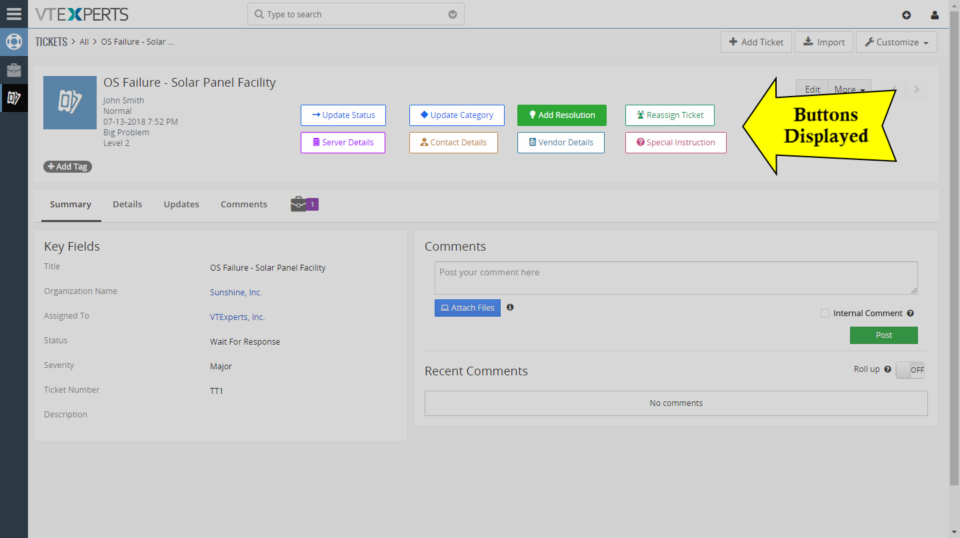
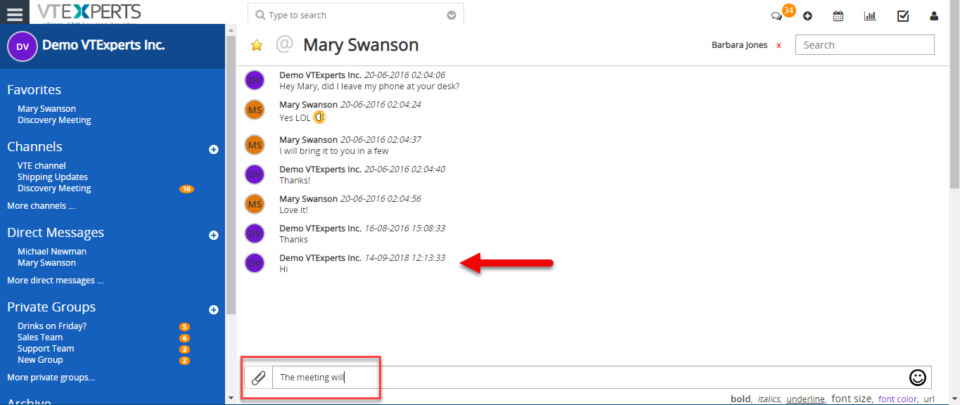
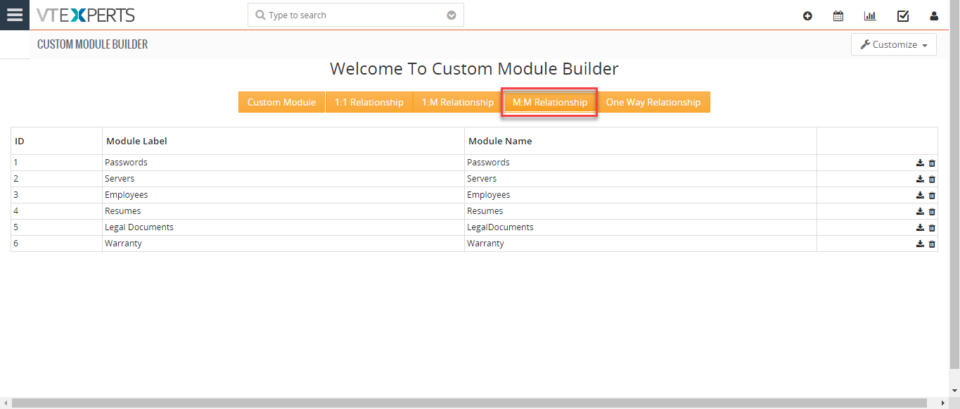
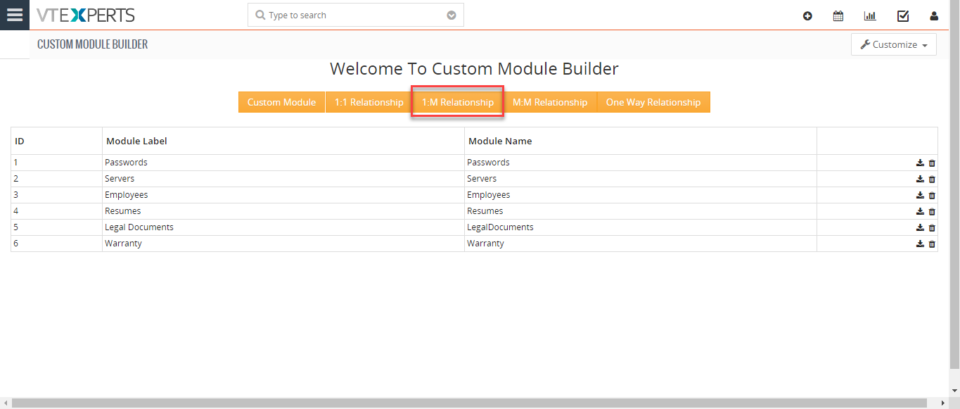
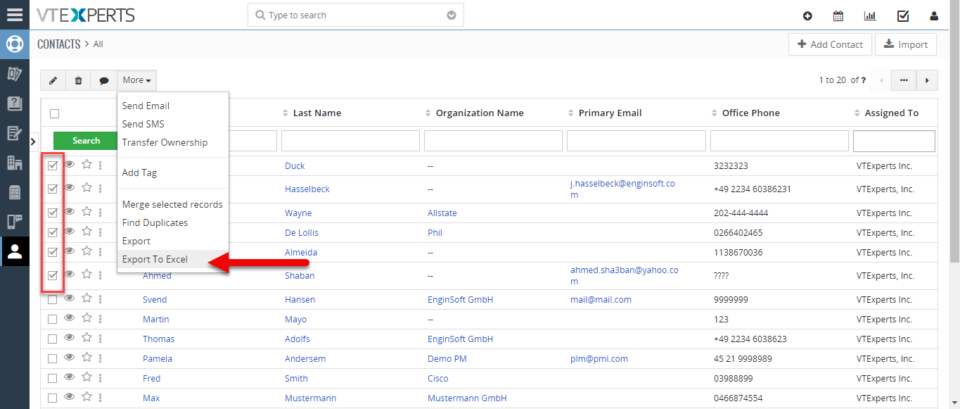
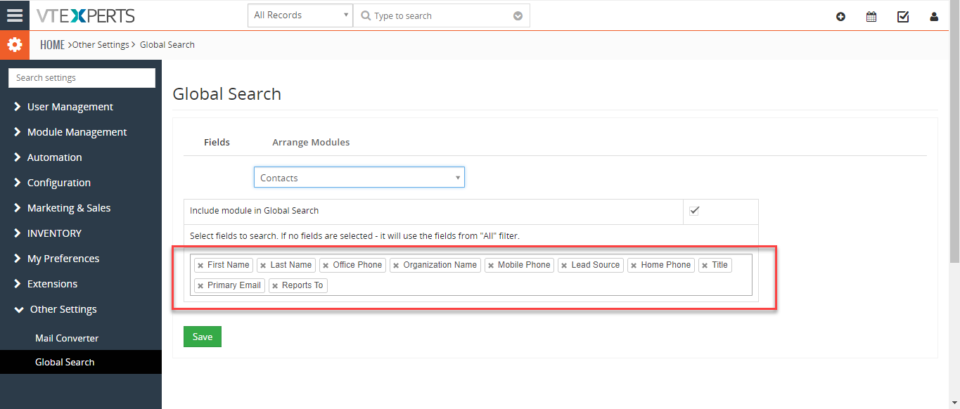
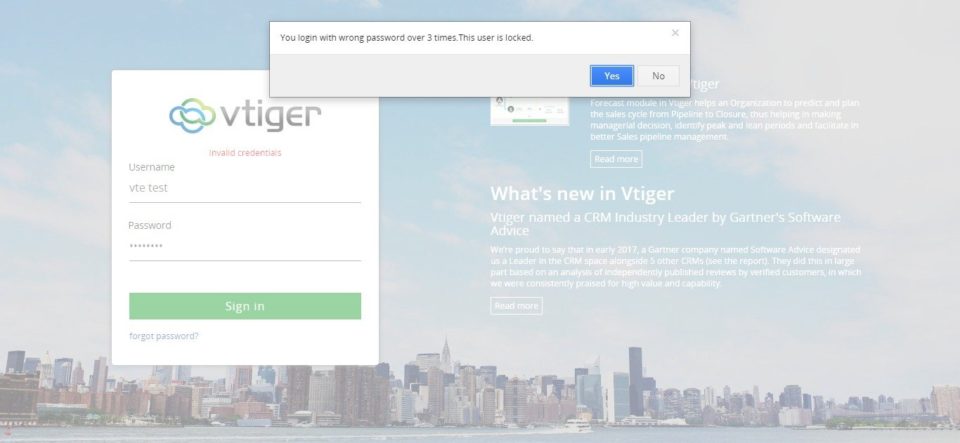
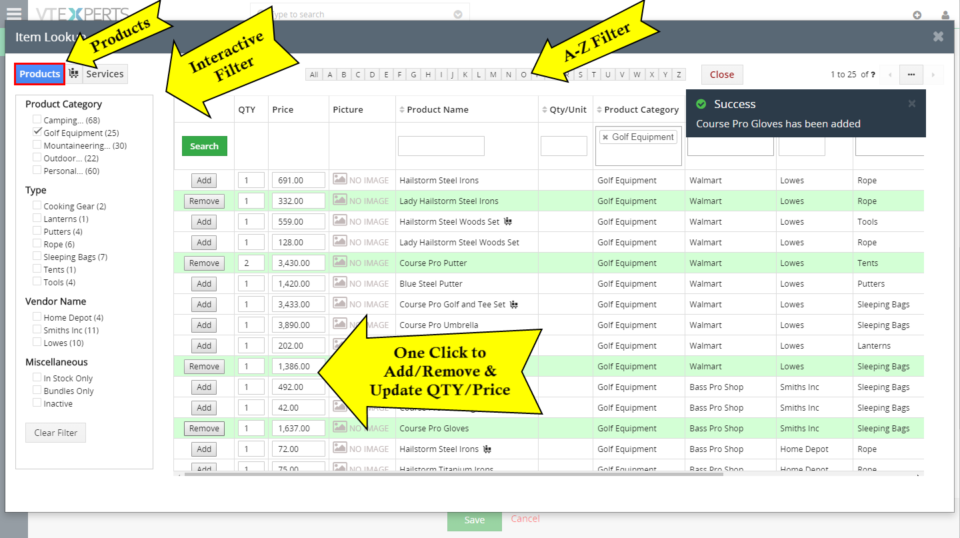
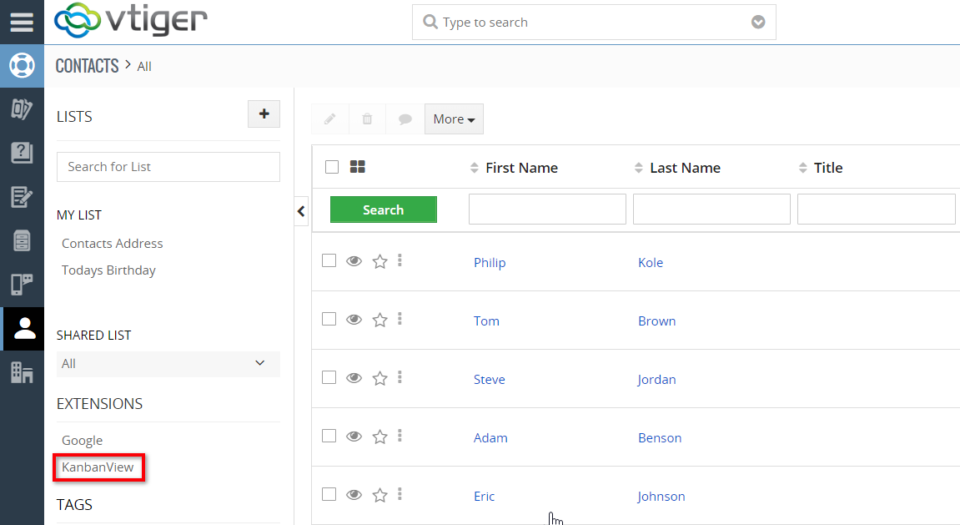
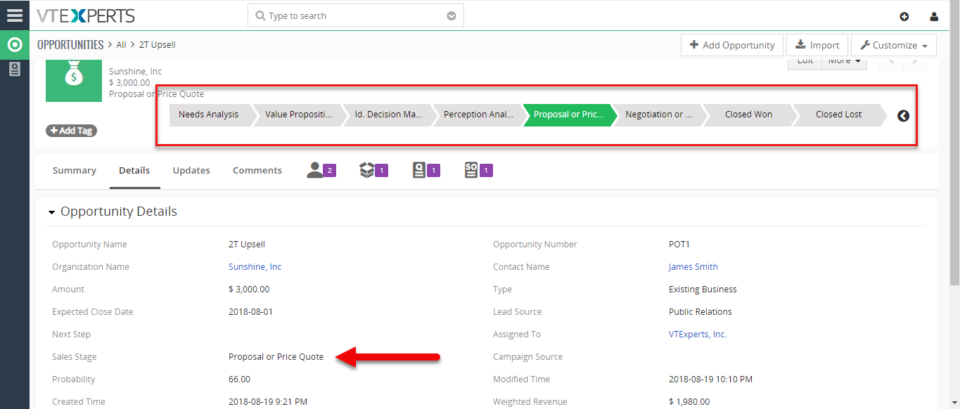
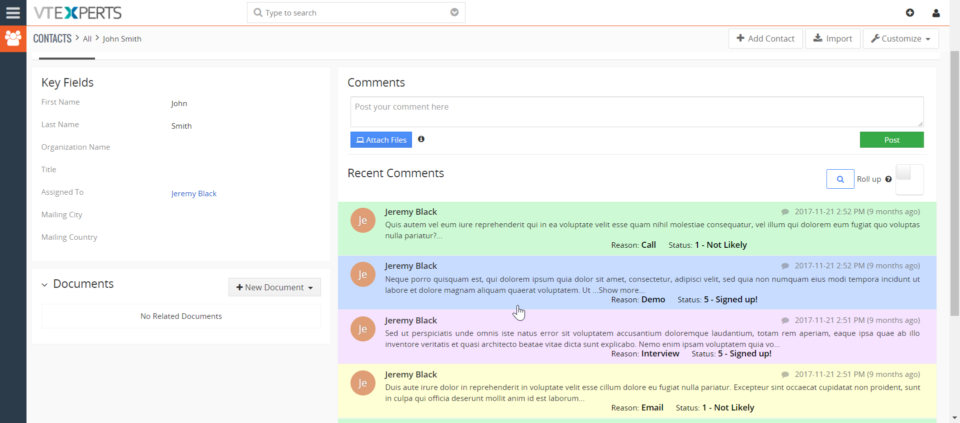
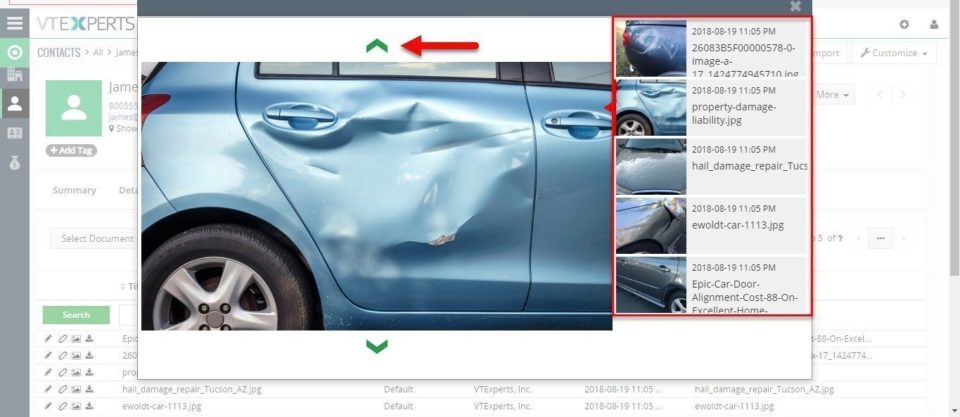
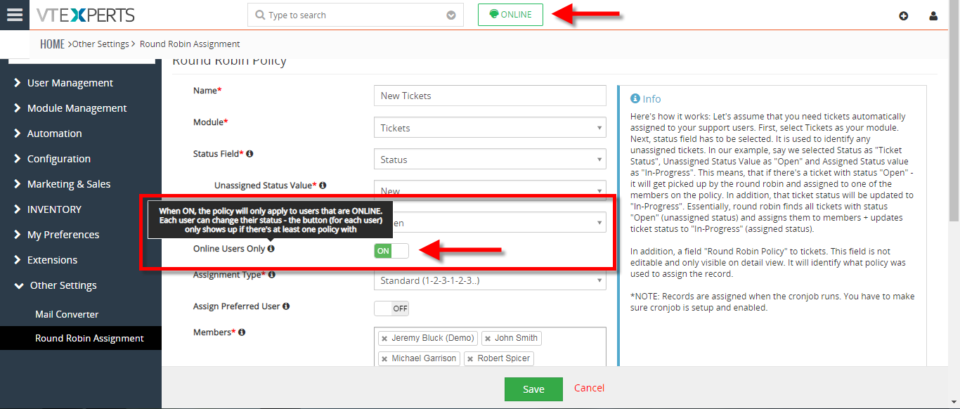
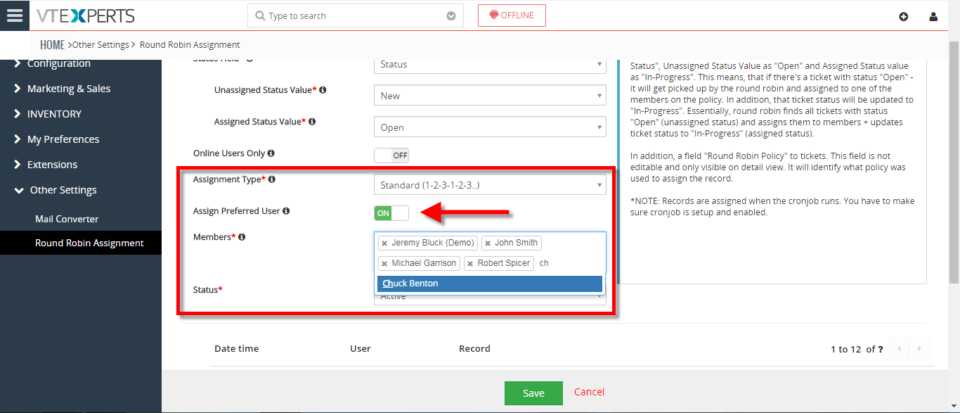
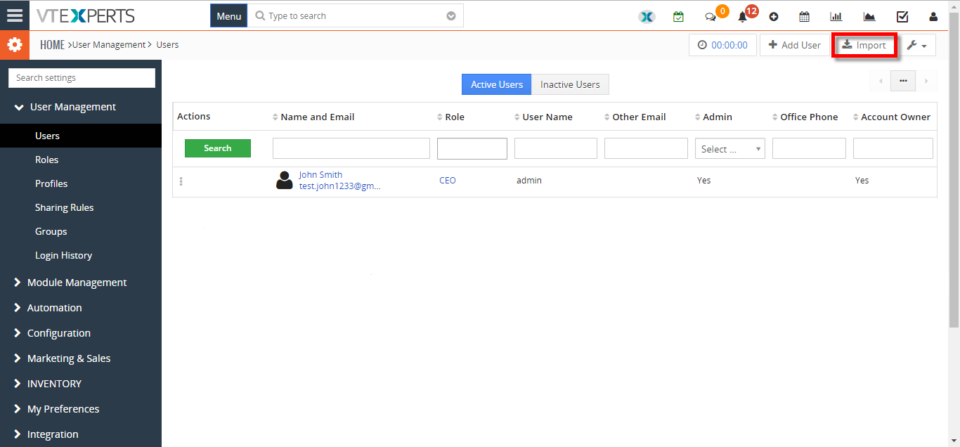
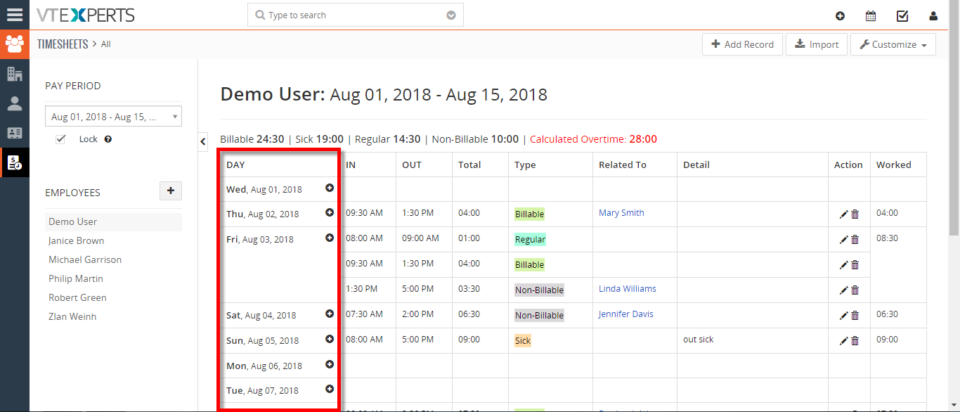
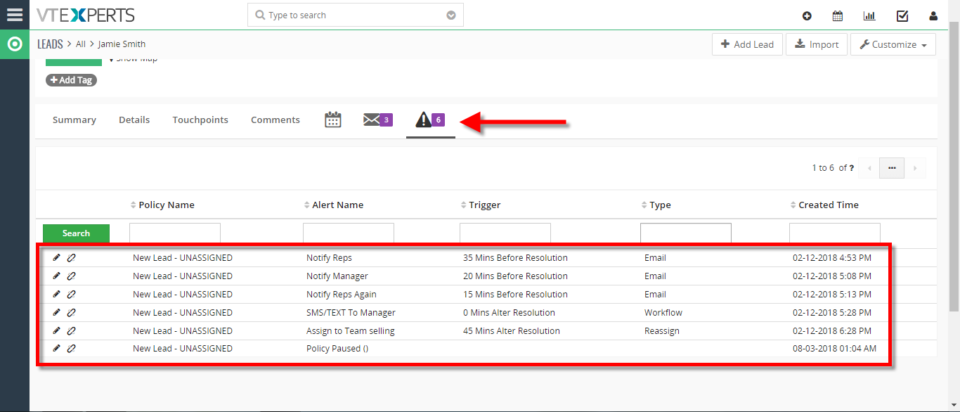
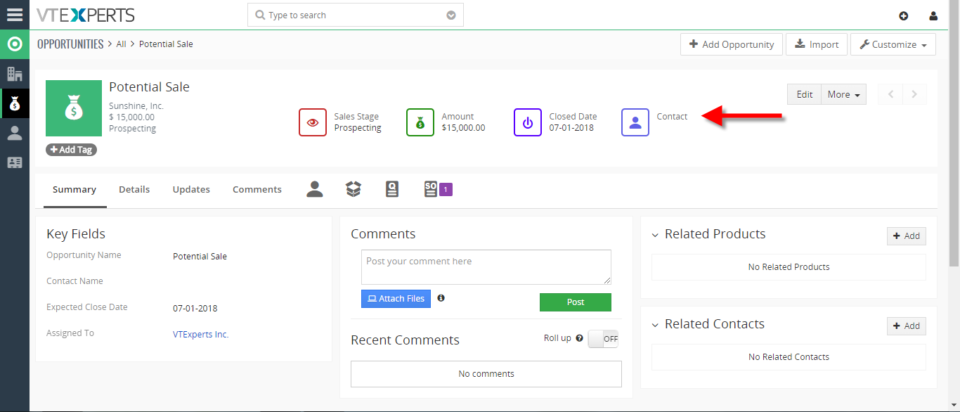
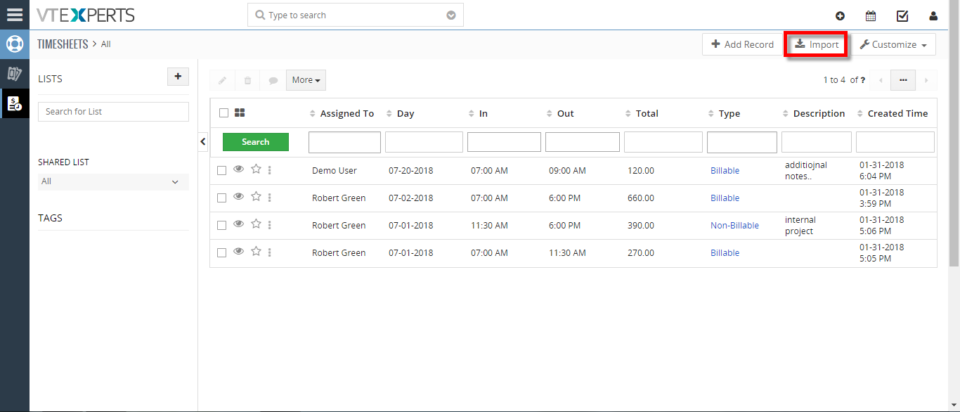
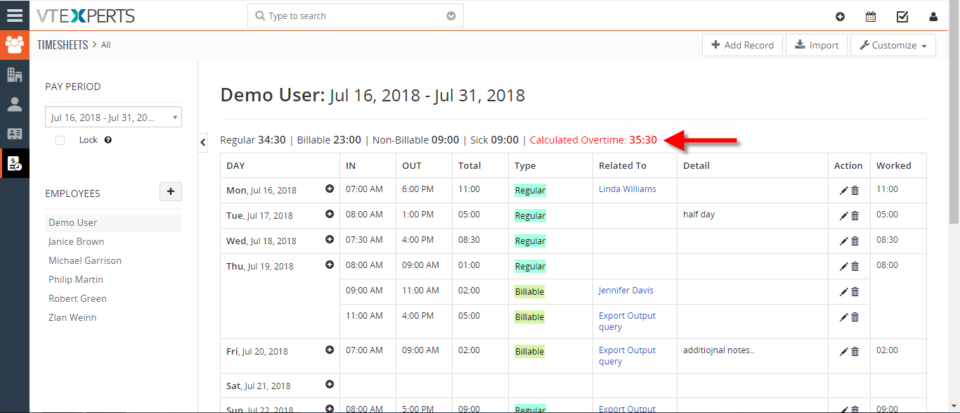
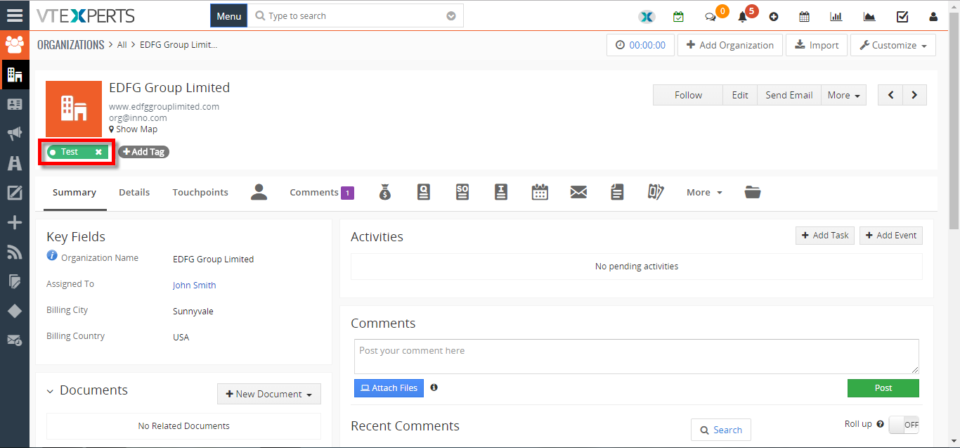
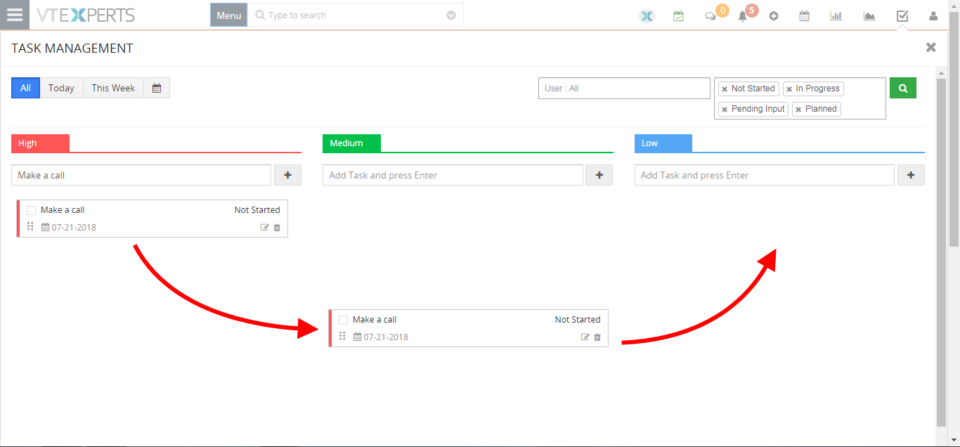
Print Comments In VTiger 7