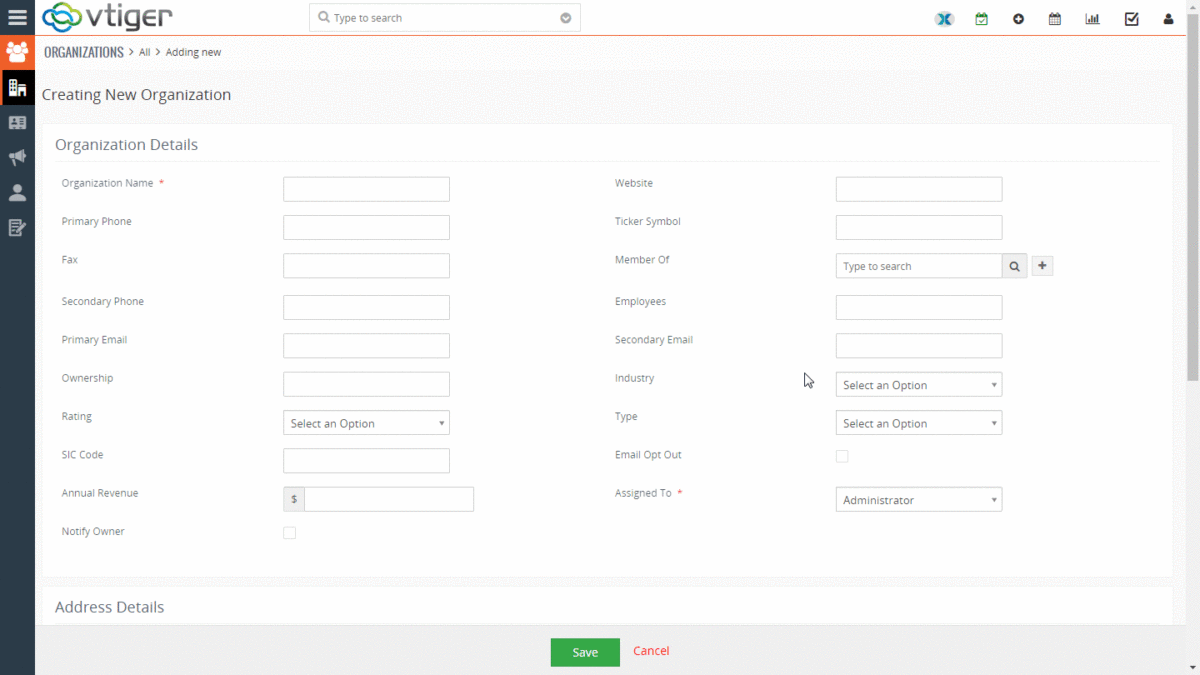If you are looking to hide field in VTiger based on another field value e.g “Hide Contact.Billing_Country if Contact.Type is “Local Supplier” or any other field – you can do that utilizing Conditional Layouts VTiger Extension, which helps to transform standard VTiger layouts into powerful forms.
It only takes few seconds to setup such forms, here are the steps:
1. Open Conditional Layouts Area
Go to Menu > Settings > Go to Extension List > Conditional Layouts
2. Hit “+New Conditional Layouts”
This is where all conditional layouts that have been setup are shown.
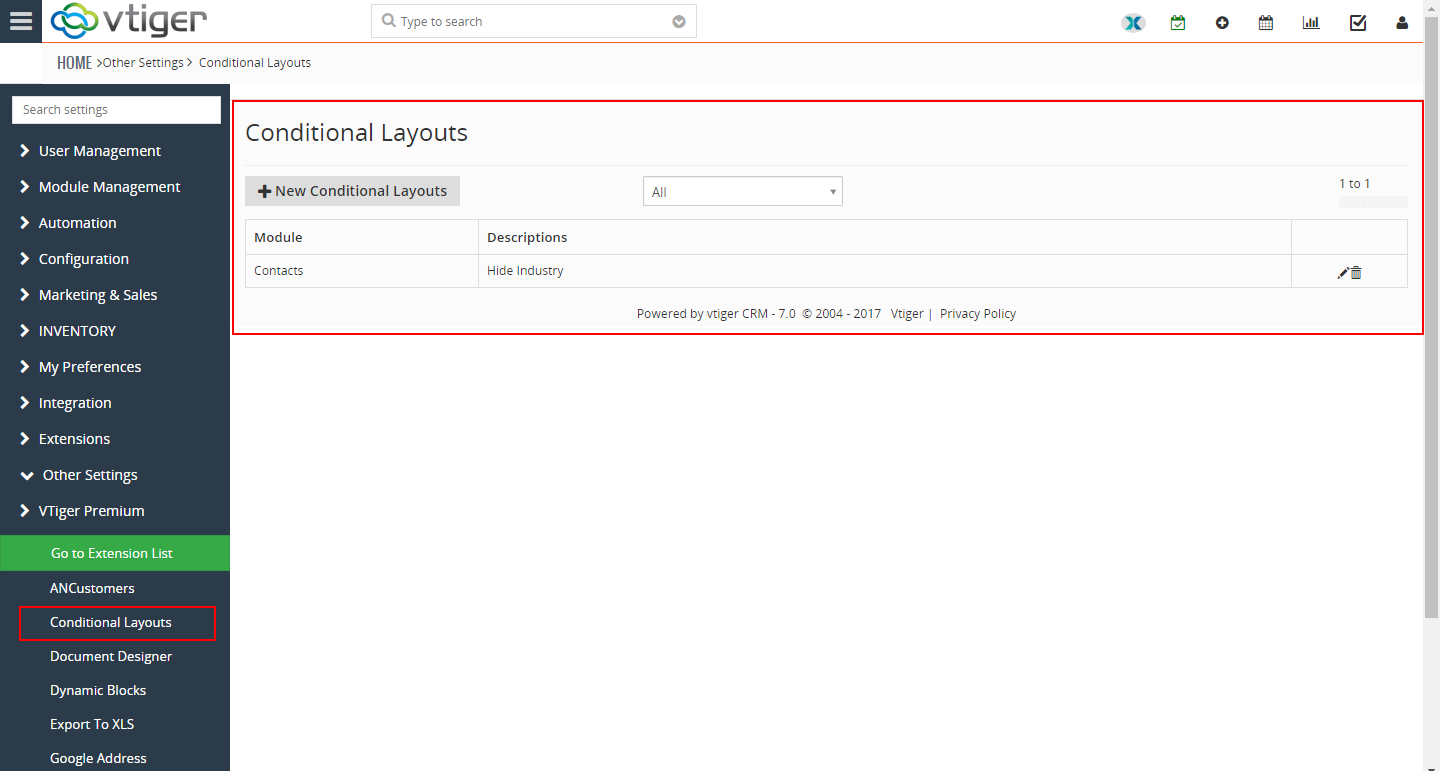
3. Select Module
Select any module and name the condition e.g “Hide XXX,AAA,BBB”
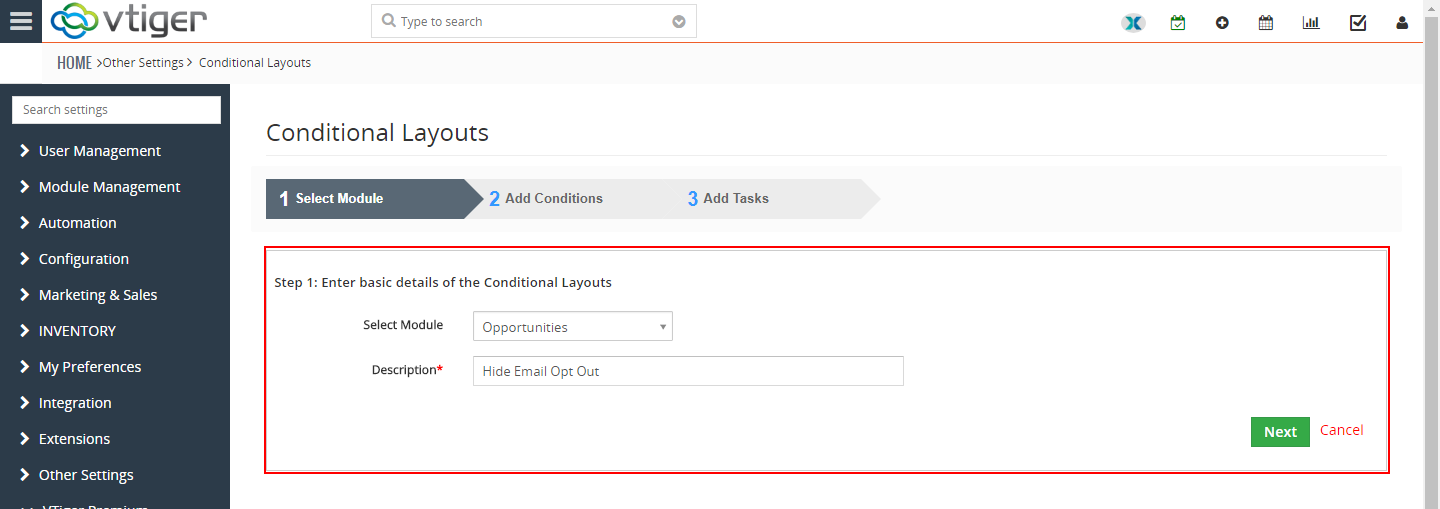
4. Add Conditions
You can add as many conditions as needed, the action(hide fields), will only be triggered once conditions have been met.
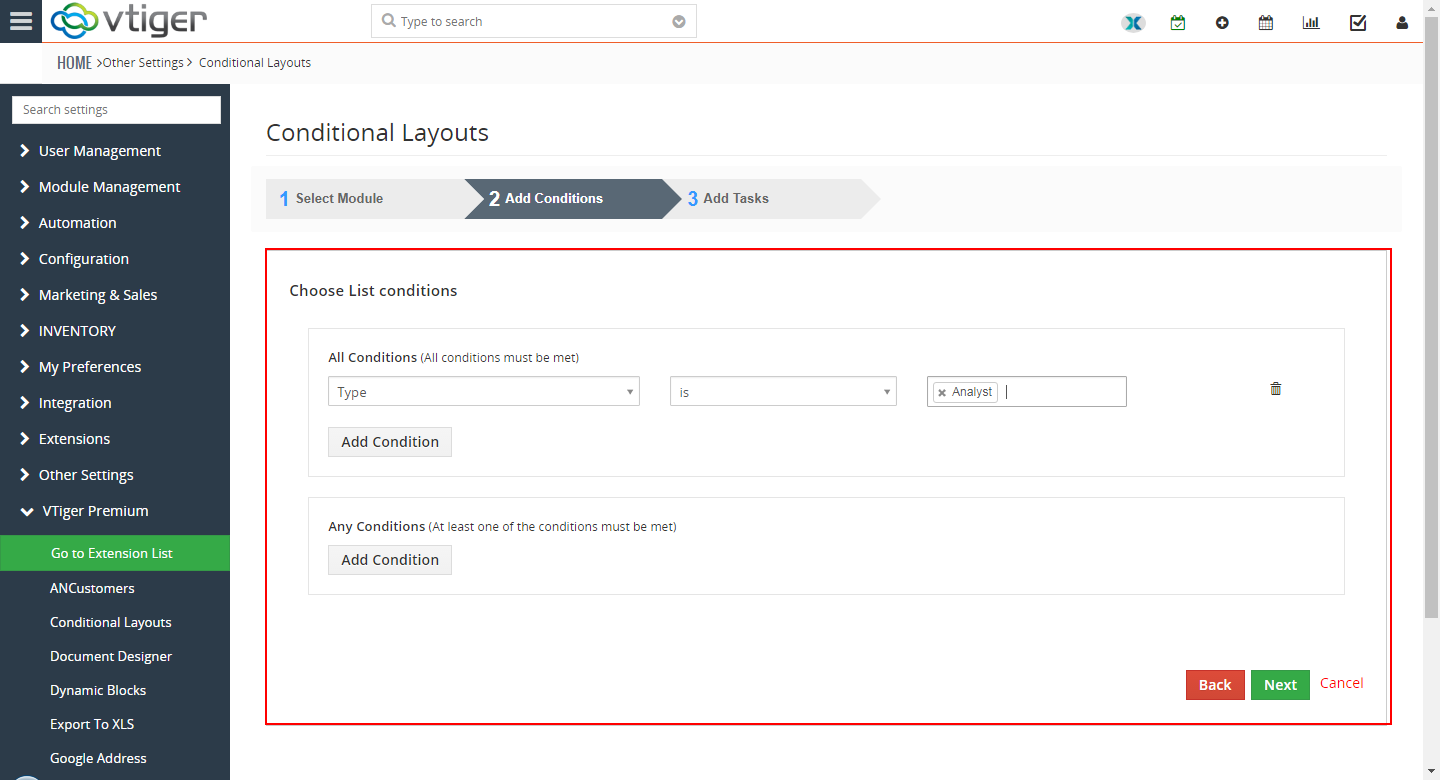
5. Add Tasks
This is where all your tasks are, you can add as many actions (hide fields, make fields mandatory, make fields read only).
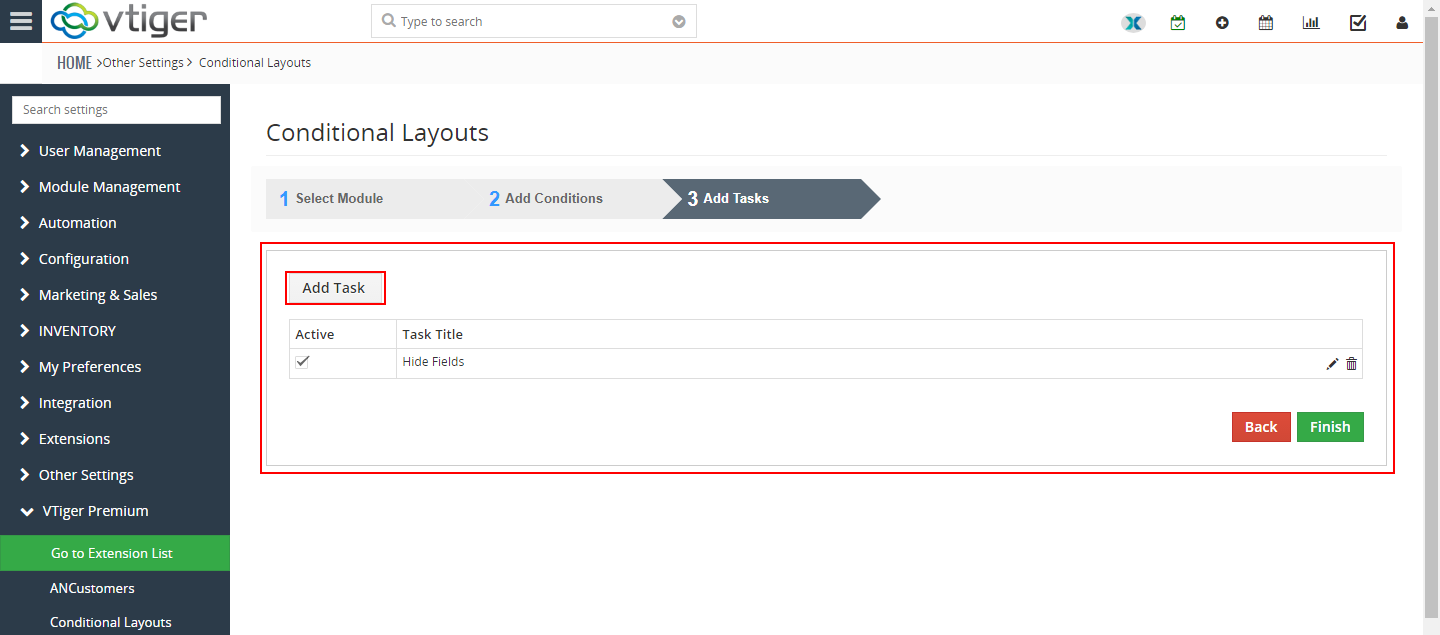
6. Hit “Add Task” Button
The popup will open up where you will be able to select fields and action, in this case “Hide Field”
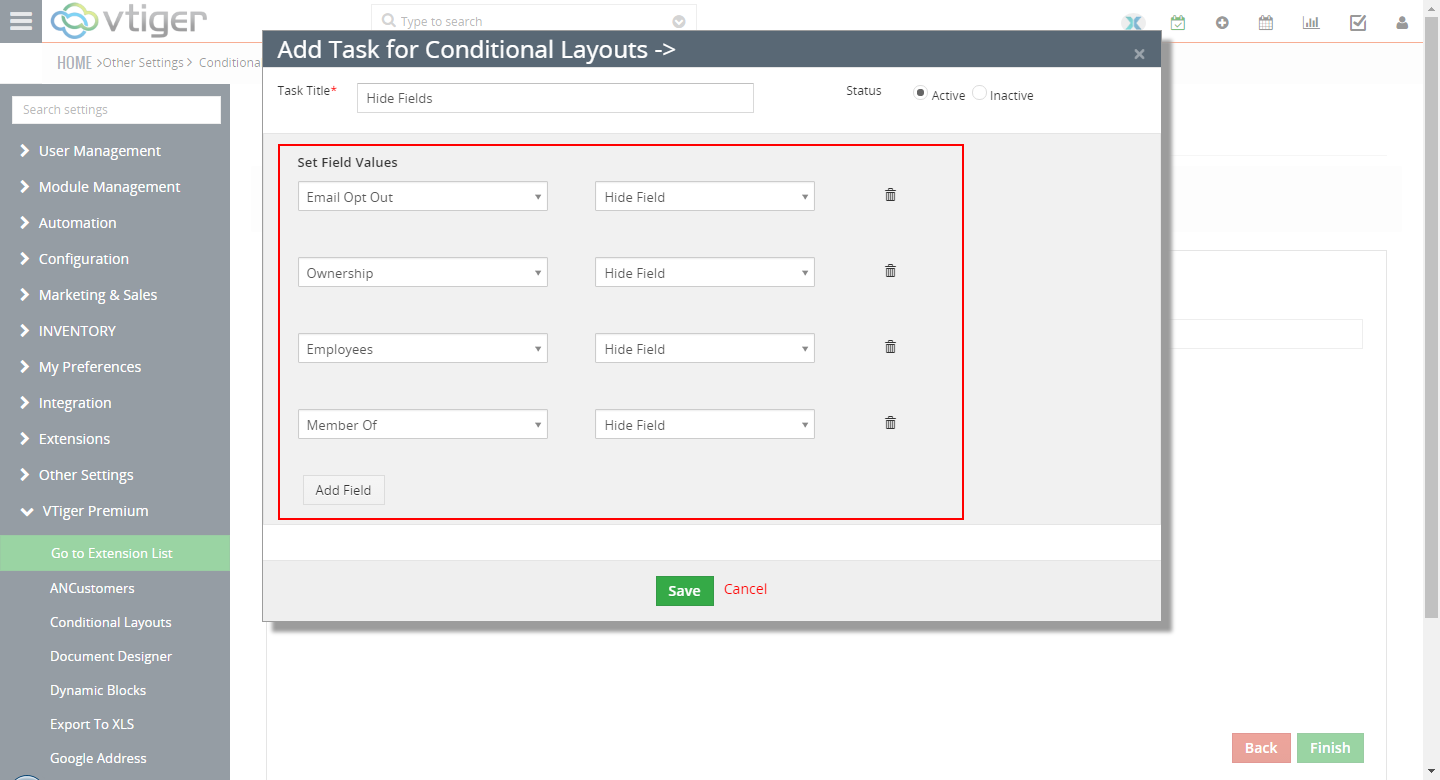
7. Lastly, Open Organization
You will see that as the type is changed to Analyst, it hides the fields configured and as soon as I change it back – it shows the fields.

Summary
In order to hide fields, you will need an extension called “Conditional Layouts“. It works on 6.x and 7.x VTiger Open Source/community editions. This extension also supports few other actions such as “Make field Mandatory” and “Make field Read Only”. For any questions or help with this – please contact us via chat or email – help@vtexperts.com.