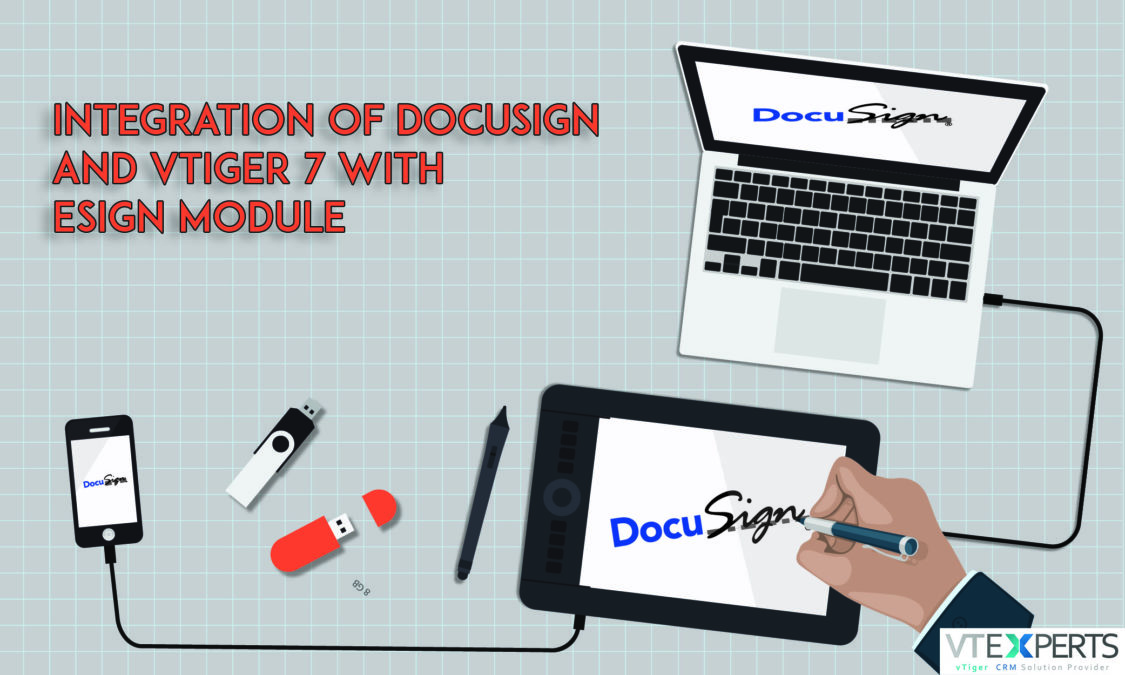Current business environment is very competitive and because of this very reason even small act of negligence can cause serious harm to the business. A task which is in repetition in everyday schedules makes it a very important one, that is signing the documents related to business. VTiger 7 provides you with a great integration with the app named as DocuSign, which allows to sign documents electronically according to the ESIGN Act. This feature not only saves time but also smoothens the business cycle making it more efficient and cost effective.
Note! DocuSign is featured in Sales Professional, Support Professional and Ultimate Edition of VTiger 7.
Getting documents signed by clients is an essential part of daily business dealings. DocuSign aids to get agreements and documents signed by the clients and customers electronically. You can also send PDF files that are Internal or generated by Print template, and for doing so all you need is to incorporate Esign Document module with the DocuSign. You can use this feature to get your documents signed by your business contacts, customers, organizations etc. VTiger 7 CRM will not only keep the track of the transactions done through DocuSign but also updates the status of the transactions automatically.
Esign Module is Available in VTiger 7
Usage of Esign module with Docusign helps in expanding the business as with these two features working together will allow you to close the business deals on a relatively faster pace and with unmatched ease.
Note!
- You have to register yourself using DocuSign (Create an account) before using it with the Vtiger 7 Esign
- Before you can use the features of DocuSign (i.e. getting your document signed) you have to configure DocuSign account in Vtiger 7
Installation of Esign Document
Installing the Esign is a very simple task and explained below:
- First of all click on the Menu Button in VTiger 7 main
- Then select the Extensions tab
- Find the button saying Esign Document. Click on it to Install Esign

Method to Configure Login Details in Esign Document
Go through the following steps to enter your Docusign credentials in the Esign Document module:
- Start by going into the VTiger’s Menu
- Under the Essentials tab Choose the Esign Documents
- Now at the top right corner you will find a Wrench icon (Settings)
- A drop down Menu will appear, select the Configure Service from it

- A menu will pop up that contain all the services supported by the VTiger 7. You will find the DocuSign there

- Now open the DocuSign
- A pop up for DocuSign credentials will appear. All you have to do is enter the valid details i.e. Username and password and give the authority to Esign Documents.

Note! This is user level configuration
Straight to Work: Create Your very First Esign Document
Of course we don’t have time to waste around. So let’s get to what we configured till now and create an Esign Document in VTiger:
- In the module, press the “+Add Esign Document” button
- This image shows the information that you will be required to submit

- Save it when you’re done.
Note! Status and Service of the Esign Document will be filled automatically.
2nd Step: How to Send your Esign Document using VTiger 7
Now that you have created an Esign Document, it’s time you had sent your first Esign Document:
- For that, got to the “List View” and choose the record. Then press the Send for Signature button which can be found in the “Detailed View” of the Esign Document

- Choose one of the Sending Options

Vtiger 7 offers you two sending schemes while using DocuSign:
- Send Document: To send the document for open signing (In open signing the person who has to sign the document decides where to mark).
- Add Signature Tag and Send Document: The sender will have to specify the DocuSign tags and send for signing.
Weather you use Send document option or Add Signature tag VTiger 7 will update details regarding Esign Document record including transaction ID, Status, and the time stamp automatically.
The image shown above illustrates Tagging UI, which is the point where you drag and drop your signature tags

Finally by clicking the button labelled as Send, your task will be completed and it will take you back to the VTiger CRM page.
The Other Half: At Endorser’s End
The picture below illustrates that what kind of request signature email the endorser will receive. DocuSign offers more than one signing possibilities and endorser can use any of these choices to mark the file.
- The endorser will start by clicking the Review Document button in the email
- After reviewing it, he/she shall be able to Sign Here switch to emboss the digital sign.
- There are multiple options to sign; using the Suggested signatures, digital signing by mouse pad, or digital write pad.

Necessary terms are outlined above the Adopt and Sign button. Pressing the button will mark the email with the endorser’s signatures.
That’s not it: Track your Esign Document in VTiger 7
VTiger automatically updates the Esign Document status by following the document progress.
Document Statuses Clarified
| STATUS | DESCRIPTION |
| Created | An Esign Document is generated |
| Sent | The generated Esign Document has been Sent for Signature |
| Delivered | The sent Esign Document has reached the subscriber’s inbox |
| Seen | Document seen by the endorser |
| Signed | Endorser has accepted and signed the document |
| Declined | The Esign Document has been rejected by the subscriber |
| Cancelled | Endorser has wasted or barred the document |
Note! Esign Document for a Contact, Organization, Vendor, or Lead can be accessed from the Related List in the record’s Detail view.
“Quick Send” Feature Offered by Vtiger
You can send Quotes, Invoices, Purchase orders to your customers in the form of PDF files with Esign Document feature. To do so, press the More dropdown at the top right corner in the Detailed view of the record. Click the Send PDF for signing option and just by doing so the file, in the form of PDF, will be sent to the related Contacts or Organizations.
Clicking the Send PDF for signing option will bring up this popup
- To generate the PDF file, choose the Print Template. Fill in the subject and
- You can also add Customs Fields in the pdf file from the list according to your requirement.
- Don’t forget to avail the Tracking feature of the Esign module after sending the email.