Search Popup Filter
This extension was designed to apply filter (or condition) that will limit the results user will see when selecting a record (any) from a lookup/select/search popup in VTiger. It is fully customizable, meaning that you can set any condition which makes most sense to your business. One of the more common examples is “only show me Organizations that are Active (exclude Inactive)”.
In addition to simple filters, you can also use “Compare with parent” operator, meaning that you can apply a filter which will check field value on the record you are on and compare it with the related record, for example if you are attaching asset to the ticket, by default you would see all available assets in the system, however you could configure it to only show assets related to an organization/customer that you are creating ticket for.
In this article we will go over a simple use case on how to eliminate few extra steps while selecting contact.
Use Case
Assume you are creating a new ticket, you select organization name (on the ticket), next you need to select contact – as you click search icon or type in contact name directly into the field – you will see all contacts in vtiger rather than just the contacts from the organization you already selected – that usually requires additional search or clicks to get the right contact.
This extension allows to configure “filter” that will automatically limit contacts that are part of the organization you already selected on the ticket. It eliminates that extra step as well as make the CRM experience more pleasant.
Configure Custom Filter/Condition
Our extensions are fairly easy to use and configure and this should not take more than few minutes. Follow these steps to configure custom search popup filter, which will automatically limit contacts associated to ticket’s organization.
1 Go to Menu > Settings > CRM Settings > Extension Pack > Search Popup Filter.
2 Click on “New Search Popup Filter”.
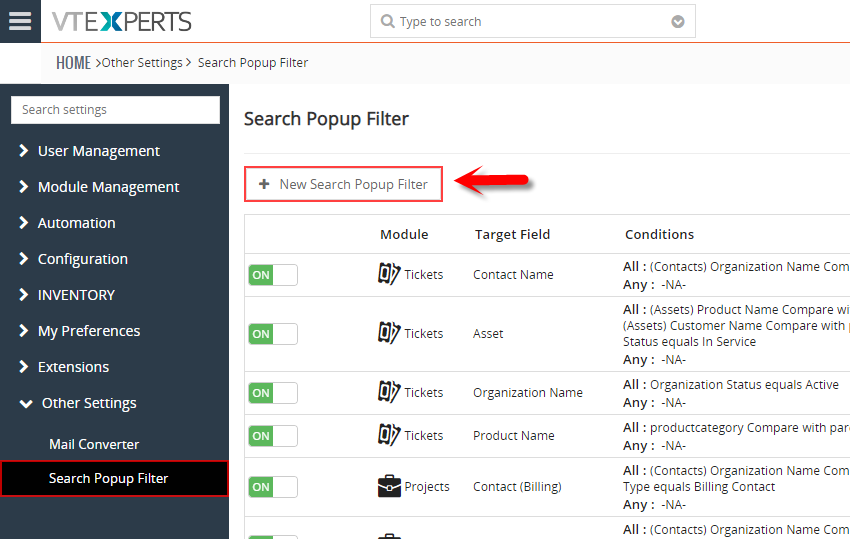
3 Select Module (in this case Tickets).
4 Select the related field to apply filter to (in this case Contact).
5 Select “(Contacts) Organization Name” (field which is going to be compared in contacts module).
6 Use custom operator “Compare with parent module” (we are comparing with tickets (parent module)).
7 Select “(Tickets) Organization Name” (field from parent module (tickets)).
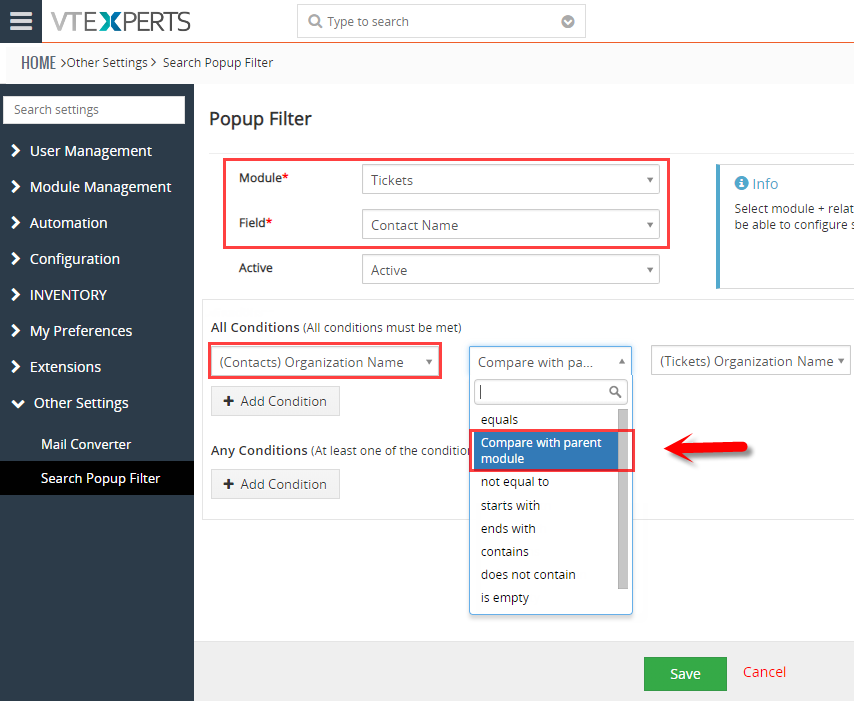
8 All done! To test it, go to organizations, quick create a ticket and search for a contact. (You can also create ticket, select organization manually and then search for contact.)
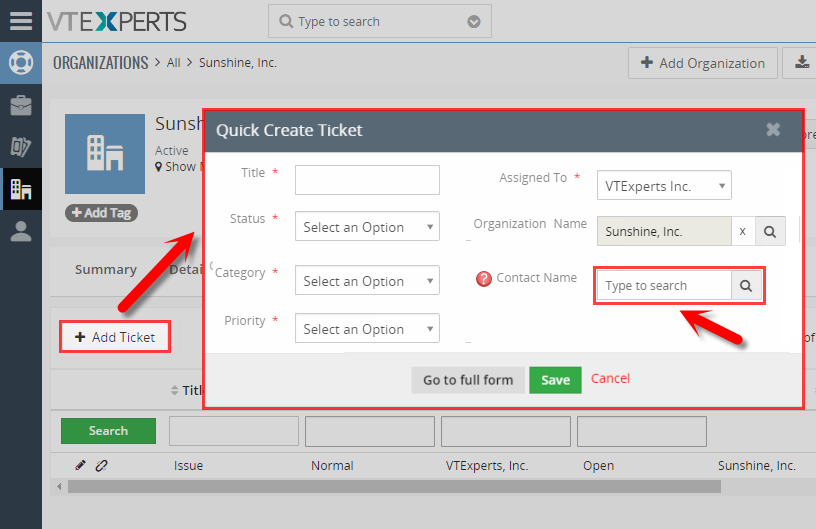
9 You should only see contacts from the organization set on the ticket (in this case “Sunshine Inc”). Note, you can also type to search in the field itself and it will only show prefiltered contacts.
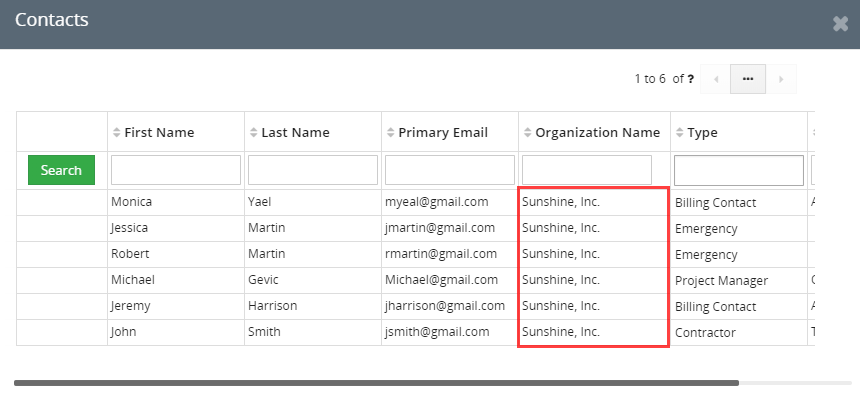
Questions?
To learn more, please see our user manual for Search Popup Filter extension. The extension is included in the Extension Pack and is available for all our subscribers. If you need more information or have questions, send us an email at help@vtexperts.com or visit www.vtexperts.com for live chat – we usually respond within 24 hours.
Keep in mind, we design our extensions to be as flexible & configurable as possible, so if you feel uncertain if this would work – email us and we’ll be point you the right direction. Also, we can add features or can customize extensions to meet your needs. If this extension is “almost” what you need – we can work with you to make necessary changes so it is “exactly” what you need.





