Are you upset because of all the workforce and resources are being consumed by some data entry and other manual task? Spare yourself the tension and manage the tasks by creating Workflows in Vtiger 7 CRM. Workflows can enable automatic emails, updating profiles, sending alerts, and refreshing data for your company. This productive tool will also help ease your mind so that you can make room for other important things, lunch with the kids, for instance.
![]()
It is actually quite simple to make workflows. It takes three simple steps:
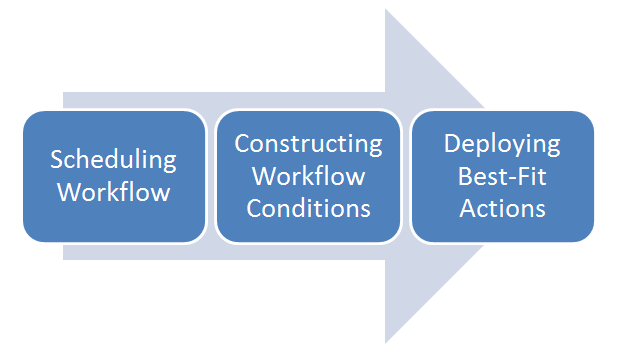
There are several actions you can execute on selected modules including email management, producing new records in different modules, upgrading fields, or task management. So selecting a module in workflow can accomplish a number of tasks.
1. Creating a New Workflow
To setup a custom workflow in Vtiger 7
- First of all click the Menu icon
- Then go to Settings
- And click Automation
- In Workflows, press the +New Workflow button.
Now you will provide some basic information. Just define a title of the workflow and schedule its function.
Triggering a Workflow
Now you will opt the workflow trigger as in on what conditions it will function.
A workflow can be initiated when either one of these three conditions is met:
- When a new record is created
- When a new or an existing record is edited
- When a scheduled is attained. Read more about Scheduled workflows.
Also recurrence of a trigger can be defined i.e. a workflow should run only first time or every time the conditions are fulfilled.
2. Constructing Workflow Conditions
This is the second step in the assembly of a workflow. You specify the conditions on which a given workflow functions on the records of a selected module. Take example of a workflow made in Invoice module. Suitable actions are required to be executed by the workflow in 2 days. You will select conditions as “Due date – in less than – 2 days”. An automated action is scheduled which may include sending an email reminder or imposing a fine.
There are two types of conditions that can be configured.
- All conditions; that trigger an action on the basis of AND E.g. if three conditions are programmed in All conditions block, no outcome will be generated until all of the three programmed conditions are met.
- Any condition; which executes an operation based on OR If any one of the systemized conditions is followed. As in Condition 1 or Condition 2 or Condition 3, the workflow will be executed on the records satisfying minimum one and maximum three (all) of the conditions.
Important!
- You can create conditions using ‘Equals to’ rule. Like if a workflow is created in opportunities module to select the records that contain [Amount] [equals to] [10,000]. So the condition will be “Amount equals to 10,000”
- Date field can be selected for adding conditions. If to send reminders to the records whose support end date is in 2 days, the condition will be
[Support End Date] [less than] [days ago 3].The workflow will be set to send reminders to the contacts satisfying this condition.
- By default, AND condition is empowered between ALL conditions and ANY conditions. This aids in combining both of them
- Providing custom or selecting an available benchmark while defining conditions.
- Add Condition buttons in both All and Any Condition blocks can be employed to fashion multiple conditions for a workflow.
Workflow Actions Relevant to Weekdays Only
There is an interesting feature of generating a workflow which can execute actions counting only the working days of a week. You can make a workflow to send an email to records prior to 3 weekdays of ending a due date; you can make condition for it.
3. Deploying Best-fit Actions
The actual task that you want to manage through a workflow is configured by setting up suitable actions. The previous instructions were just emphasizing on what basis an action should be executed. Simply select the Add Action button to select the.
| # | Field | Description |
| 1. | Send Mail | To send an email notification |
| 2. | Invoke Custom Function | To update target fields of records in a module when actions are performed on source field in a different module |
| 3. | Create Task | To create a new calendar task |
| 4. | Create Event | To create a new calendar event |
| 5. | Update fields | To updates field(s) of selected module |
| 6. | Create Record | To create or update records when conditions are satisfied on parent record |
| 7. | SMS Task | To send SMS notification |
| 8. | Mobile Push Notification | Notify user when a task or record is assigned to him |
Note! Number of workflows allowed in each edition
| Edition Name | No. of Workflows allowed |
| Sales Starter | 5 per module |
| Sales Professional | 10 per module |
| Support Professional | 10 per module |
| Ultimate | 20 per module |





