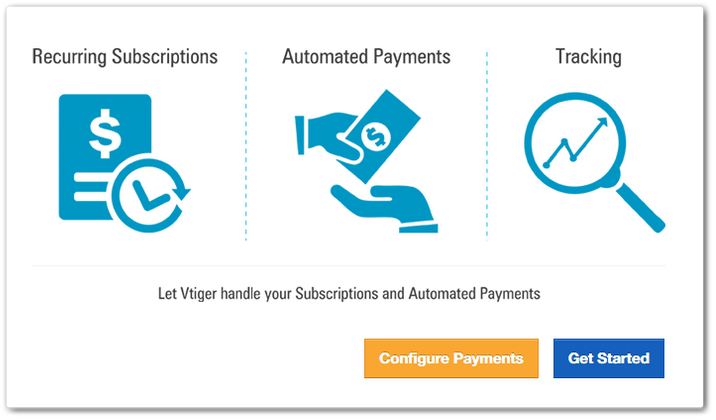The Subscription module has broad compatibility range. Consider a cellular company that bills customers on daily, weekly, monthly, and quarterly basis. The final bill is generated after the inclusion of calls, SMS, data usage, value added services, and tax for the whole month. Now, that is a very complex task, as call charges are to be calculated every call, and same goes for all other services. Calculating the bill for the whole month usage of one customer is itself tough enough, let alone managing millions of subscribers.
Vtiger 7’s Subscriptions module is an exceptional tool to manage invoice relevant and payment processing problems. With this tool, the whole process including invoice generation to payment management can be automated, saving thousands of precious hours per month.

Note! This feature is available only in Ultimate Edition of Vtiger CRM.
Installation of Subscription Module
First of all, Subscription module is needed to be installed from the Extension Store. Here how you To get started with Subscription module, you need to install the Subscription module from the Extension Store: Here is how to do that:
- Start by clicking on the big Menu button
- Go to the Extension Store
- In the store, find and click the Subscription button
- Install the given file
- Complete the installation to start customizing the module.
To visit the Subscription page, in the Menu, select Subscription from Inventory tab.
 Installation of Payments module
Installation of Payments module
You’ll need to install the Payment module separately. This is the protocol:
- Go to the Extension Store in Main Menu
- Find and Install the Payments module
- Click OK to proceed.
Configuring Authorize.net Merchant Account
A large number of business use authorize.net merchant account for payments. Vtiger 7 doesn’t neglect any aspect. Follow these simple steps to configure your merchant account:
- Click Menuicon in the CRM
- Then select Paymentsfrom Inventory
- Choose the Customizeoption in the tool (its available on the right)
- Click Payment Gateway Configuration
- Then press Add Record and Save
In the Configure Merchant Account popup, provide the following details
| Serial # | Field | Description |
| a | Provider | The provider i.e. in this case is authorize.net |
| b | Active | Enabling it will activate the merchant account and vice versa |
| c | Label | Provide desired user name |
| d | Api Login | The API Login ID received from the online payment gateway |
| e | Transaction Key* | The Transaction Key required for safe login will be entered here |
| f | SilentPostURL | Right click on a link next to the field and copy link address. Now log into your Authorize.net account, click Account tab, click Silent Post URL and paste it in URL field |
Autopay Customization
If you are availing the feature AutoPay by Vtiger 7, there is more in the payment module for you. Autopay in Payments Gateway Configuration saves you the hassle of repetitive manual payments around the year. To set up your Autopay module for Payments, find the AutoPay Config tab under Payments Gateway Configuration page. This Payment Configuration takes place only if the Subscription is set to AutoPay mode. Choose from your desired options and make the feature best suited for the company.
 Email Templates
Email Templates
Upon Payment completion, the latest updates, invoice details, and confirmations or errors can be brought into customers’ attention by setting up automated emails. Email Templates by Vtiger 7 provides you with the relevant tools to create, configure, customize, and schedule the pre-designed emails to the customer whose transaction was accepted or declined.
Learn more about Email Templates in this guide: Auto-Fill And Post Fully Customized Attractive Emails Making Use Of Vtiger’s Email Templates
To send the notification, toggle the “Active” button ON under specific blocks. Next, click on Edit icon under Actions to modify the Title and select Send Email option from the Operations pick-list.
To prevent any action for the successful Payment, avail the Do Nothing option.
Self-Retry System
If the invoice clearance failed, notify the customer with Email template’s auto-mail about the issue. You can even inform them that another attempt for the payment will be made in a few days (you can select the appropriate number of days according to the company’s protocol).
This function is known as Retry in Vtiger 7. You can configure the number of Retry attempts (maximum 3). The same process will be repeated 3 times (or how many attempts you selected) including the email notifications and warnings.
See the screenshot below; you can select the number of attempts by tick marking the checkbox beside every attempt’s field. Also, the number of days between 2 tries can be defined. The system will wait for the specified period before making another shot. Upon the failure of payment after all the attempts your system made, the subscription can be suspended automatically. That way you won’t be missing any customer being in the active system without payment.
Upon the failure of payment after all the attempts your system made, the subscription can be suspended automatically. That way you won’t be missing any customer being in the active system without payment.
Beginning a Subscription
After completing the payments framework, press the Get Started button to begin. Or you can find the Subscription section under the Summary tab of Contacts’ detail view. Click on the Add Subscription button to create a subscription for a particular Contact or an Organization.
It will open up a whole new set of options and required data to be filled in. The fields marked with the red star are mandatory. The fields of “Creating New Subscription” In the create view of subscription; enter the mandatory and optional information. The subscription fields are briefly described below:
Subscription Fields
- Subject: Give your Subscription record an ID.
- Start Date: The starting day of the subscription.
- End Date: Specify a date to end the subscription. If not sure, check the No Expiry box to keep the package running.
- Frequency: The system will generate invoices on daily, weekly, monthly, quarterly, or yearly, depending upon the frequency set here in this section. It varies user to user, so you can let the frequency match with every subscription.
- Recurrence: Depending on the Frequency picklist the recurrence data would appear. For example, if you want the Invoice to be generated on January 1st every year for one of your contacts, you can select the Yearly option from the Frequency picklist and next select the month to be January and day as Day 1 from under the Recurrence field.
- Payment Terms: This term states the time duration tolerable for a subscription to clear the owing expanse within the definite period. Like the Net 5 option describes that the payment has to be paid on or before the five days from the invoice date.
- The Due Date in Invoice record will be calculated depending on the Payment terms i.e, Due Date = Invoice Date + Payment Terms
- Modes of Payments: Defines a mode of payment i.e. the invoice should be cleared manually or using autopay.
- Manual Pay: Manual pay makes sure that a payment record and invoice are generated, so the client would pay.
- Auto-Pay: If auto-pay is set up, bills are cleared automatically during the due date, making sure that a payment never gets delayed (currently we only support authorize.net, more gateways are being added).
- Next Billing Date: When you want the next billing invoice to be generated. Depending on the Start Date and Frequency that you have set the Next Billing Date will be updated.
Add Articles to Subscriptions
You can supplement items to a subscription. Utilize the search bar in the item details section. Search for an item name and the system will let you select it from a drop-down menu. Vtiger 7 also allows you to add more products and services on your own.
Auto Payment activation
The auto payment needs to be activated in the Vtiger 7 system. There are some important points that needs to be considered in this regard.
- When a Subscription is created, an email link will be sent to the contact person to activate their Payments details.
Note! The activation link can also be sent manually; the “Send Activation link” is present in the “More” section of the Subscription detail view.
- Without the activation, the subscription status shall remain to Activation Pendinguntil the customer has used the link to activate.
- Depending on the Subscription Scheduler, a Paymentand Invoice record will be created with status as Pending and Auto created, respectively.
- A Subscription can have multiple numbers of Invoices related to it, in turn an Invoice can have a multiple number of Payments and Transactions linked to it. The relevant invoices can be found in the Subscription record under the summary view.
- Once the payment gateway has configured, the status will be switched to Active. The payments will begin to receive on the specific billing dates.
Transaction Status
The auto payment method is useful as it avoids many hurdles and makes the subscription smooth. However, it’s always a wise decision to keep a tracking eye on automation.
- Successful Transaction
Payments and invoices are marked as Received Invoice and PAID once a transaction is successful. Moreover, the transaction is also tagged Success in the system.
- Unsuccessful Transaction
Upon the failure of the transaction, the relevant important records in the system will remain pending accordingly:
- Payments status = Failure
- Invoice Status = Overdue
- Transaction Status = Failure
Further actions on the subscription will be undertaken by the system depending upon the settings configured in the Autopay.
Temporary or Permanent Termination of Subscriptions
A subscription can always be put on halt or suspended as per requirements. The invoice generation will be treated same as well. For the purpose, visit the More section in the Subscription Detail view.
- PAUSE: To temporary stops the auto-generation of Invoices.
- SUSPEND: Permanent termination of subscriptions.
- RESUME: Resumes the paused subscription with the previous settings.
Vtiger 7’s subscription module is a complete and versatile package. If you are not sure about an aspect or missing a suited feature, contact us at Support@VTExperts.com.